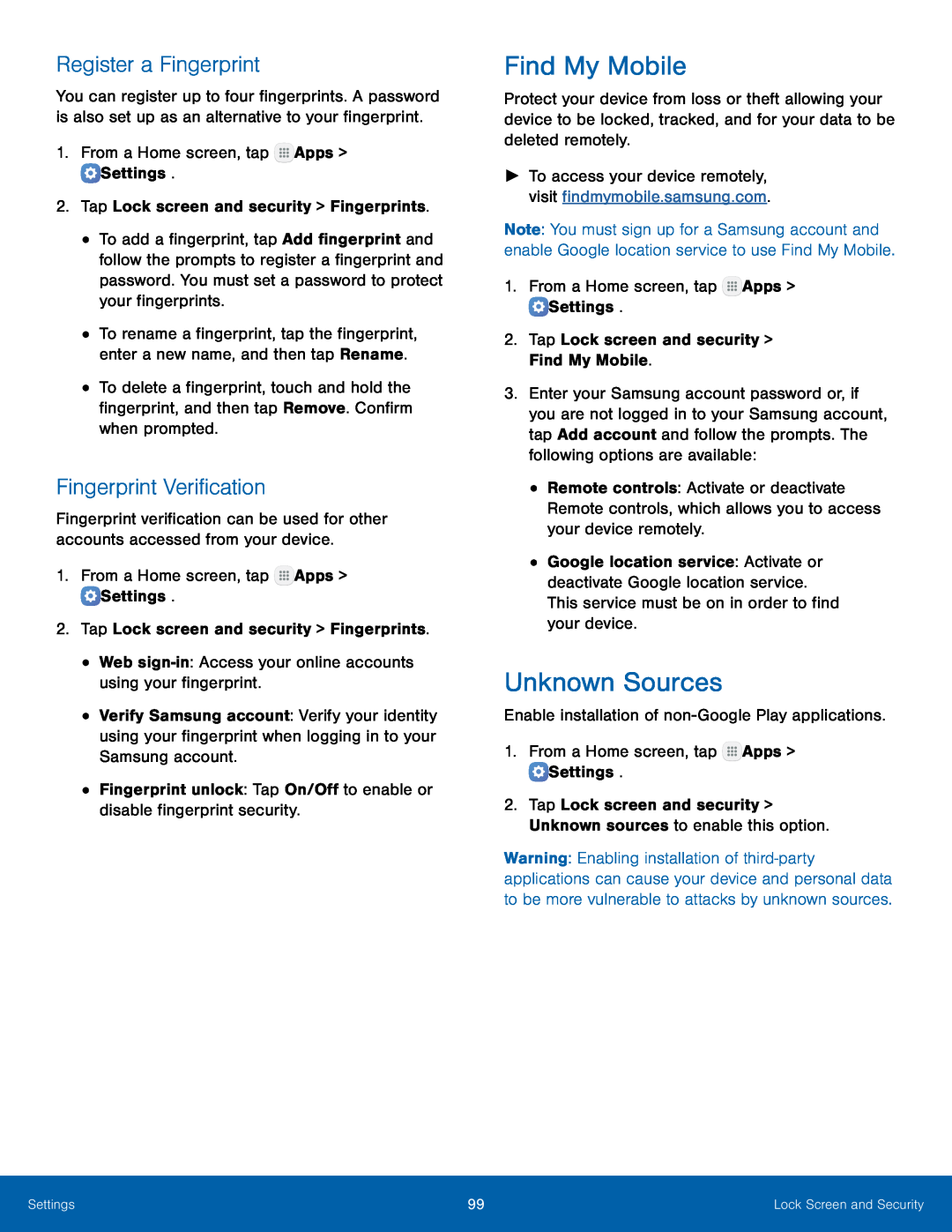Register a Fingerprint
You can register up to four fingerprints. A password is also set up as an alternative to your fingerprint.
1.From a Home screen, tap•To add a fingerprint, tap Add fingerprint and follow the prompts to register a fingerprint and password. You must set a password to protect your fingerprints.
•To rename a fingerprint, tap the fingerprint, enter a new name, and then tap Rename.
•To delete a fingerprint, touch and hold the fingerprint, and then tap Remove. Confirm when prompted.
Fingerprint Verification
Fingerprint verification can be used for other accounts accessed from your device.
1.From a Home screen, tap•Verify Samsung account: Verify your identity using your fingerprint when logging in to your Samsung account.
•Fingerprint unlock: Tap On/Off to enable or disable fingerprint security.Find My Mobile
Protect your device from loss or theft allowing your device to be locked, tracked, and for your data to be deleted remotely.
►To access your device remotely, visit findmymobile.samsung.com.
Note: You must sign up for a Samsung account and enable Google location service to use Find My Mobile.
1.From a Home screen, tap3.Enter your Samsung account password or, if you are not logged in to your Samsung account, tap Add account and follow the prompts. The following options are available:
•Remote controls: Activate or deactivate Remote controls, which allows you to access your device remotely.
•Google location service: Activate or deactivate Google location service. This service must be on in order to find your device.
Unknown Sources
Enable installation ofWarning: Enabling installation of
Settings | 99 | Lock Screen and Security |
|
|
|