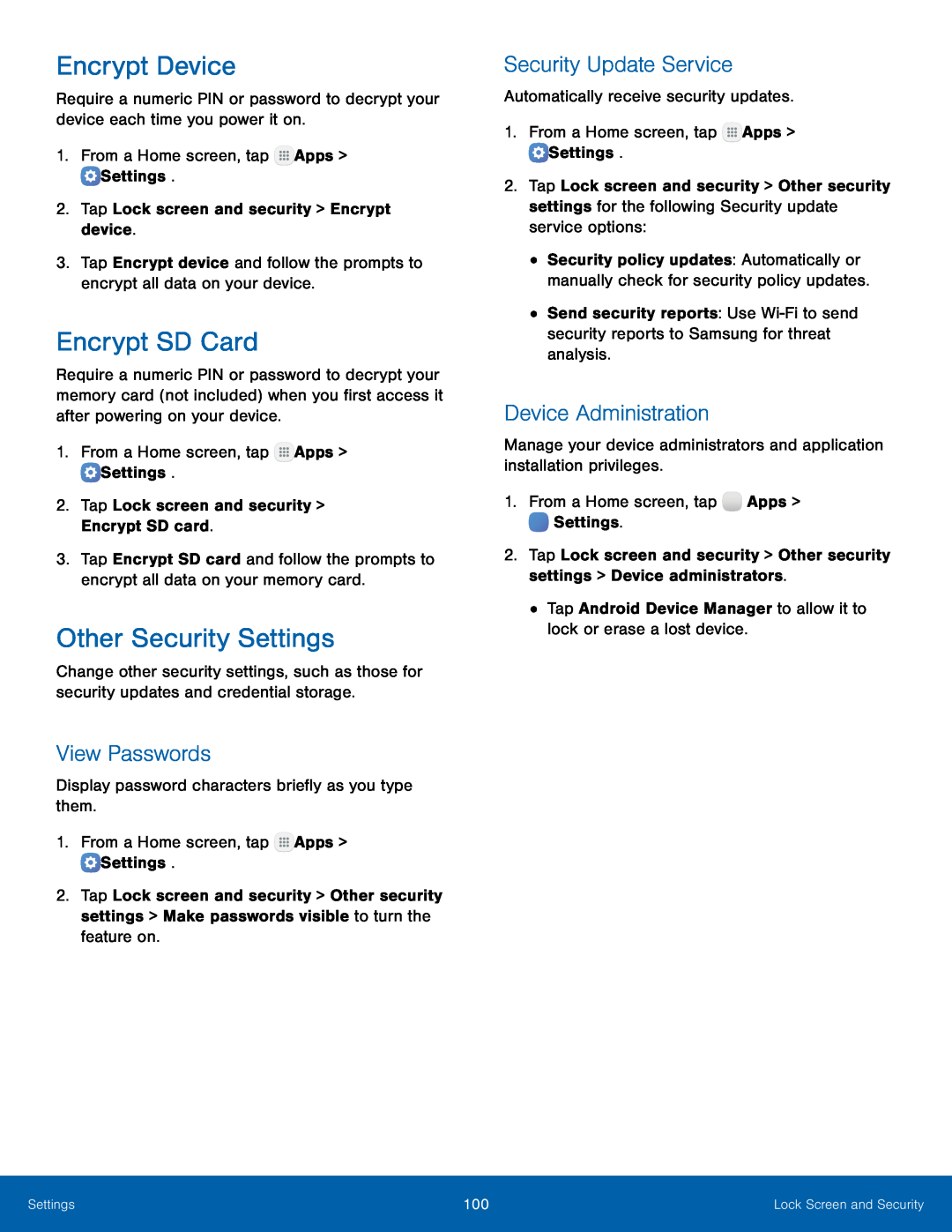Encrypt Device
Require a numeric PIN or password to decrypt your device each time you power it on.
1.From a Home screen, tapEncrypt SD Card
Require a numeric PIN or password to decrypt your memory card (not included) when you first access it after powering on your device.
1.From a Home screen, tap3.Tap Encrypt SD card and follow the prompts to encrypt all data on your memory card.
Other Security Settings
Change other security settings, such as those for security updates and credential storage.
View Passwords
Display password characters briefly as you type them.1.From a Home screen, tap2.Tap Lock screen and security > Other security settings > Make passwords visible to turn the feature on.
Security Update Service
Automatically receive security updates.1.From a Home screen, tap2.Tap Lock screen and security > Other security settings for the following Security update service options:
•Security policy updates: Automatically or manually check for security policy updates.
•Send security reports: Use
Device Administration
Manage your device administrators and application installation privileges.1.From a Home screen, tap2.Tap Lock screen and security > Other security settings > Device administrators.
•Tap Android Device Manager to allow it to lock or erase a lost device.Settings | 100 | Lock Screen and Security |
|
|
|