NOOK Home
The NOOK Home app presents recommendations and special offers from the NOOK Store.
To access NOOK Home:►From a Home screen, tapBy default, the NOOK Home app appears in the row of app shortcuts on the Home screen.
NOOK Navigation Menu
A ![]() Menu in the upper left corner of several NOOK apps makes it easy to move from one NOOK feature to another. The NOOK Navigation Menu is available in these apps:
Menu in the upper left corner of several NOOK apps makes it easy to move from one NOOK feature to another. The NOOK Navigation Menu is available in these apps:
NOOK Shortcut to Book
You can add a Home screen shortcut to a NOOK Book or any other NOOK content. Tapping the shortcut automatically opens the NOOK content linked to the shortcut.
To add a shortcut to a NOOK Book, a NOOK Magazine, or other NOOK content:1.From a Home screen, pinch the screen, and then tap Widgets.2.Swipe through the widgets, and tap NOOK.3.Touch and hold the widget called NOOK Shortcut to Book to place it on a Home screen.
•You can select a location on any Home screen panel. Once you have placed the widget, a scrollable panel opens, displaying the contents of your Library.
4.Tap the NOOK item for which you want to create a shortcut.•If you do not see the item you want, tap More at the bottom of the panel to open the full contents of your Library.
5.Tap outside the shortcut to finish placing and resizing it.You can create as many shortcuts as you can fit on your Home screen panels.NOOK | 25 | NOOK Features on the Home Screen |
|
|
|
