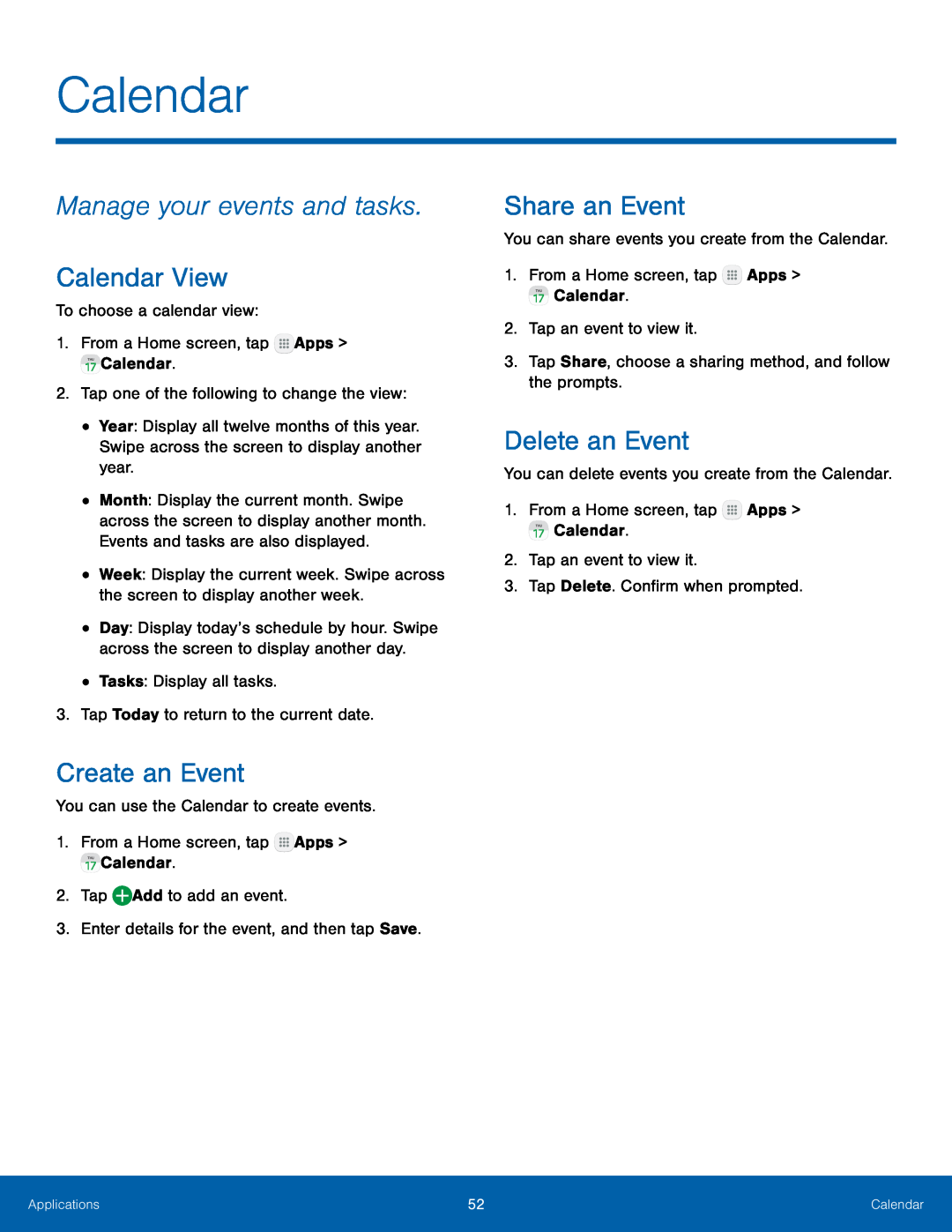Calendar
Manage your events and tasks.
Calendar View
To choose a calendar view:1.From a Home screen, tap•Year: Display all twelve months of this year. Swipe across the screen to display another year.
•Month: Display the current month. Swipe across the screen to display another month. Events and tasks are also displayed.
•Week: Display the current week. Swipe across the screen to display another week.
•Day: Display today’s schedule by hour. Swipe across the screen to display another day.
•Tasks: Display all tasks.3.Tap Today to return to the current date.Create an Event
You can use the Calendar to create events.1.From a Home screen, tapShare an Event
You can share events you create from the Calendar.1.From a Home screen, tapDelete an Event
You can delete events you create from the Calendar.1.From a Home screen, tapApplications | 52 | Calendar |
|
|
|