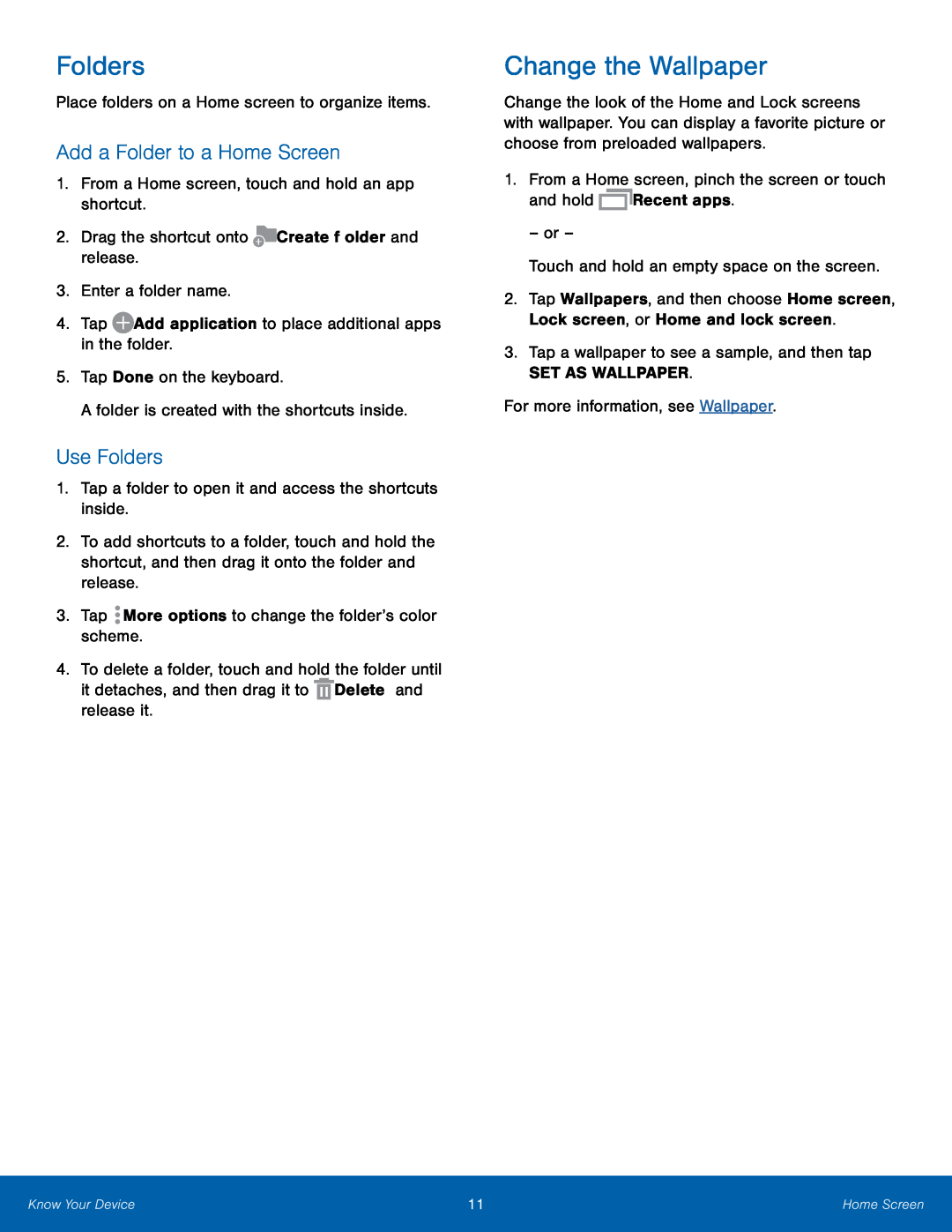Folders
Place folders on a Home screen to organize items.
Add a Folder to a Home Screen
1.From a Home screen, touch and hold an app shortcut.
2.Drag the shortcut onto ![]() Create folder and release.
Create folder and release.
3.Enter a folder name.
4.Tap ![]() Add application to place additional apps in the folder.
Add application to place additional apps in the folder.
5.Tap Done on the keyboard.
A folder is created with the shortcuts inside.
Use Folders
1.Tap a folder to open it and access the shortcuts inside.
2.To add shortcuts to a folder, touch and hold the shortcut, and then drag it onto the folder and release.
3.Tap ![]() More options to change the folder’s color scheme.
More options to change the folder’s color scheme.
4.To delete a folder, touch and hold the folder until
it detaches, and then drag it to ![]() Delete and release it.
Delete and release it.
Change the Wallpaper
Change the look of the Home and Lock screens with wallpaper. You can display a favorite picture or choose from preloaded wallpapers.
1.From a Home screen, pinch the screen or touch
and hold ![]() Recent apps.
Recent apps.
– or –
Touch and hold an empty space on the screen.
2.Tap Wallpapers, and then choose Home screen, Lock screen, or Home and lock screen.
3.Tap a wallpaper to see a sample, and then tap
SET AS WALLPAPER.
For more information, see Wallpaper.
Know Your Device | 11 | Home Screen |
|
|
|