 Please read this manual before operating your device
Please read this manual before operating your deviceand keep it for future reference
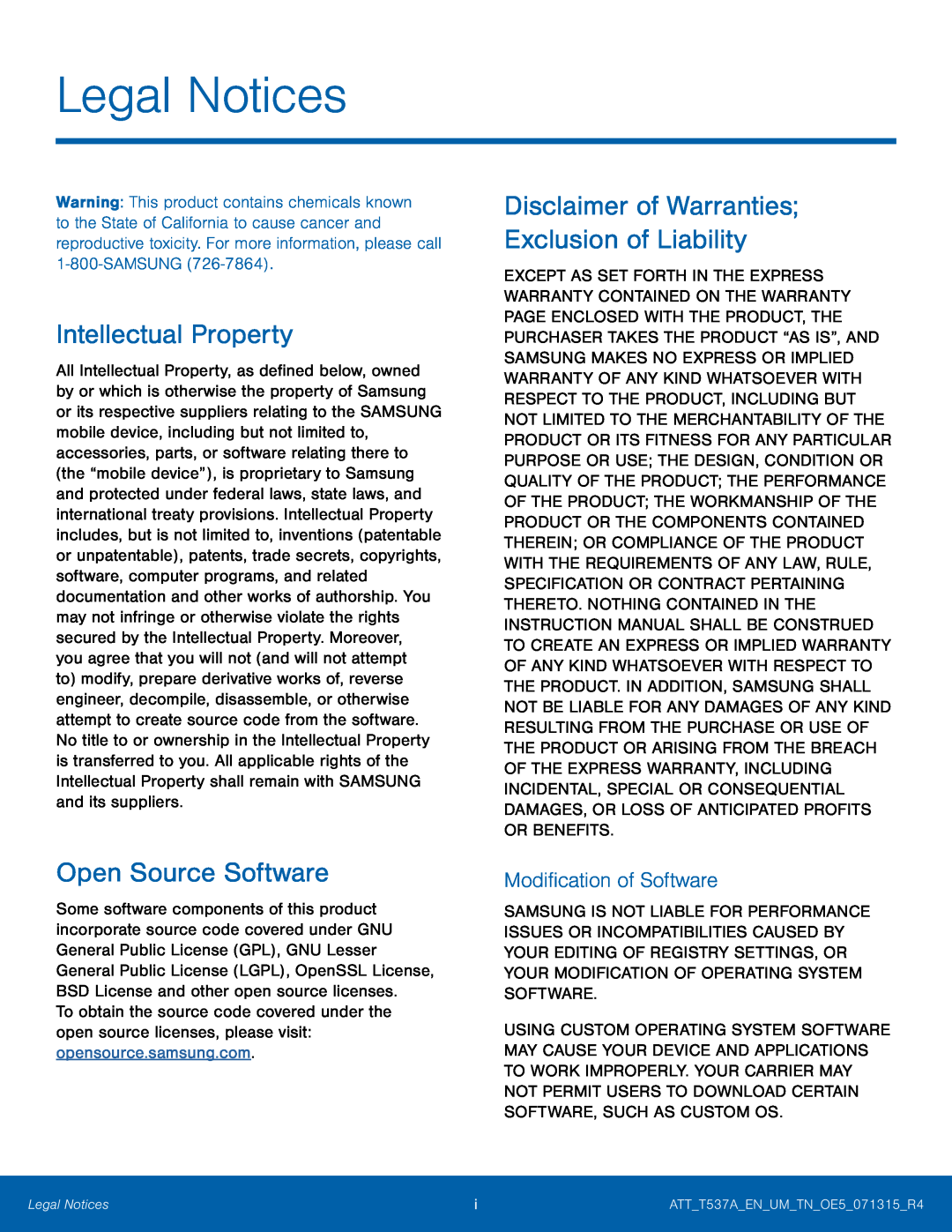 Legal Notices
Legal NoticesIntellectual Property
Open Source Software
Disclaimer of Warranties; Exclusion of Liability
Modification of Software
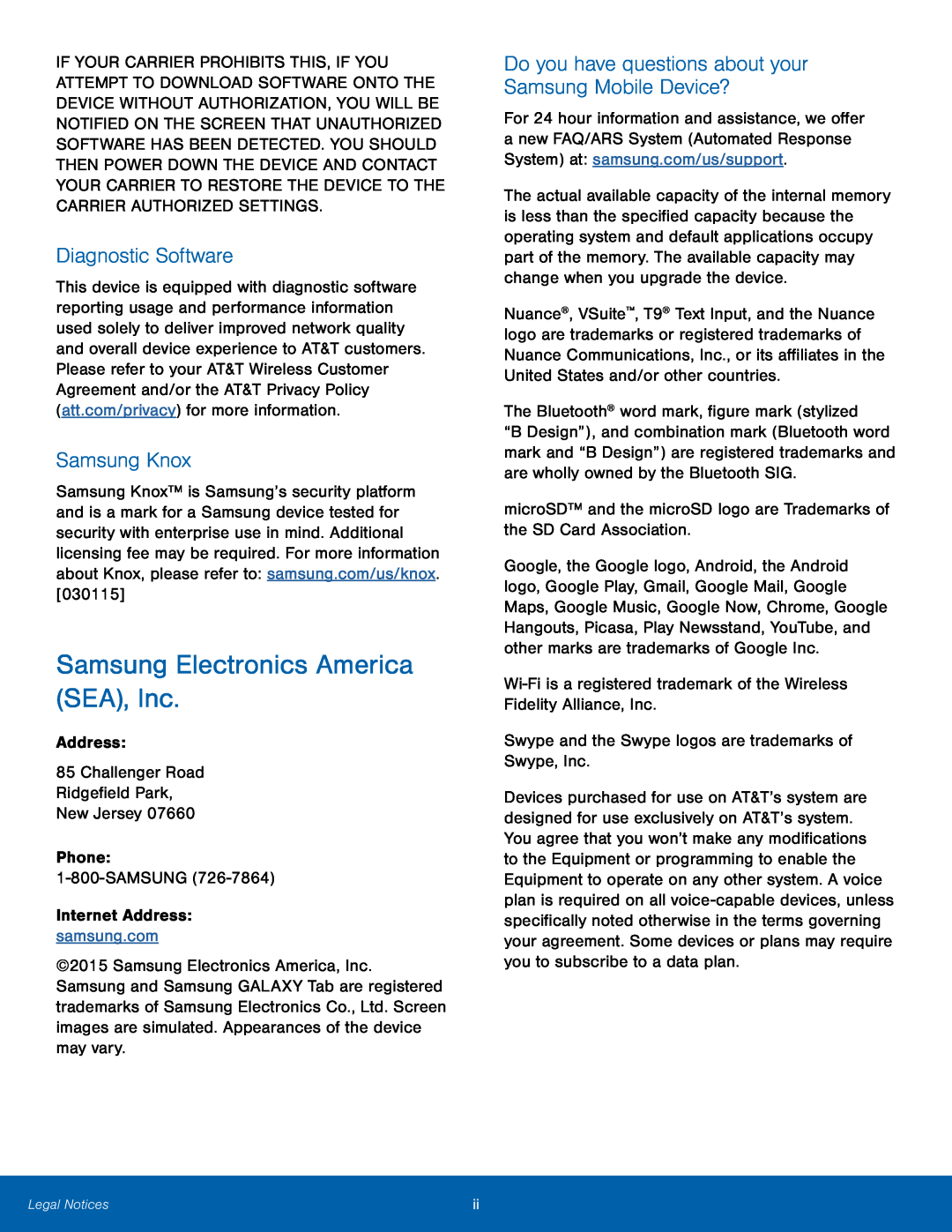 Diagnostic Software
Diagnostic SoftwareSamsung Knox
Samsung Electronics America (SEA), Inc
Do you have questions about your Samsung Mobile Device
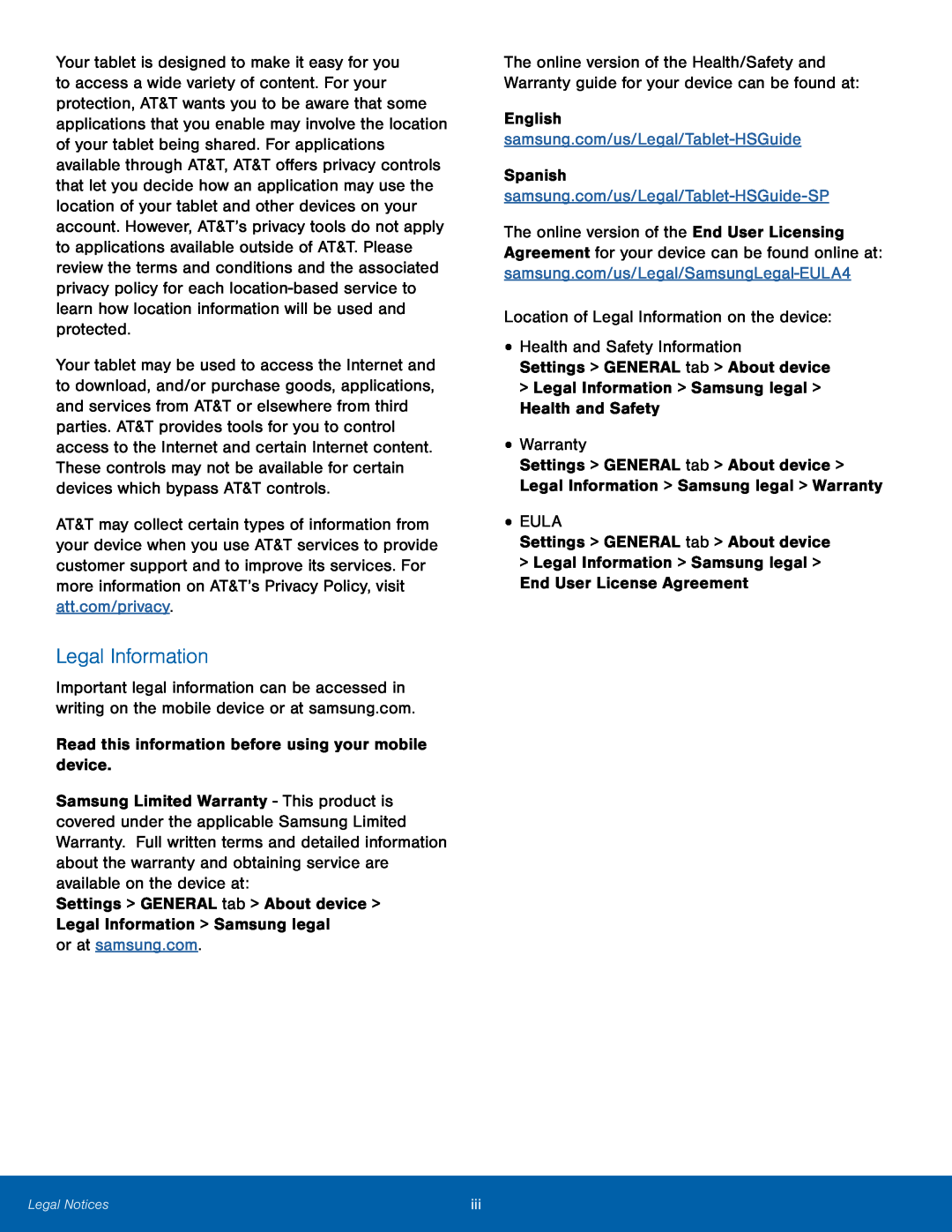 Legal Information
Legal Information
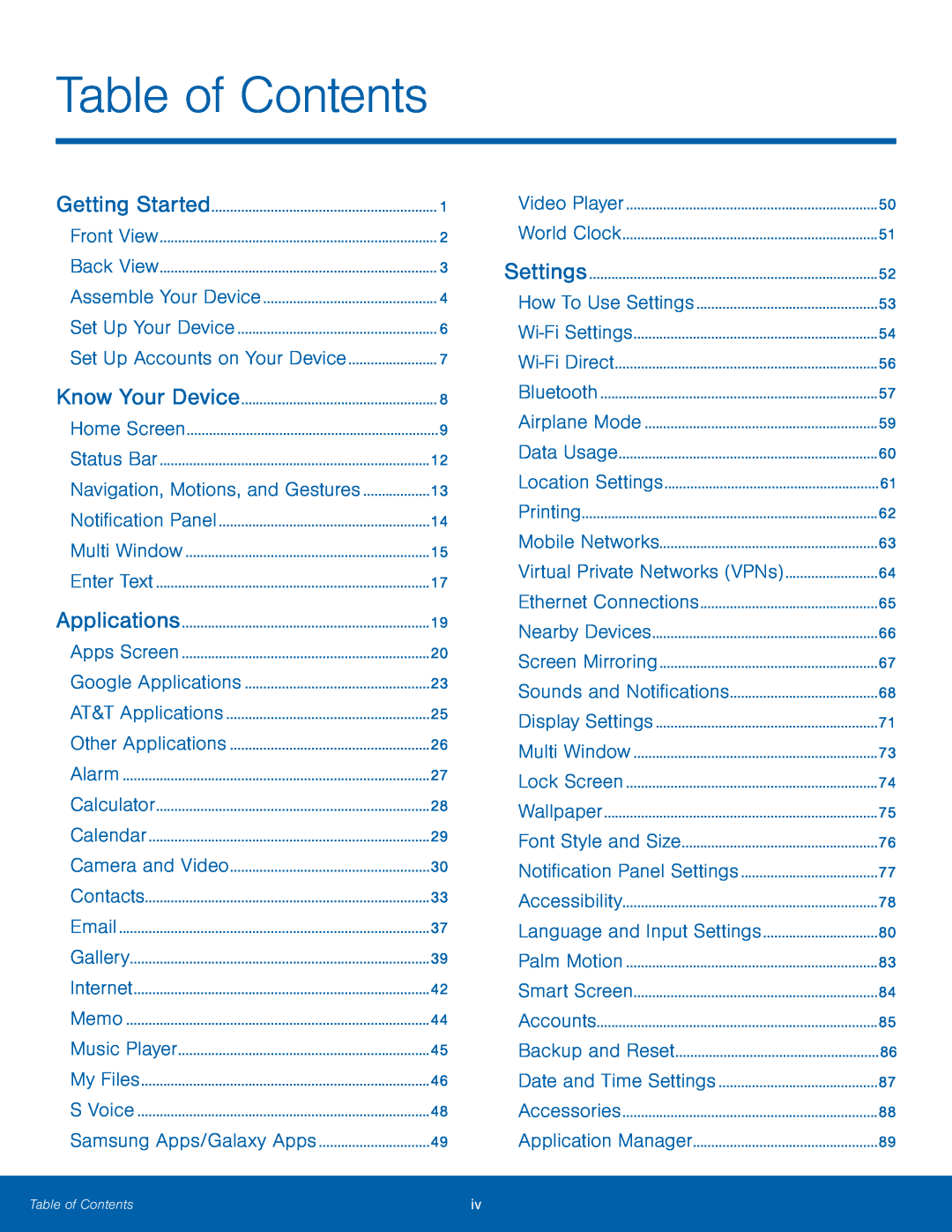 Table of Contents
Table of ContentsNavigation, Motions, and Gestures
Samsung Apps/Galaxy Apps
Virtual Private Networks (VPNs)
Sounds and Notifications
Language and Input Settings
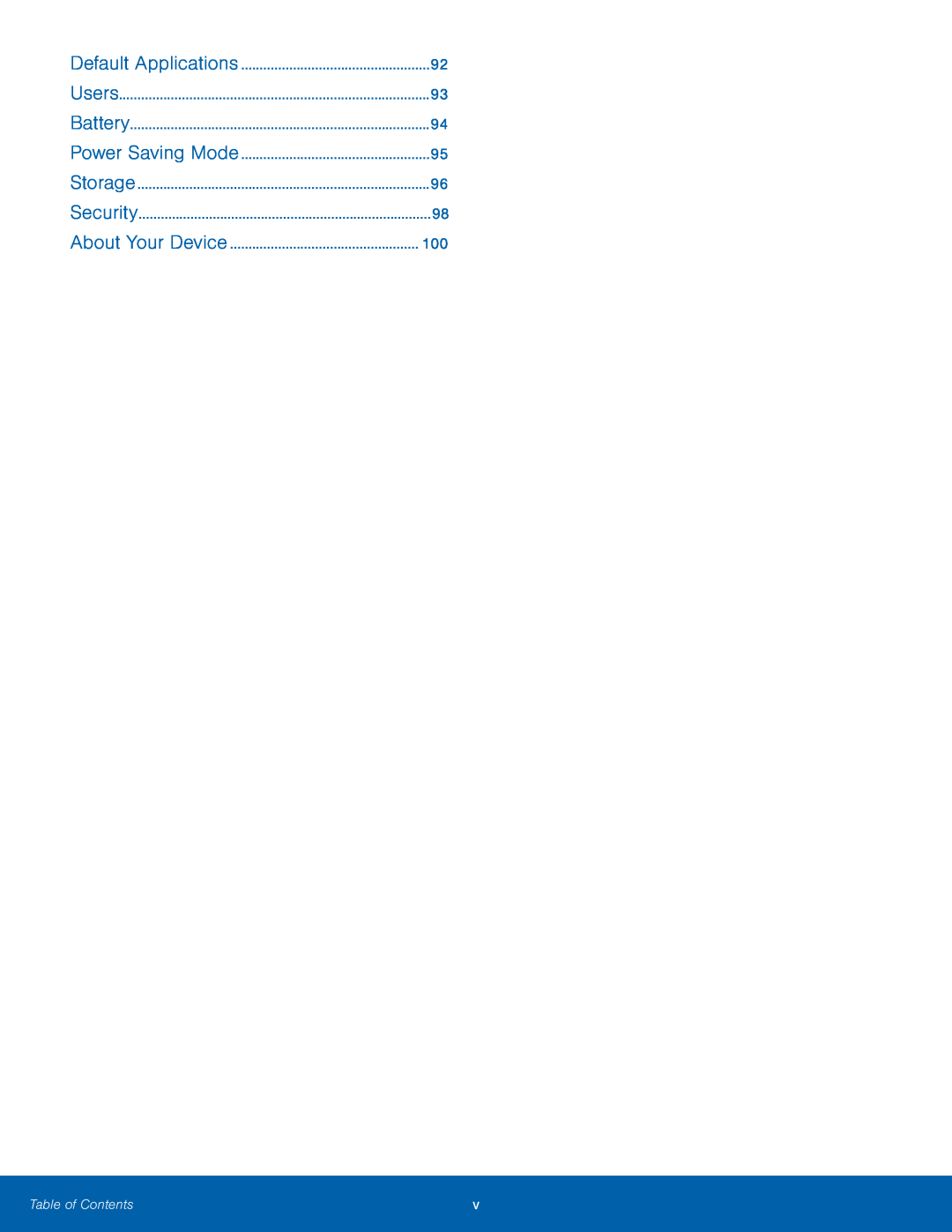 Power Saving Mode
Power Saving Mode
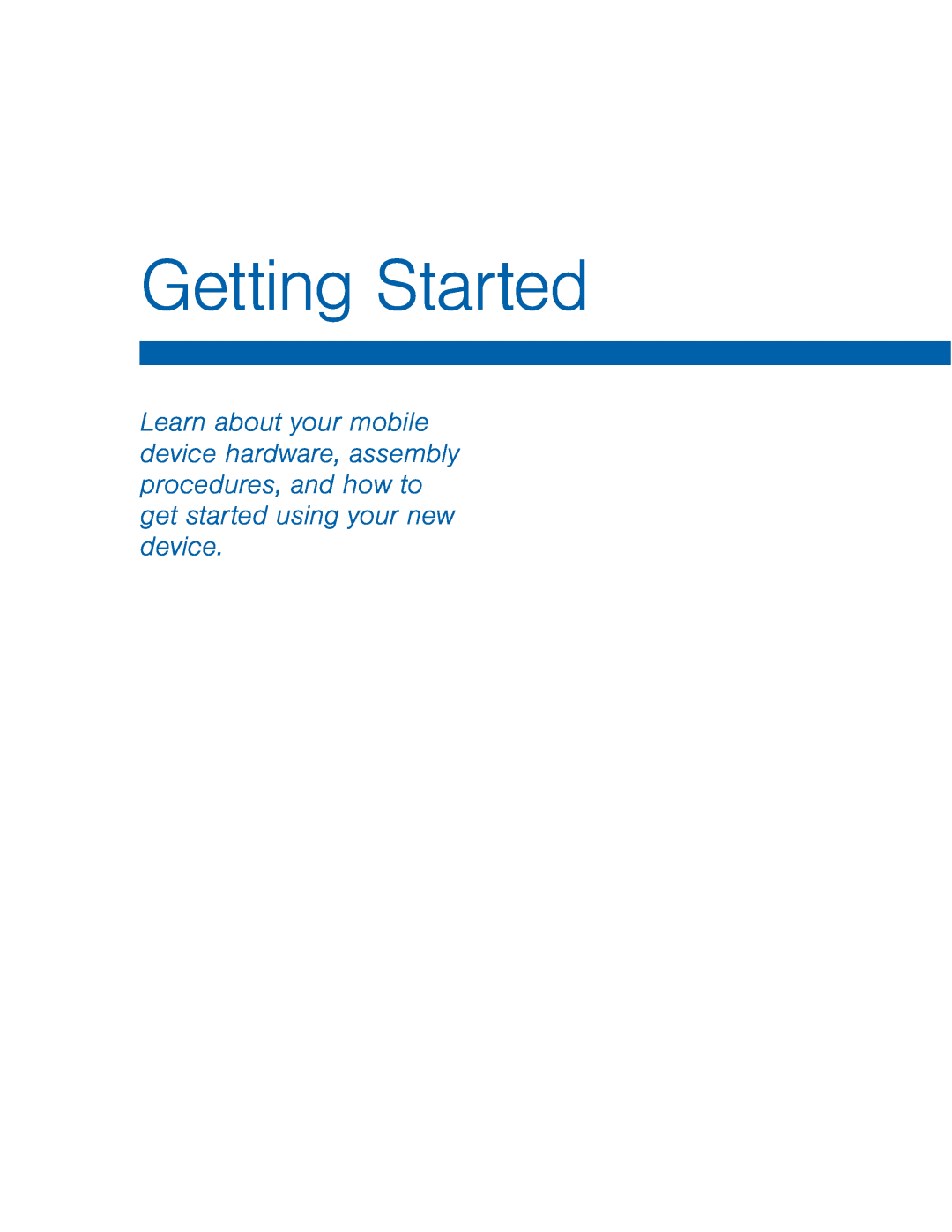 Getting Started
Getting Started
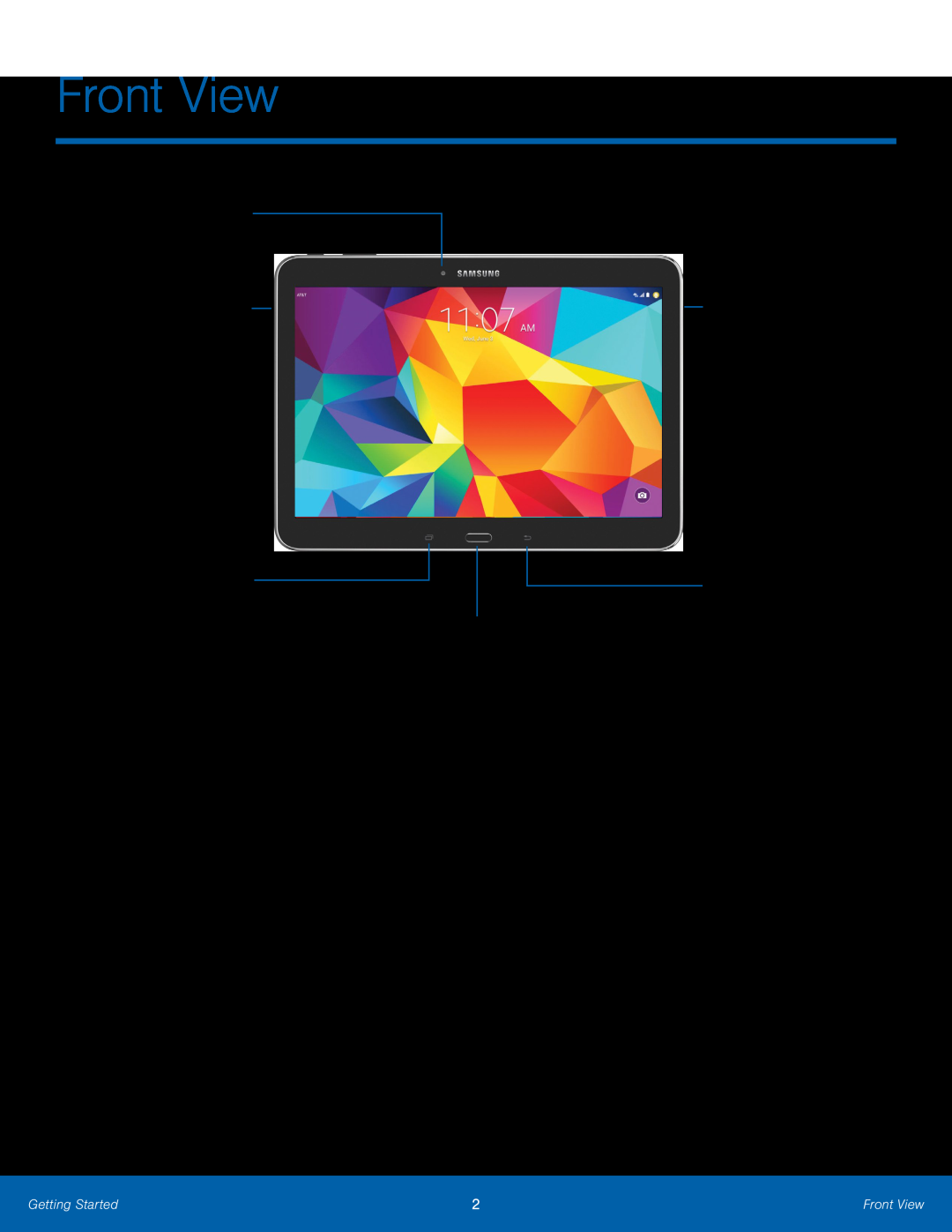 Front View
Front ViewFront camera
Speaker
Recent apps
Back
Home key
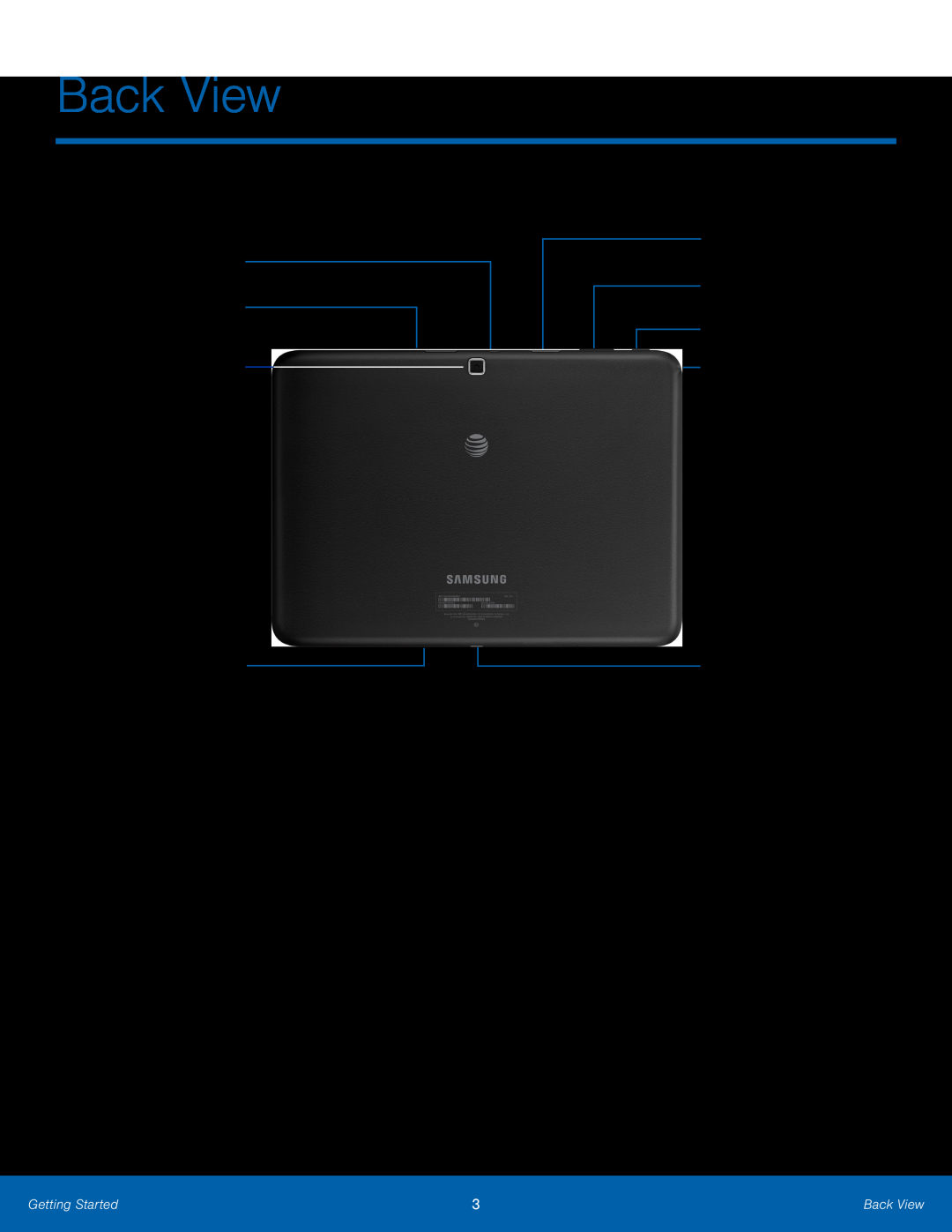 Back View
Back ViewInfrared transmitter
SIM card slot
Rear camera
Microphone
Memory card slot
Volume key
Power/Lock key
Headset jack
USB charger
Accessory port
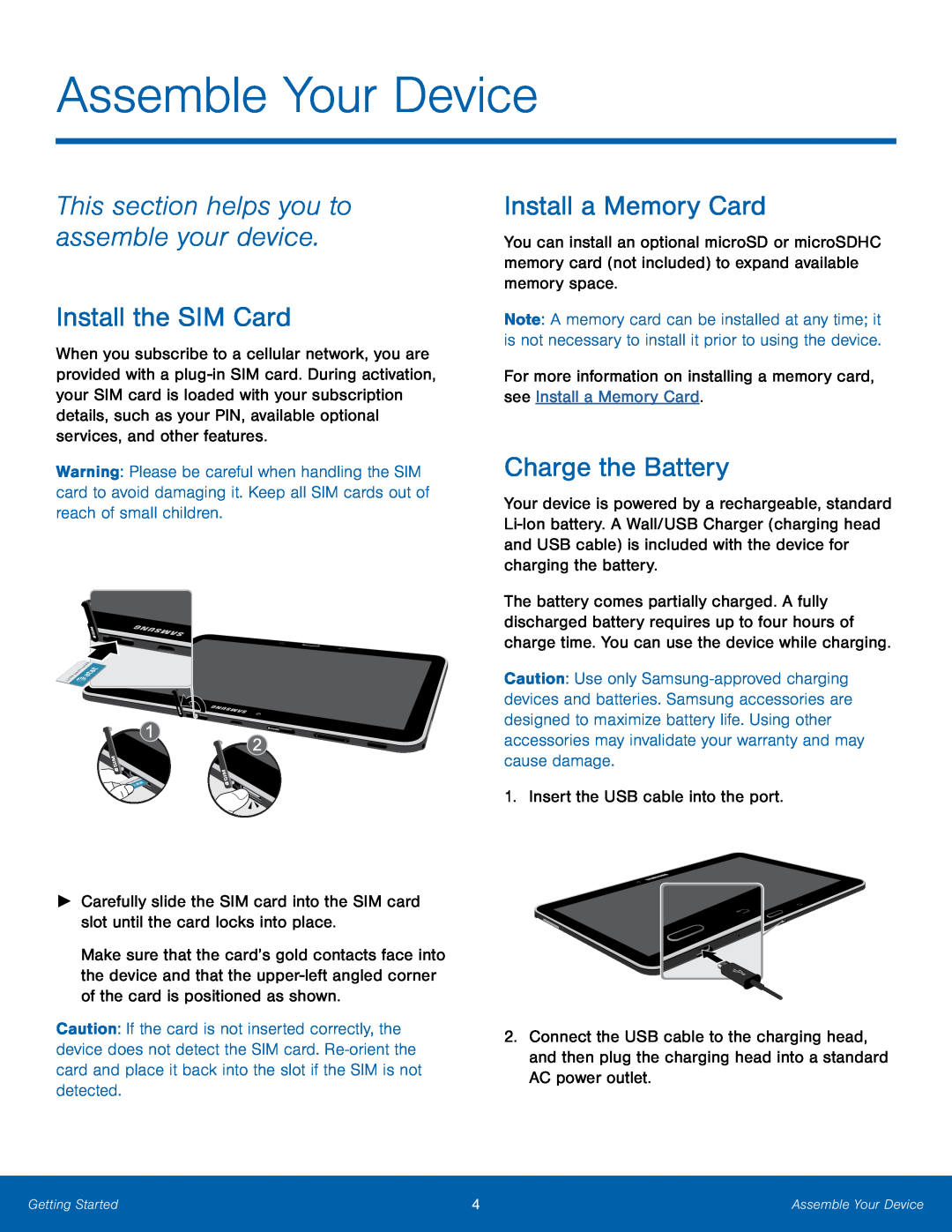 This section helps you to assemble your device
This section helps you to assemble your deviceInstall the SIM Card
Install a Memory Card
Charge the Battery
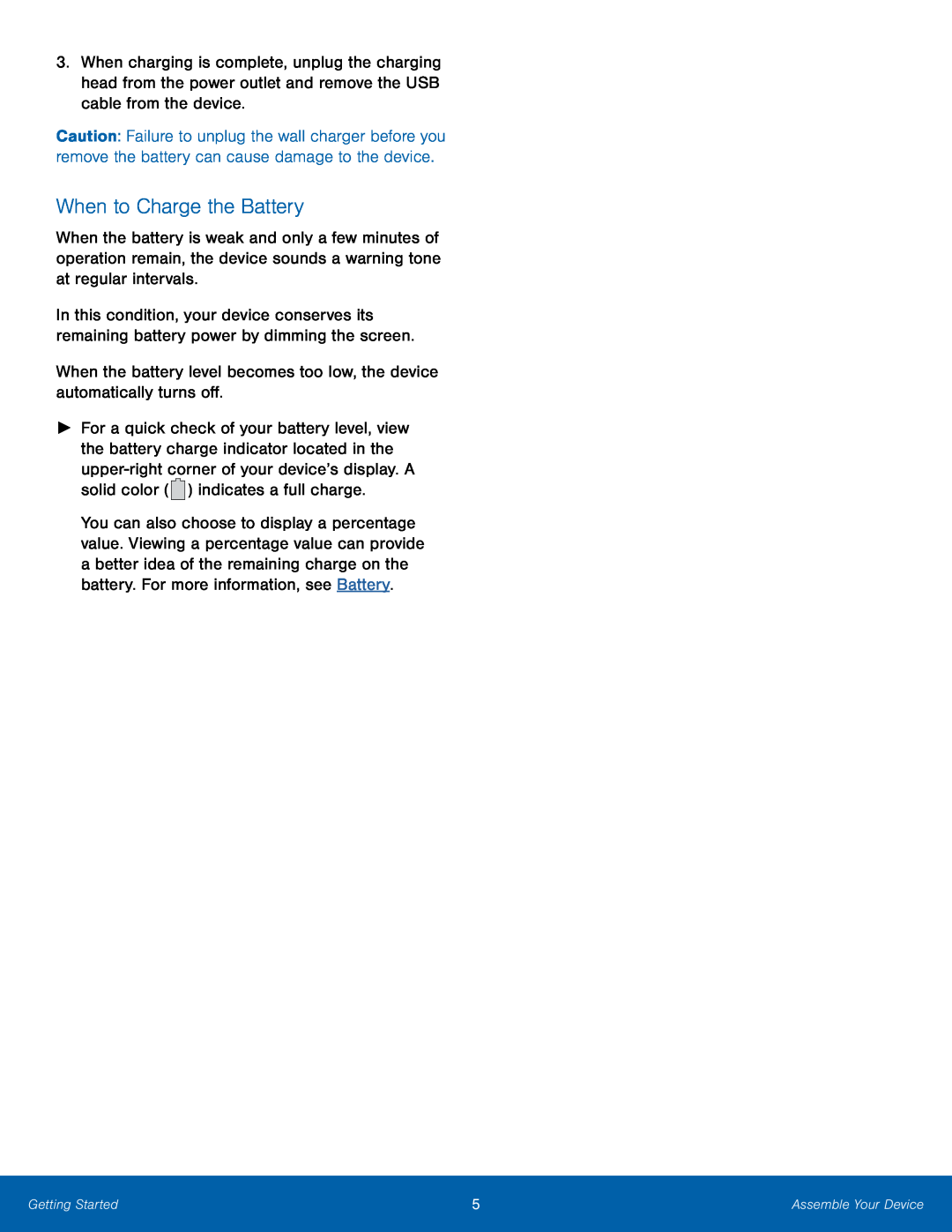 When to Charge the Battery
When to Charge the Battery
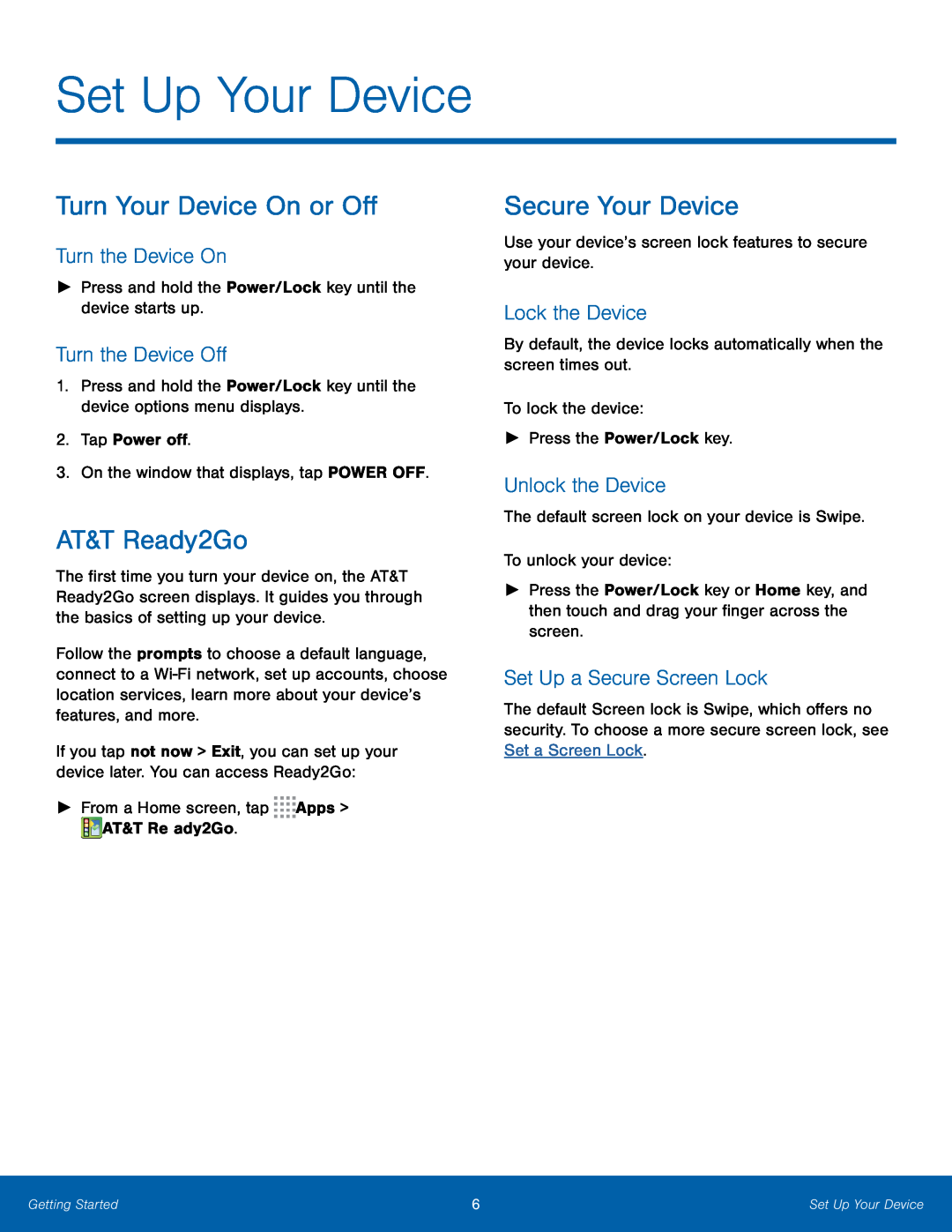 Set Up Your Device
Set Up Your DeviceTurn Your Device On or Off
Turn the Device On
Turn the Device Off
AT&T Ready2Go
Secure Your Device
Lock the Device
Unlock the Device
Set Up a Secure Screen Lock
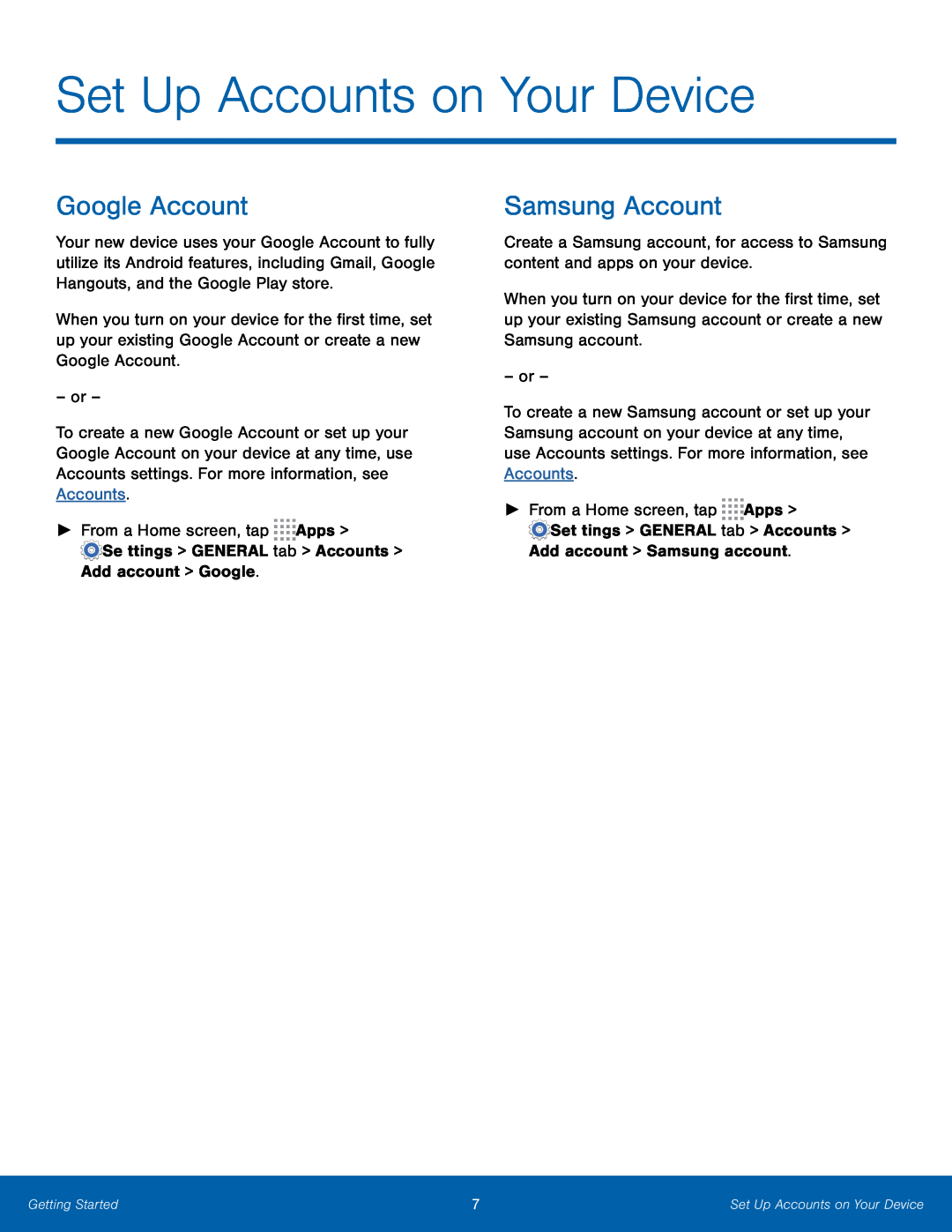 Set Up Accounts on Your Device
Set Up Accounts on Your DeviceGoogle Account
Samsung Account
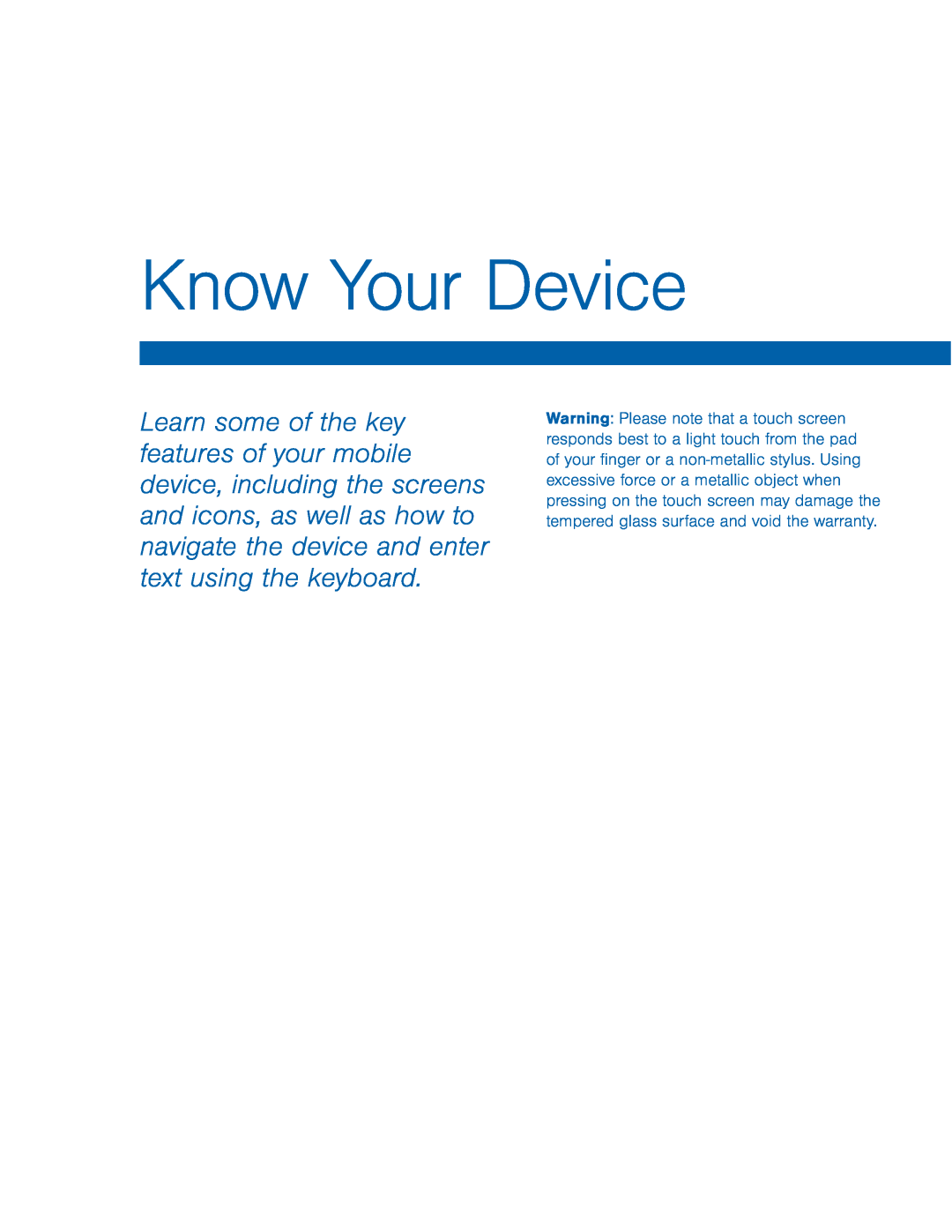 Know Your Device
Know Your Device
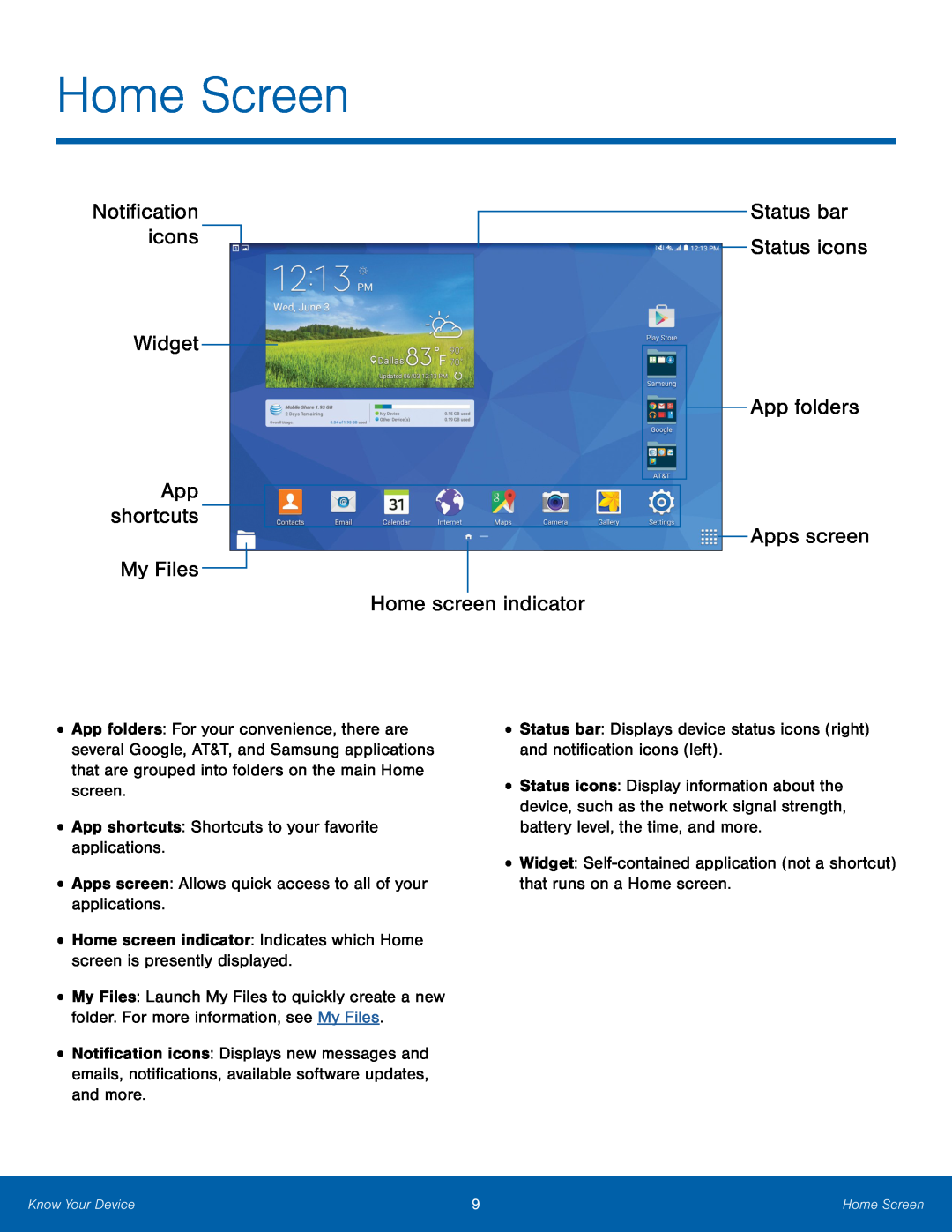 Home Screen
Home ScreenNotification icons
Widget
App shortcuts
My Files
Home screen indicator
Status bar Status icons
App folders
Apps screen
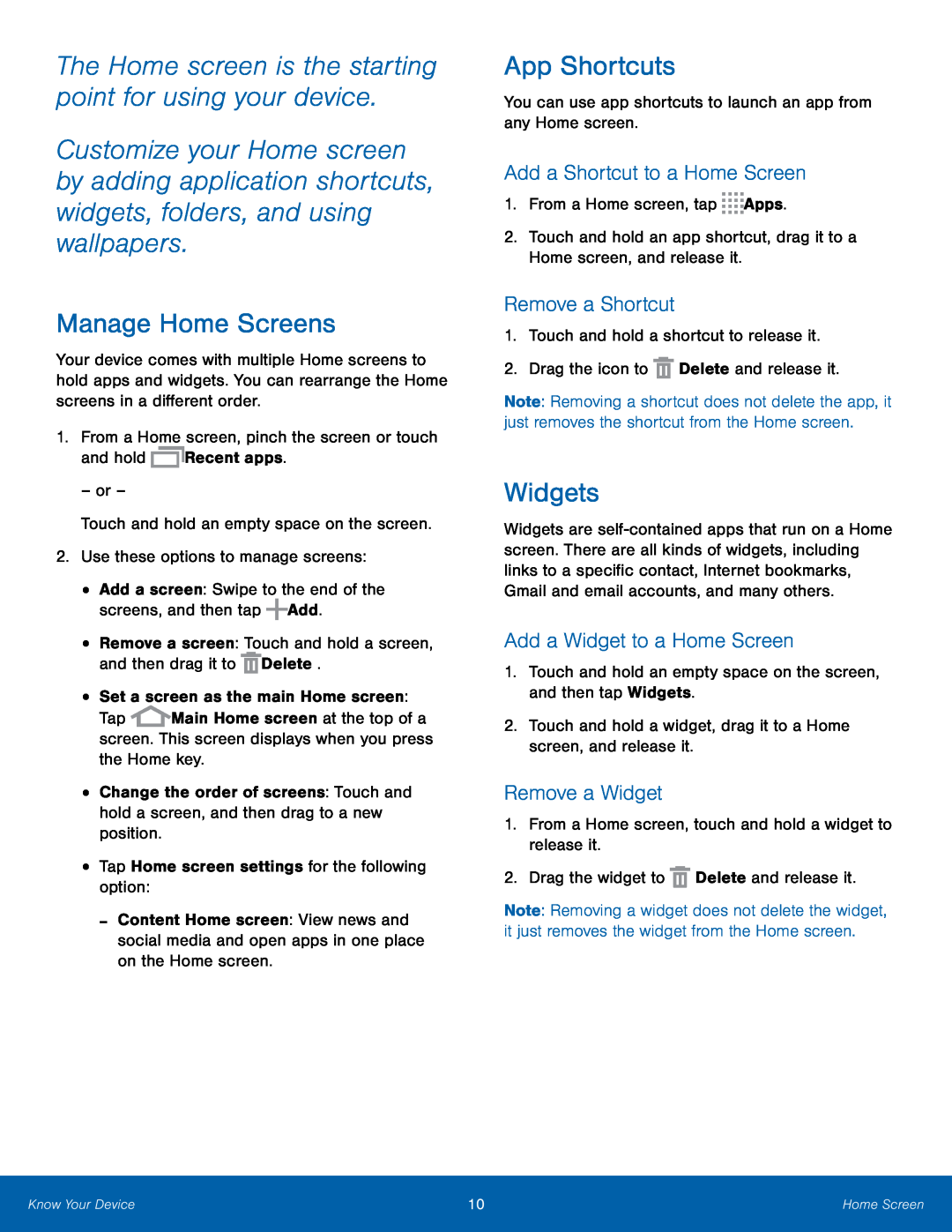 The Home screen is the starting point for using your device
The Home screen is the starting point for using your deviceManage Home Screens
App Shortcuts
Add a Shortcut to a Home Screen
Remove a Shortcut
Widgets
Add a Widget to a Home Screen
Remove a Widget
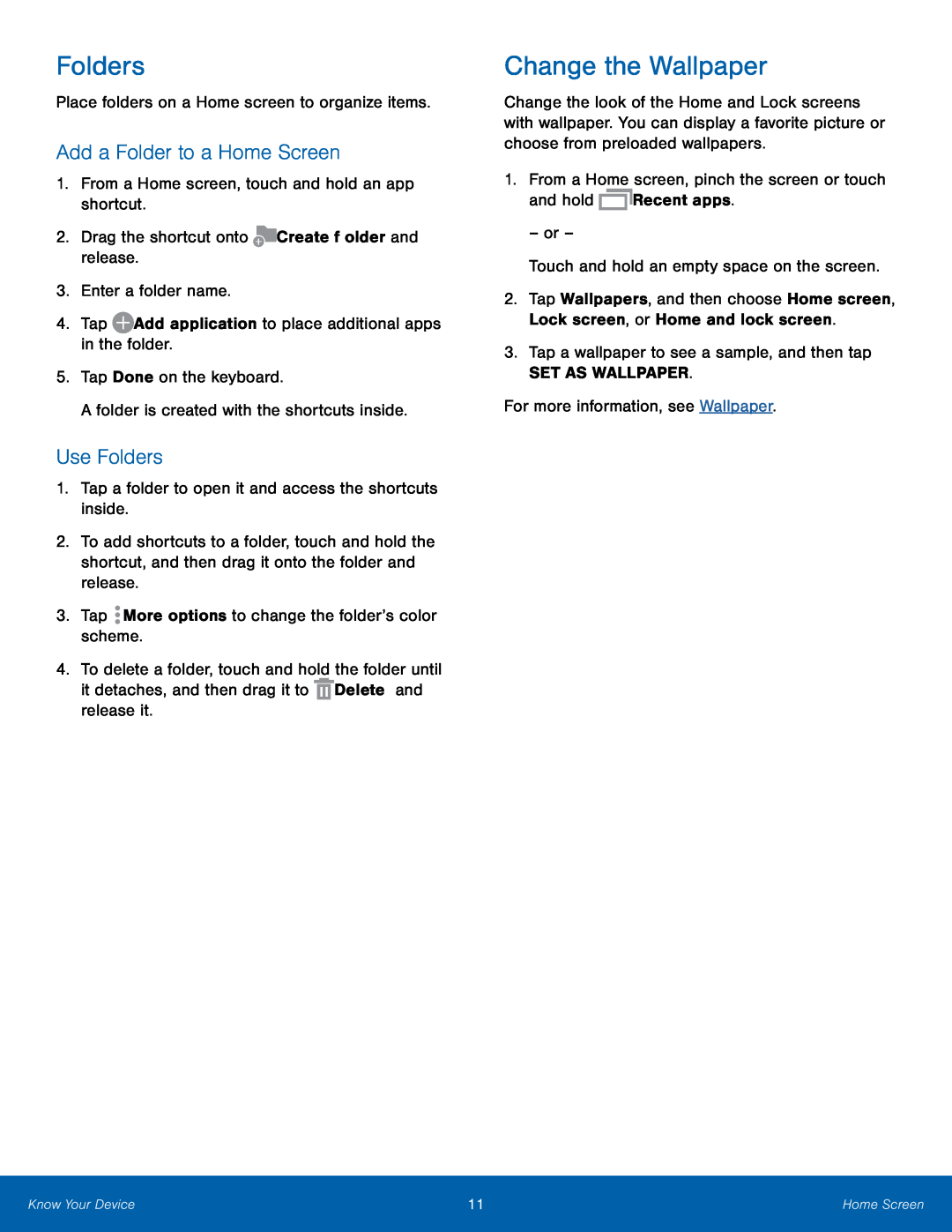 Folders
FoldersAdd a Folder to a Home Screen
Use Folders
Change the Wallpaper
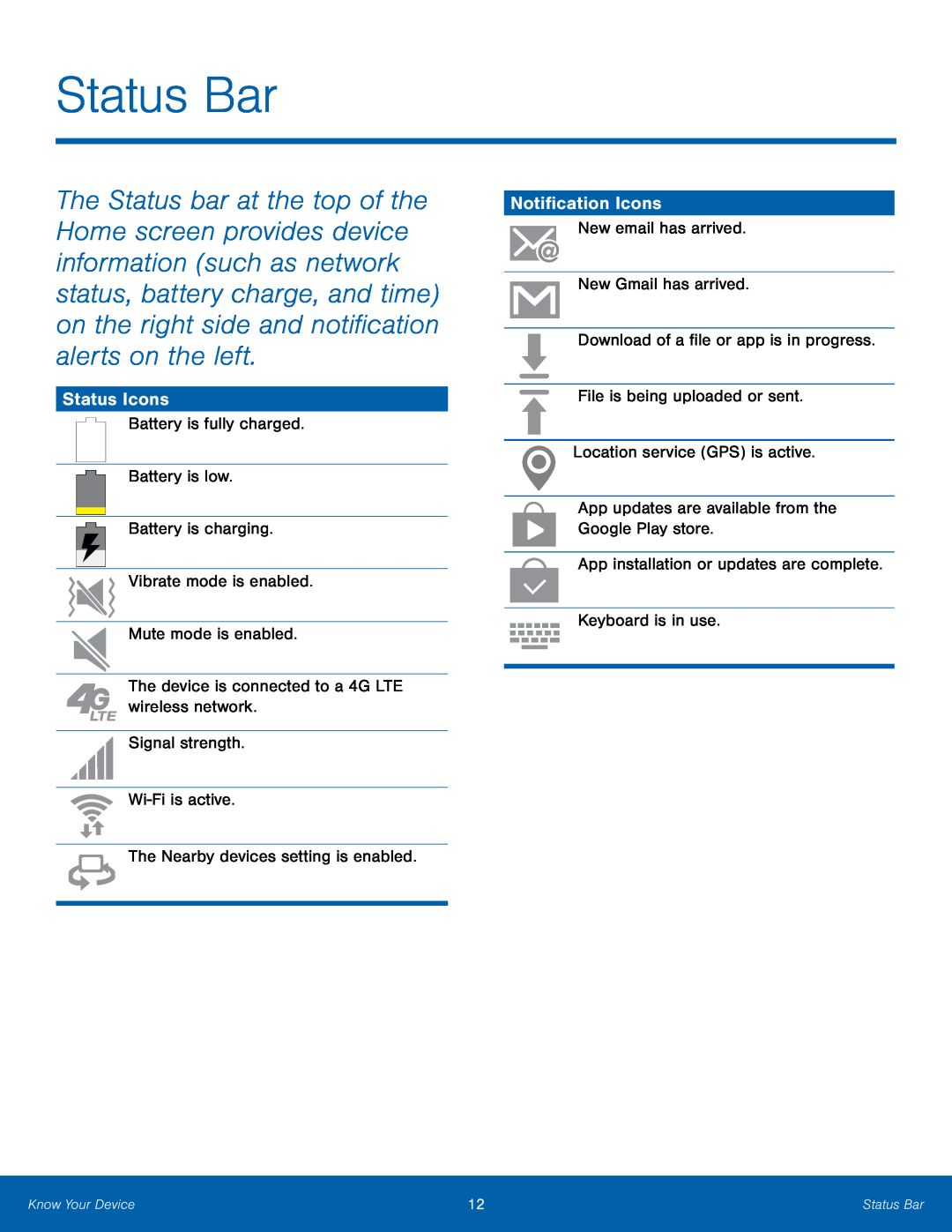 Status Bar
Status BarStatus Icons
Notification Icons
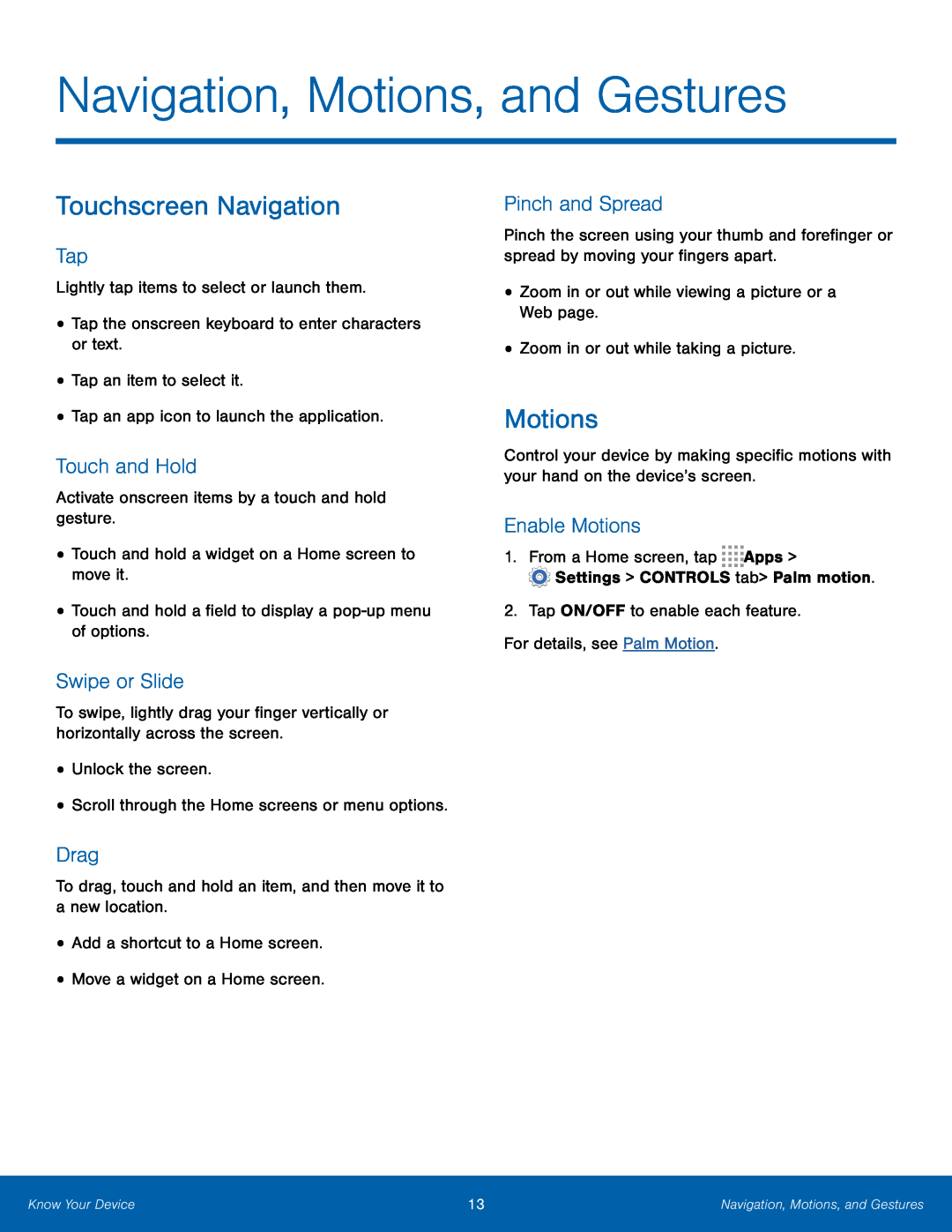 Navigation, Motions, and Gestures
Navigation, Motions, and GesturesTouchscreen Navigation
Tap
Touch and Hold
Swipe or Slide
Drag
Pinch and Spread
Motions
Enable Motions
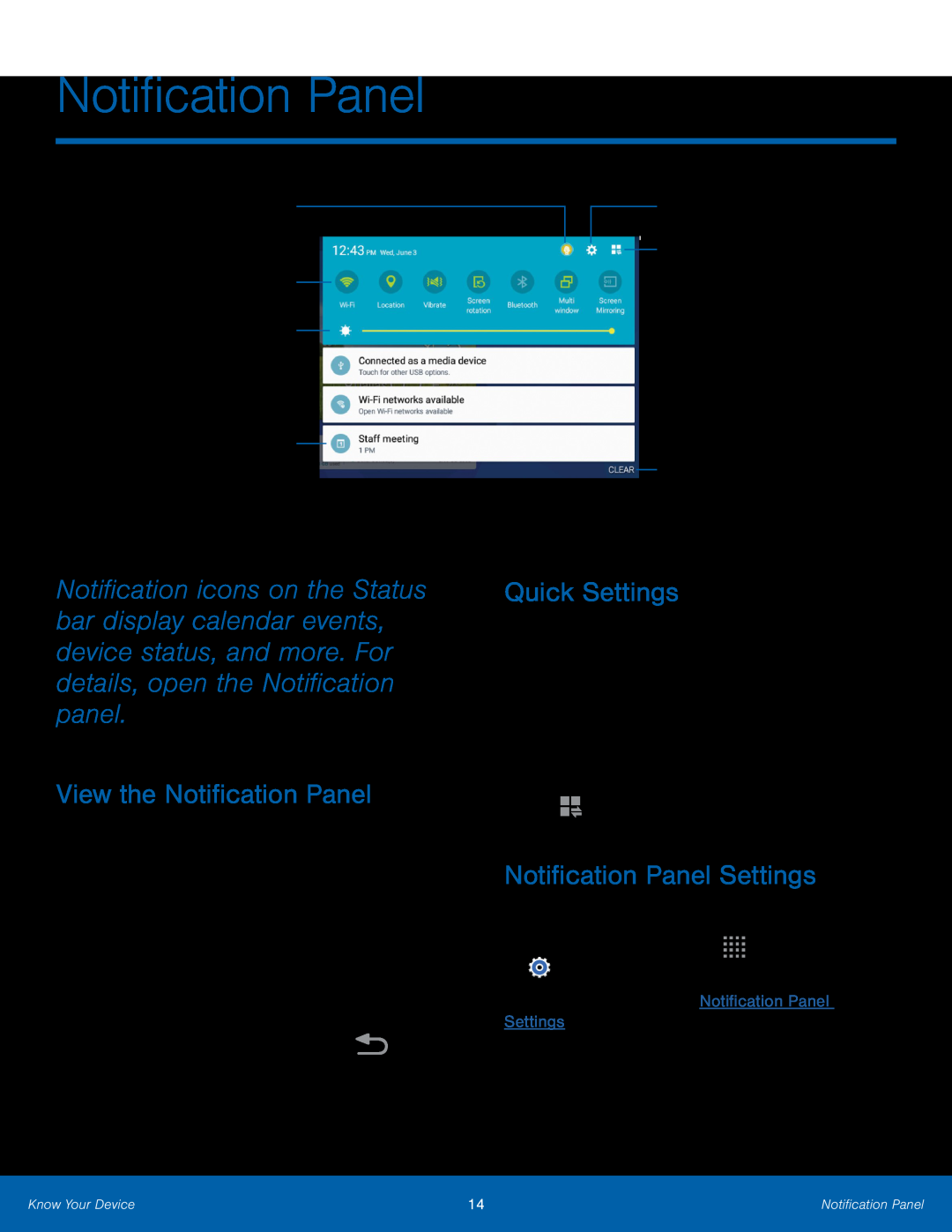 Notification Panel
Notification PanelManage Users
Quick settings
Adjust screen brightness
Tap a notification to launch its app or view it
Settings
View additional Quick settings
Clear all notifications
View the Notification Panel
Quick Settings
Notification Panel Settings
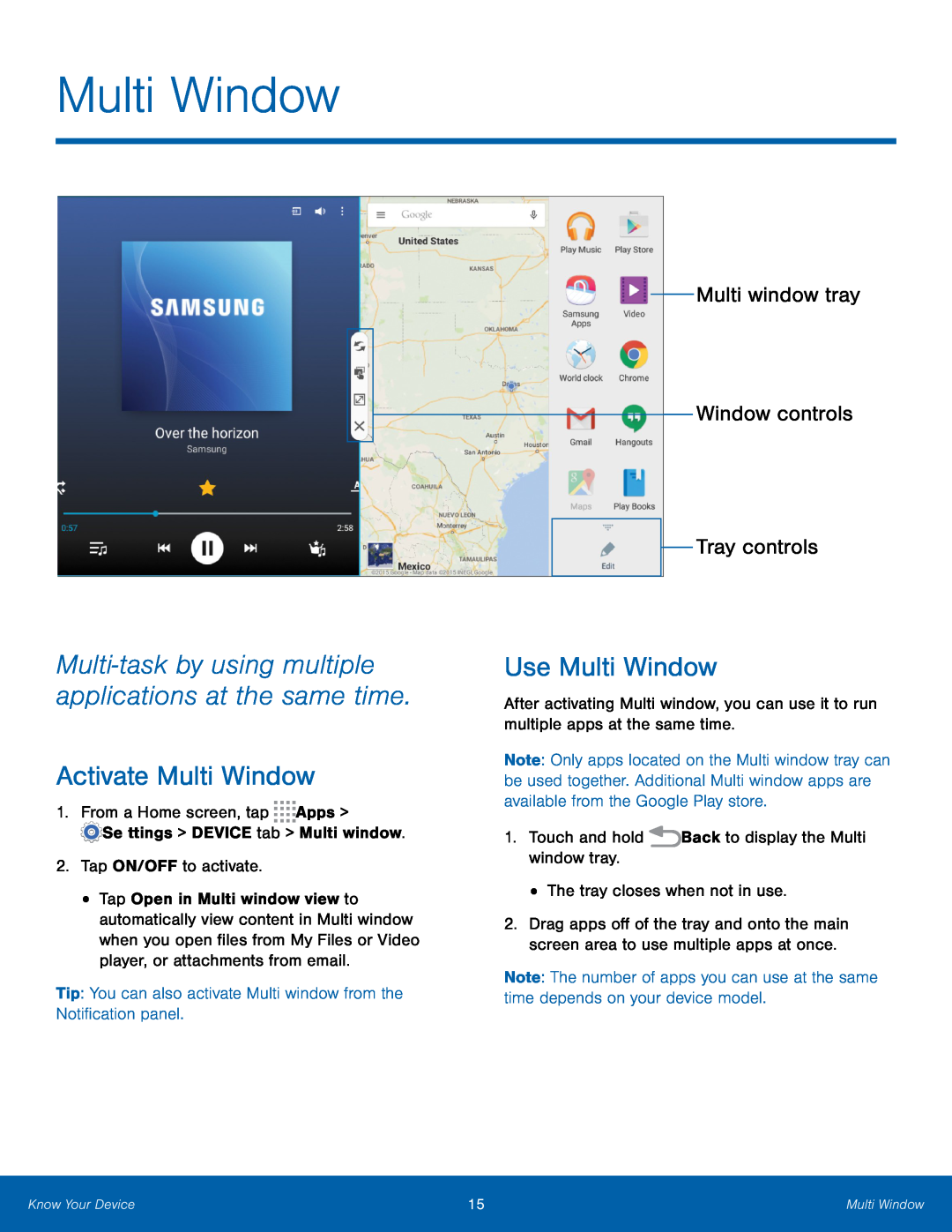 Multi-taskby using multiple applications at the same time
Multi-taskby using multiple applications at the same timeActivate Multi Window
Multi window tray
Window controls
Tray controls
Use Multi Window
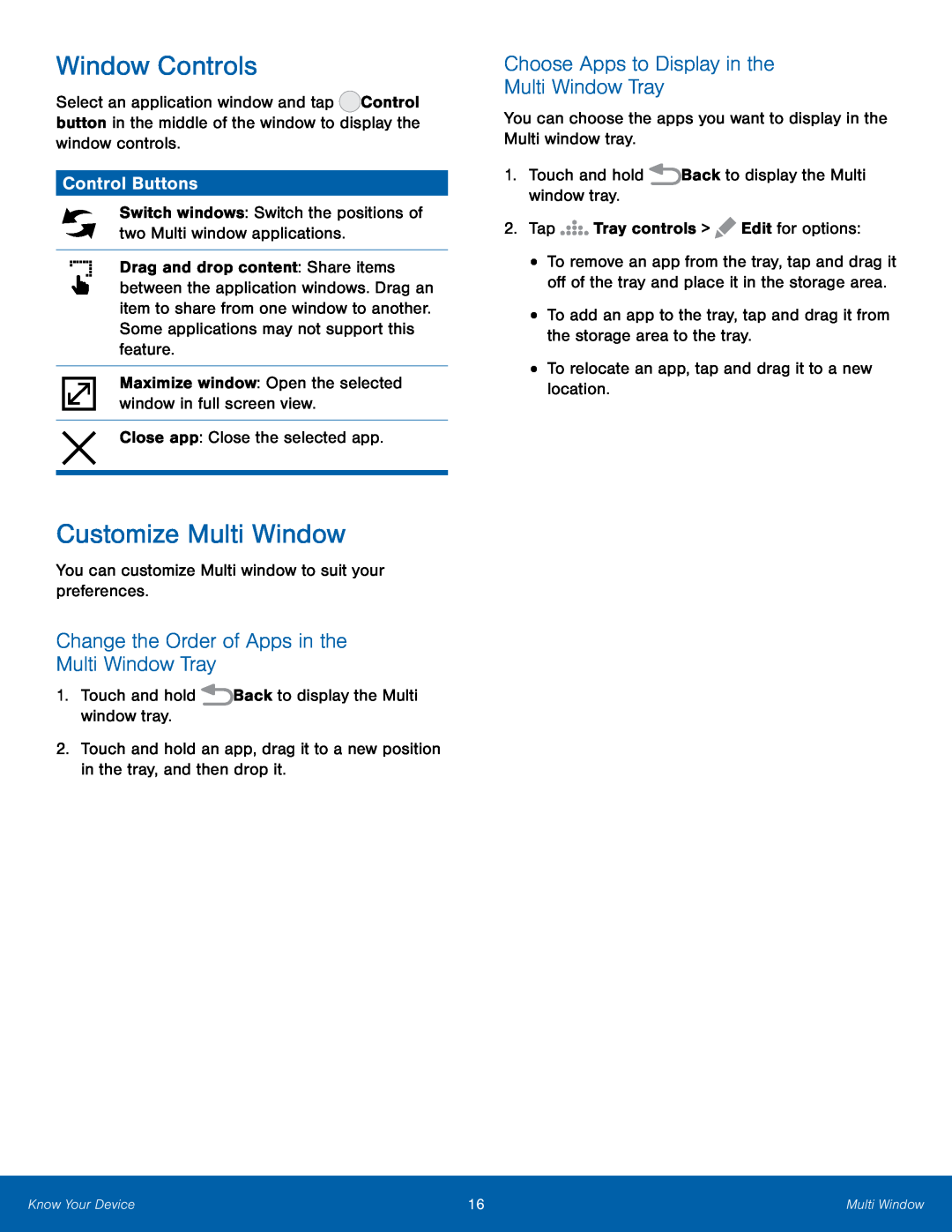 Window Controls
Window ControlsControl Buttons
Customize Multi Window
Change the Order of Apps in the Multi Window Tray
Choose Apps to Display in the
Multi Window Tray
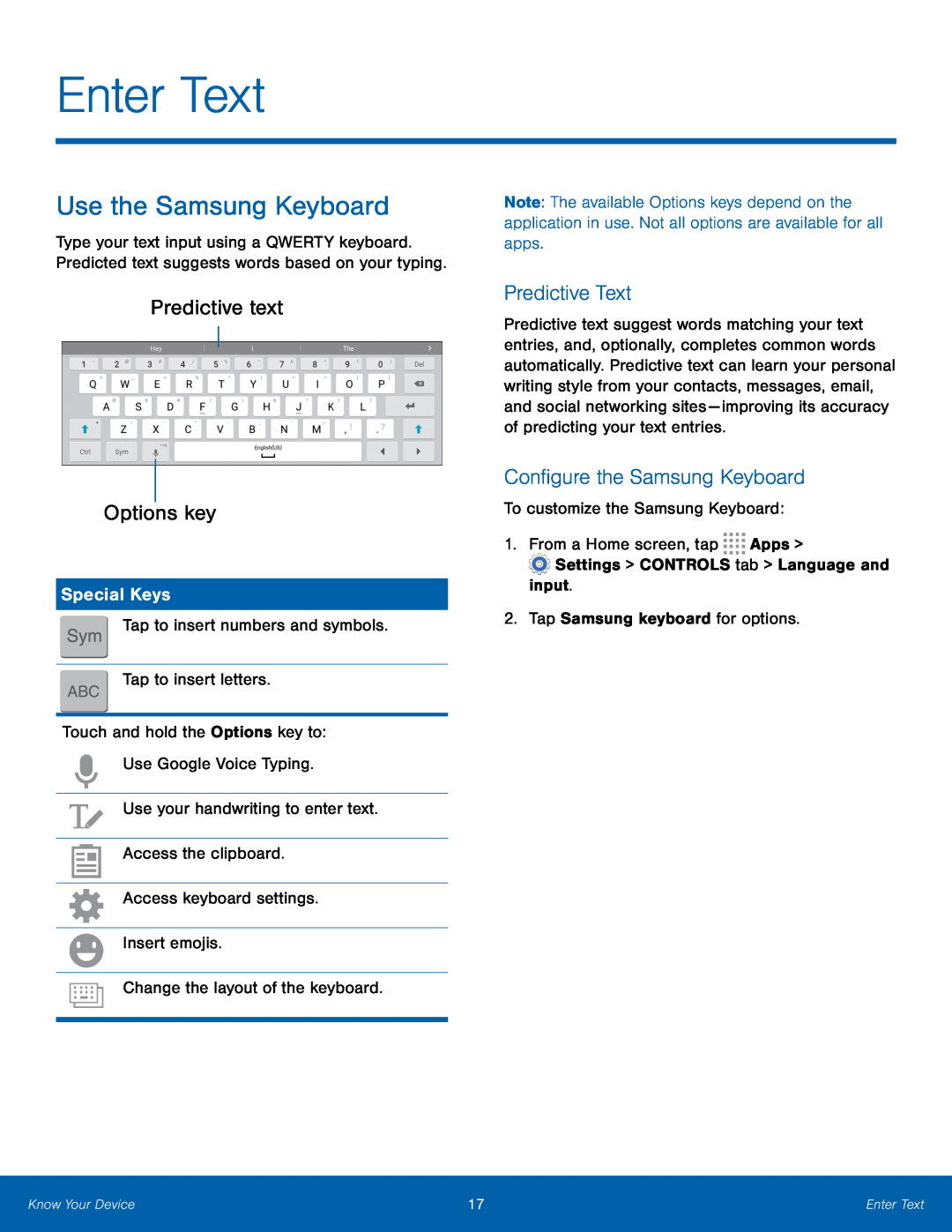 Enter Text
Enter TextUse the Samsung Keyboard
Predictive text
Options key
Special Keys
Predictive Text
Configure the Samsung Keyboard
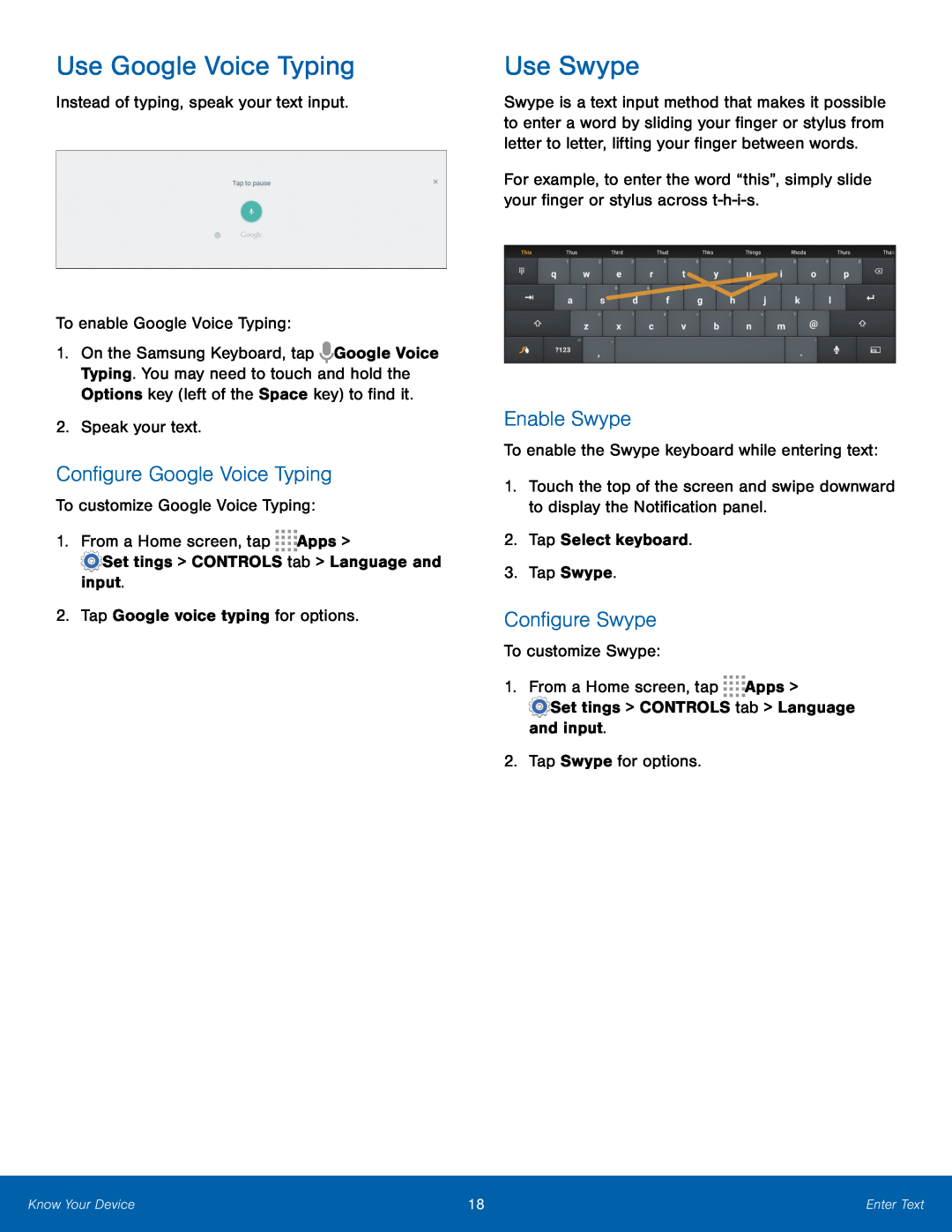 Use Google Voice Typing
Use Google Voice TypingConfigure Google Voice Typing
Use Swype
Enable Swype
Configure Swype
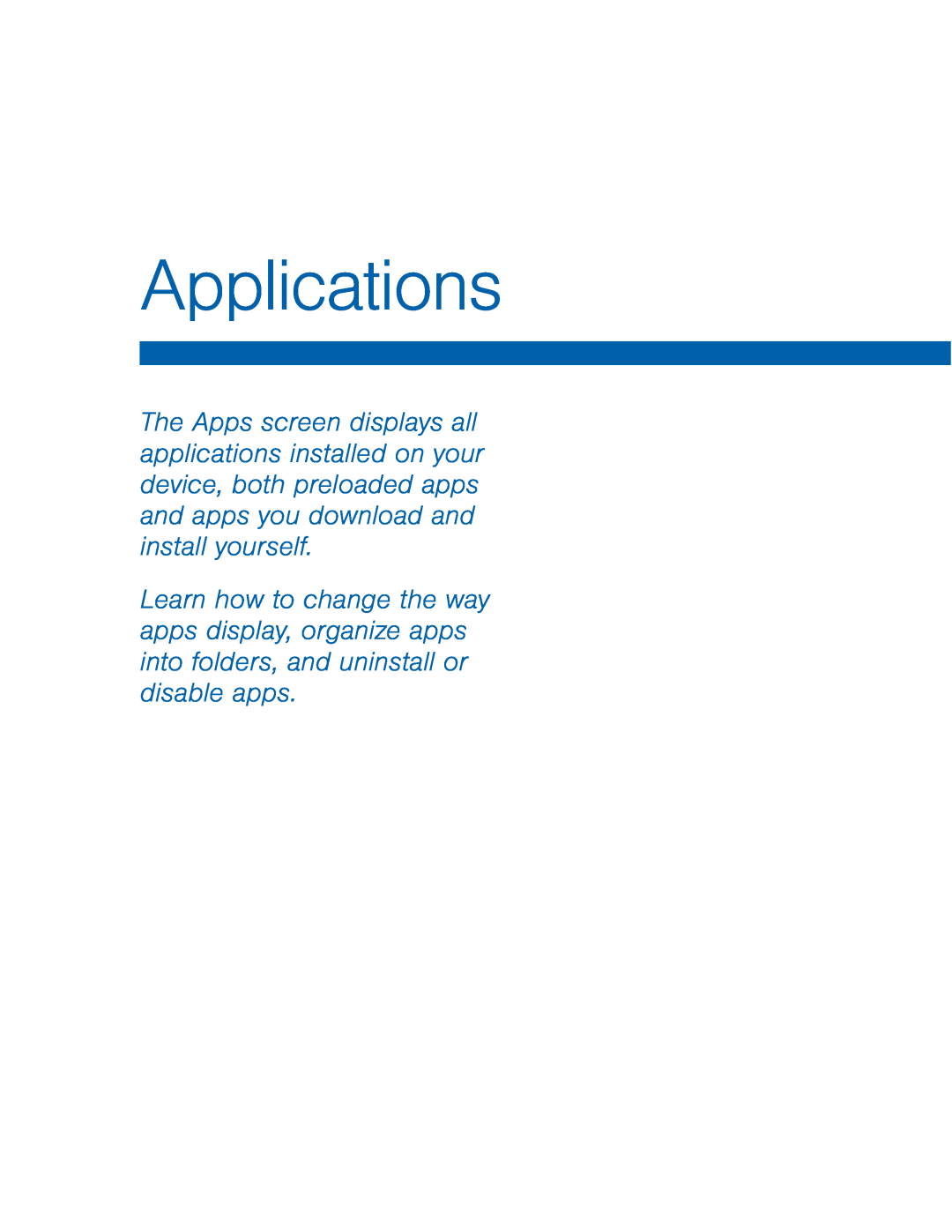 Applications
Applications
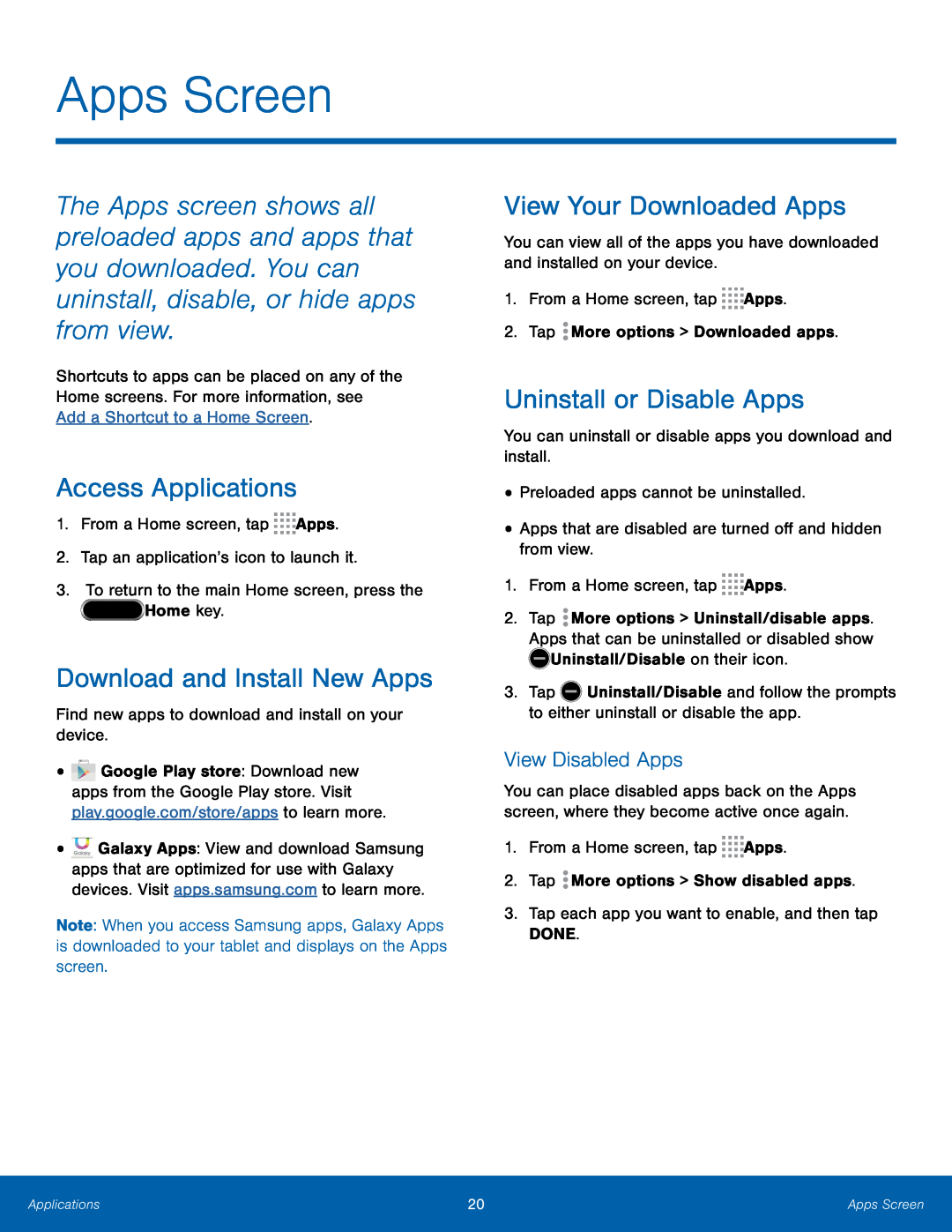 Apps Screen
Apps ScreenAccess Applications
Download and Install New Apps
View Your Downloaded Apps
Uninstall or Disable Apps
View Disabled Apps
 Organize Your Apps
Organize Your AppsChange the Order Apps Are Listed
Use Folders to Organize Apps
Hide or Show Apps
Hide Apps from View
Show Hidden Apps
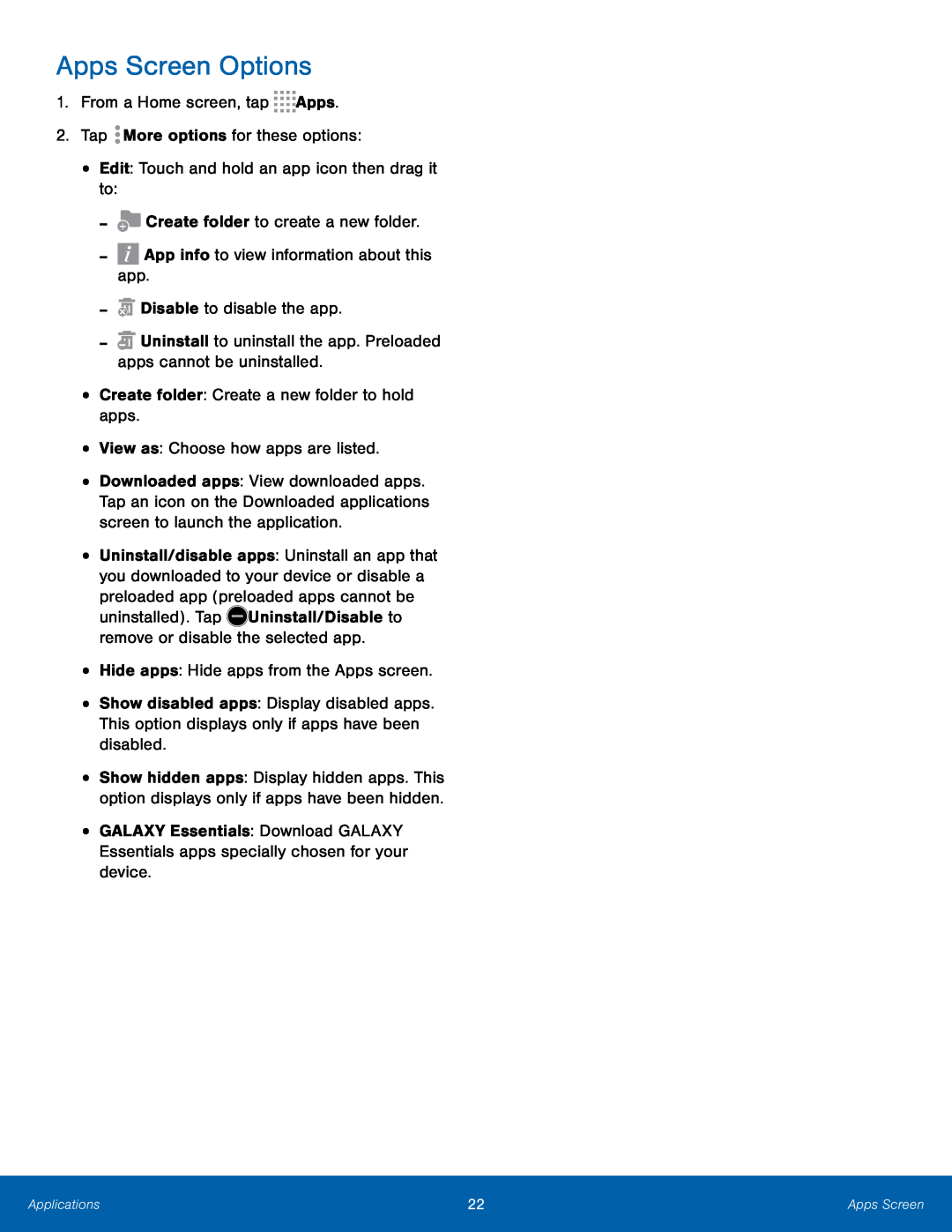 Apps Screen Options
Apps Screen Options
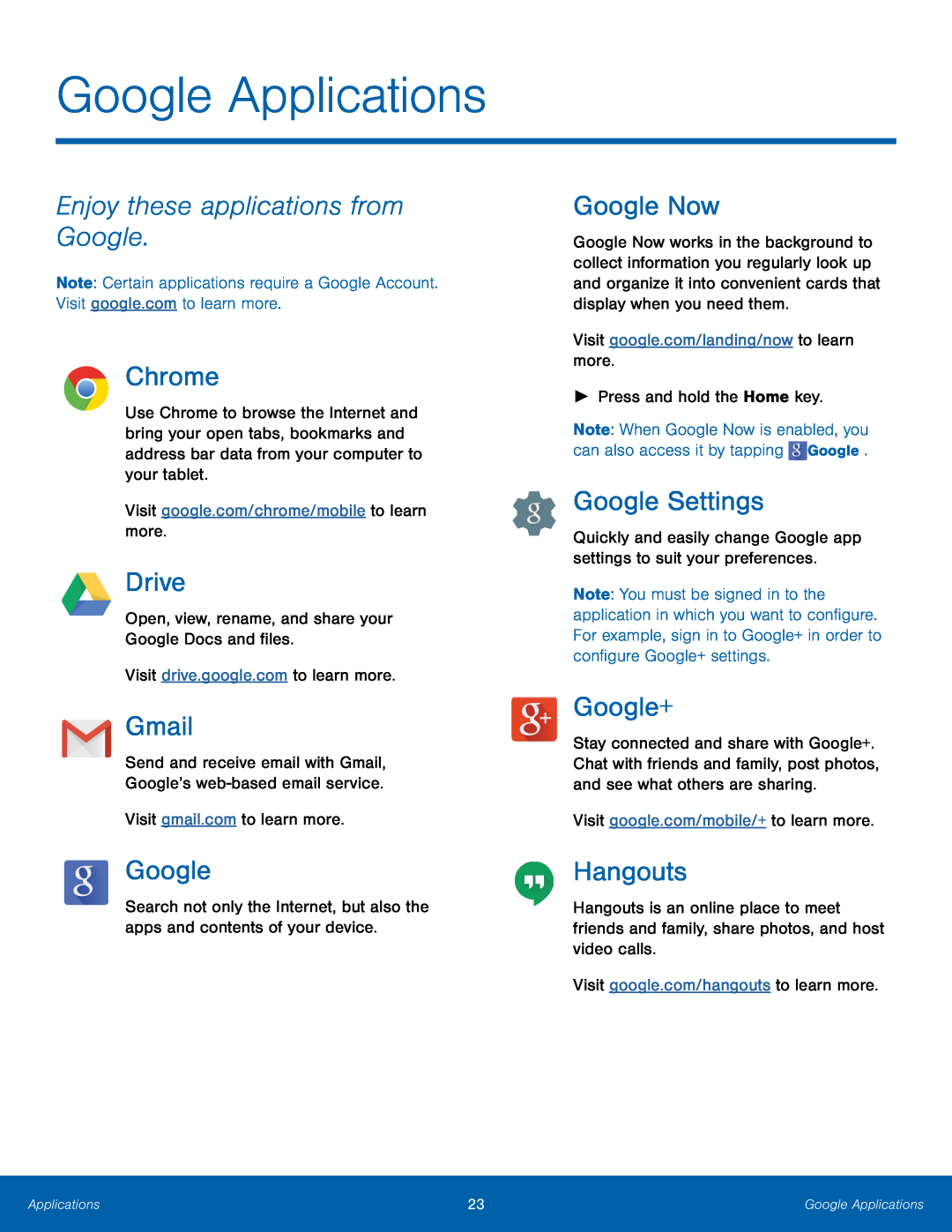 Google Applications
Google ApplicationsEnjoy these applications from Google
Chrome
Drive
Gmail
Google Now
Google Settings
Google+
Hangouts
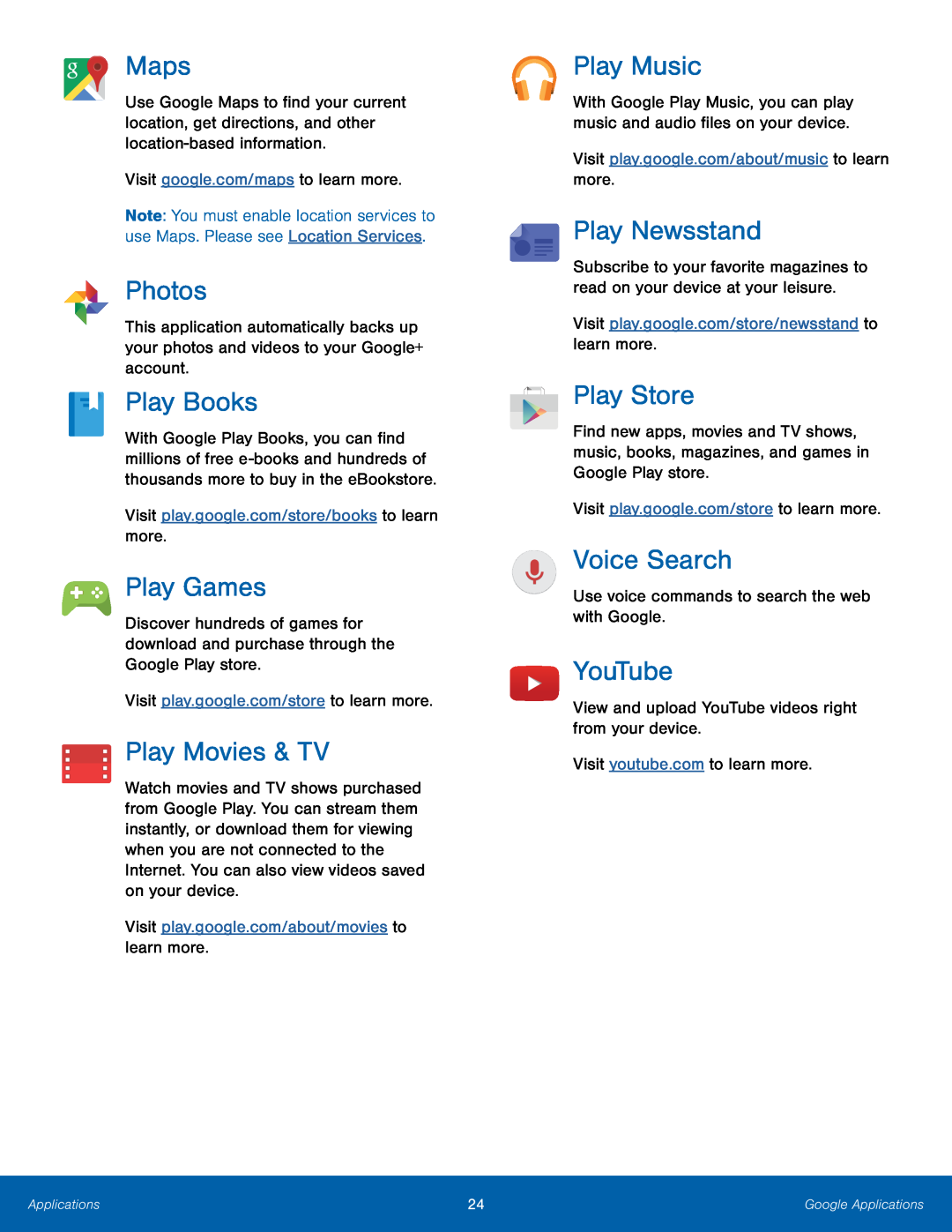 Maps
MapsPhotos
Play Books
Play Games
Play Movies & TV
Play Music
Play Newsstand
Play Store
Voice Search
YouTube
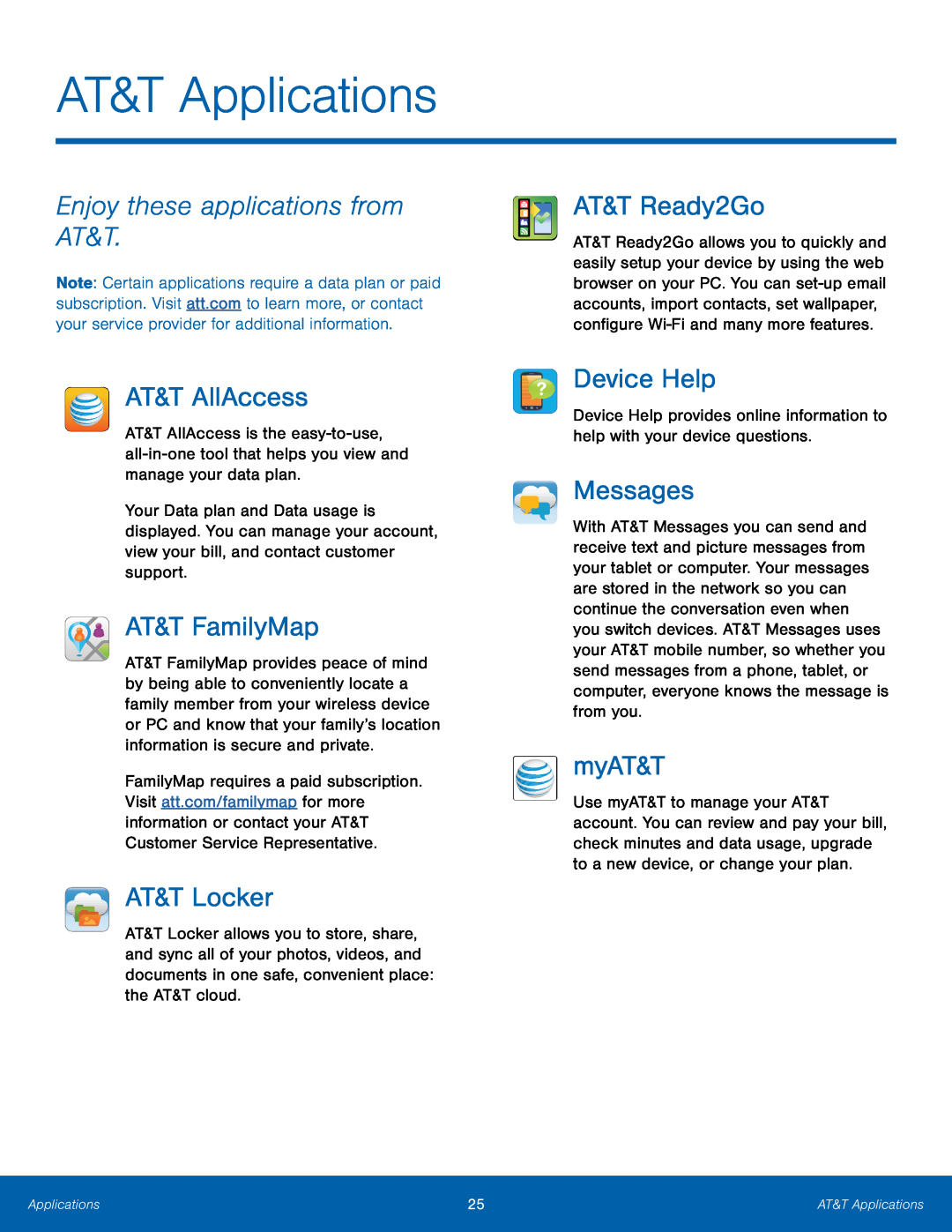 AT&T Applications
AT&T ApplicationsEnjoy these applications from AT&T
AT&T AllAccess
AT&T FamilyMap
AT&T Locker
Device Help
Messages
myAT&T
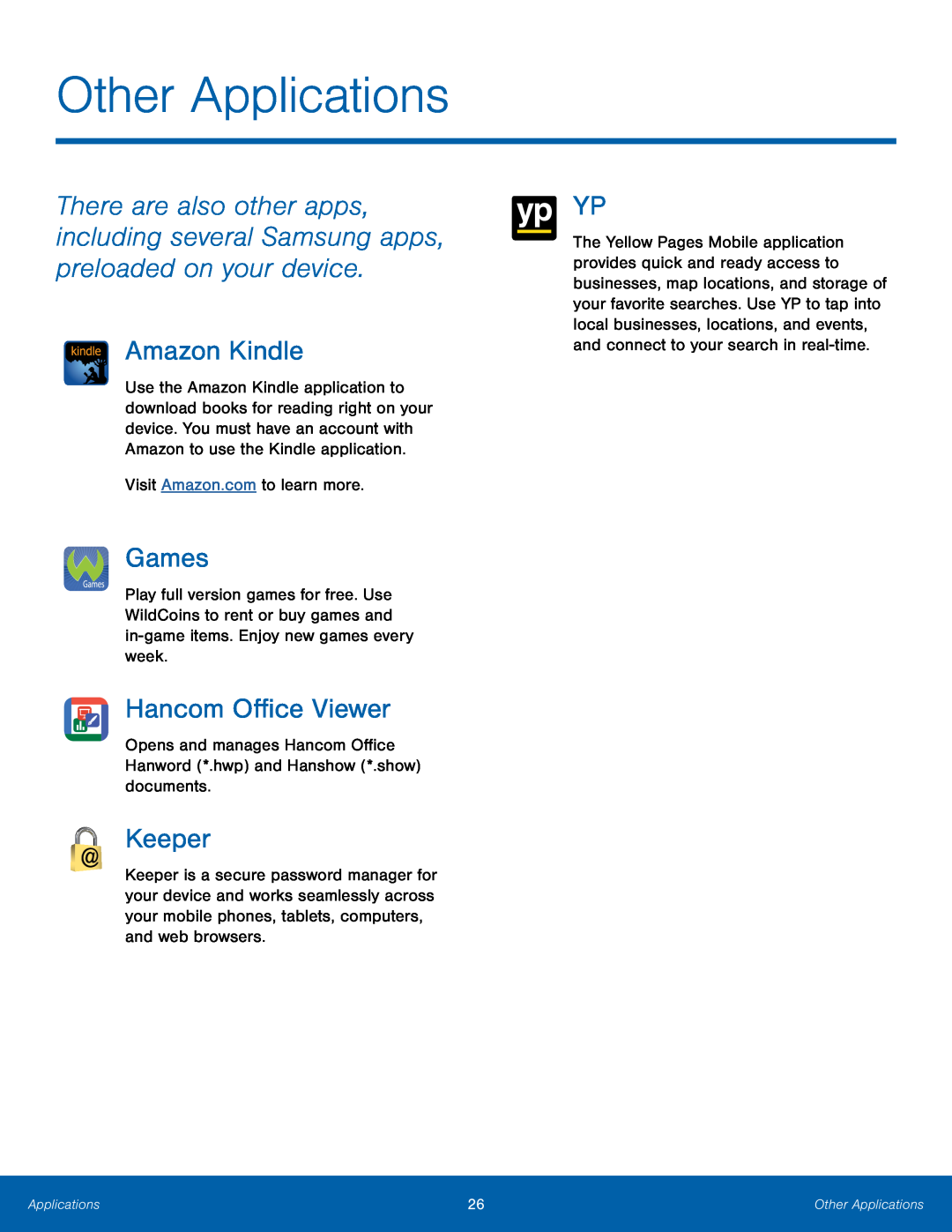 Other Applications
Other ApplicationsAmazon Kindle
Games
Hancom Office Viewer
Keeper
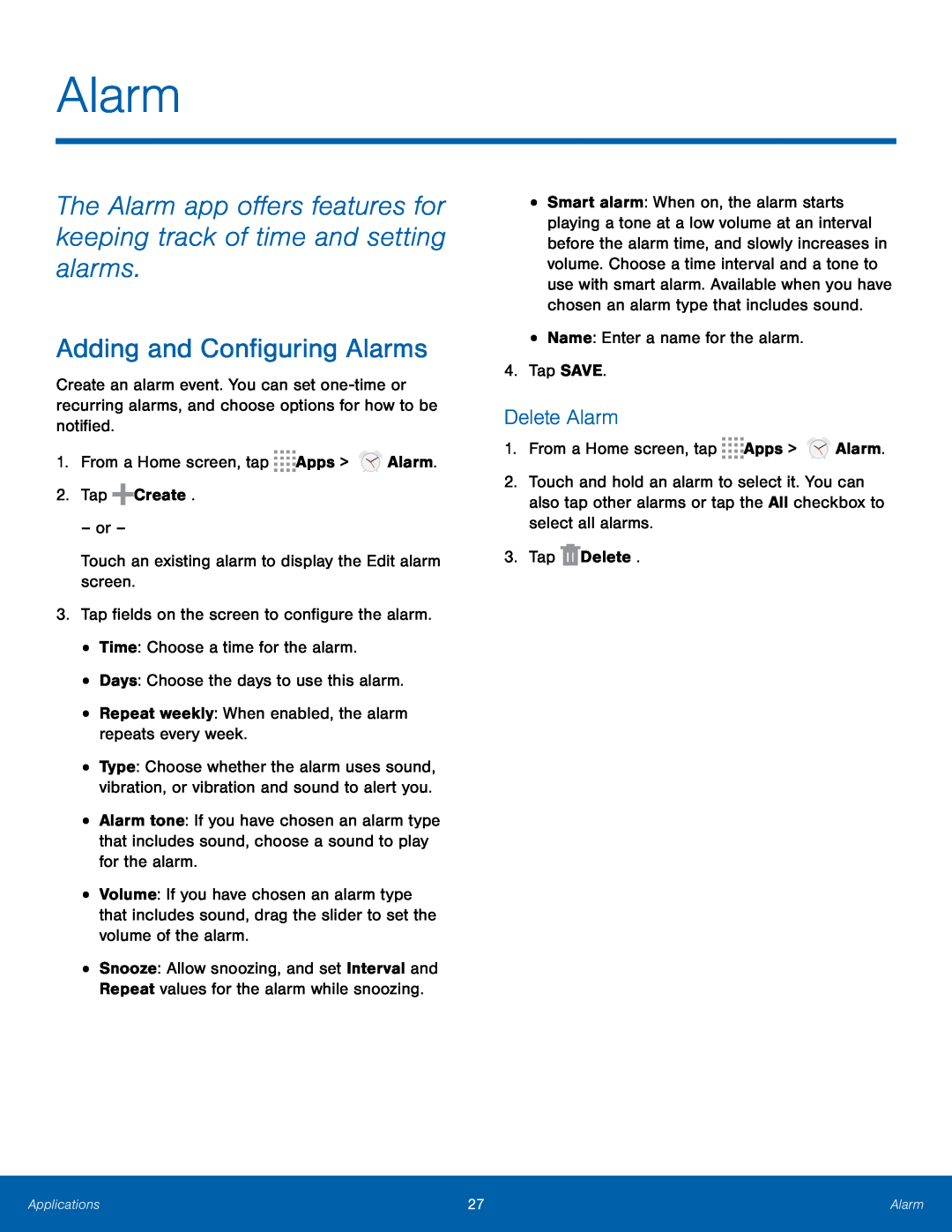 Alarm
AlarmThe Alarm app offers features for keeping track of time and setting alarms
Adding and Configuring Alarms
Delete Alarm
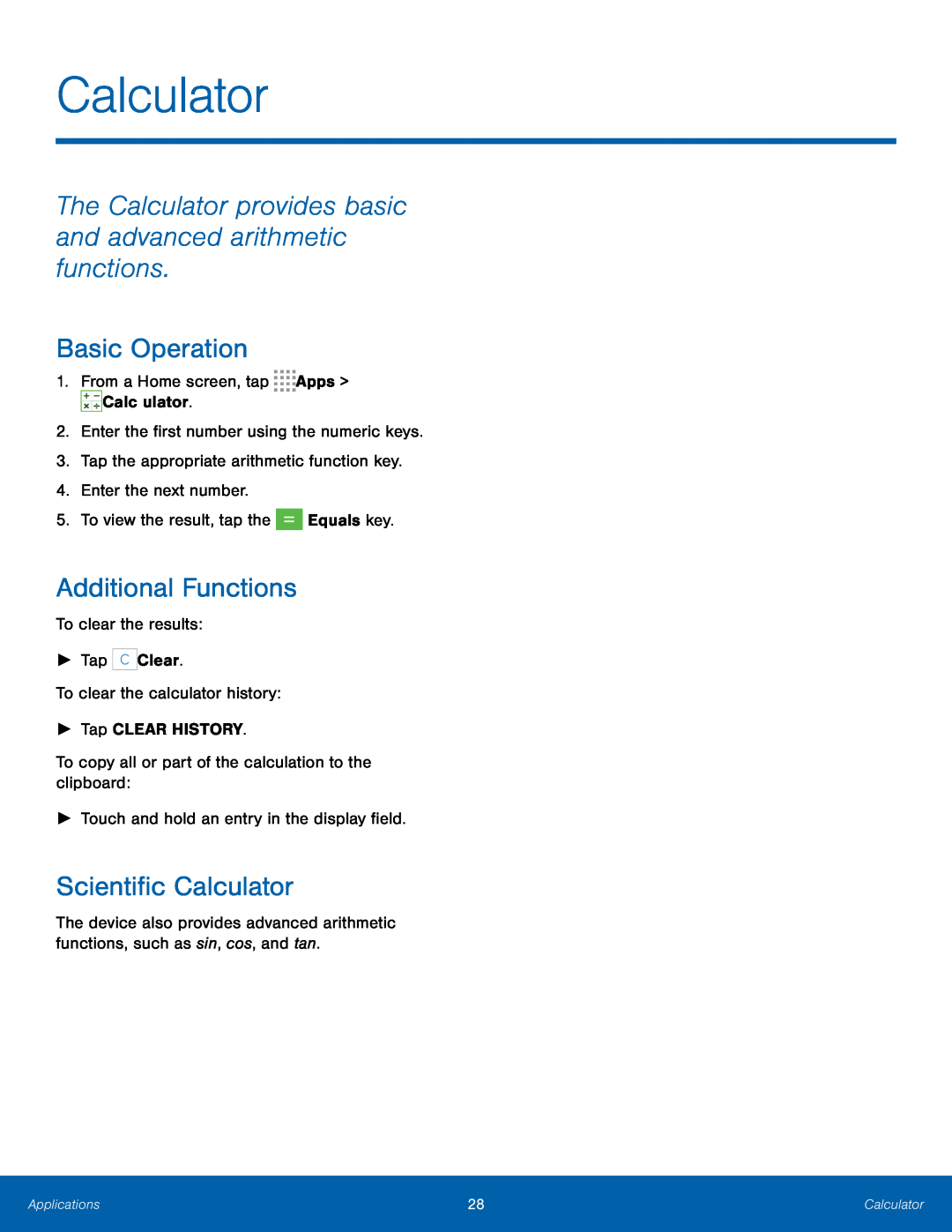 Calculator
CalculatorThe Calculator provides basic and advanced arithmetic functions
Basic Operation
Additional Functions
Scientific Calculator
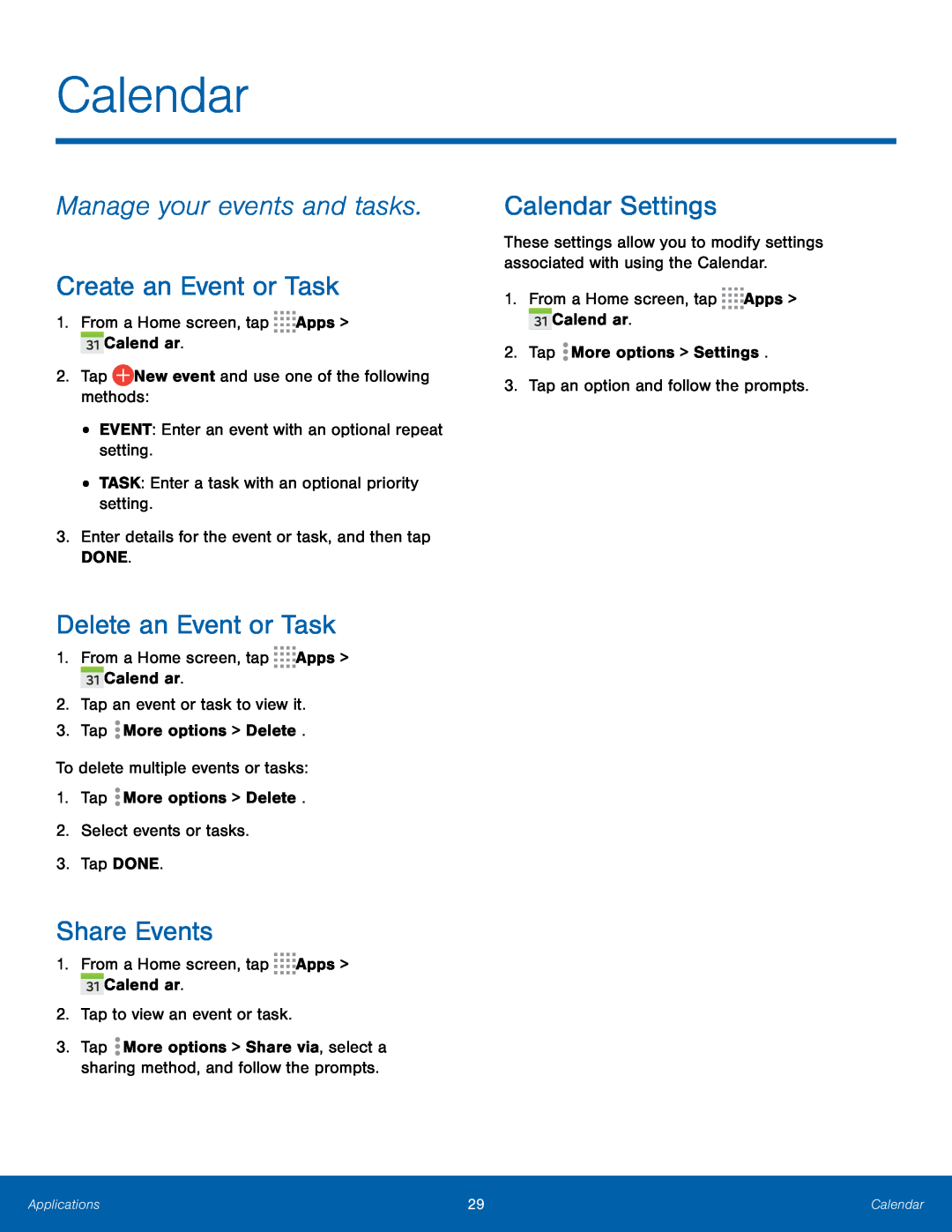 Calendar
CalendarManage your events and tasks
Create an Event or Task
Delete an Event or Task
Share Events
Calendar Settings
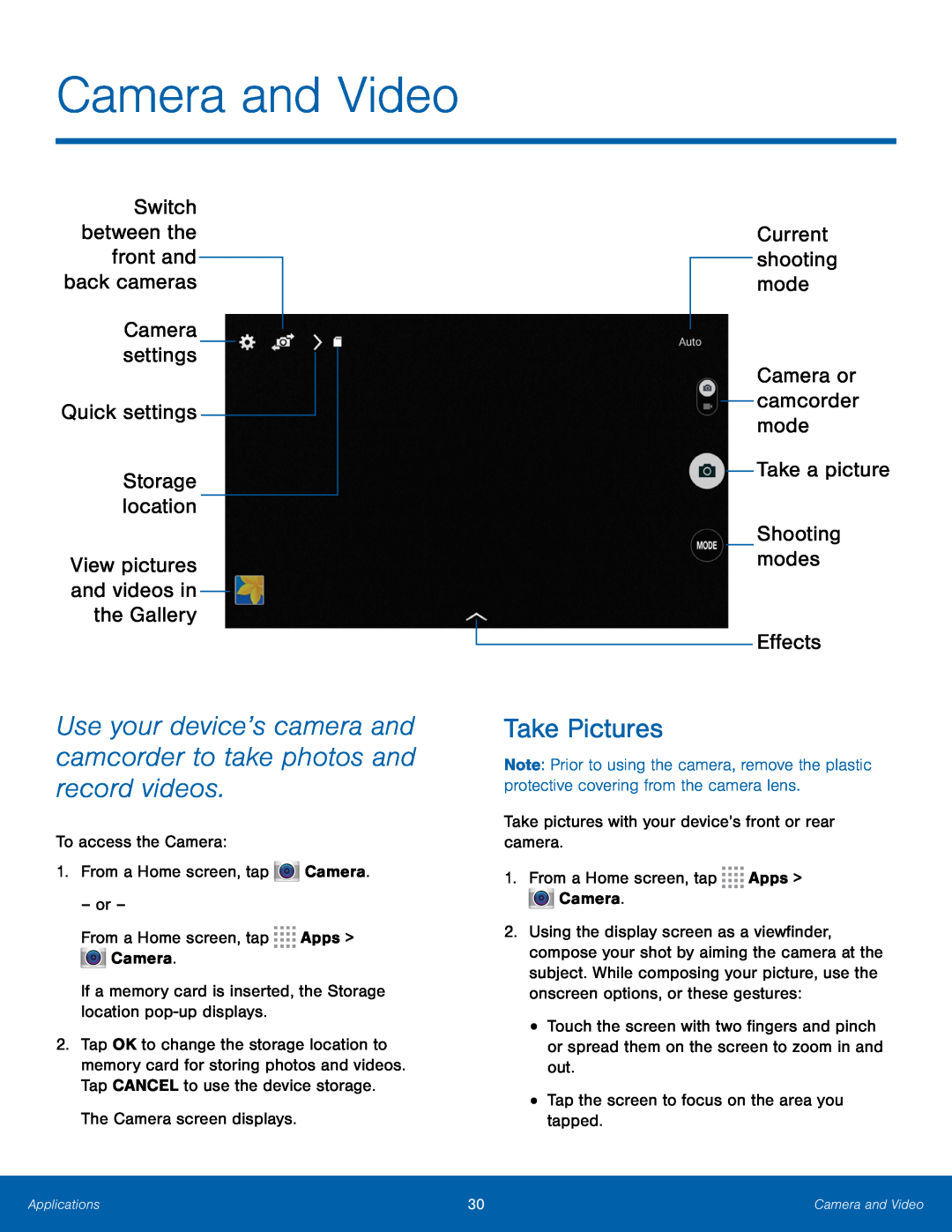 Switch between the front and back cameras
Switch between the front and back camerasCamera settings
Storage location
View pictures and videos in the Gallery
Use your device’s camera and camcorder to take photos and record videos
Current shooting mode
Camera or camcorder mode
Take a picture
Shooting modes
Effects
Take Pictures
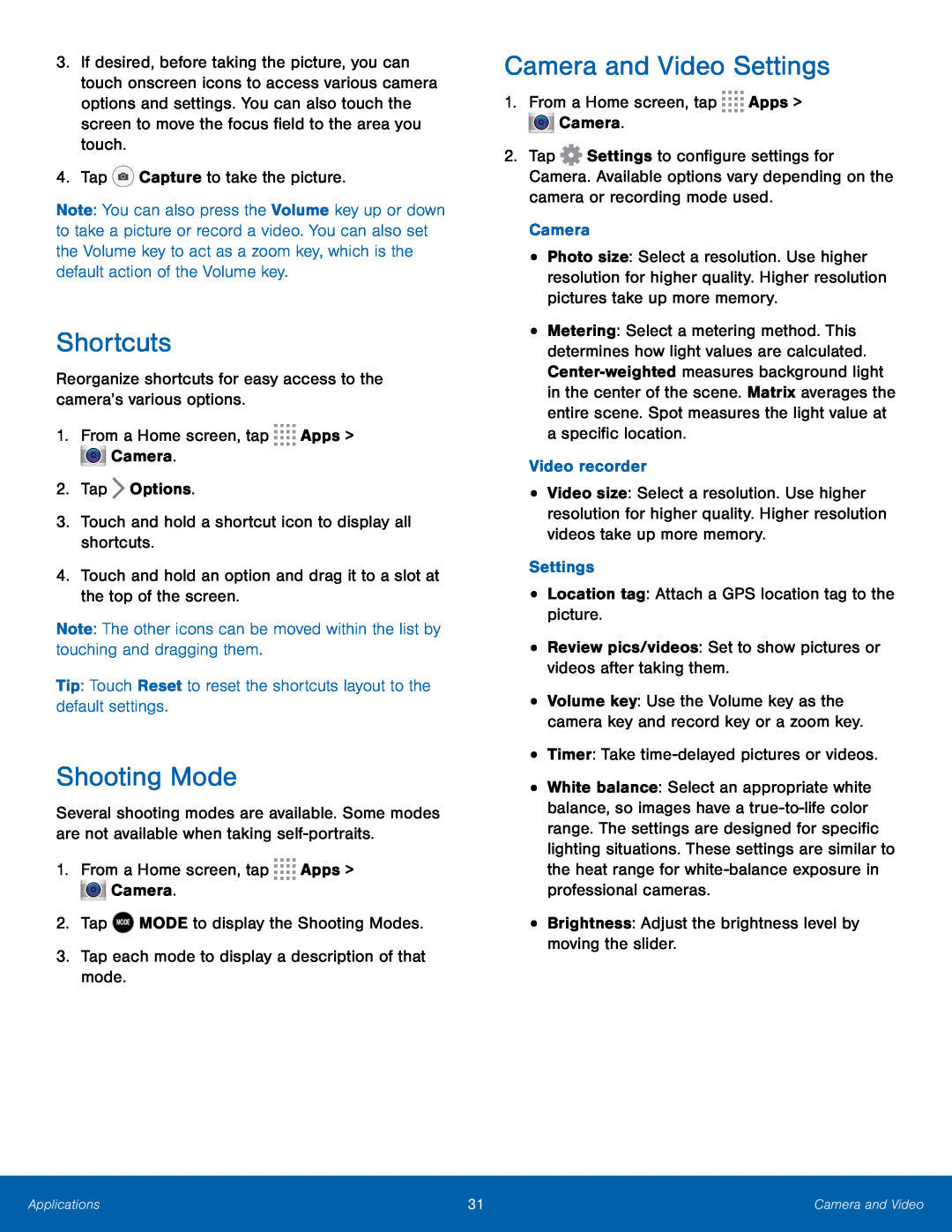 Shortcuts
ShortcutsShooting Mode
Camera and Video Settings
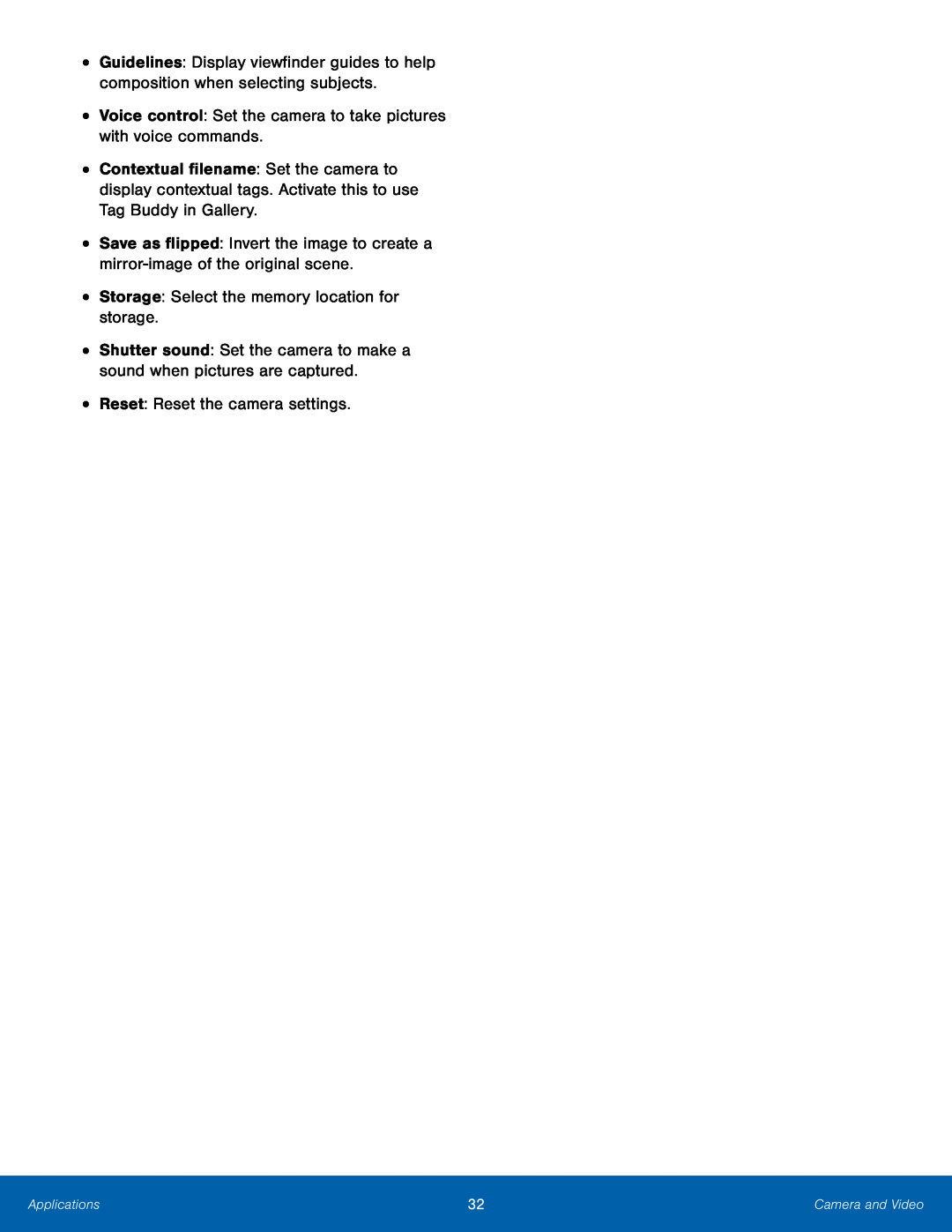
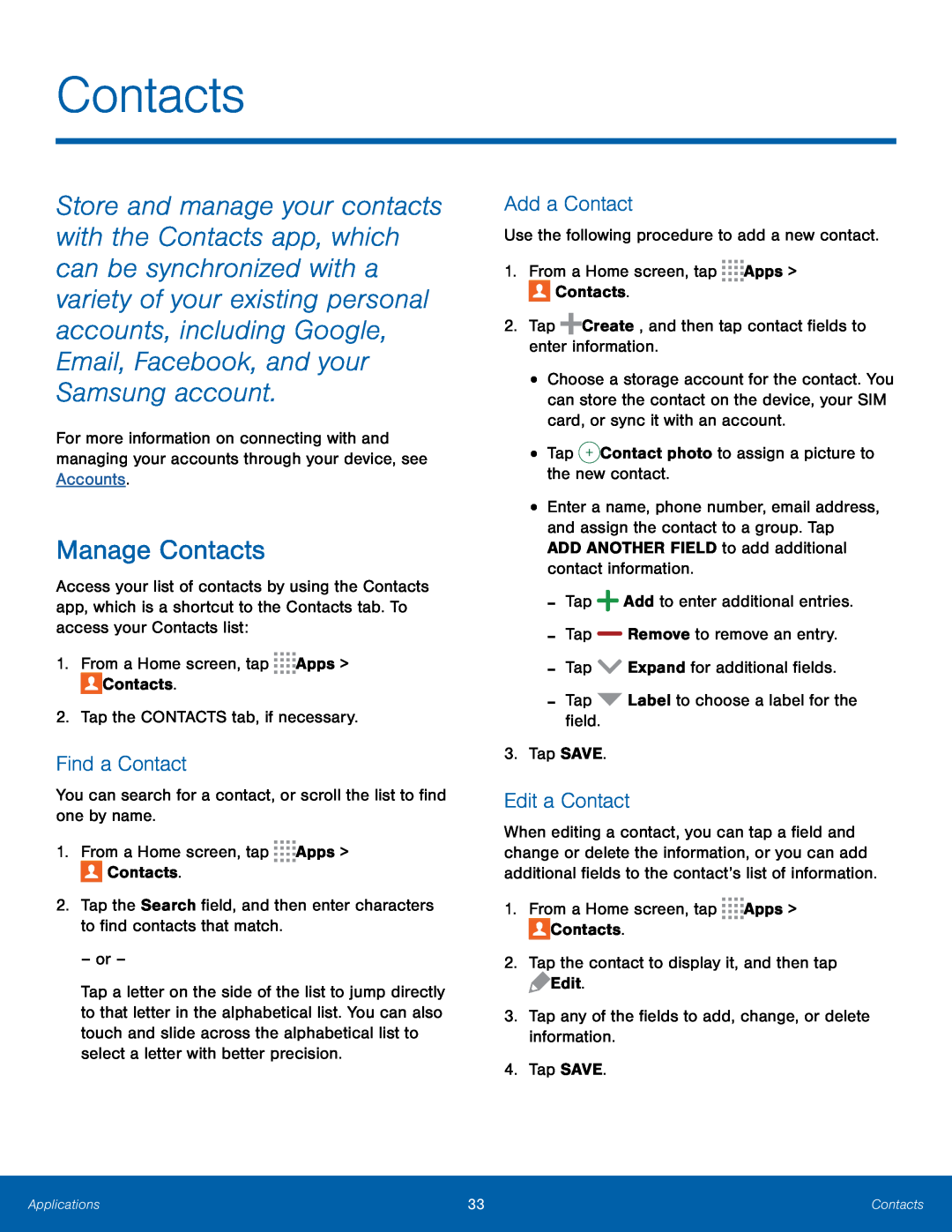 Contacts
ContactsManage Contacts
Find a Contact
Add a Contact
Edit a Contact
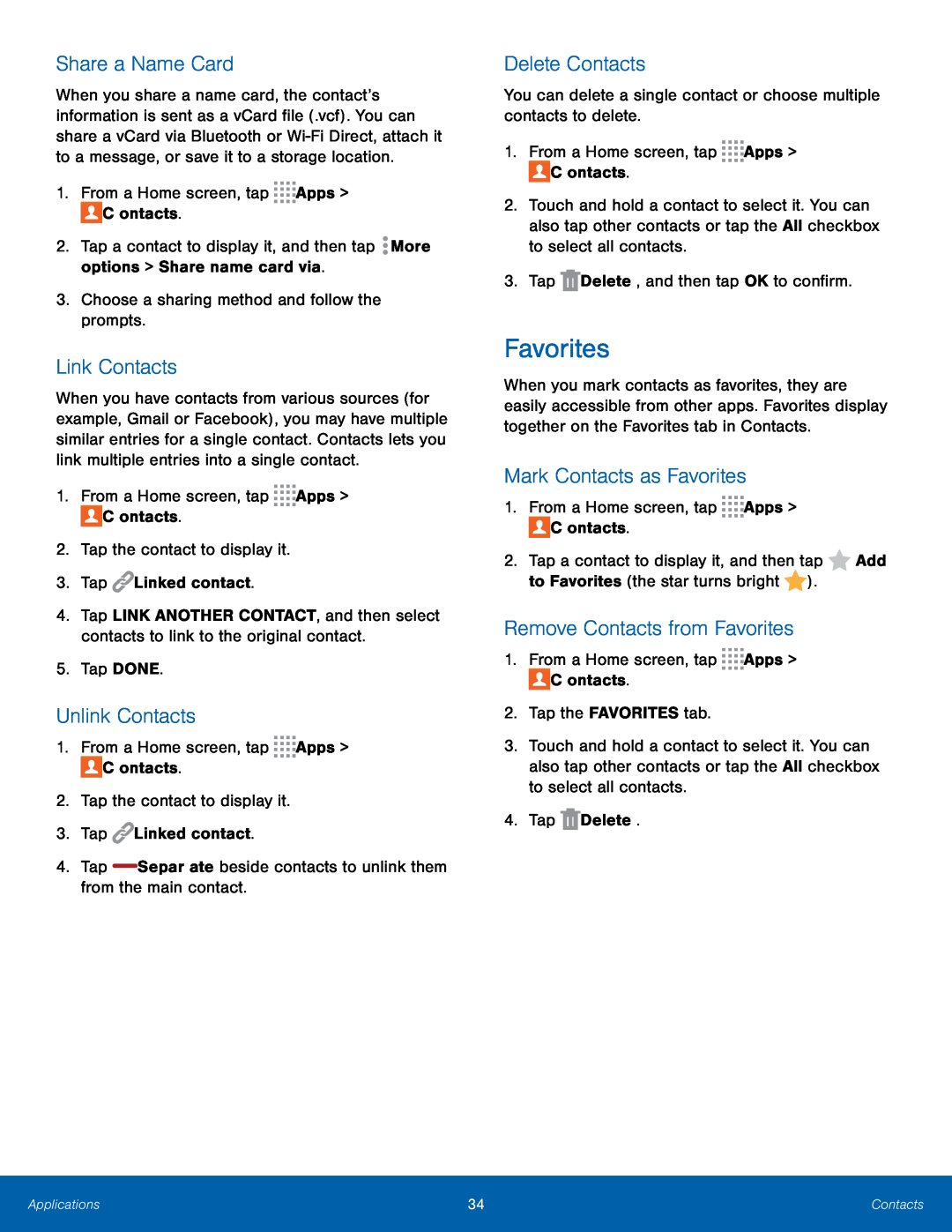 Share a Name Card
Share a Name CardLink Contacts
Unlink Contacts
Delete Contacts
Favorites
Mark Contacts as Favorites
Remove Contacts from Favorites
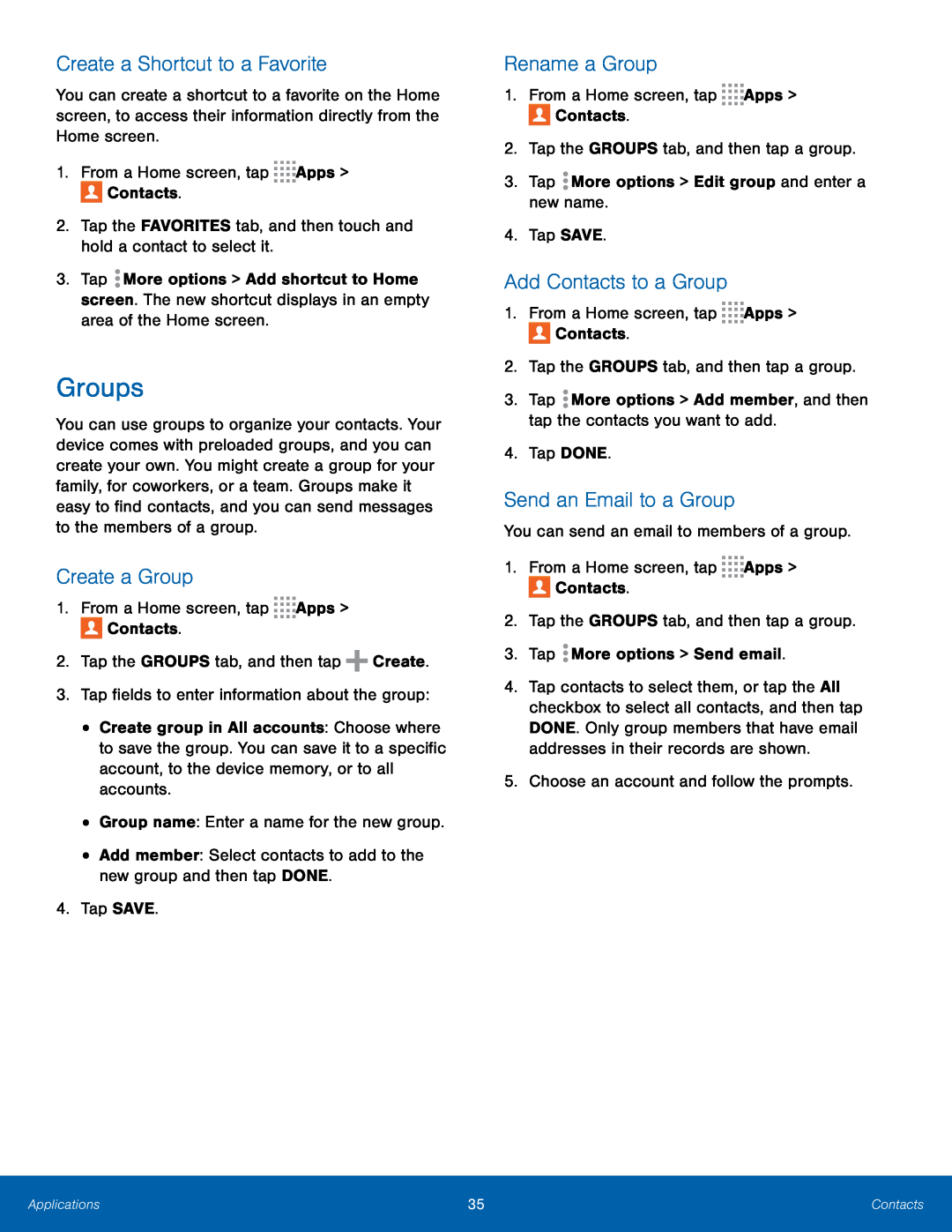 Create a Shortcut to a Favorite
Create a Shortcut to a FavoriteGroups
Create a Group
Rename a Group
Add Contacts to a Group
Send an Email to a Group
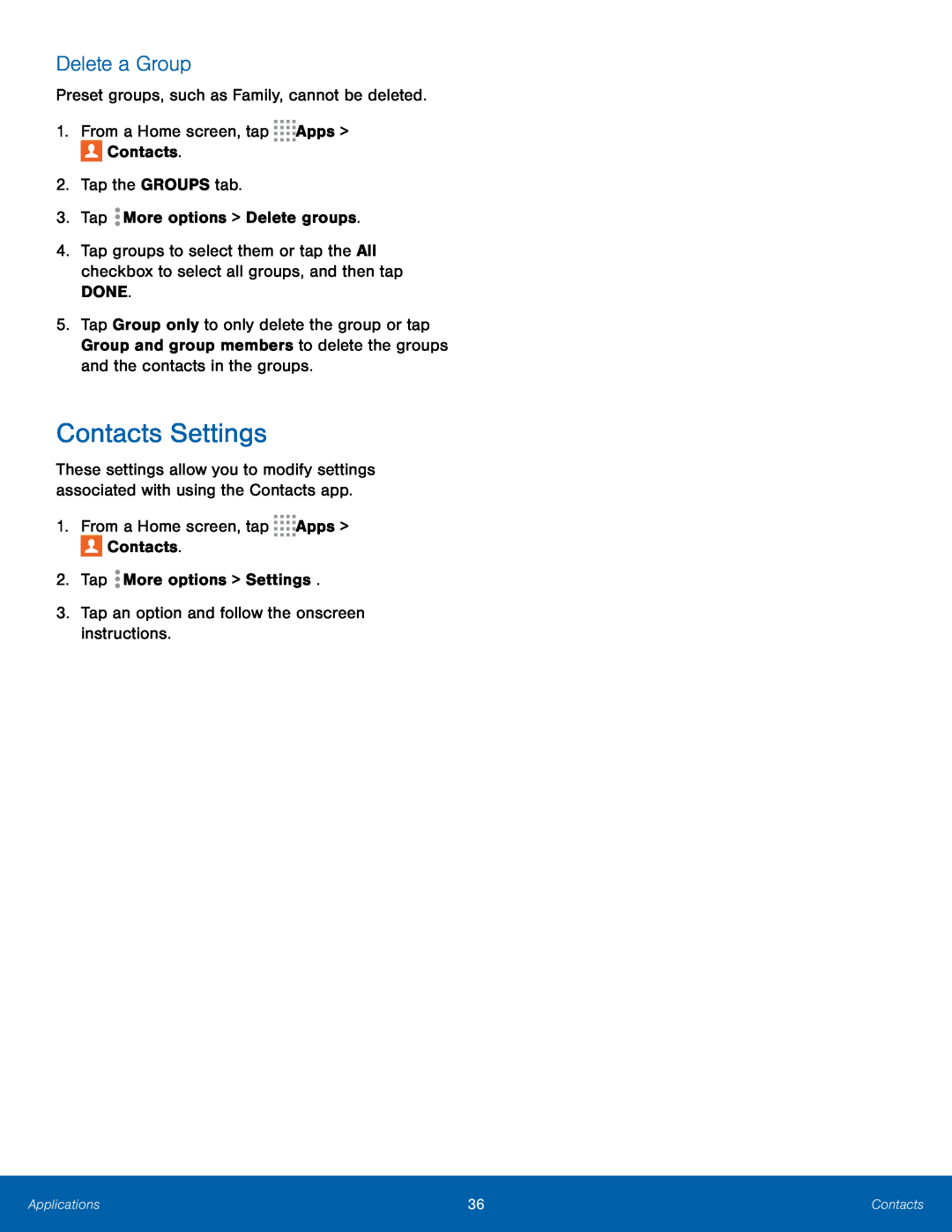 Delete a Group
Delete a GroupContacts Settings
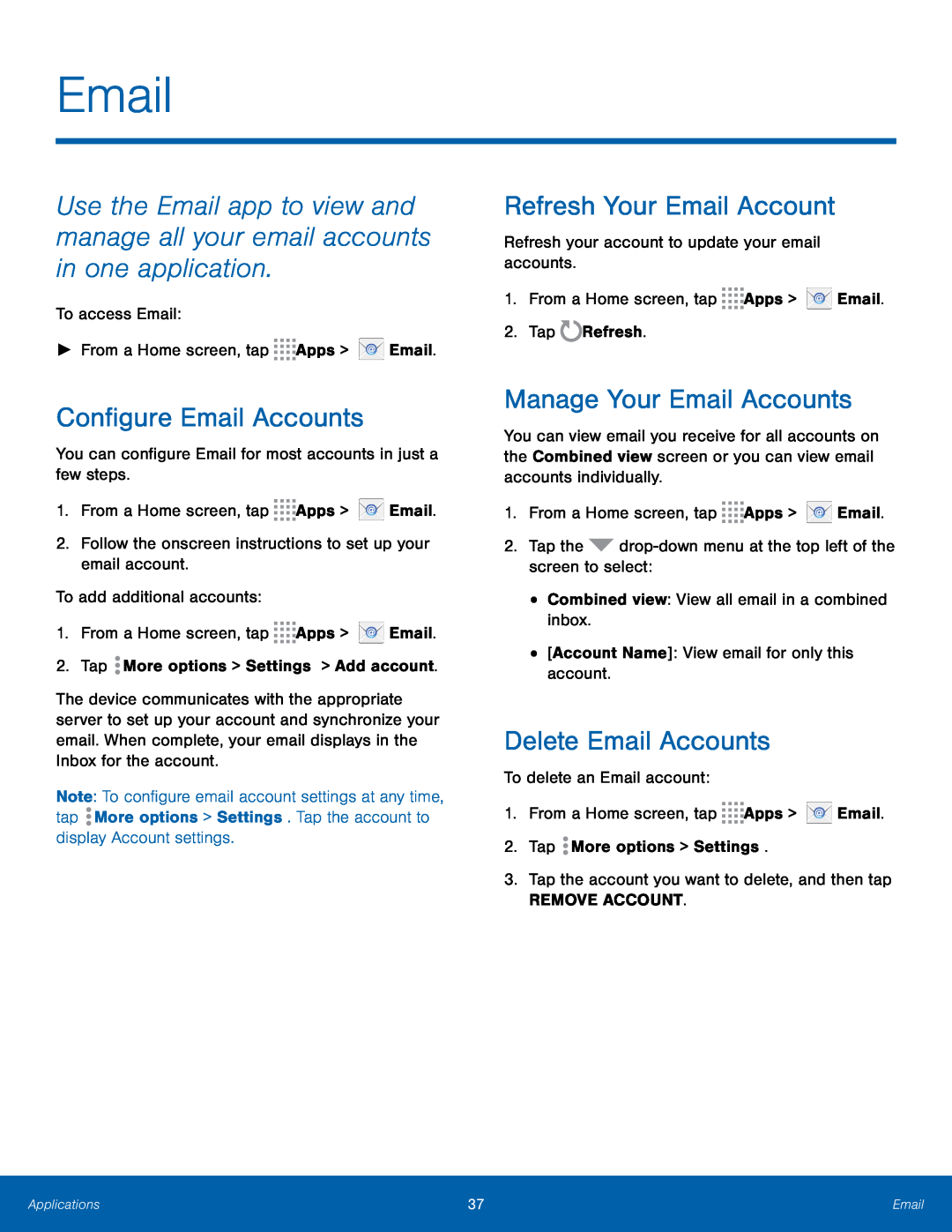 Email
EmailConfigure Email Accounts
Refresh Your Email Account
Manage Your Email Accounts
Delete Email Accounts
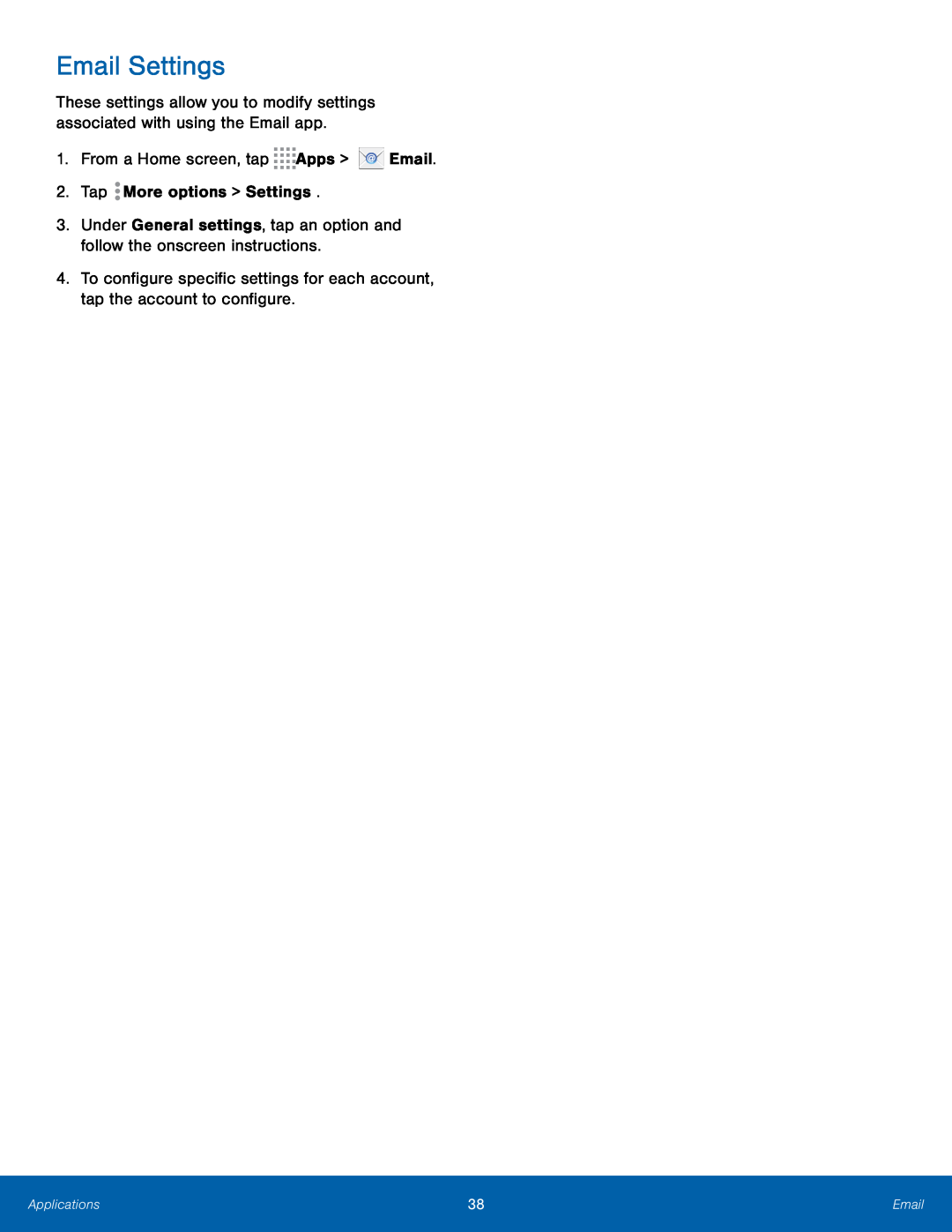 Email Settings
Email Settings
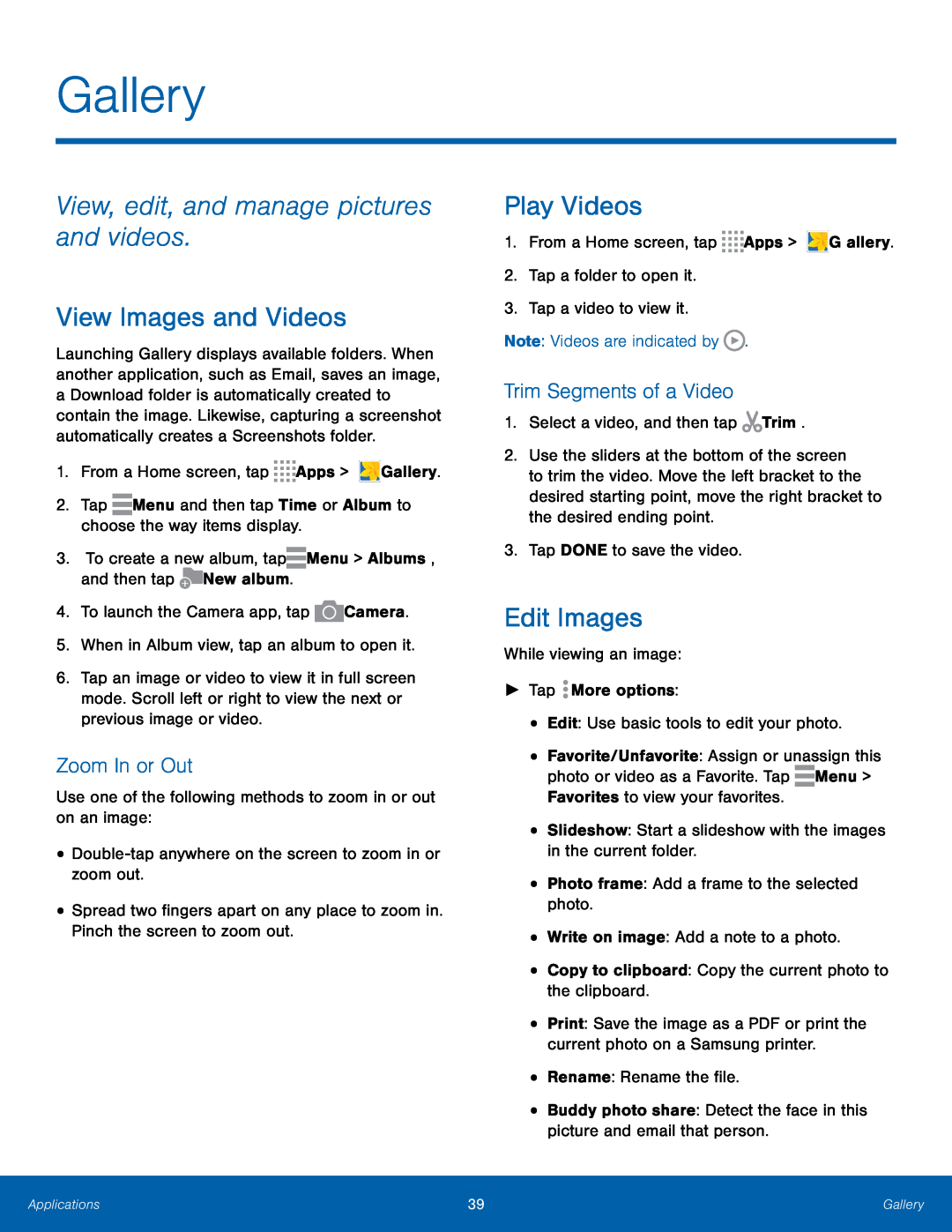 Gallery
GalleryView, edit, and manage pictures and videos
View Images and Videos
Zoom In or Out
Play Videos
Trim Segments of a Video
Edit Images
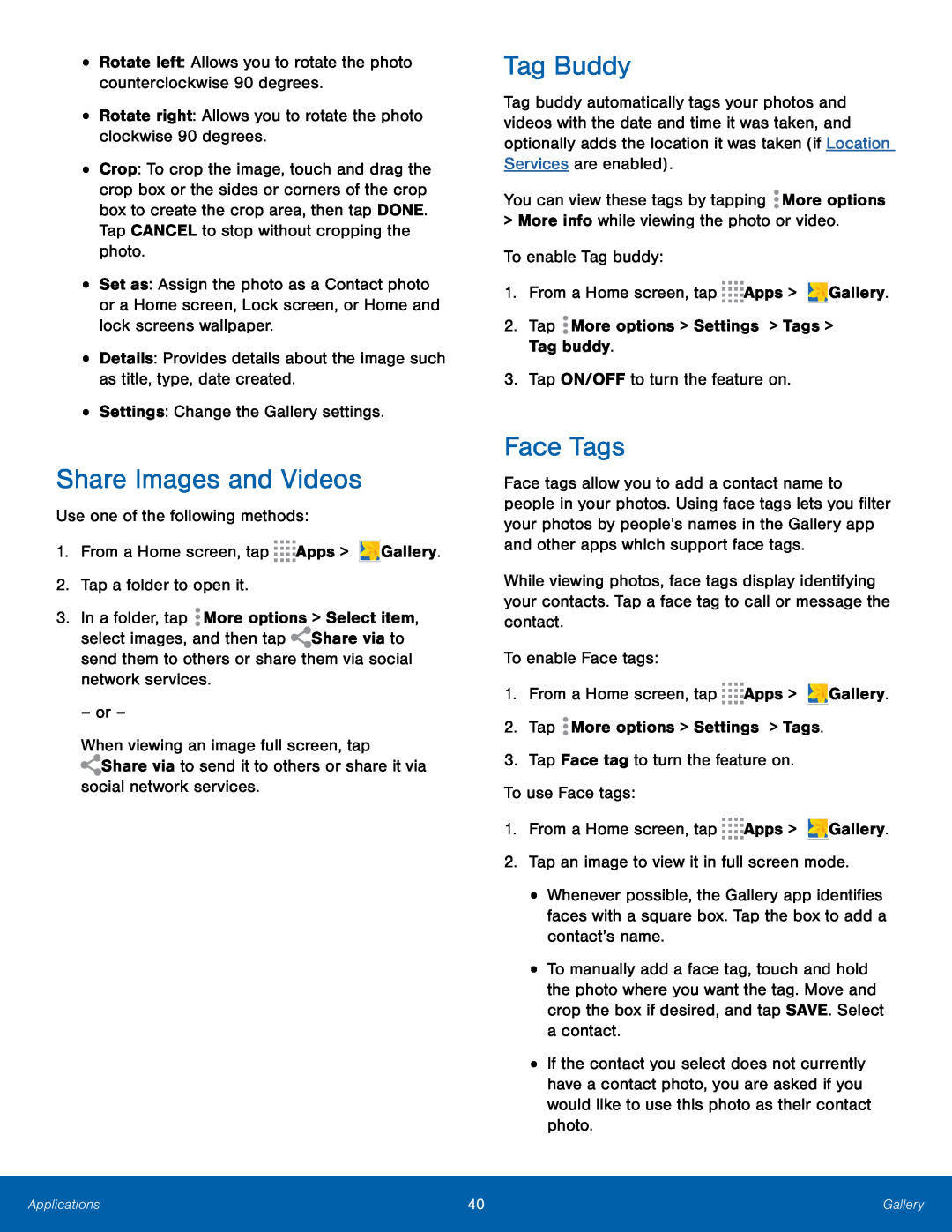 Share Images and Videos
Share Images and VideosTag Buddy
Face Tags
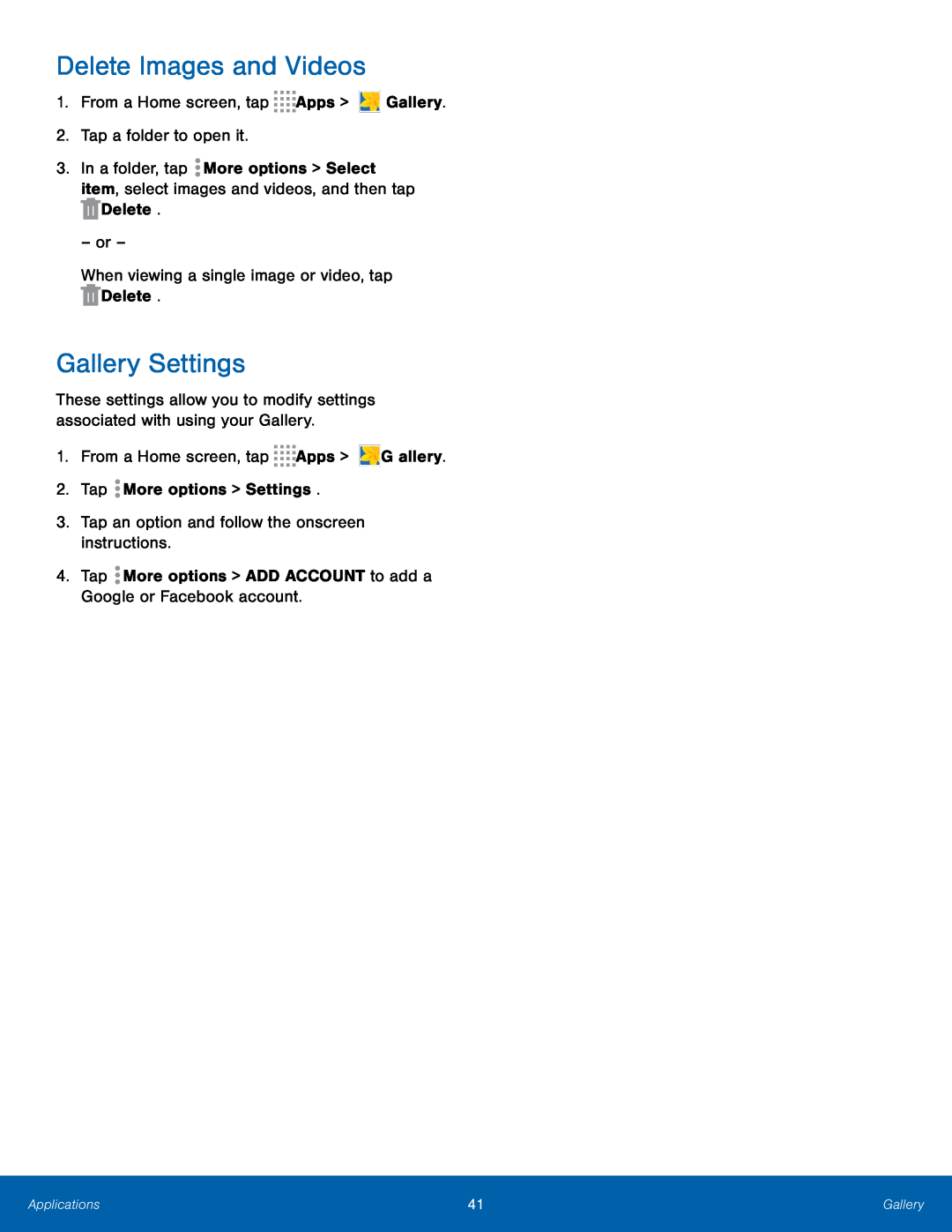 Delete Images and Videos
Delete Images and VideosGallery Settings
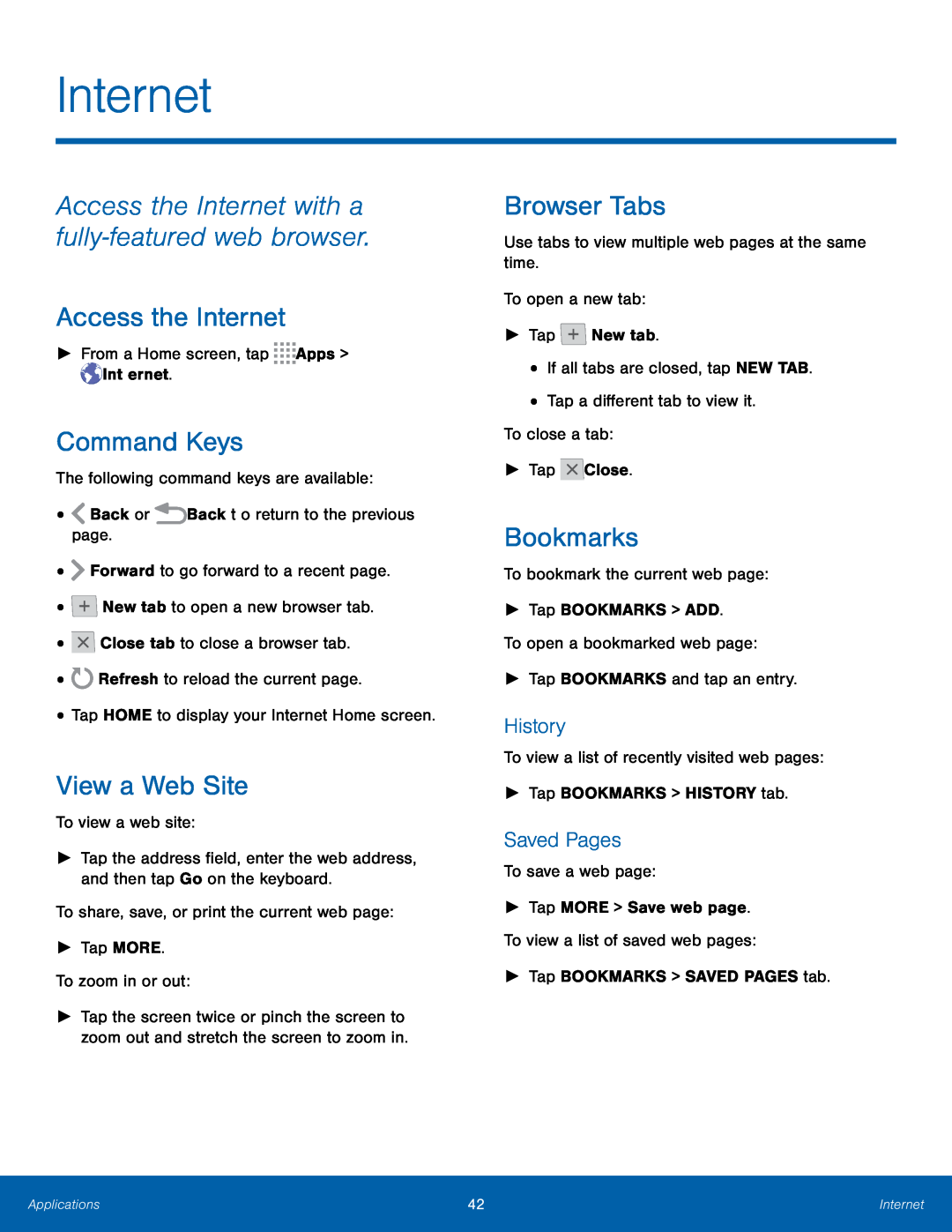 Internet
InternetAccess the Internet with a fully-featuredweb browser
Access the Internet
Command Keys
View a Web Site
Browser Tabs
Bookmarks
History
Saved Pages
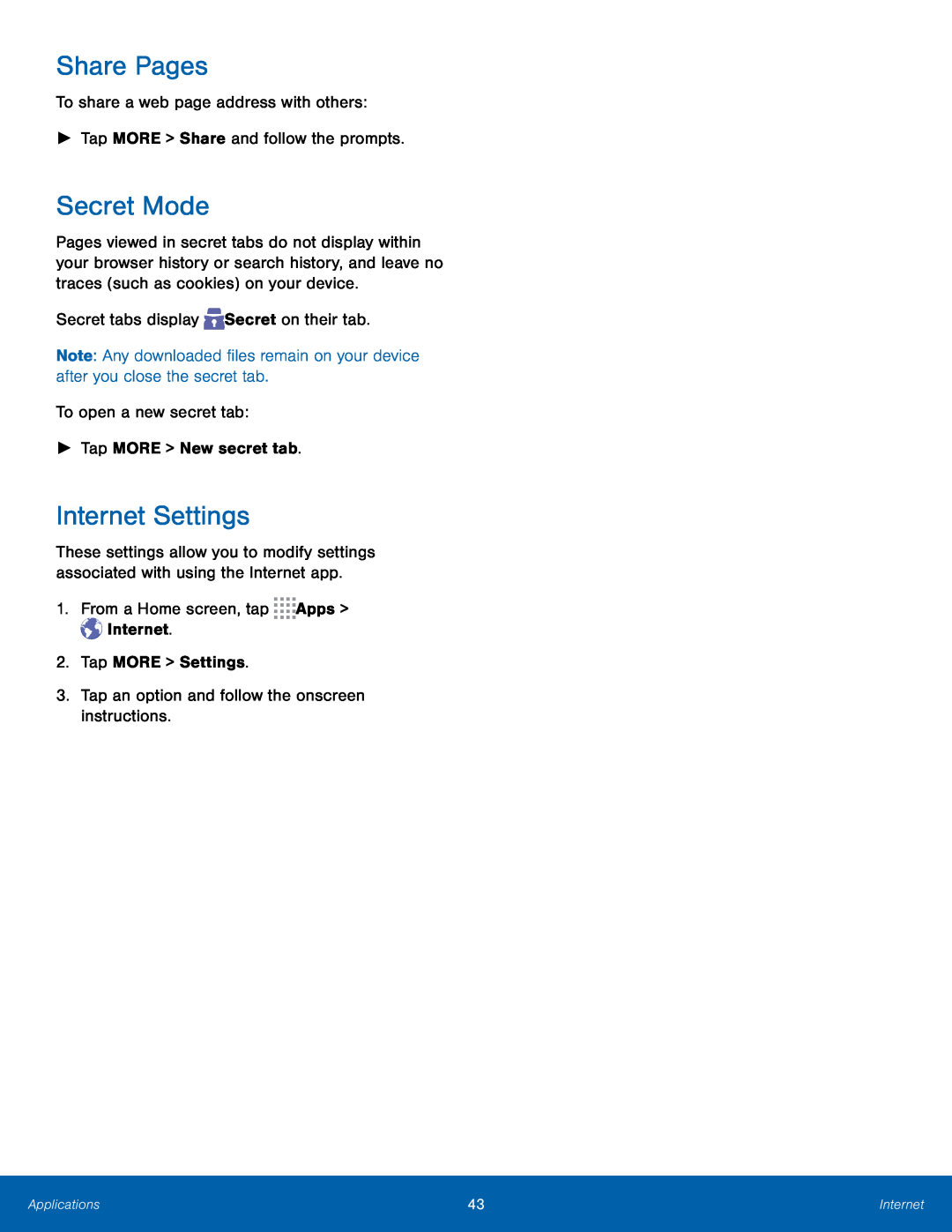 Share Pages
Share PagesSecret Mode
Internet Settings
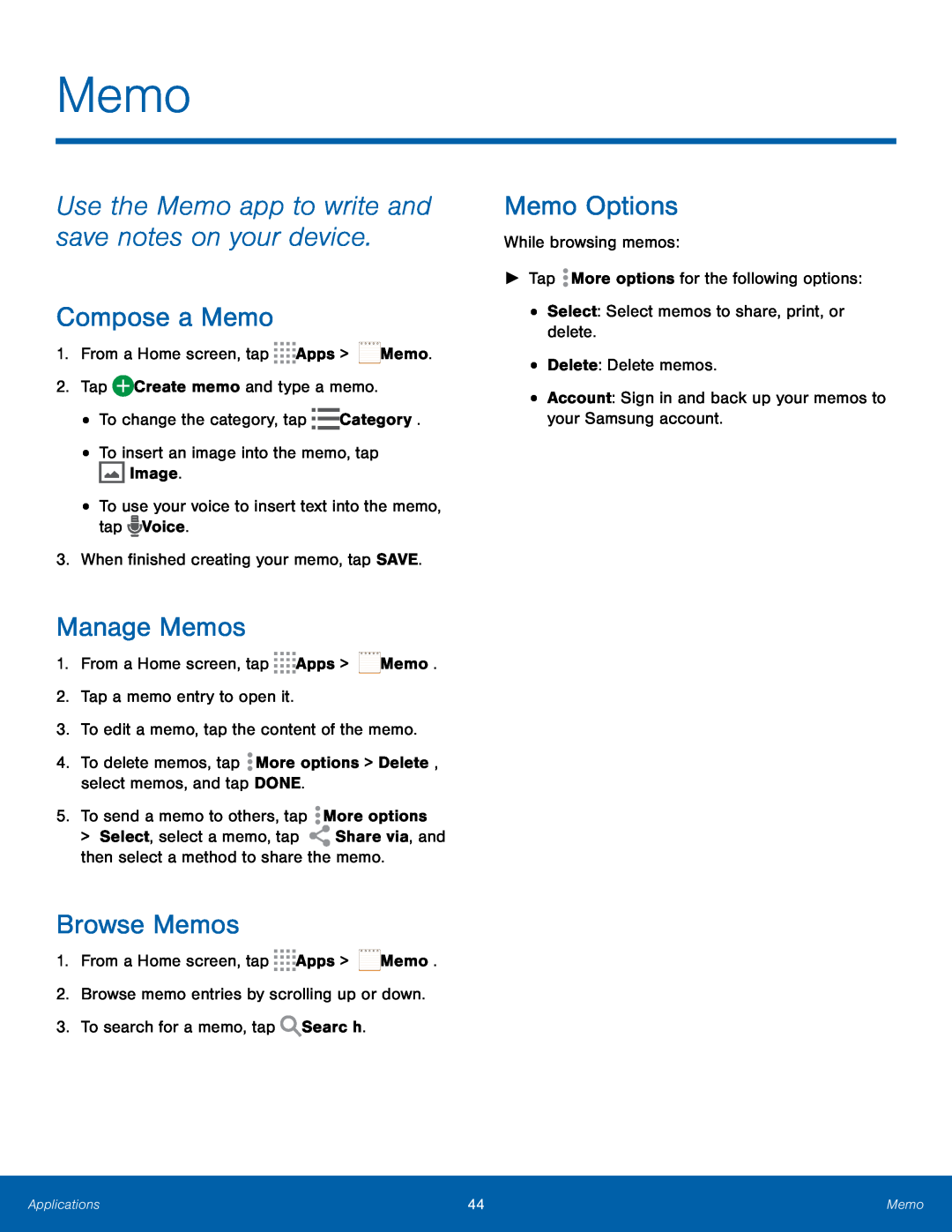 Memo
MemoUse the Memo app to write and save notes on your device
Compose a Memo
Manage Memos
Browse Memos
Memo Options
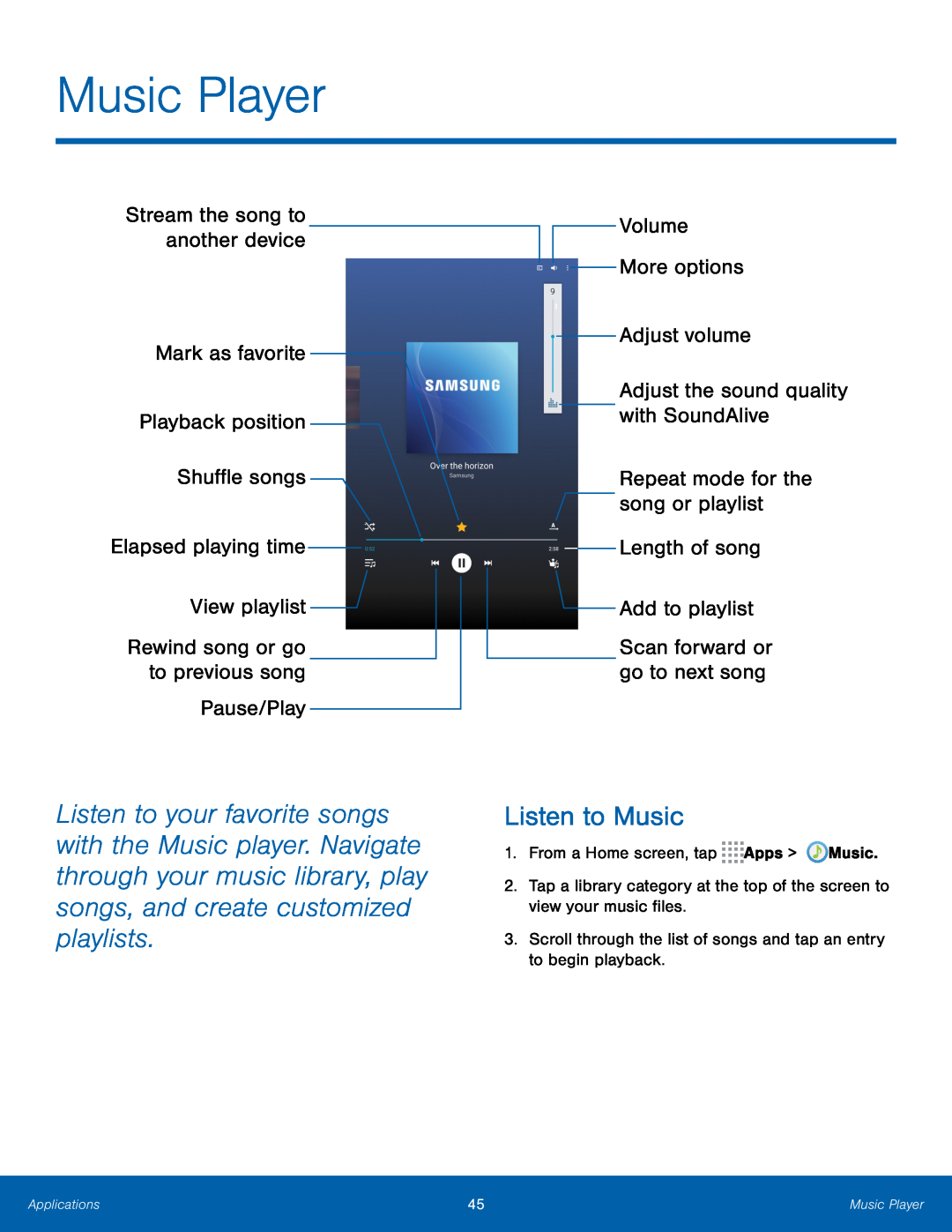 Music Player
Music PlayerStream the song to another device
Mark as favorite
Playback position
Shuffle songs
Elapsed playing time
View playlist
Rewind song or go to previous song
Pause/Play
Volume
More options
Adjust volume
Adjust the sound quality with SoundAlive
Repeat mode for the
song or playlist
Length of song
Add to playlist
Scan forward or go to next song
Listen to Music
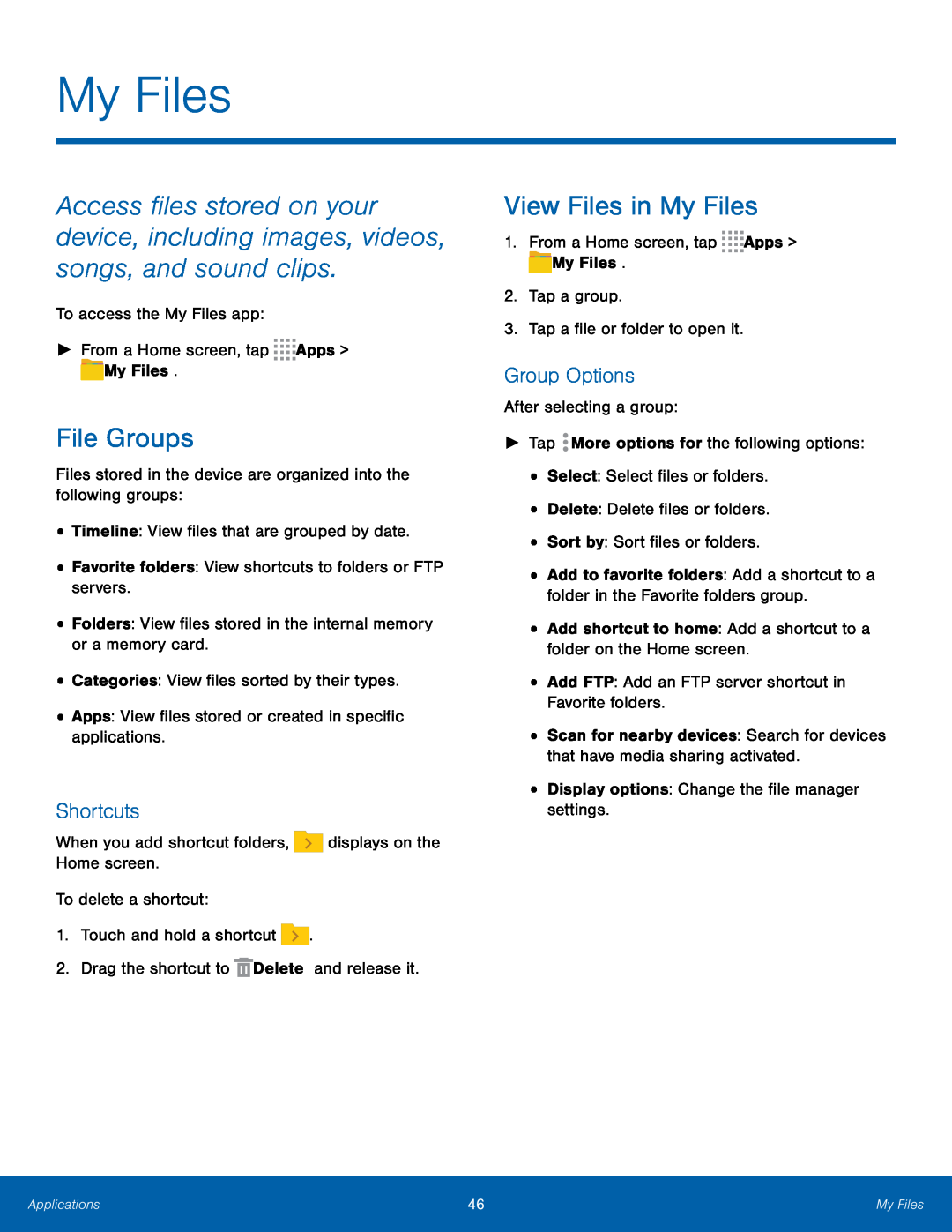 My Files
My FilesFile Groups
Shortcuts
View Files in My Files
Group Options
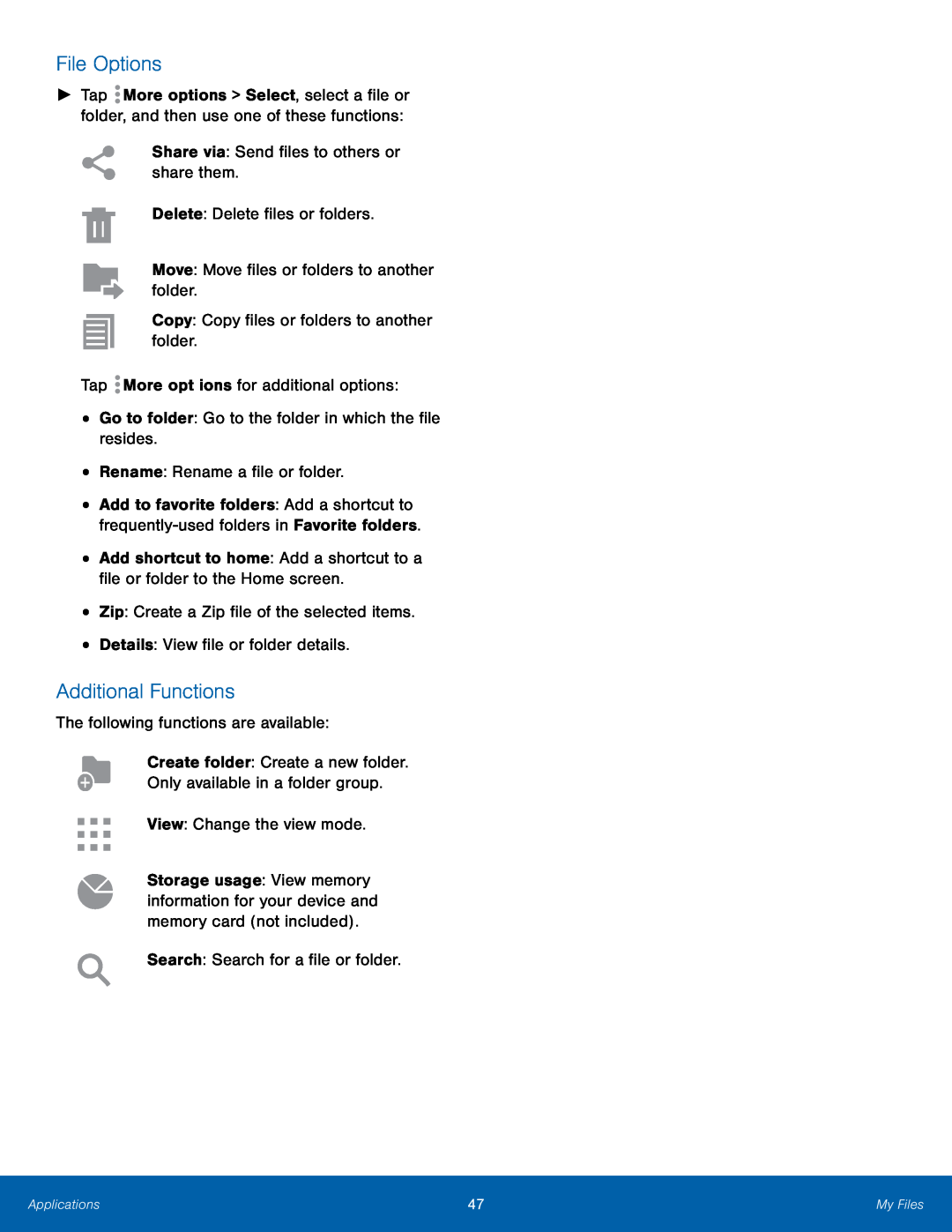 File Options
File OptionsAdditional Functions
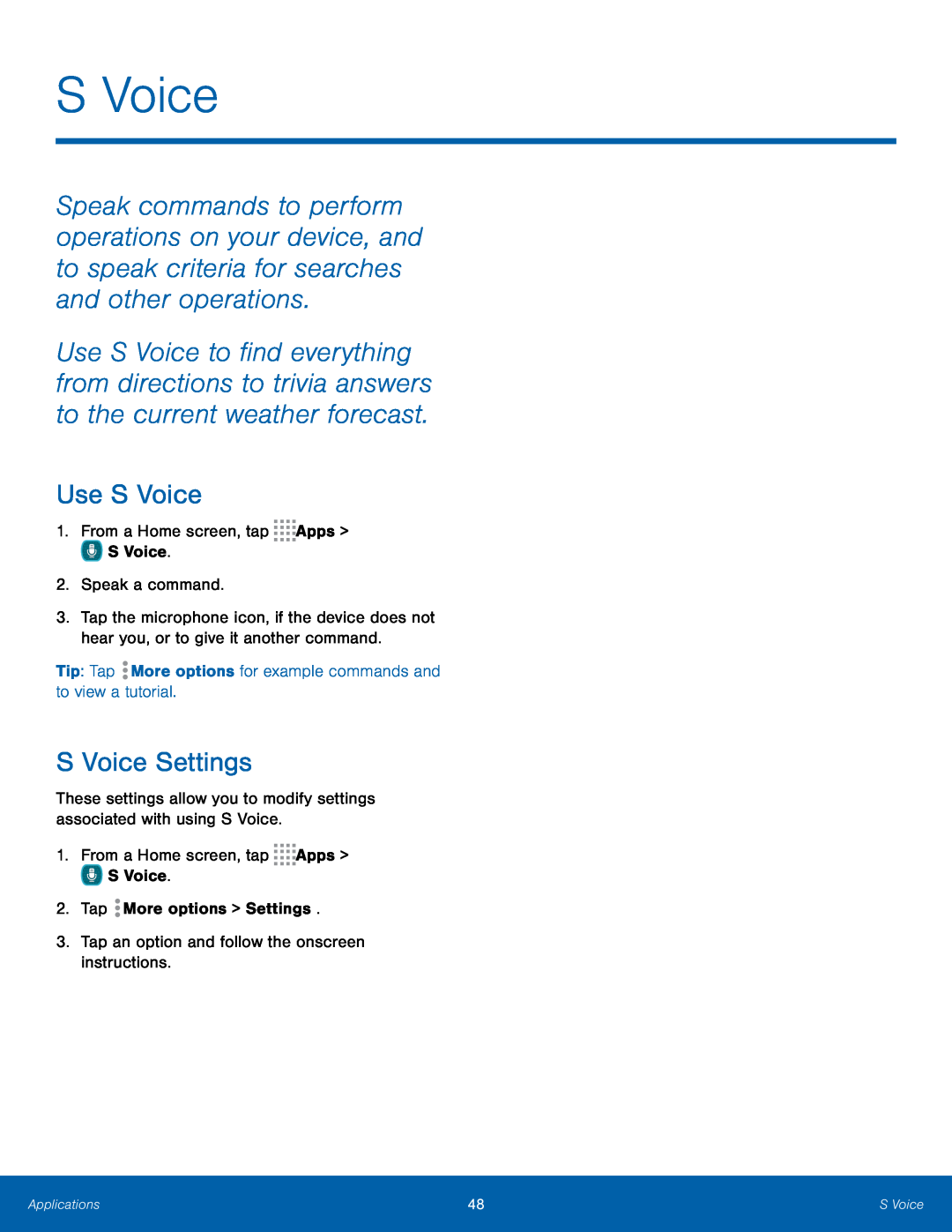 S Voice
S VoiceUse S Voice
S Voice Settings
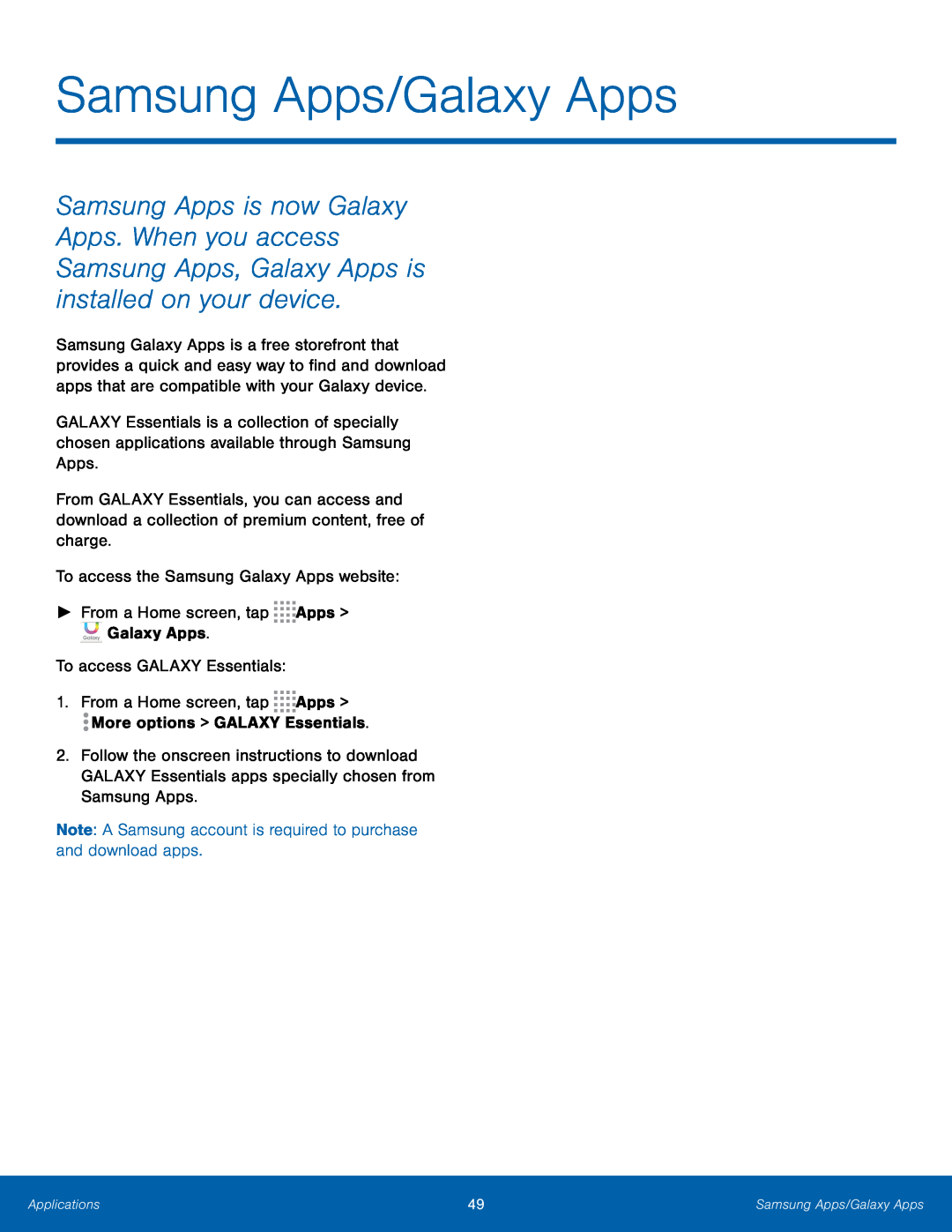 Samsung Apps/Galaxy Apps
Samsung Apps/Galaxy AppsTo access the Samsung Galaxy Apps website:
►From a Home screen, tap Apps > Galaxy Apps
To access GALAXY Essentials:
1. From a Home screen, tap Apps
More options > GALAXY Essentials
Note: A Samsung account is required to purchase and download apps
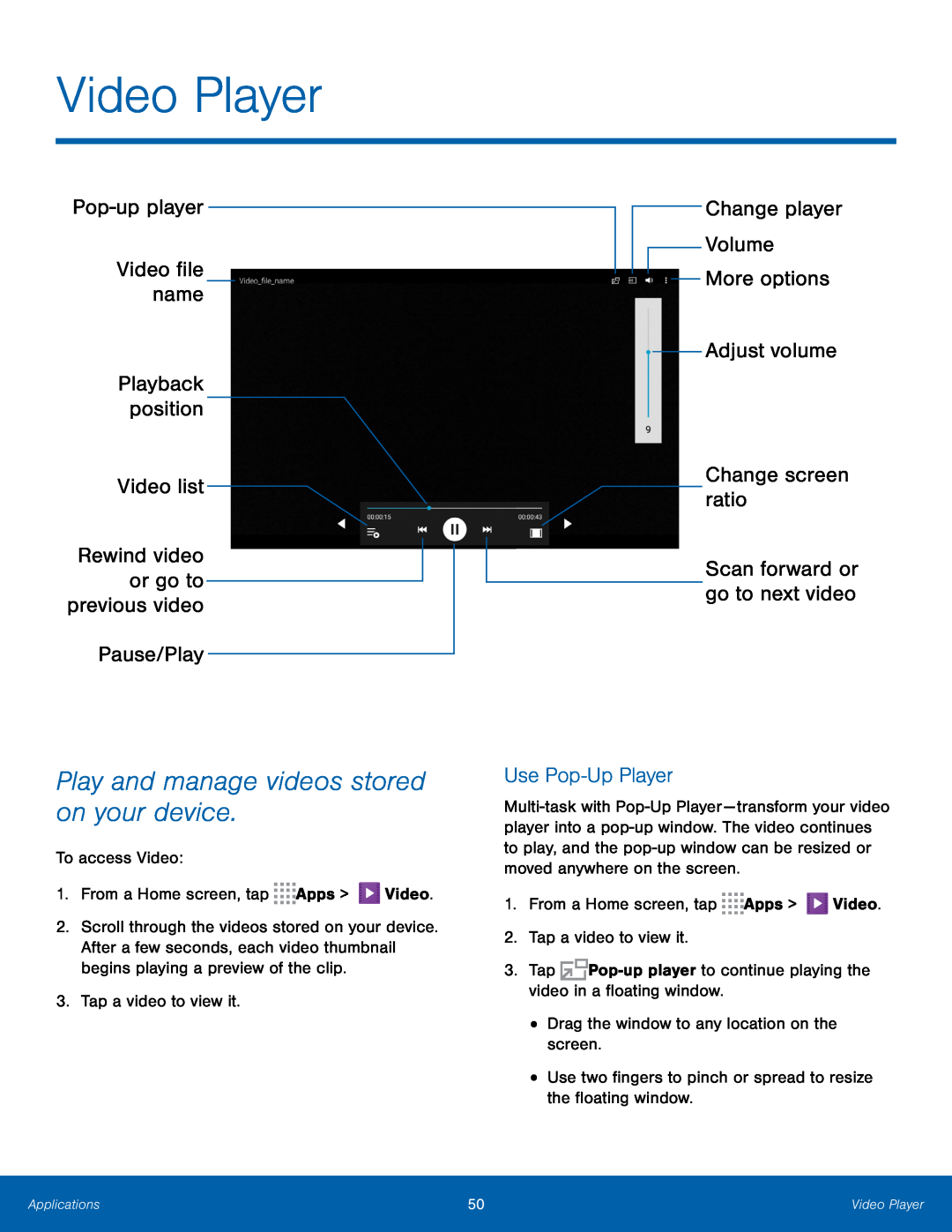 Video Player
Video PlayerPop-upplayer
Video file name
Video list
Rewind video or go to previous video
Play and manage videos stored on your device
Change player
Change screen ratio
Scan forward or go to next video
Use Pop-UpPlayer
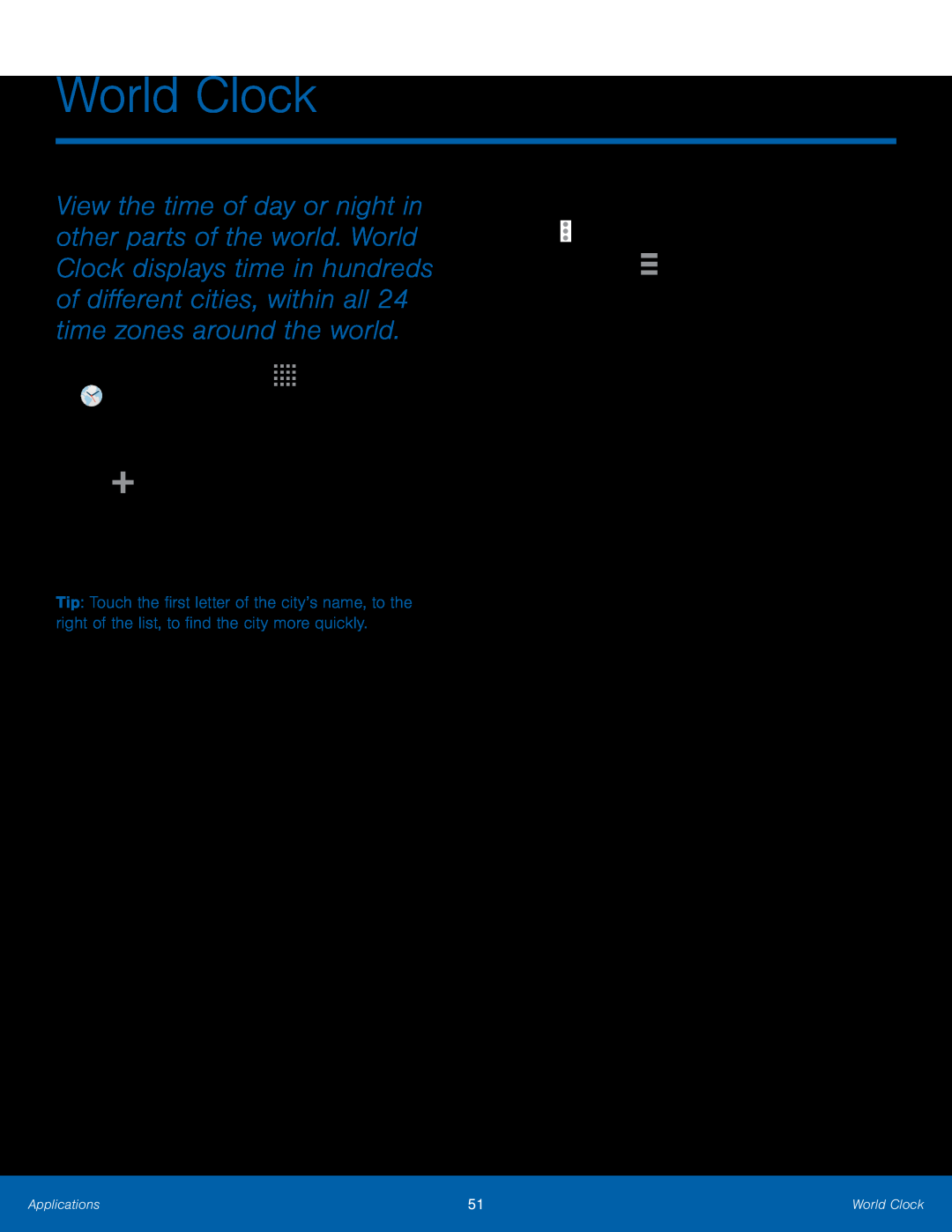 World Clock
World Clock
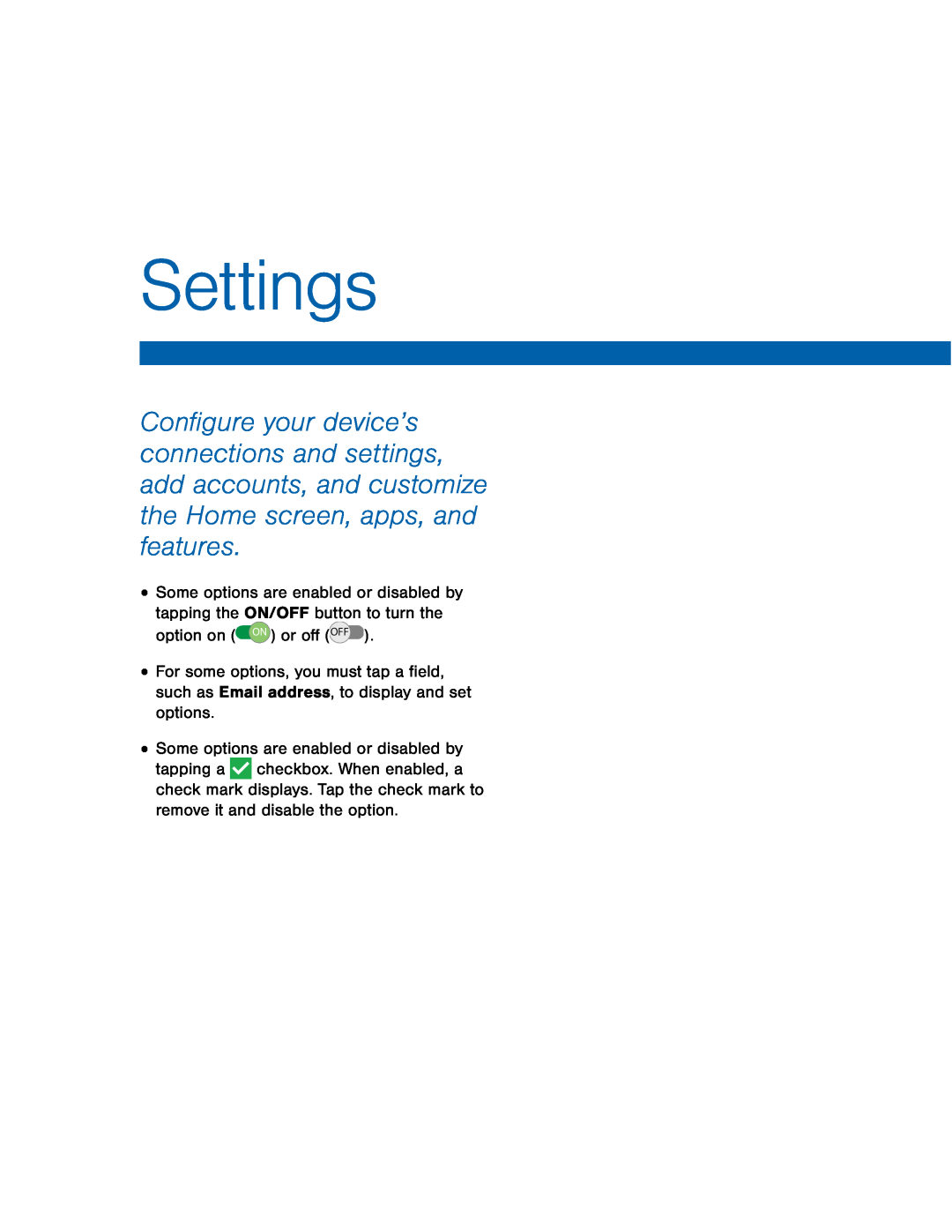 Settings
Settings
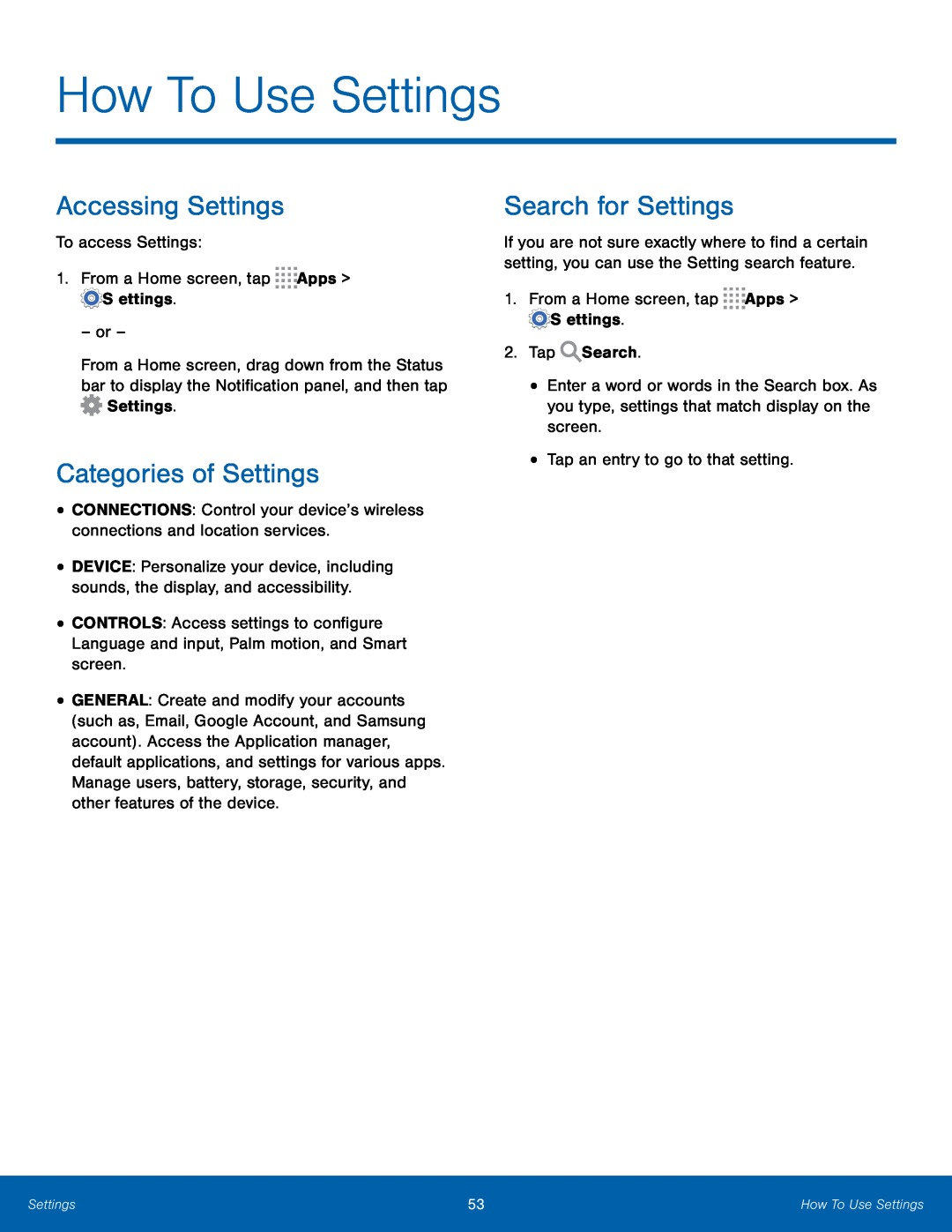 How To Use Settings
How To Use SettingsAccessing Settings
Categories of Settings
Search for Settings
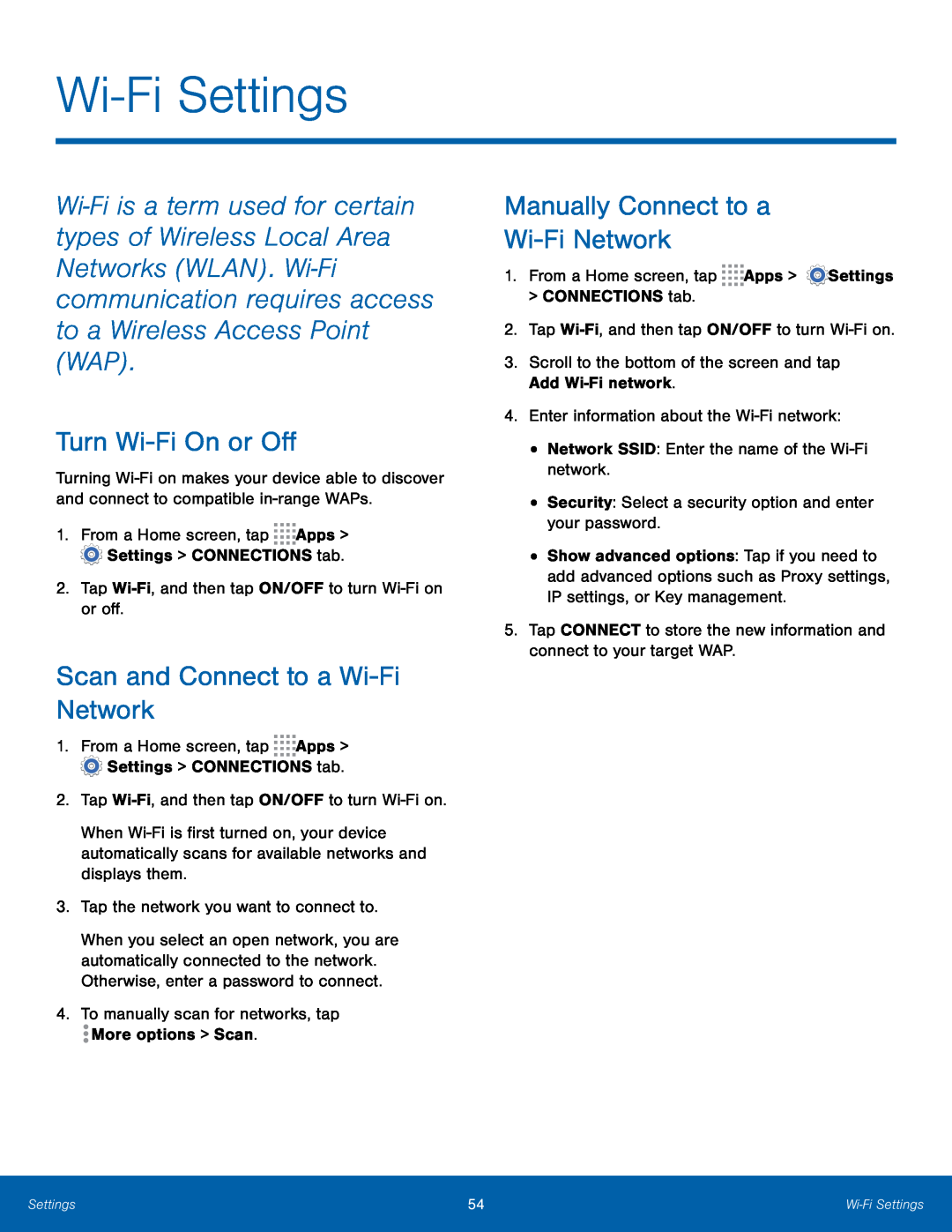 Wi-FiSettings
Wi-FiSettingsTurn Wi-FiOn or Off
Scan and Connect to a Wi-FiNetwork
Manually Connect to a
Wi-FiNetwork
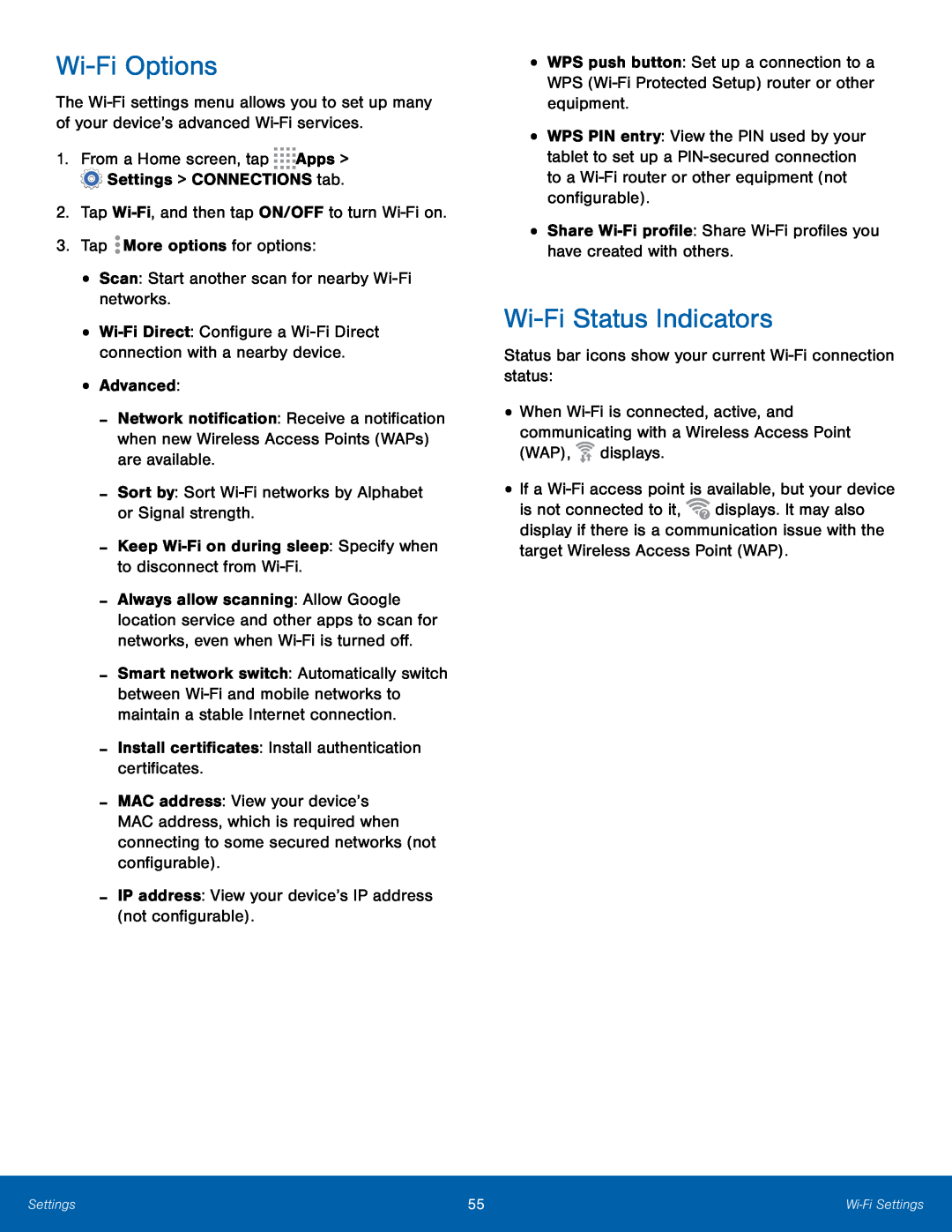 Wi-FiOptions
Wi-FiOptionsWi-FiStatus Indicators
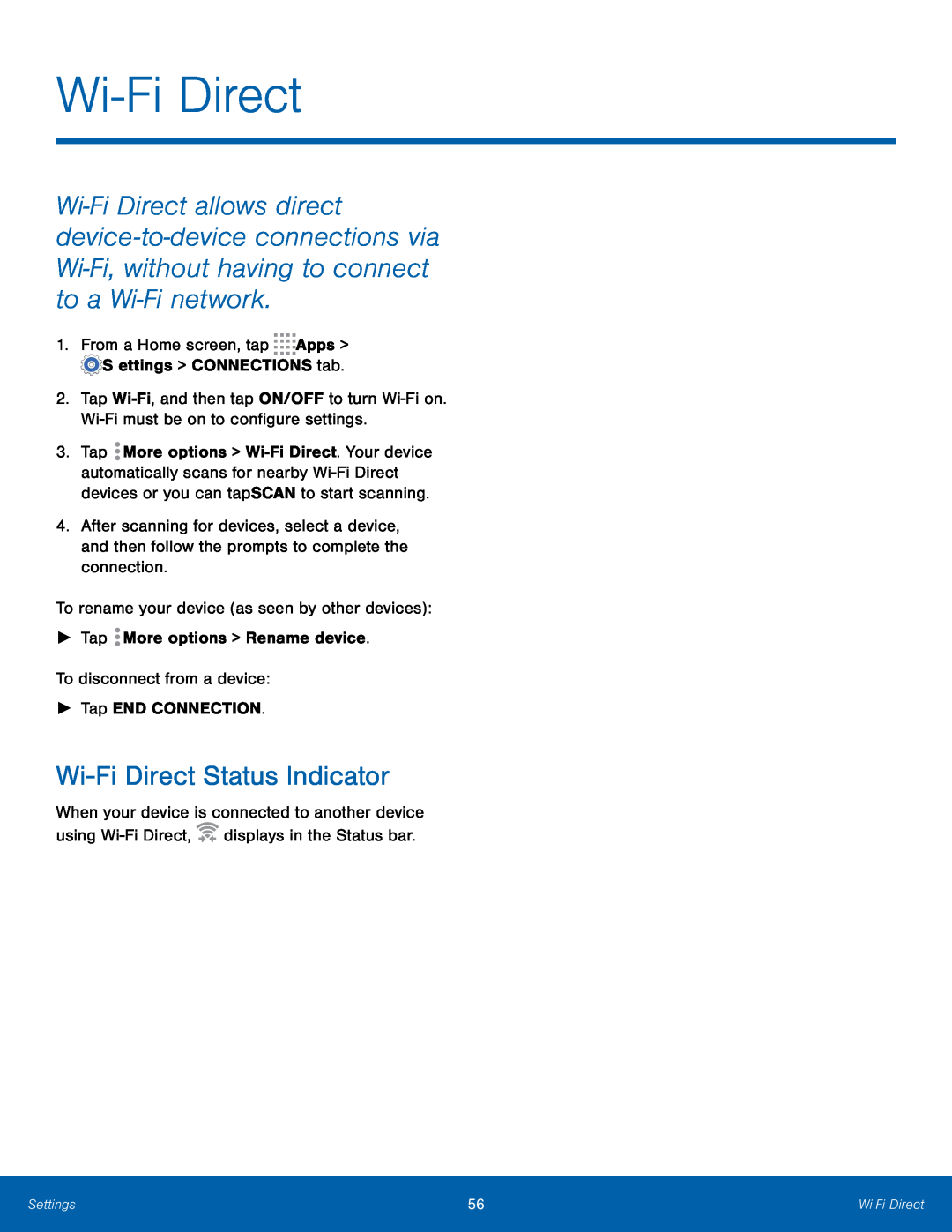 Wi-FiDirect
Wi-FiDirectWi-FiDirect Status Indicator
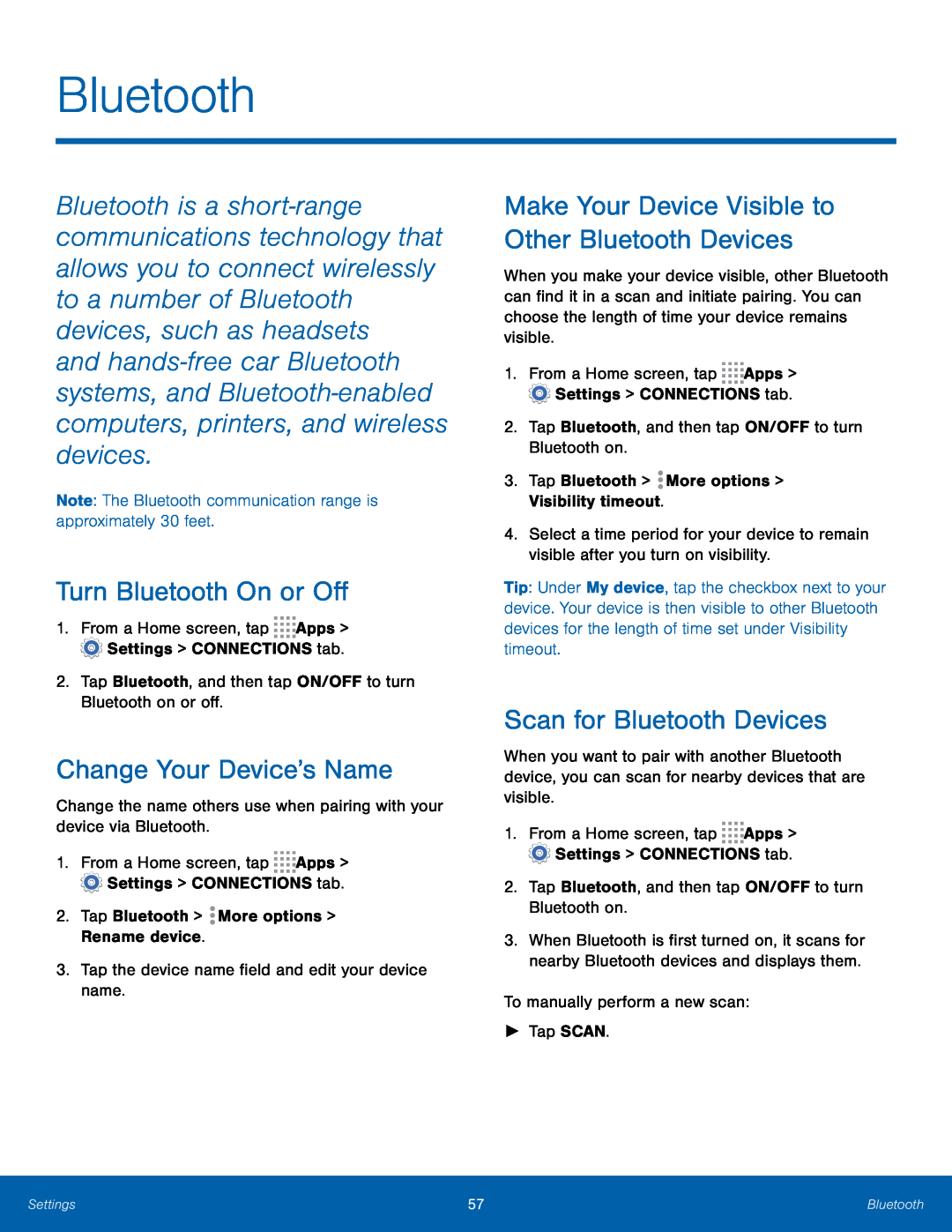 Bluetooth
BluetoothTurn Bluetooth On or Off
Change Your Device’s Name
Make Your Device Visible to Other Bluetooth Devices
Scan for Bluetooth Devices
 Pair Bluetooth Devices
Pair Bluetooth DevicesDelete a Paired Device (Unpair)
Review Files Received via Bluetooth
Bluetooth Status Indicators
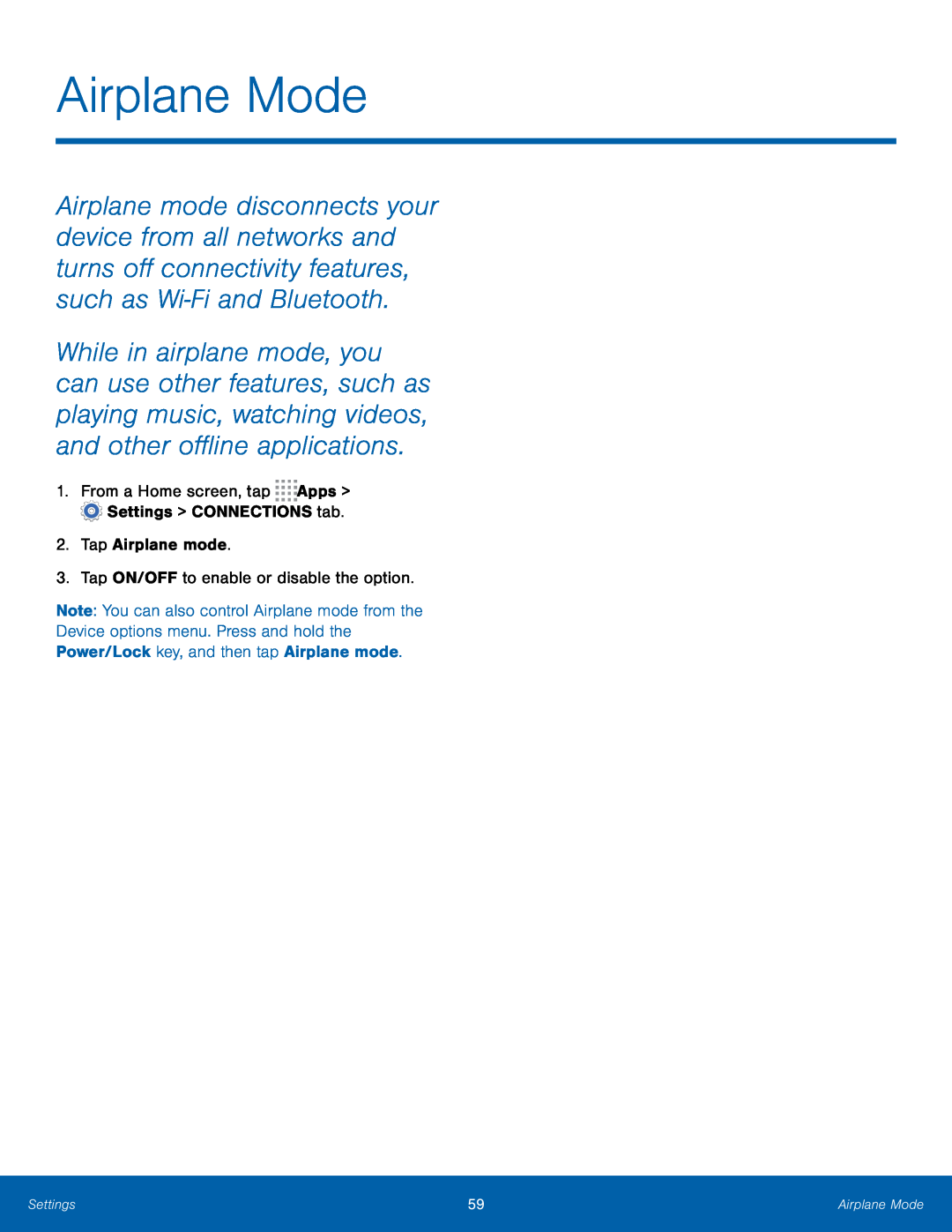 Airplane Mode
Airplane Mode
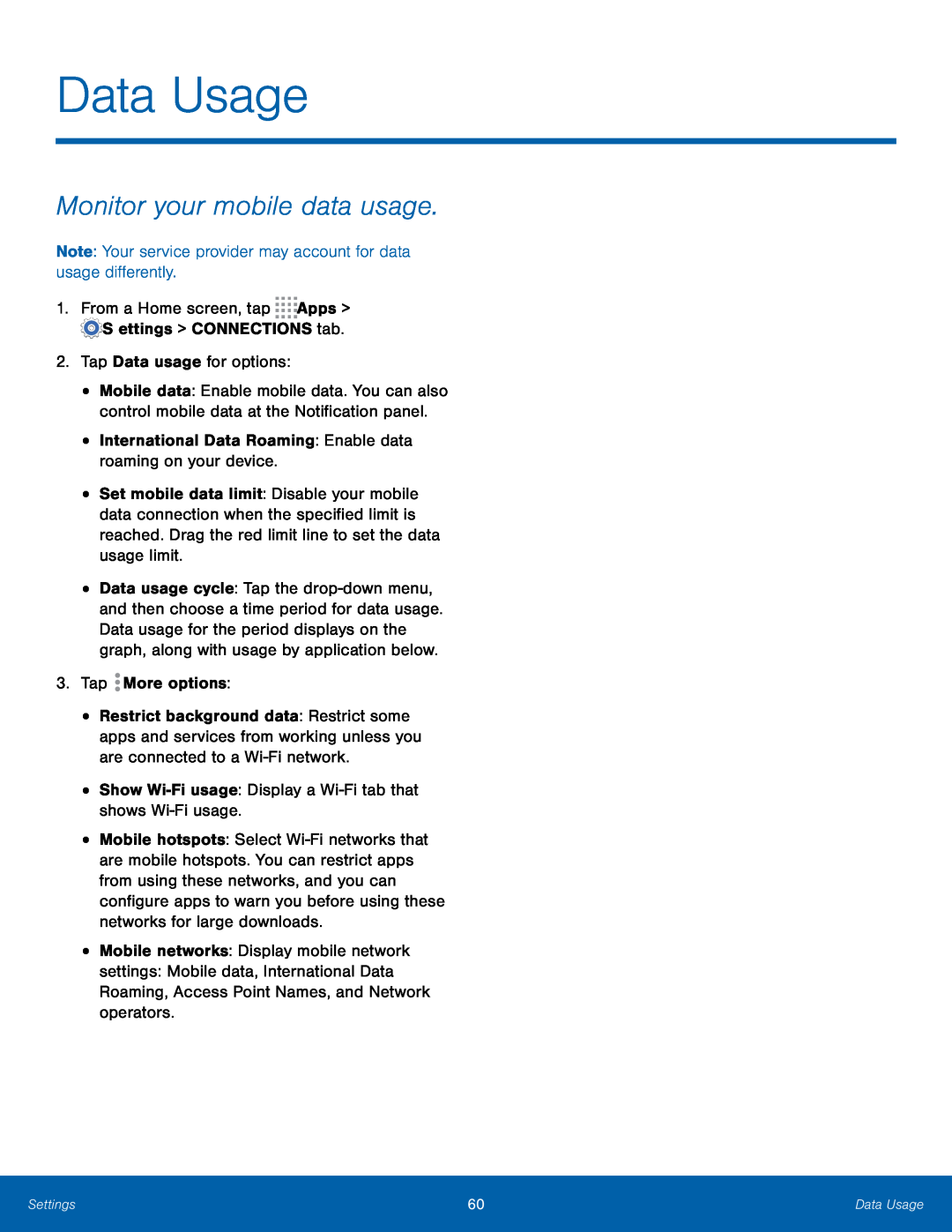 Data Usage
Data UsageMonitor your mobile data usage
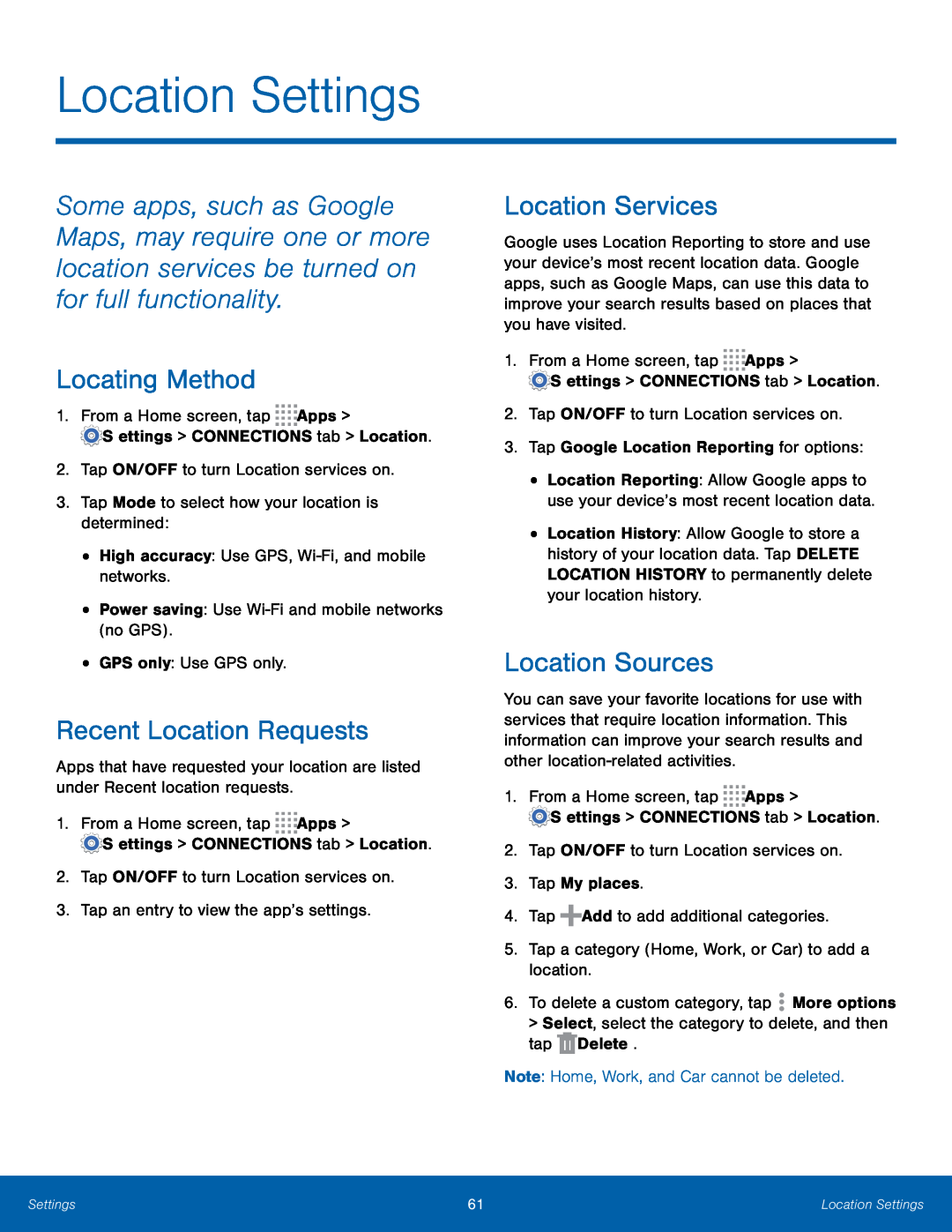 Location Settings
Location SettingsLocating Method
Recent Location Requests
Location Services
Location Sources
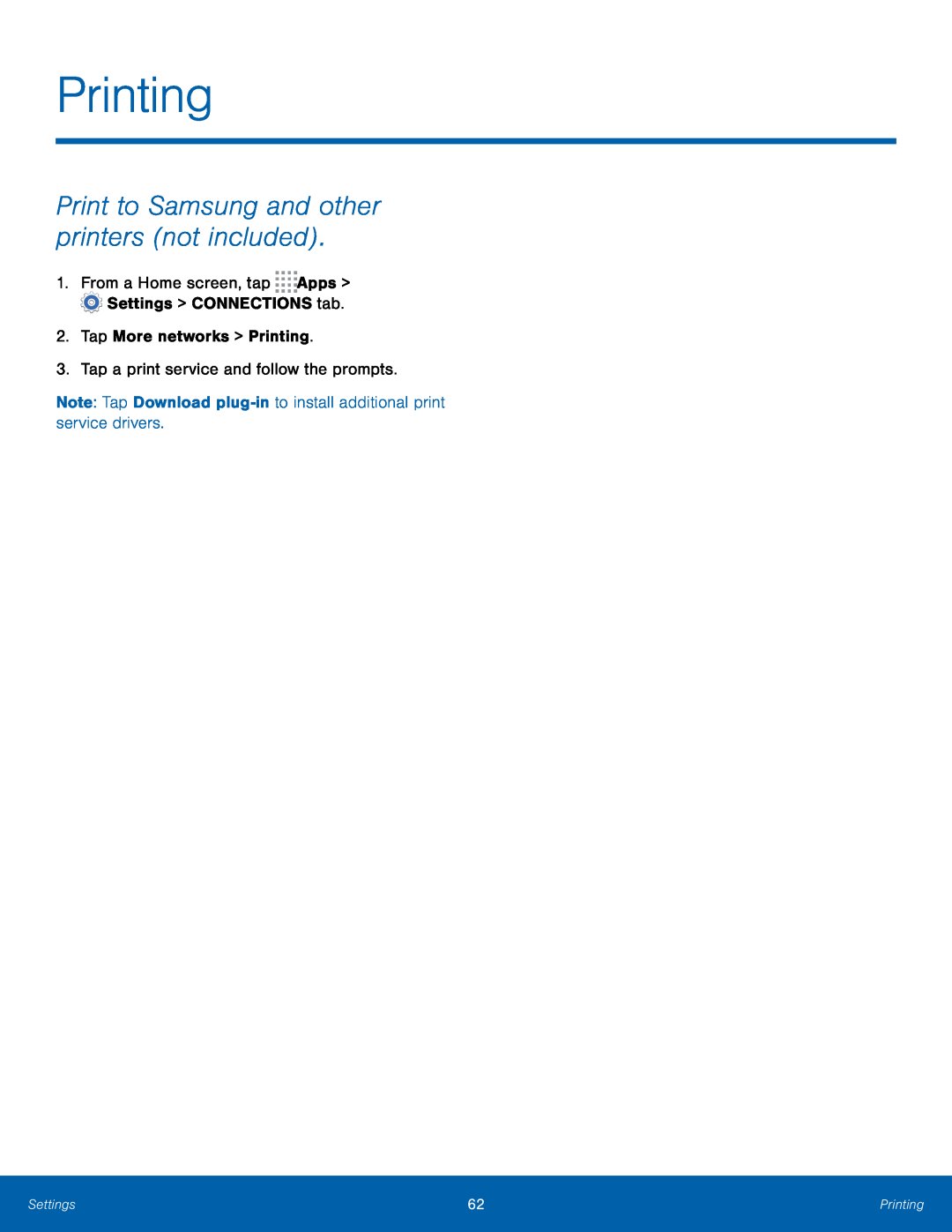 Printing
PrintingPrint to Samsung and other printers (not included)
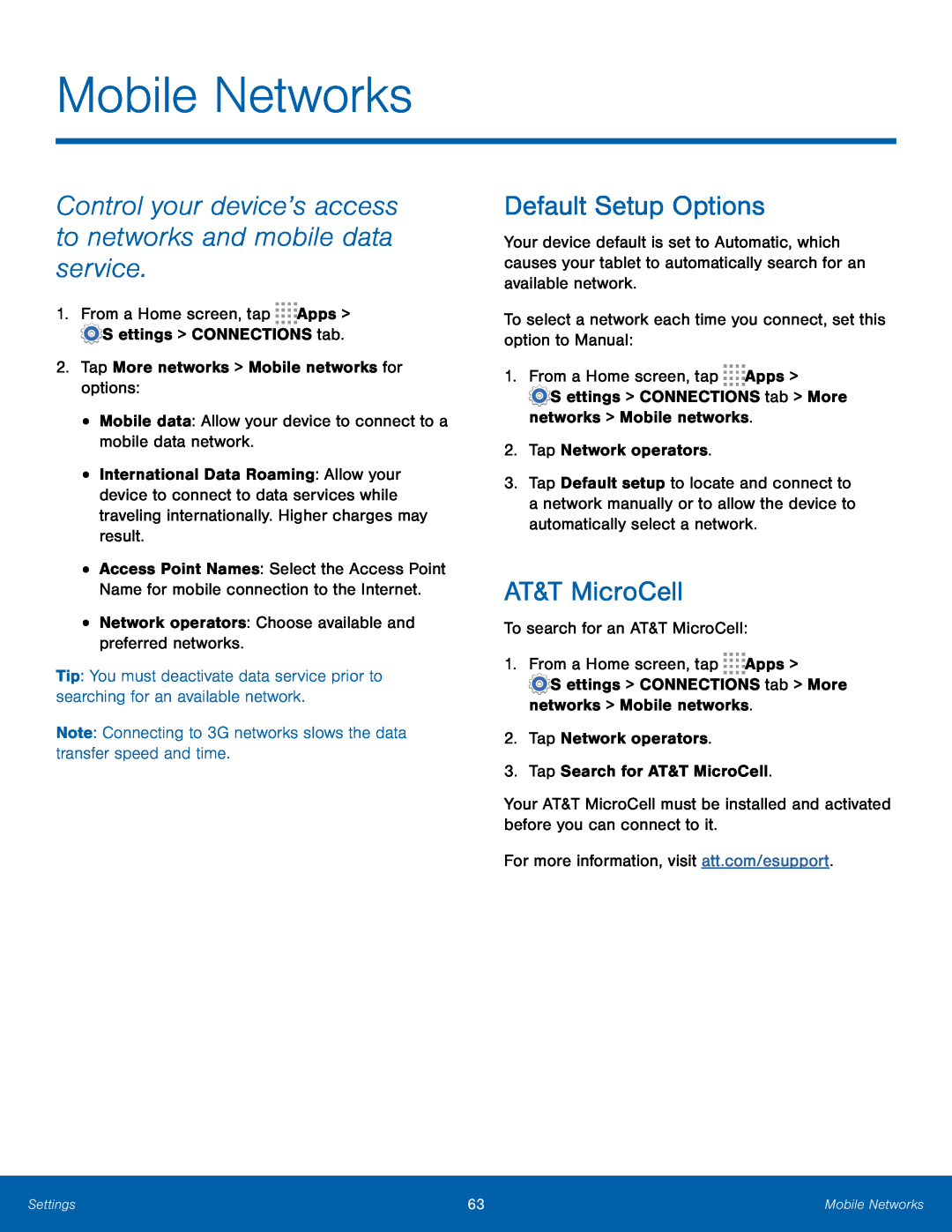 Mobile Networks
Mobile NetworksControl your device’s access to networks and mobile data service
Default Setup Options
AT&T MicroCell
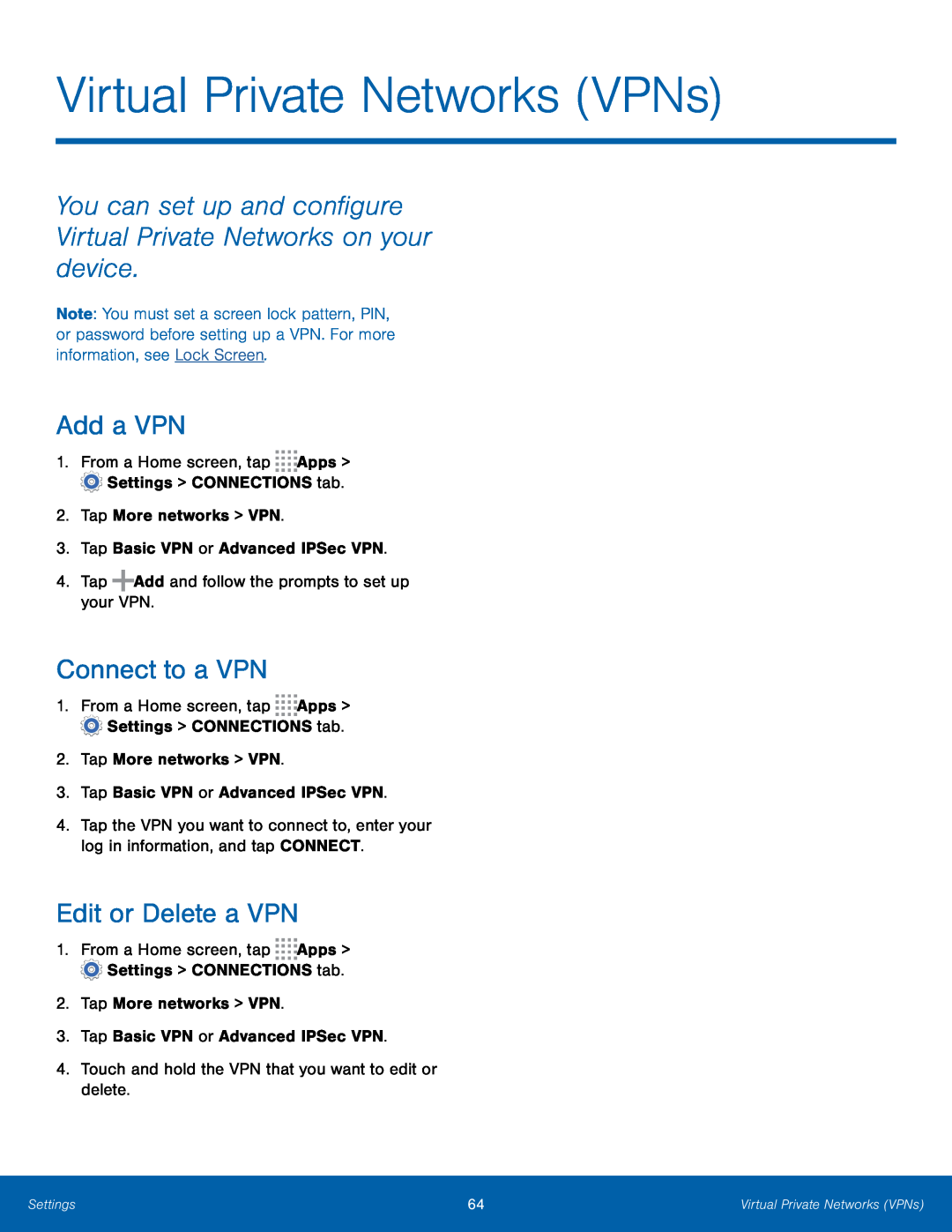 Virtual Private Networks (VPNs)
Virtual Private Networks (VPNs)You can set up and configure Virtual Private Networks on your device
Add a VPN
Connect to a VPN
Edit or Delete a VPN
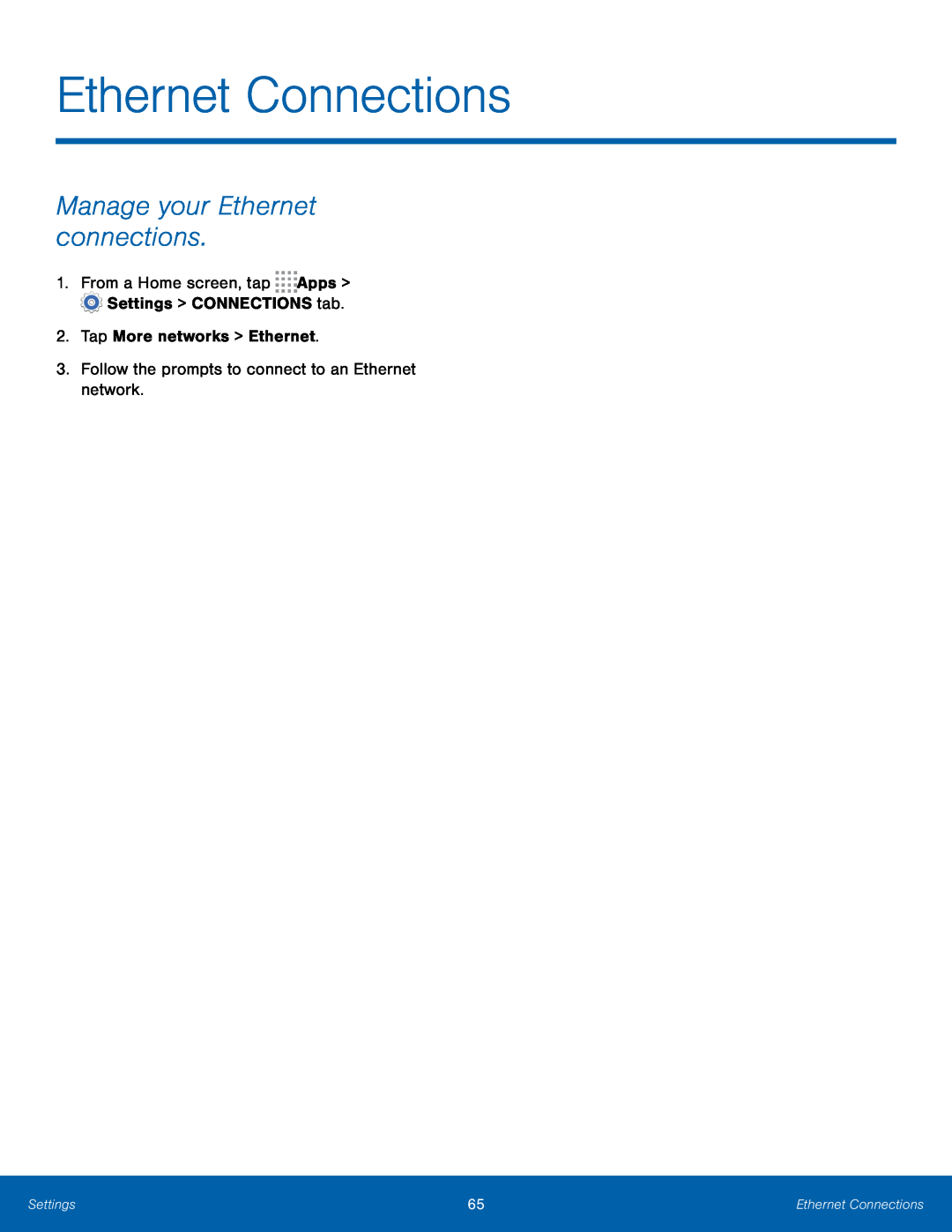 Ethernet Connections
Ethernet ConnectionsManage your Ethernet connections
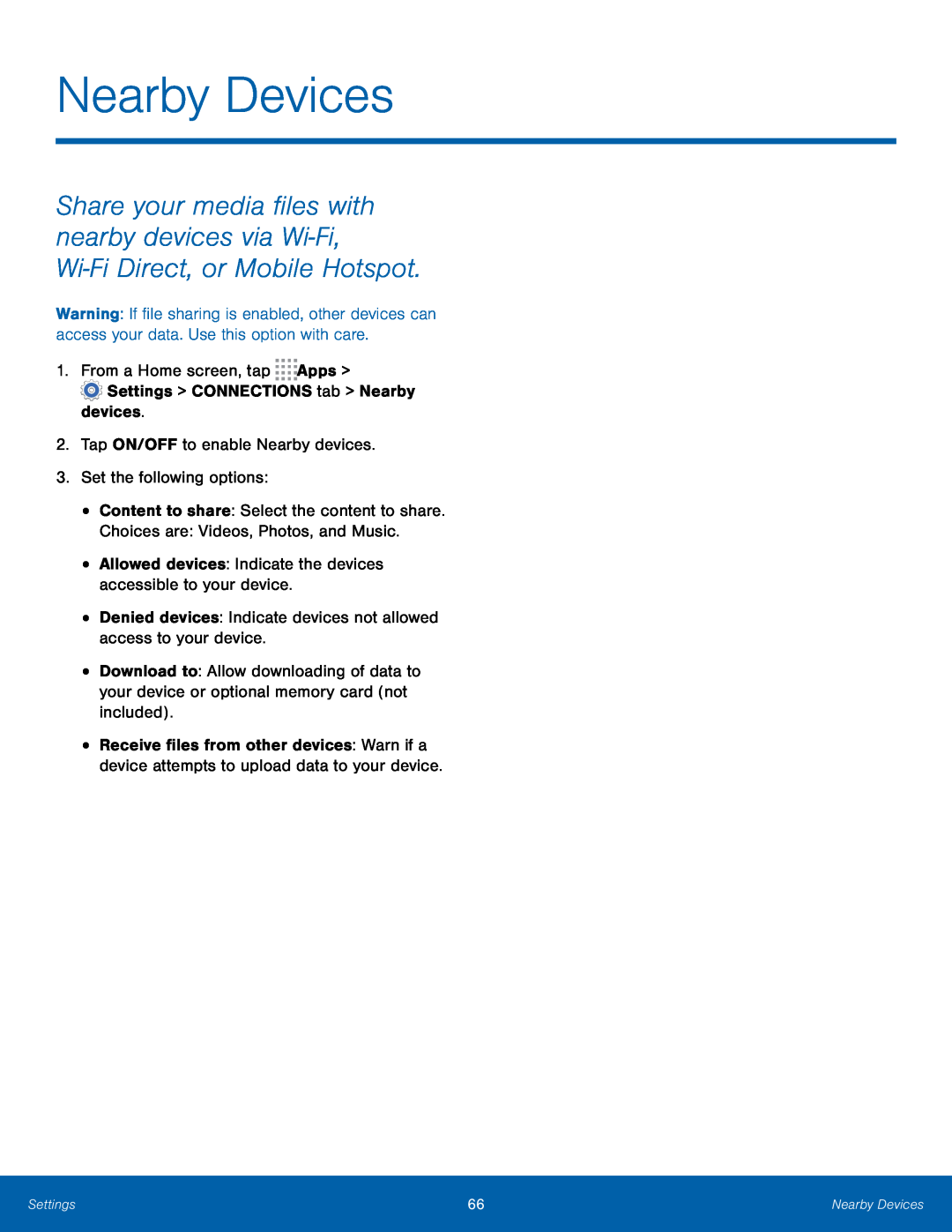 Nearby Devices
Nearby Devices
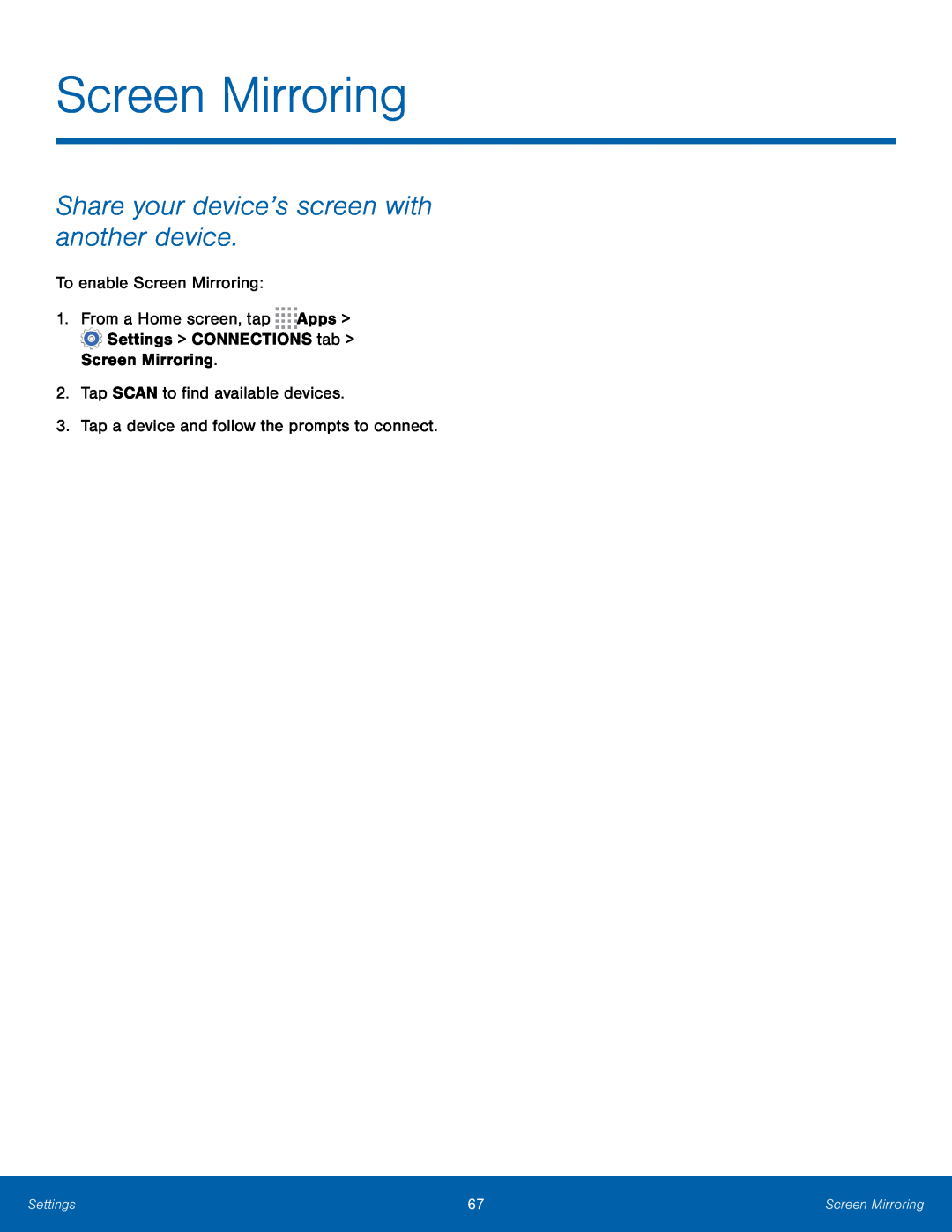 Screen Mirroring
Screen MirroringShare your device’s screen with another device
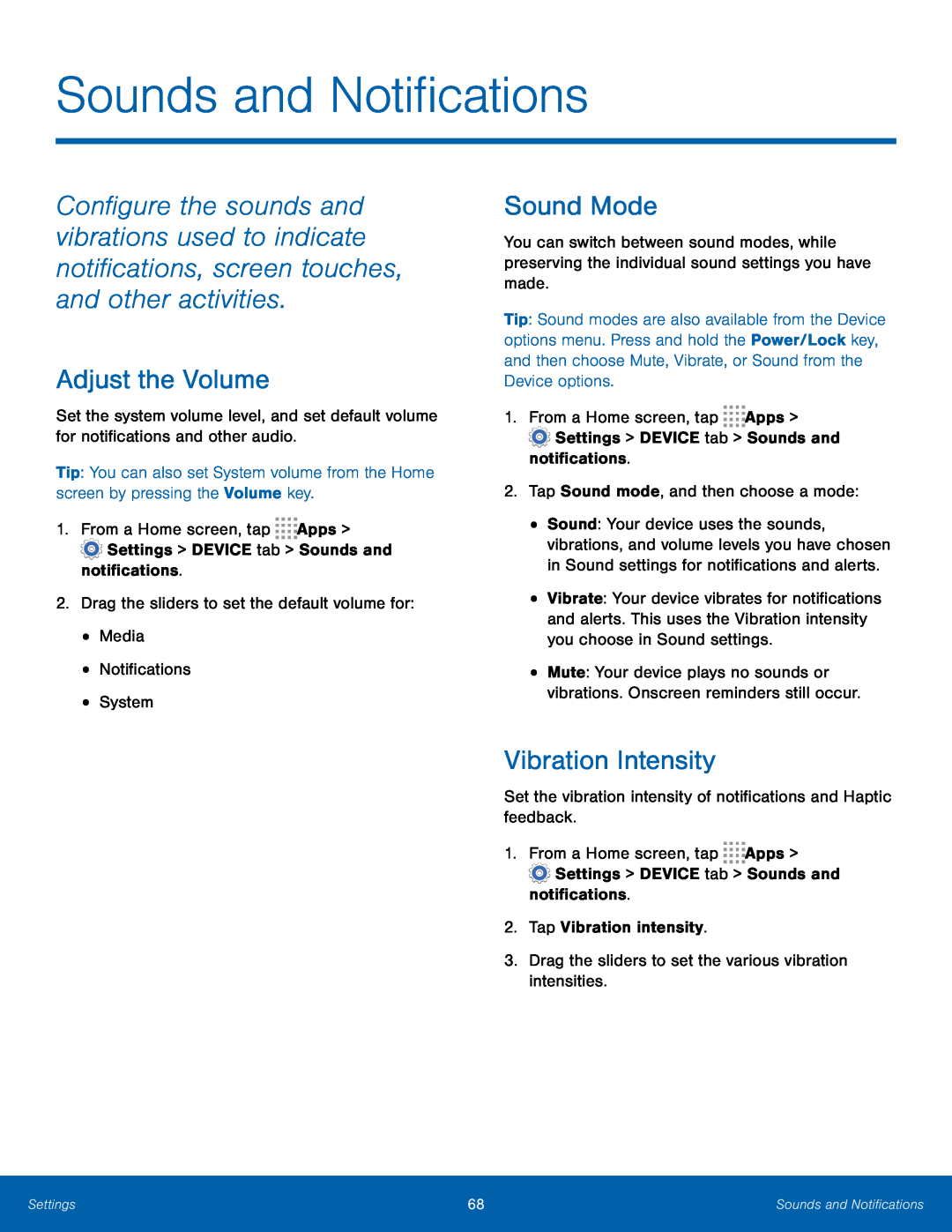 Sounds and Notifications
Sounds and NotificationsAdjust the Volume
Sound Mode
Vibration Intensity
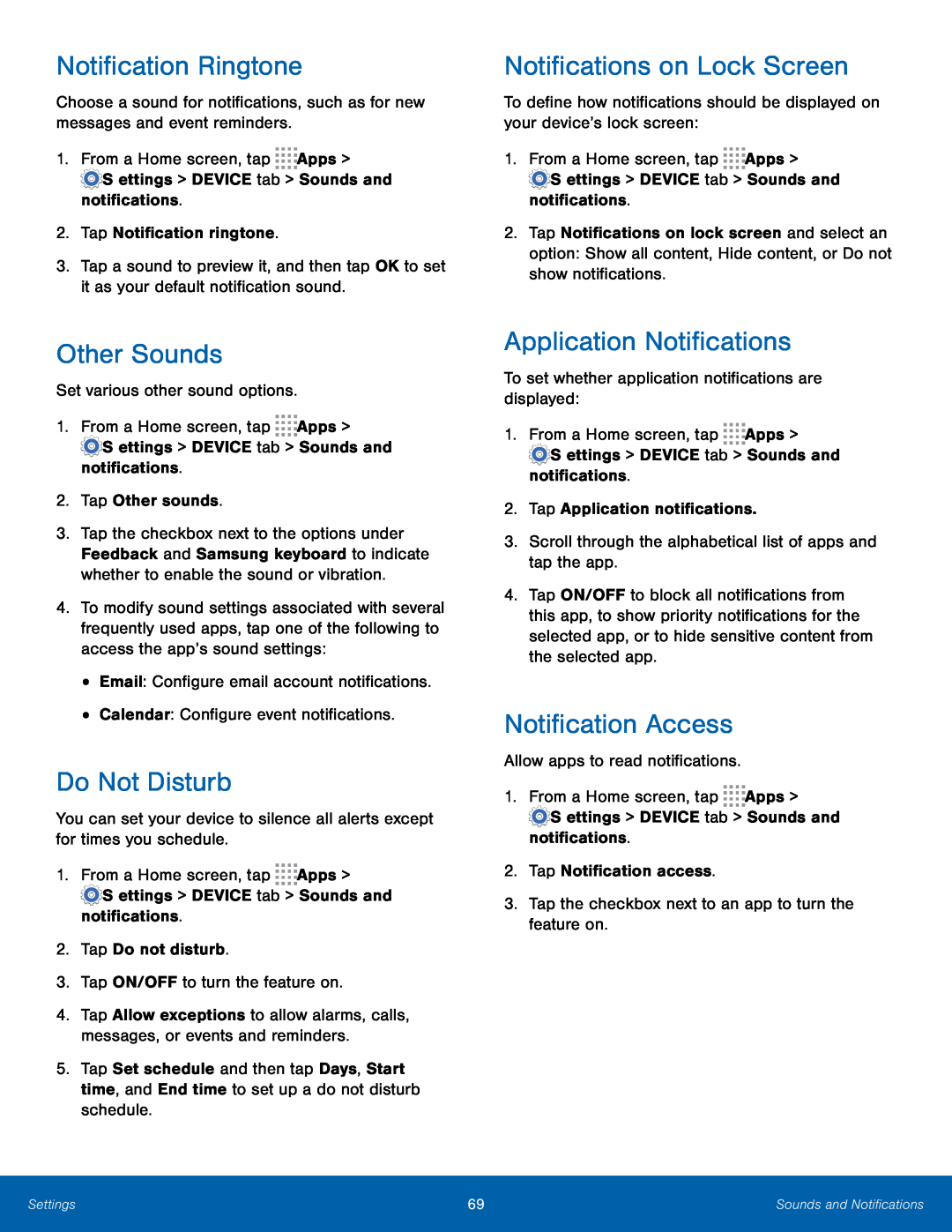 Notification Ringtone
Notification RingtoneOther Sounds
Do Not Disturb
Notifications on Lock Screen
Application Notifications
Notification Access
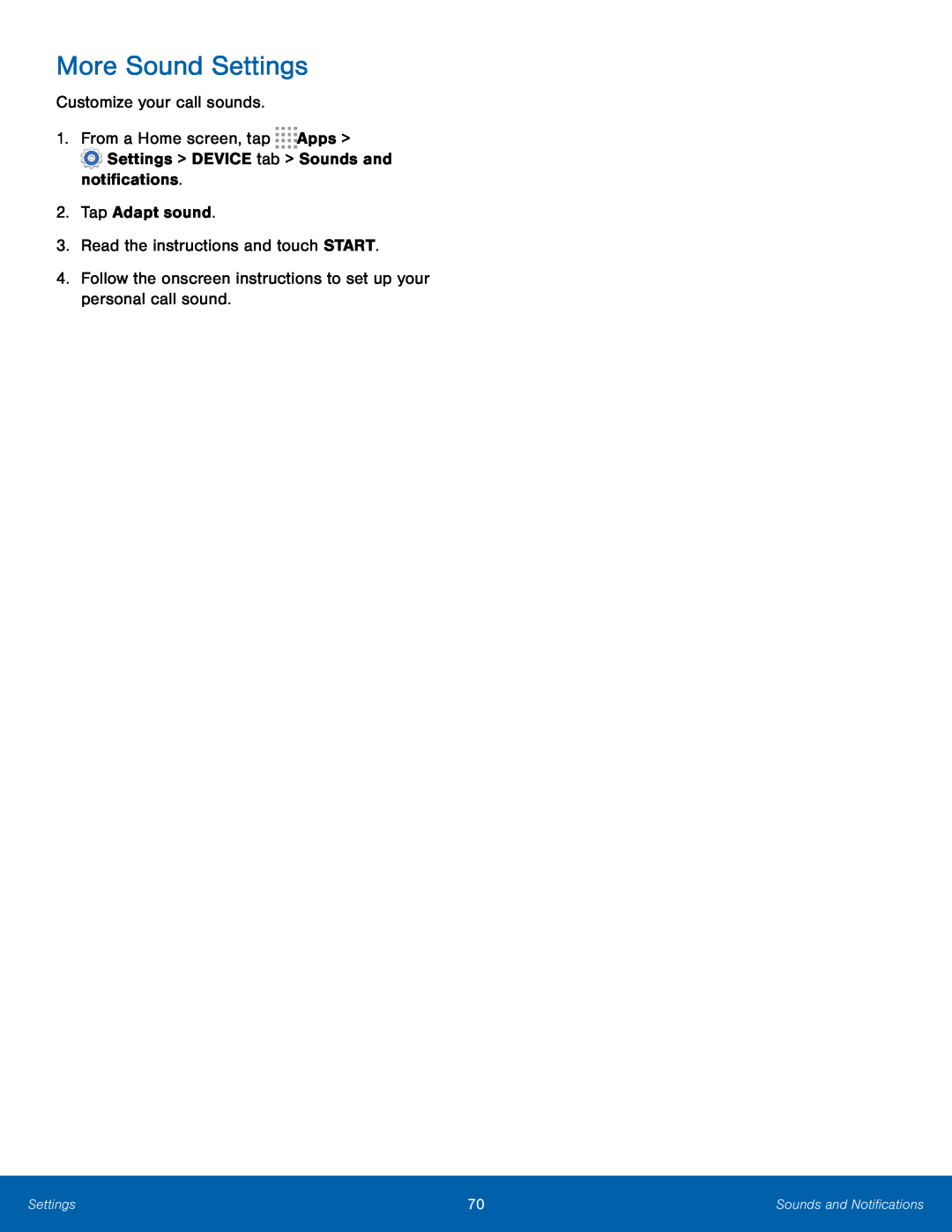 More Sound Settings
More Sound Settings
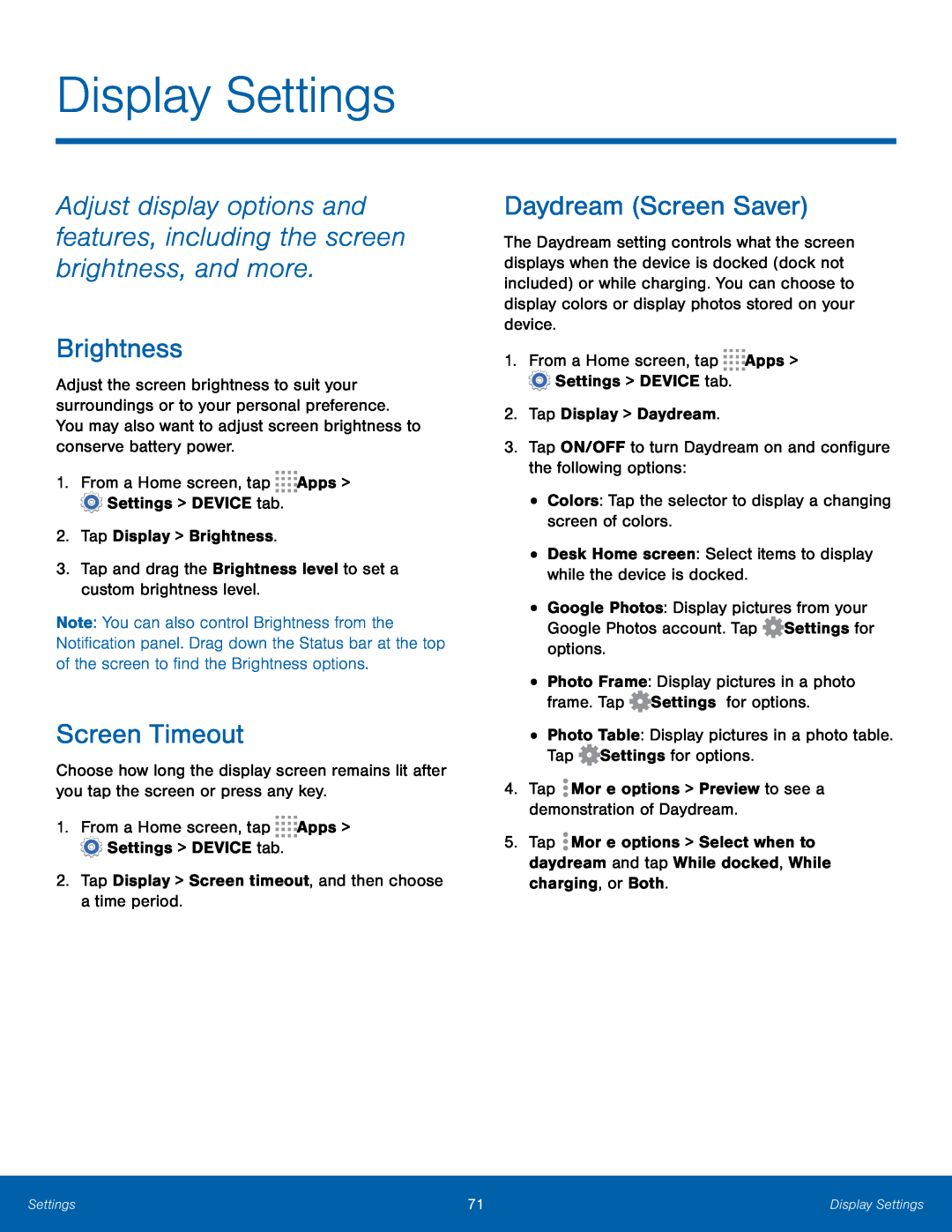 Display Settings
Display SettingsAdjust display options and features, including the screen brightness, and more
Brightness
Screen Timeout
Daydream (Screen Saver)
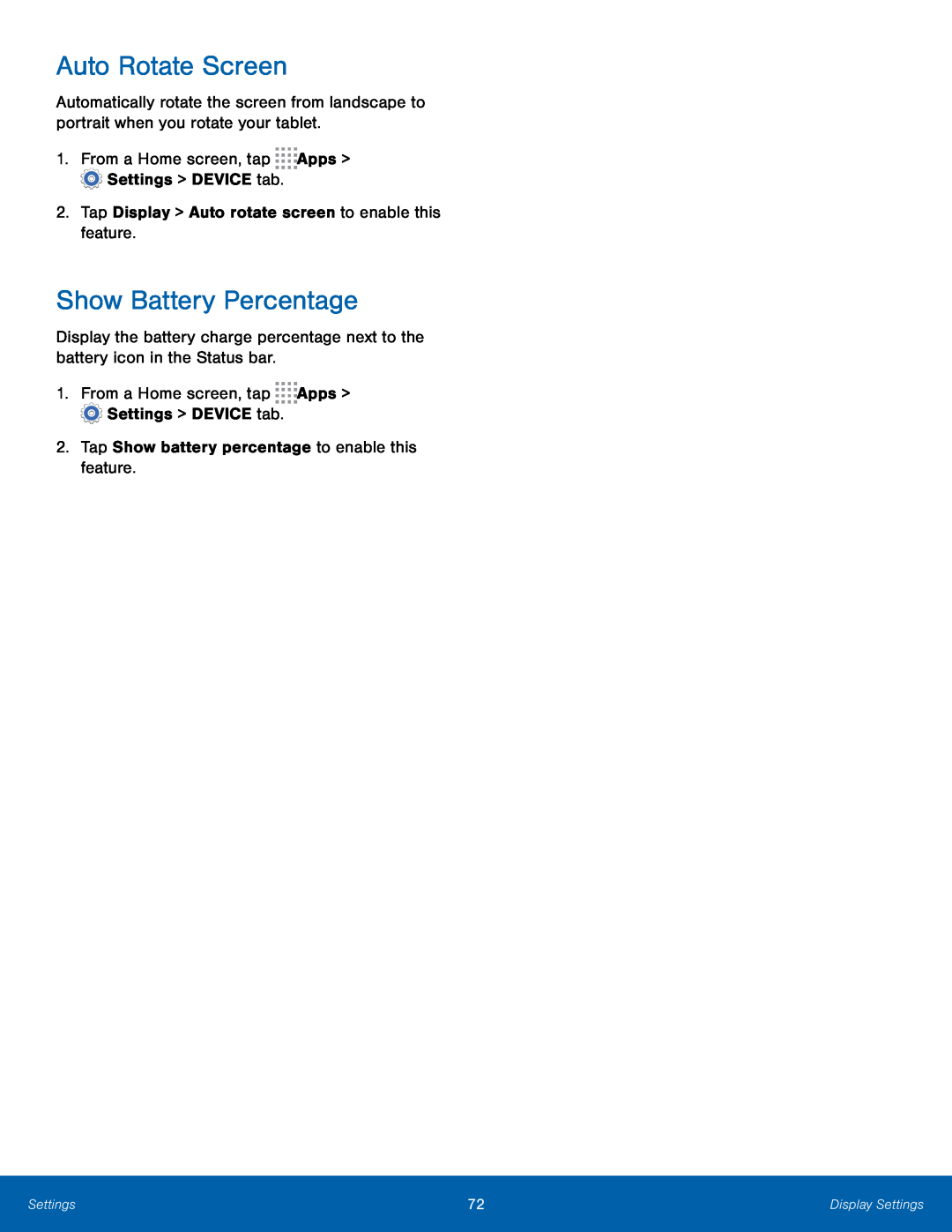 Auto Rotate Screen
Auto Rotate ScreenShow Battery Percentage
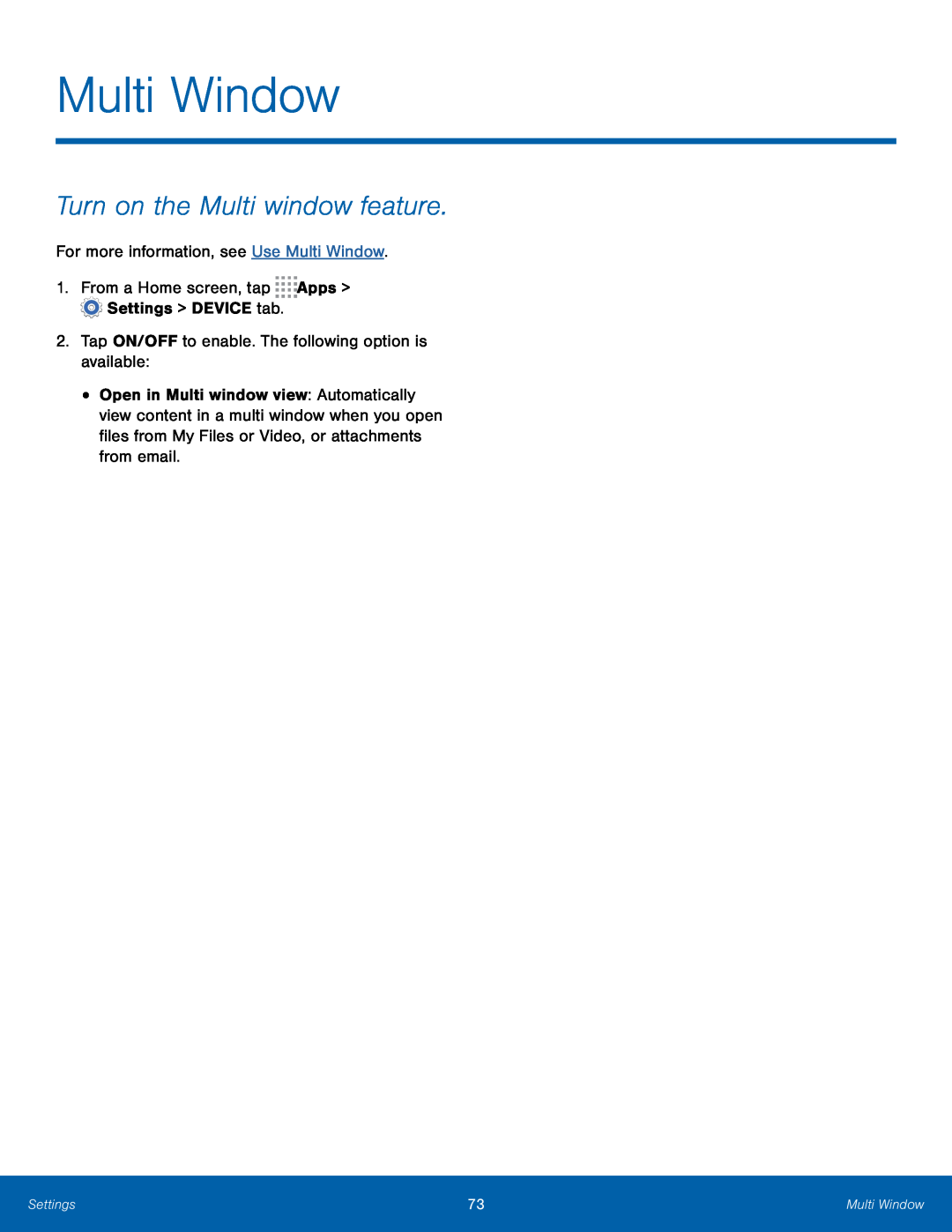 Turn on the Multi window feature
Turn on the Multi window feature
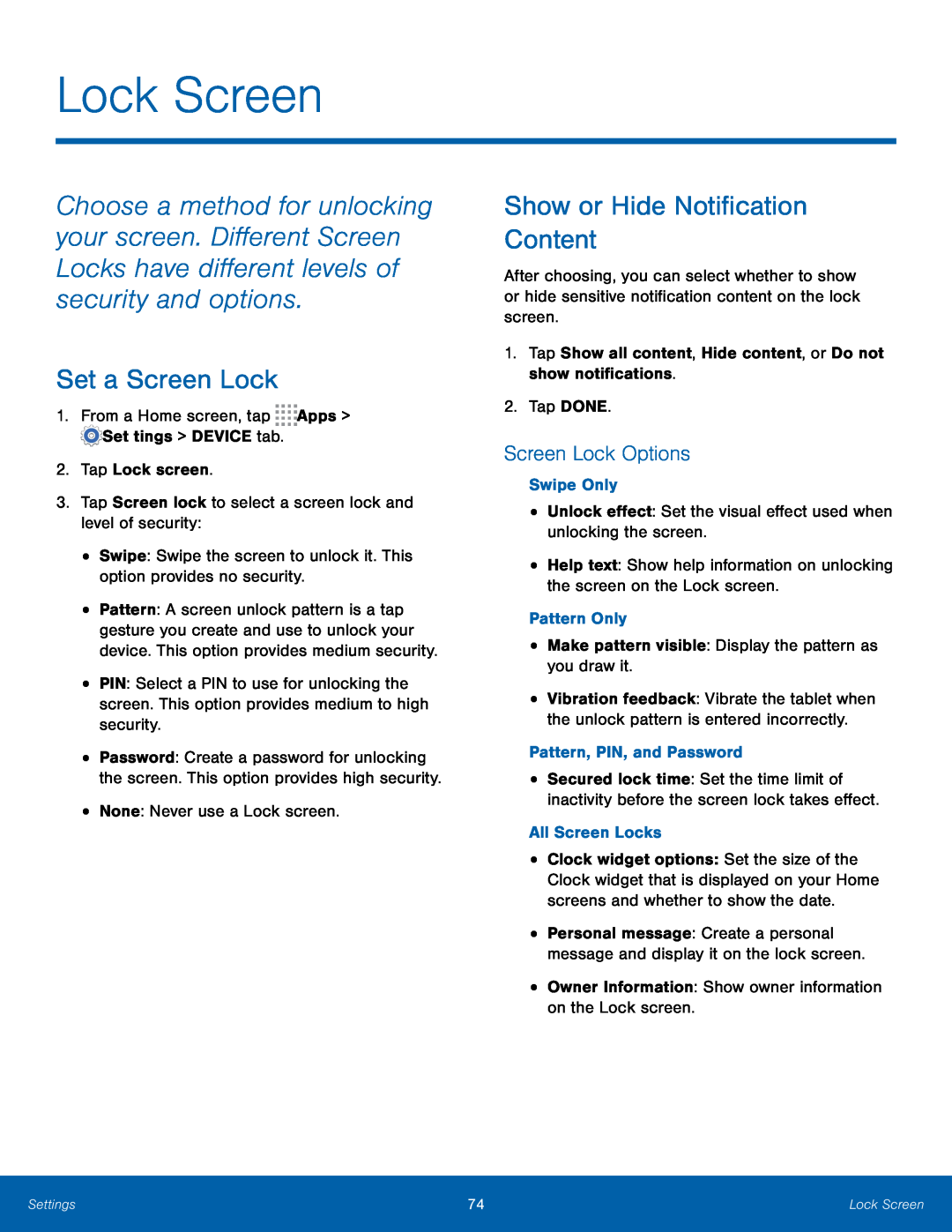 Lock Screen
Lock ScreenSet a Screen Lock
Show or Hide Notification Content
Screen Lock Options
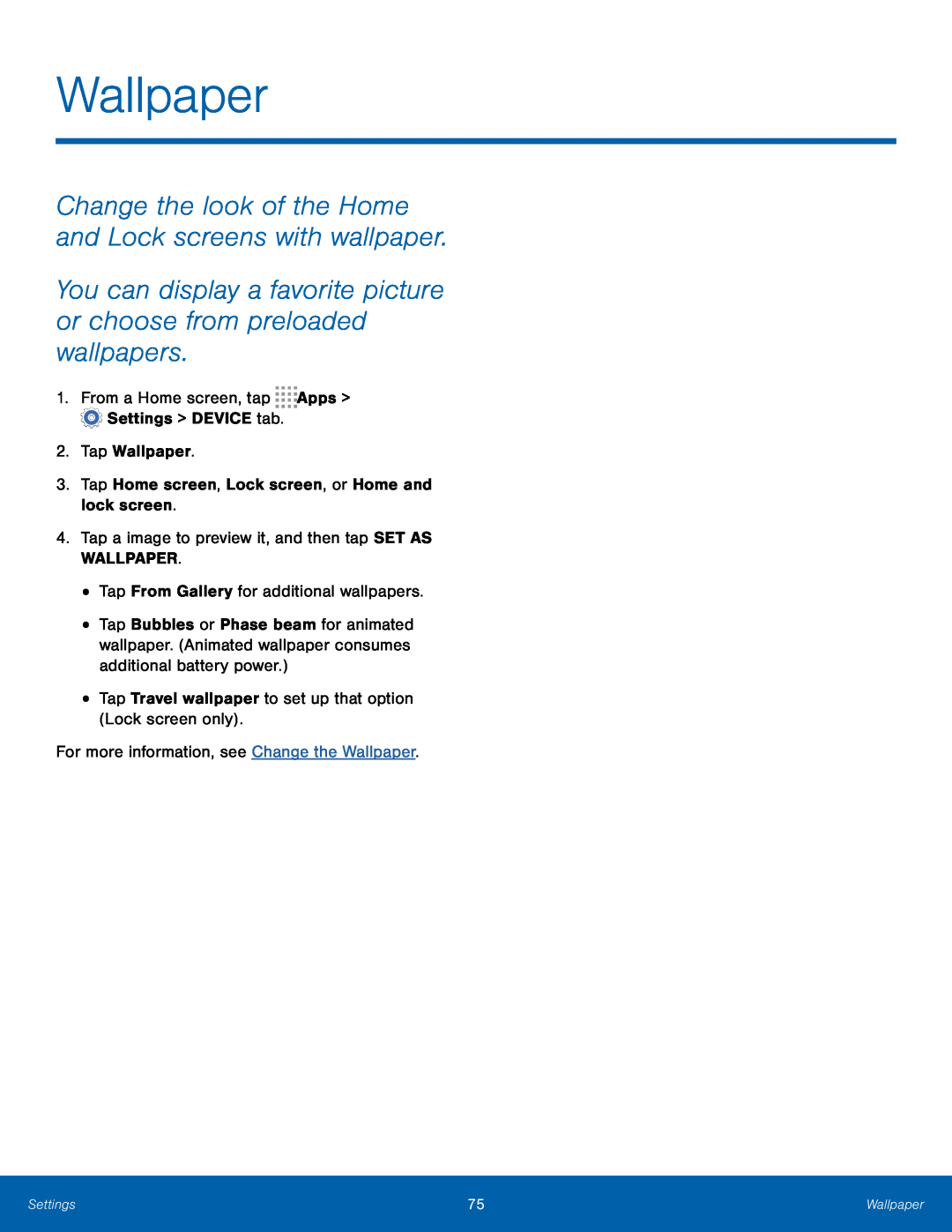 Wallpaper
WallpaperChange the look of the Home and Lock screens with wallpaper
You can display a favorite picture or choose from preloaded wallpapers
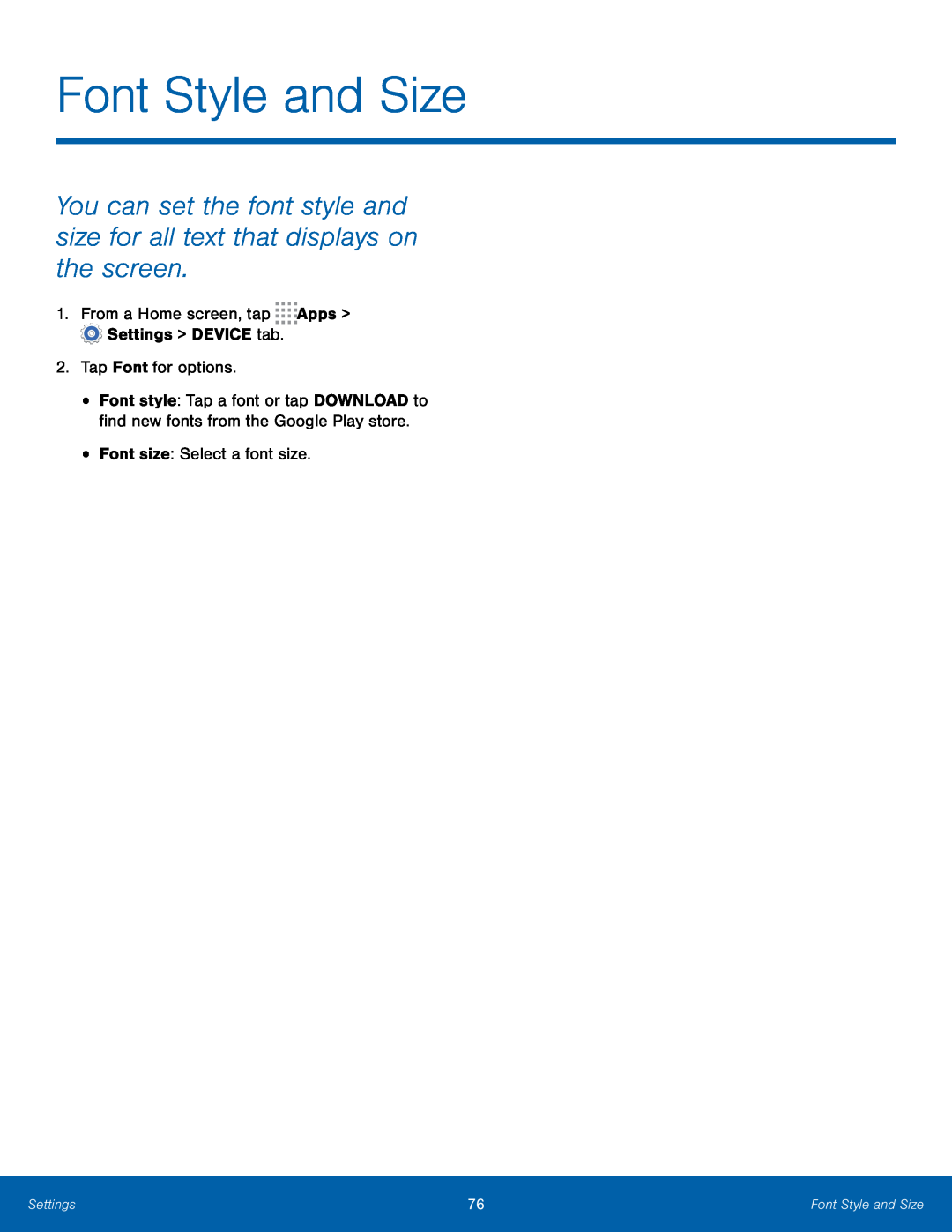 Font Style and Size
Font Style and SizeYou can set the font style and size for all text that displays on the screen
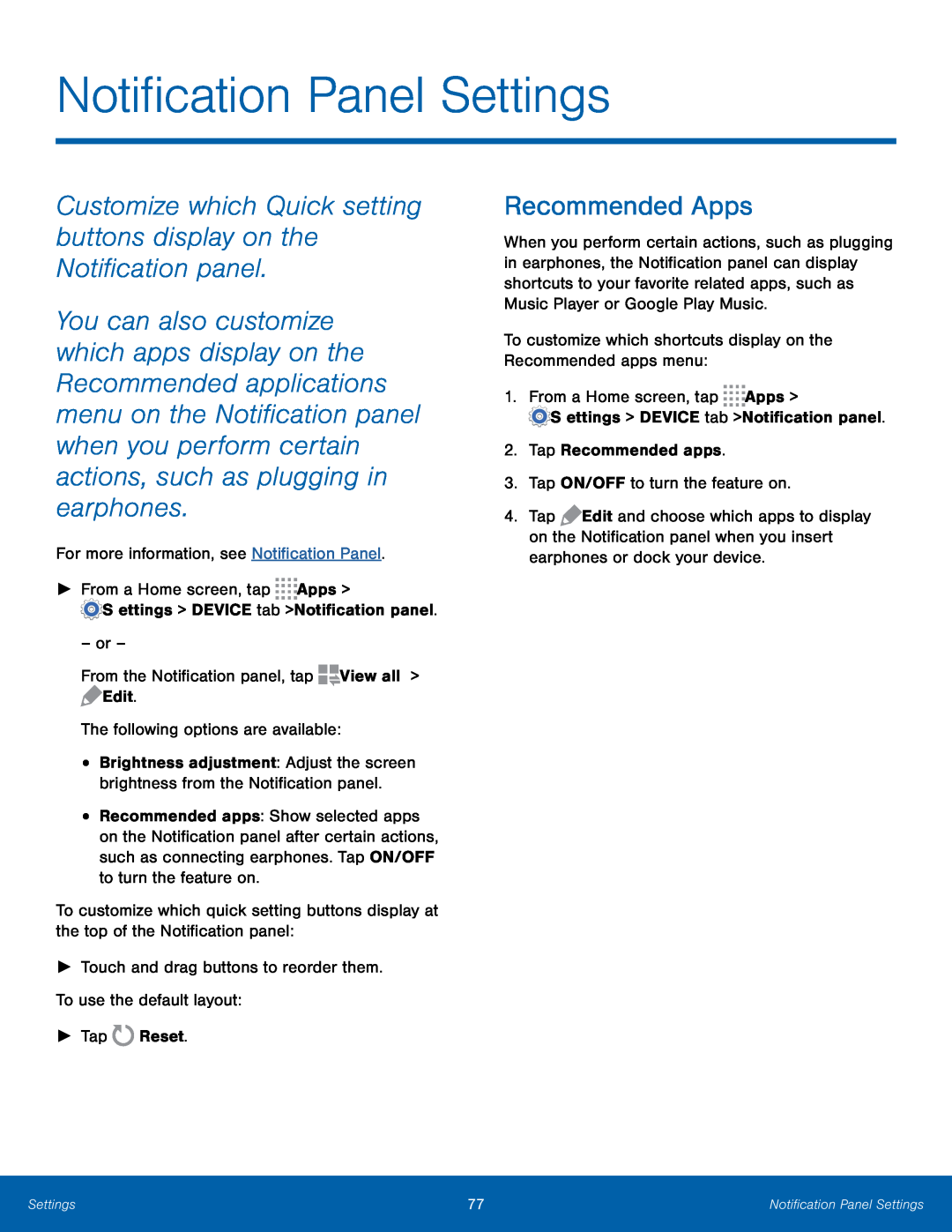 Customize which Quick setting buttons display on the Notification panel
Customize which Quick setting buttons display on the Notification panelRecommended Apps
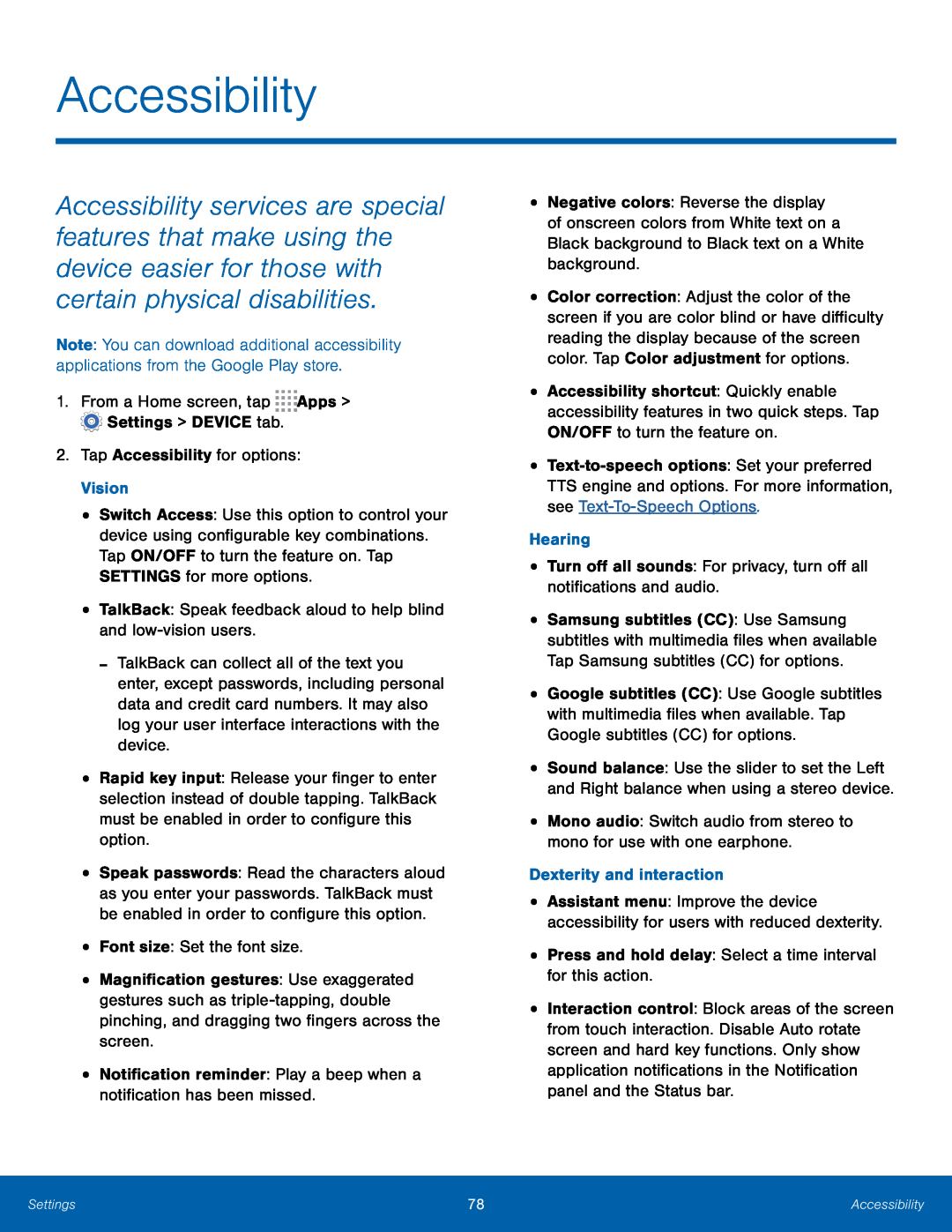 Accessibility
Accessibility
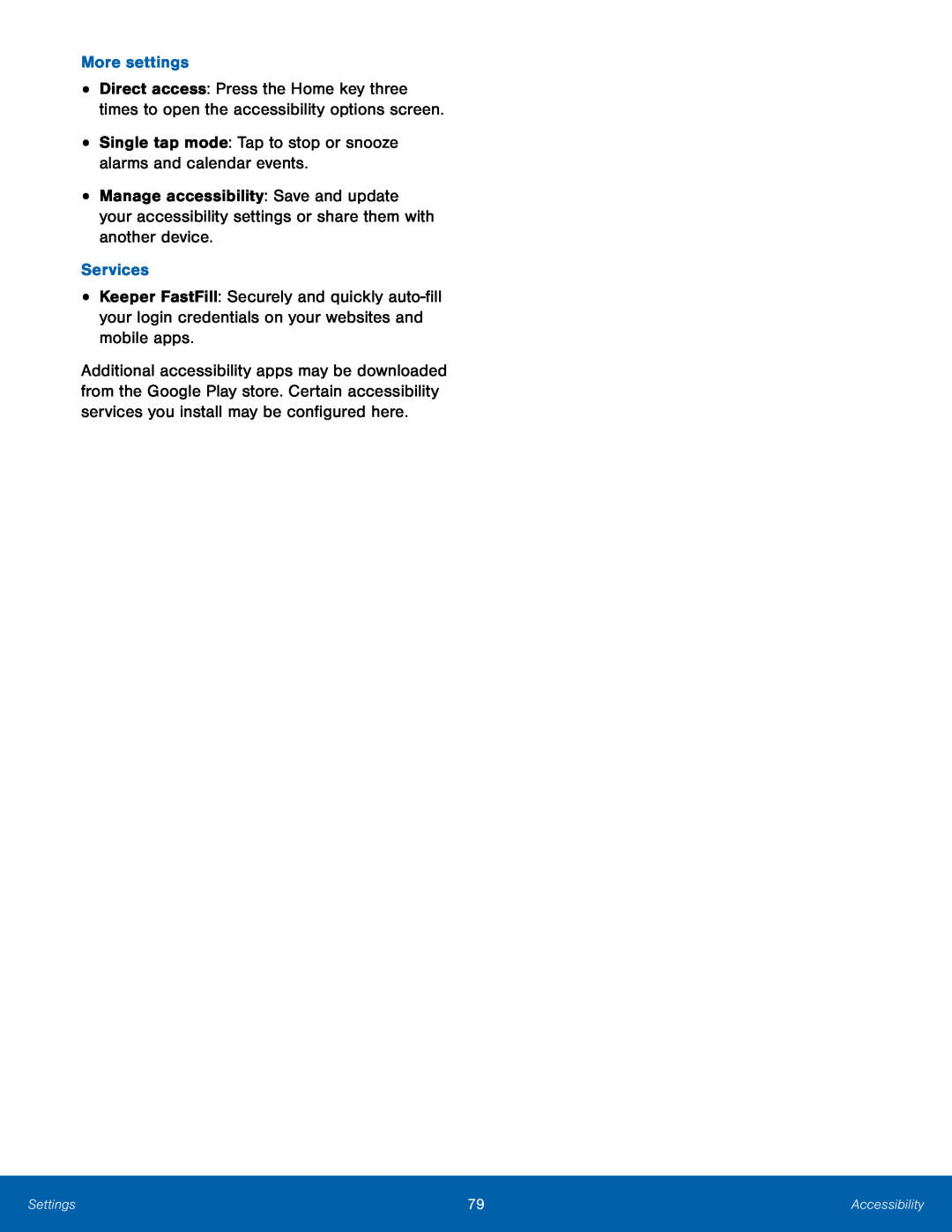 More settings
More settingsSingle tap mode: Tap to stop or snooze alarms and calendar events
Services
Keeper FastFill: Securely and quickly
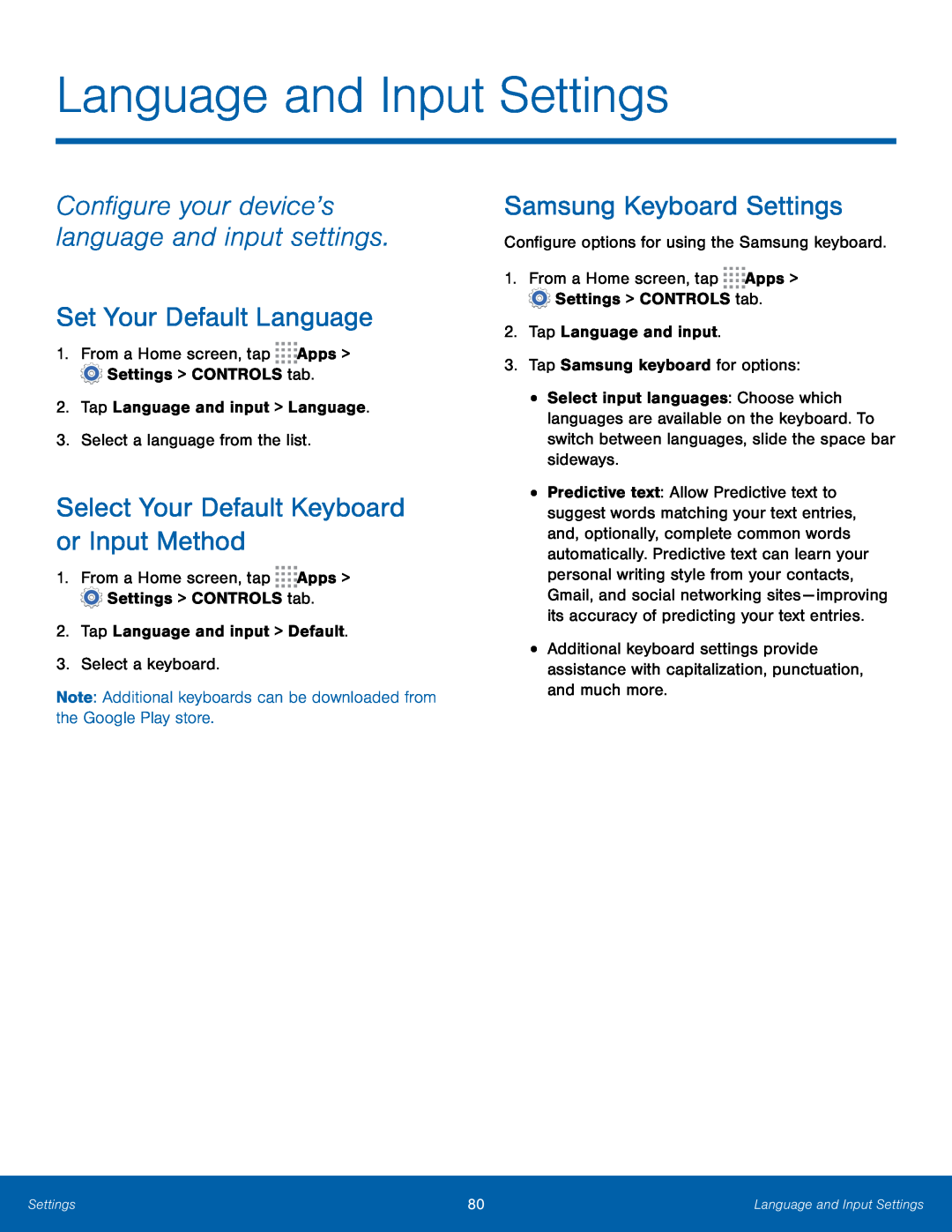 Configure your device’s language and input settings
Configure your device’s language and input settingsSet Your Default Language
Select Your Default Keyboard or Input Method
Samsung Keyboard Settings
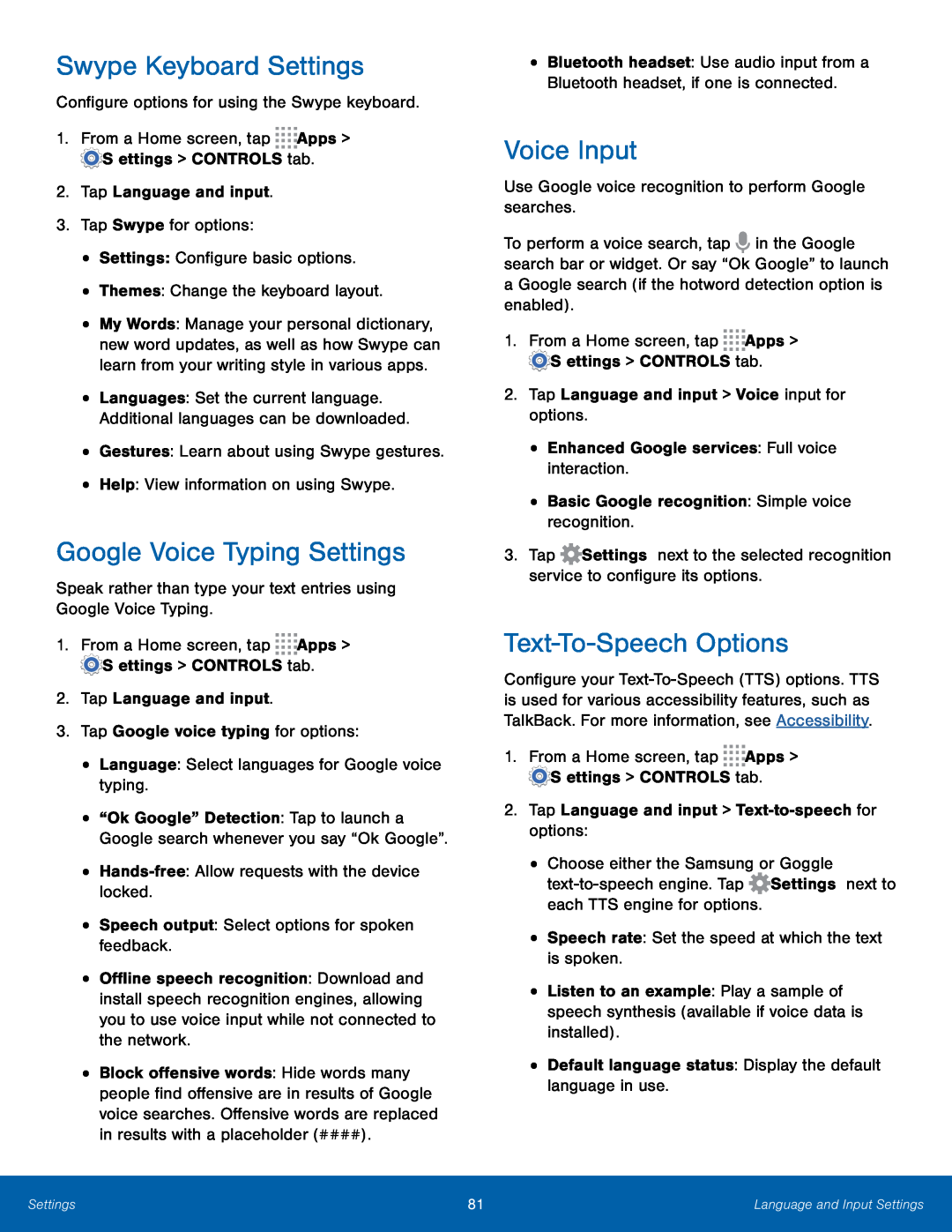 Swype Keyboard Settings
Swype Keyboard SettingsGoogle Voice Typing Settings
Voice Input
Text-To-SpeechOptions
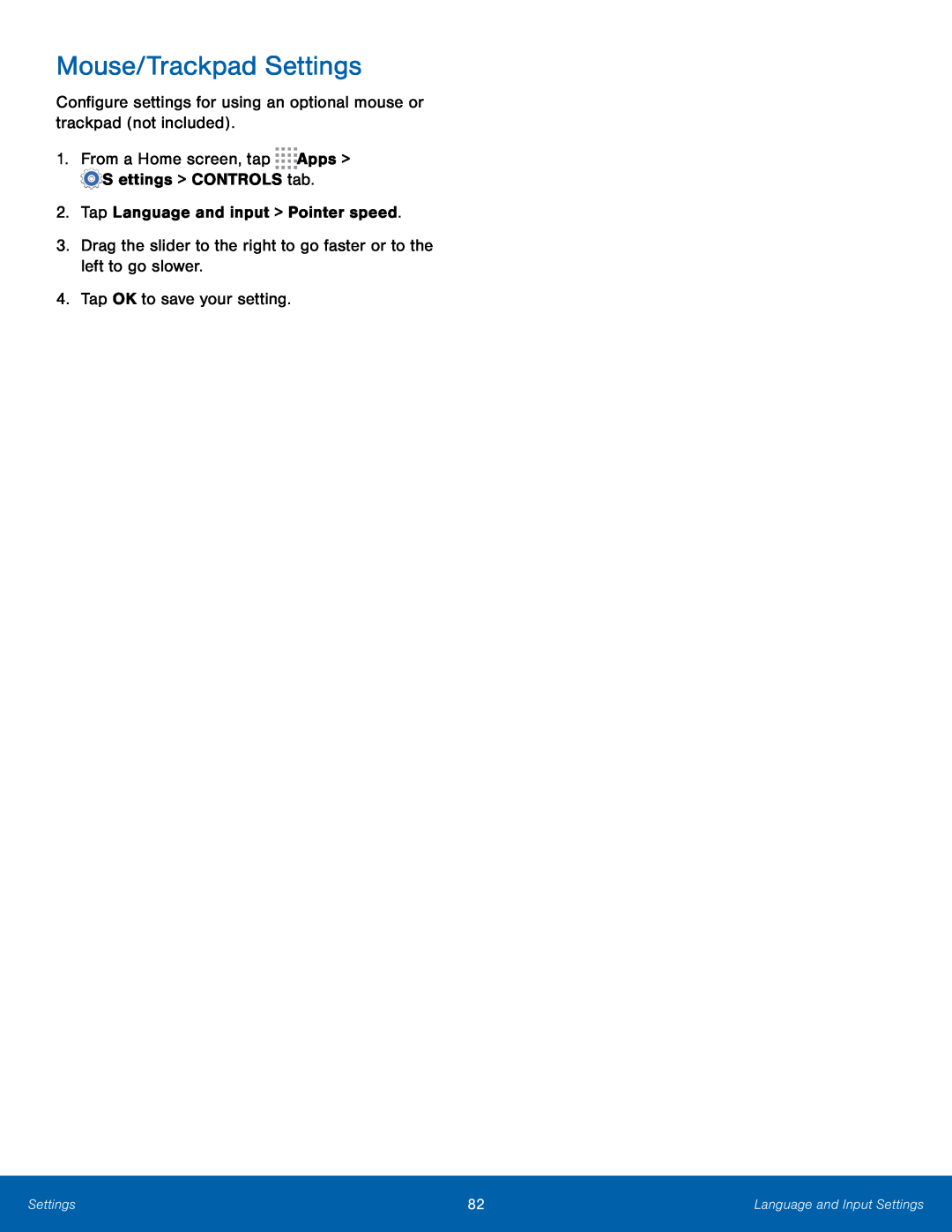 Mouse/Trackpad Settings
Mouse/Trackpad Settings
 Palm Motion
Palm Motion
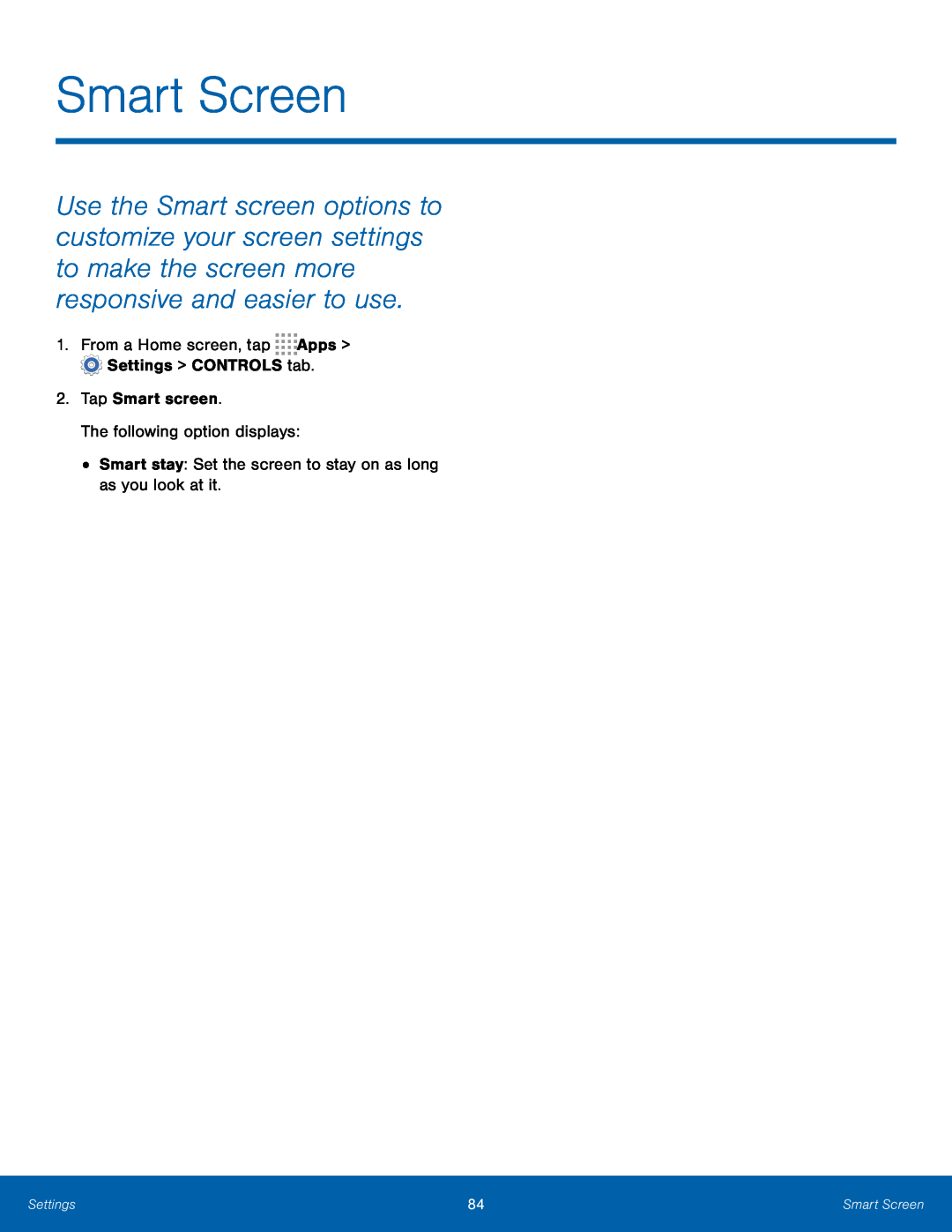 Smart Screen
Smart Screen
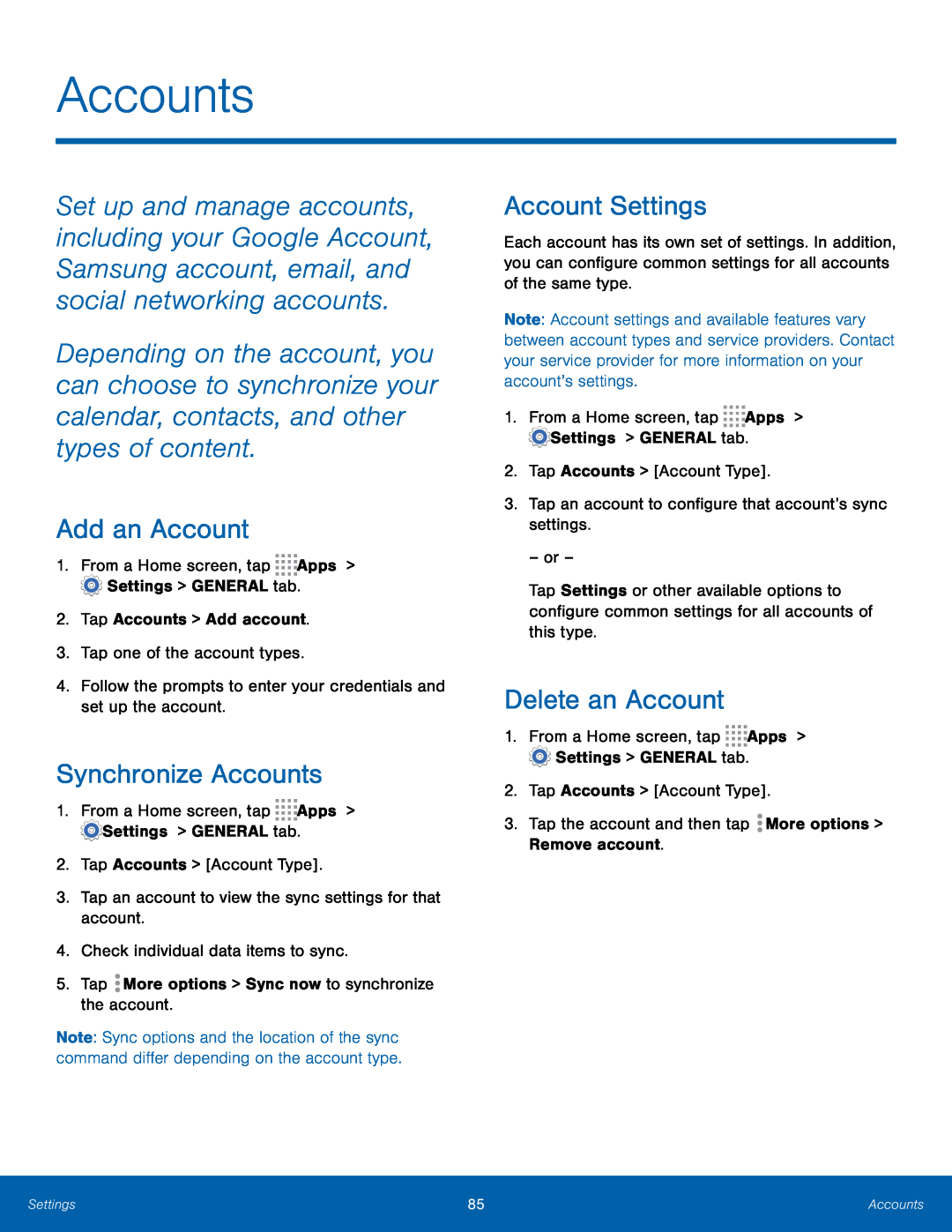 Accounts
AccountsAdd an Account
Synchronize Accounts
Account Settings
Delete an Account
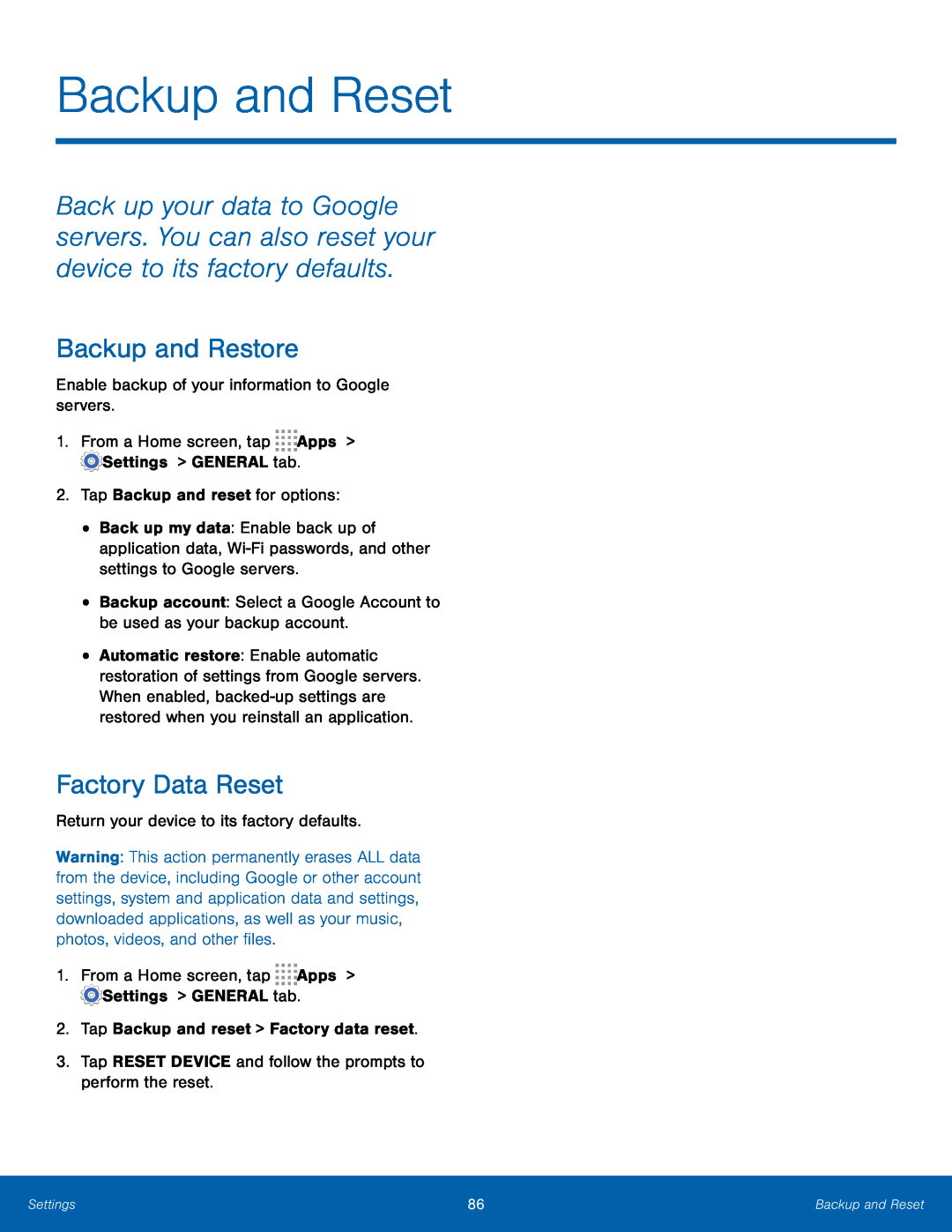 Backup and Reset
Backup and ResetBackup and Restore
Factory Data Reset
 Date and Time Settings
Date and Time Settings
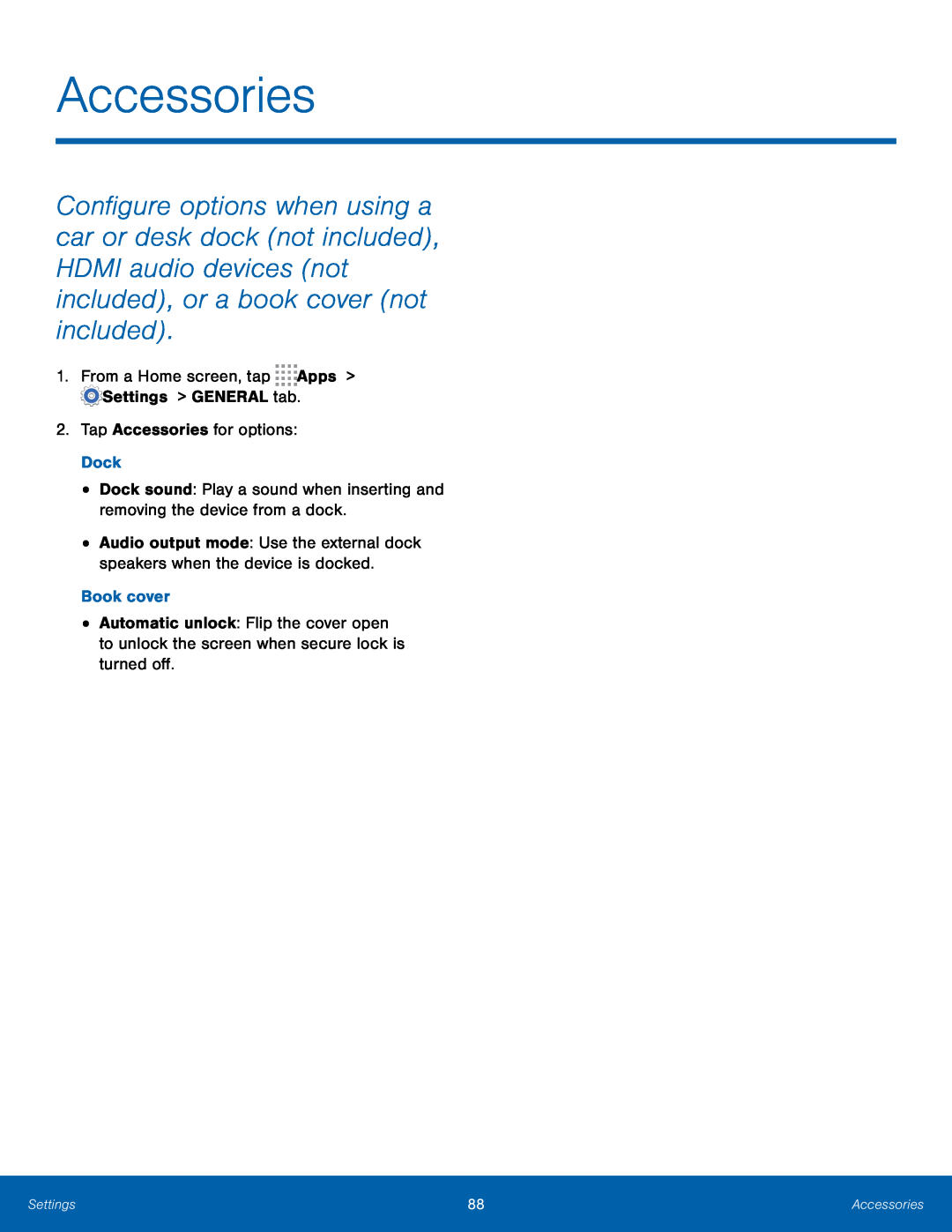 Accessories
Accessories
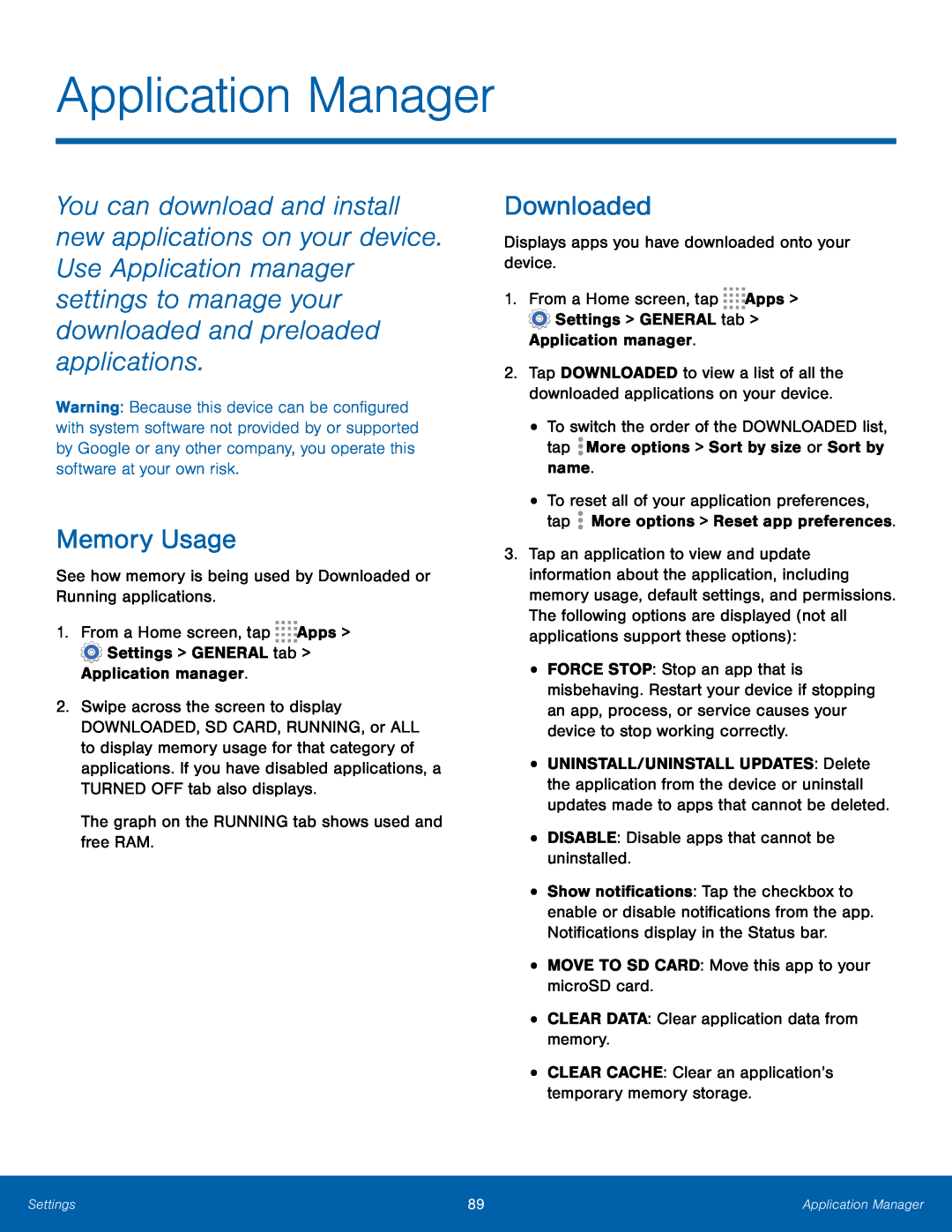 Memory Usage
Memory UsageDownloaded
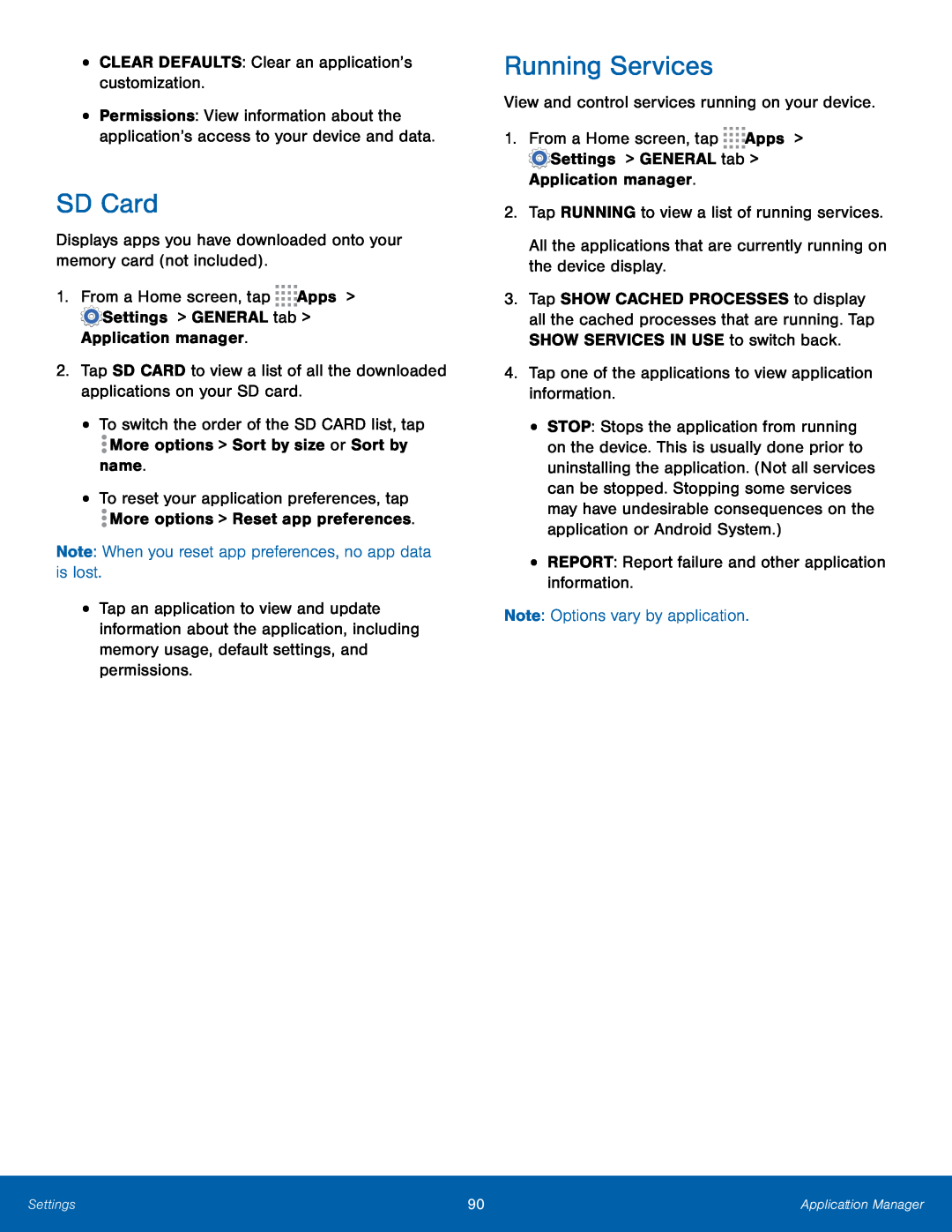 SD Card
SD CardRunning Services
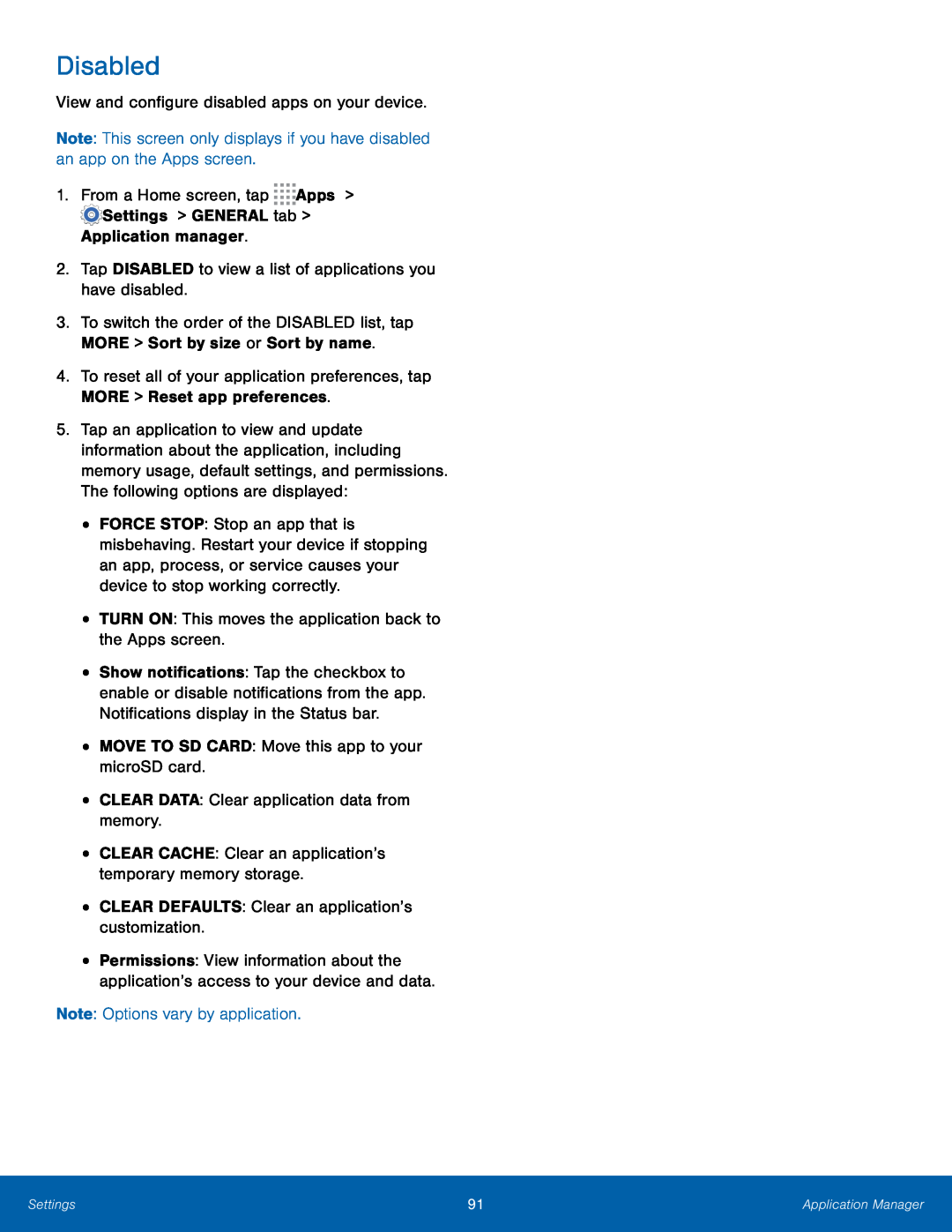 Disabled
Disabled
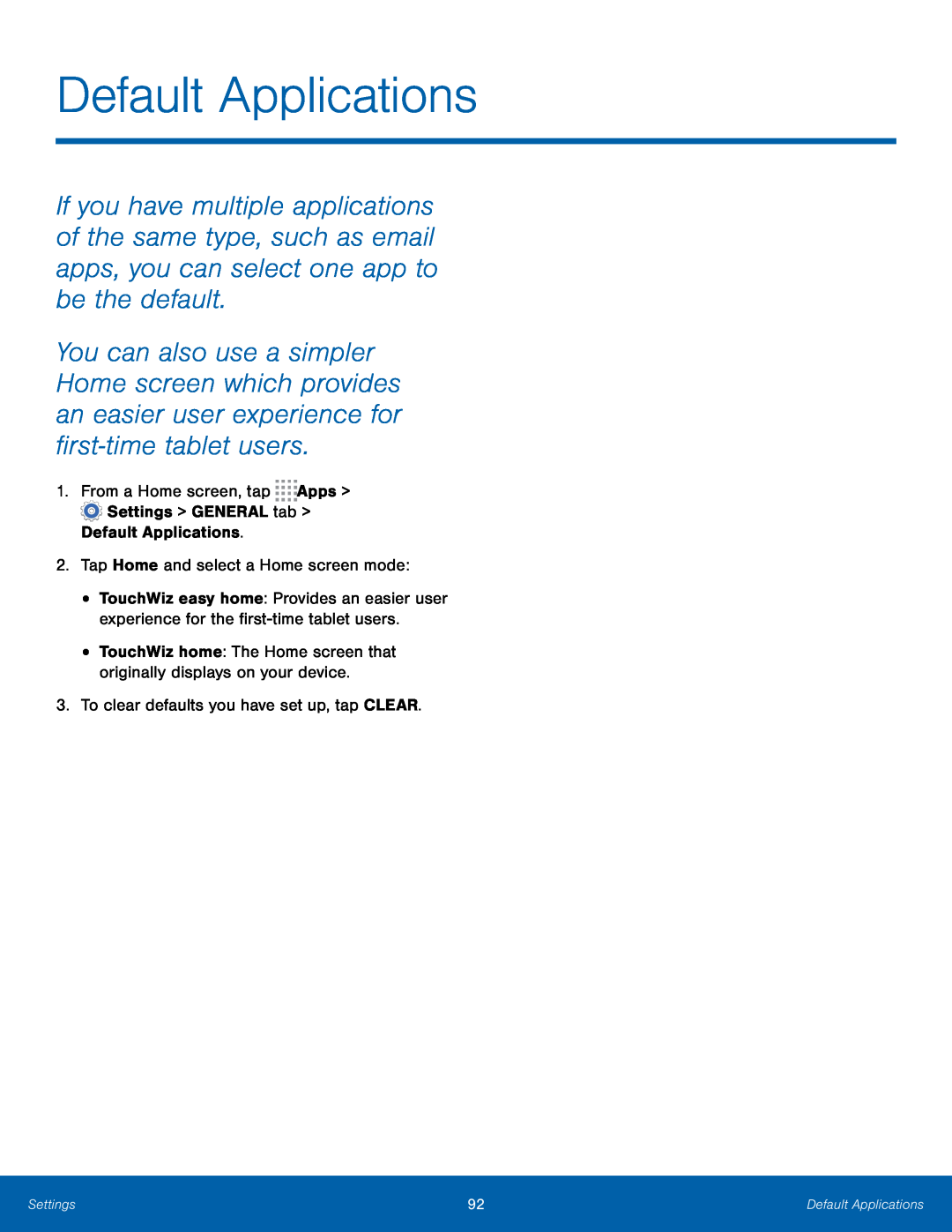 Default Applications
Default Applications
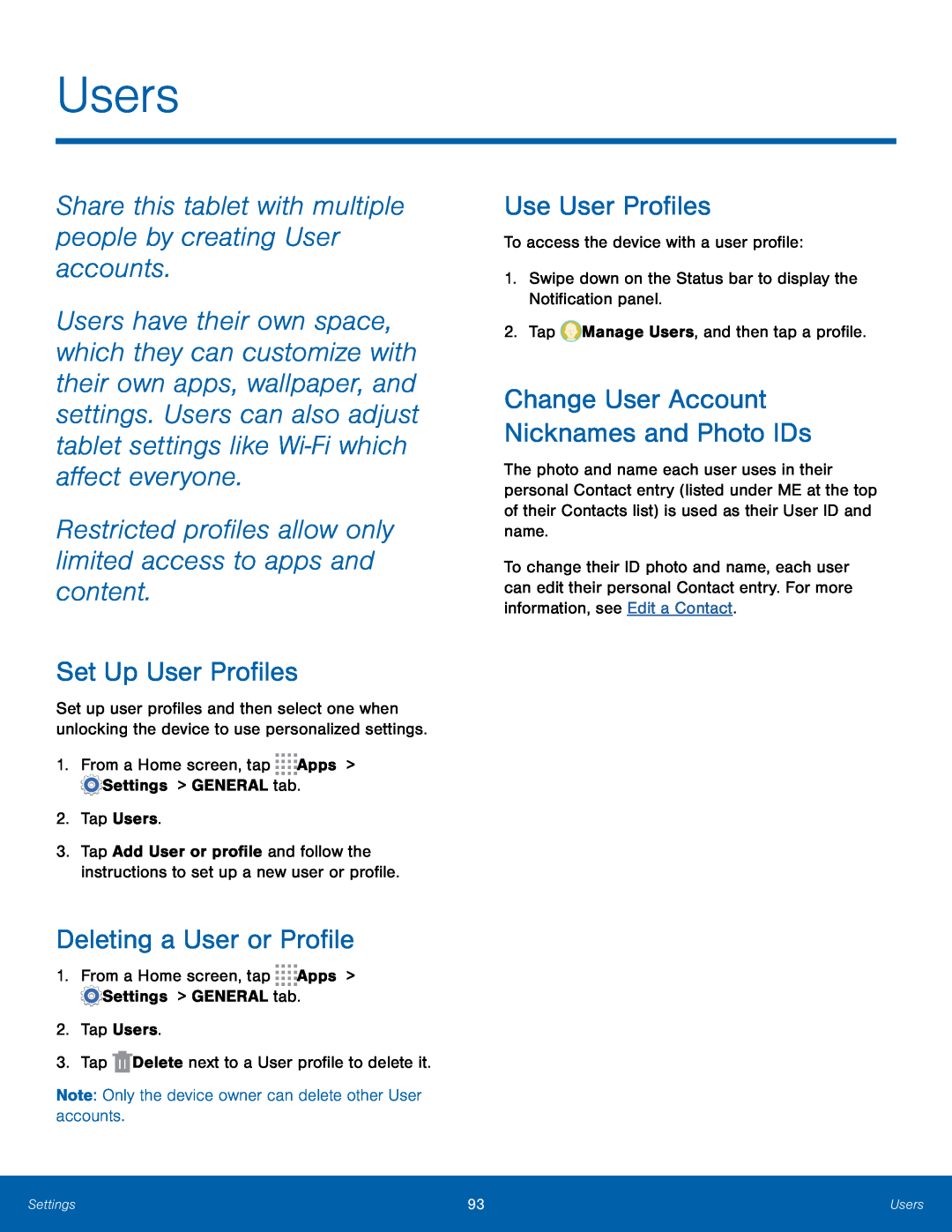 Users
UsersShare this tablet with multiple people by creating User accounts
Restricted profiles allow only limited access to apps and content
Set Up User Profiles
Deleting a User or Profile
Use User Profiles
Change User Account Nicknames and Photo IDs
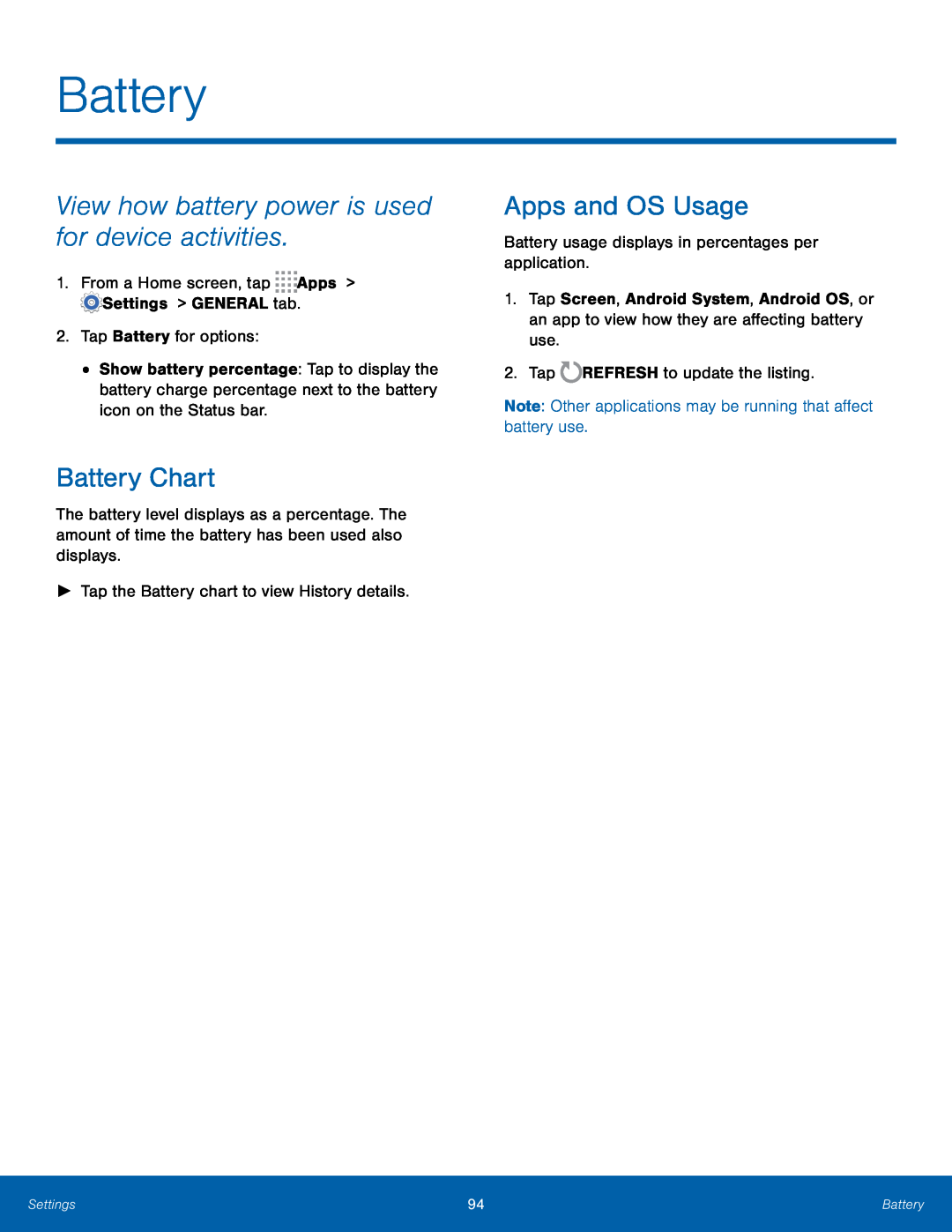 Battery
BatteryView how battery power is used for device activities
Battery Chart
Apps and OS Usage
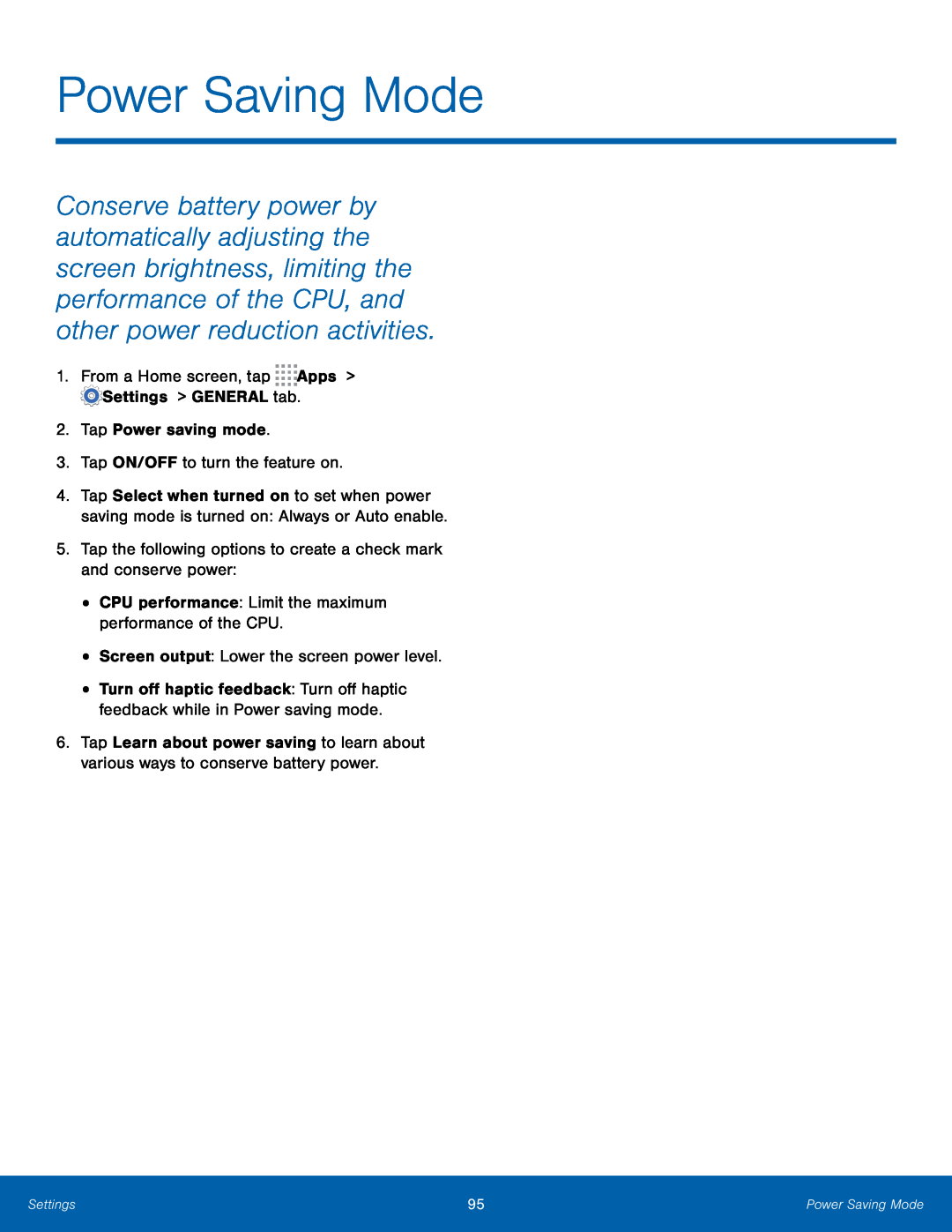 Power Saving Mode
Power Saving Mode
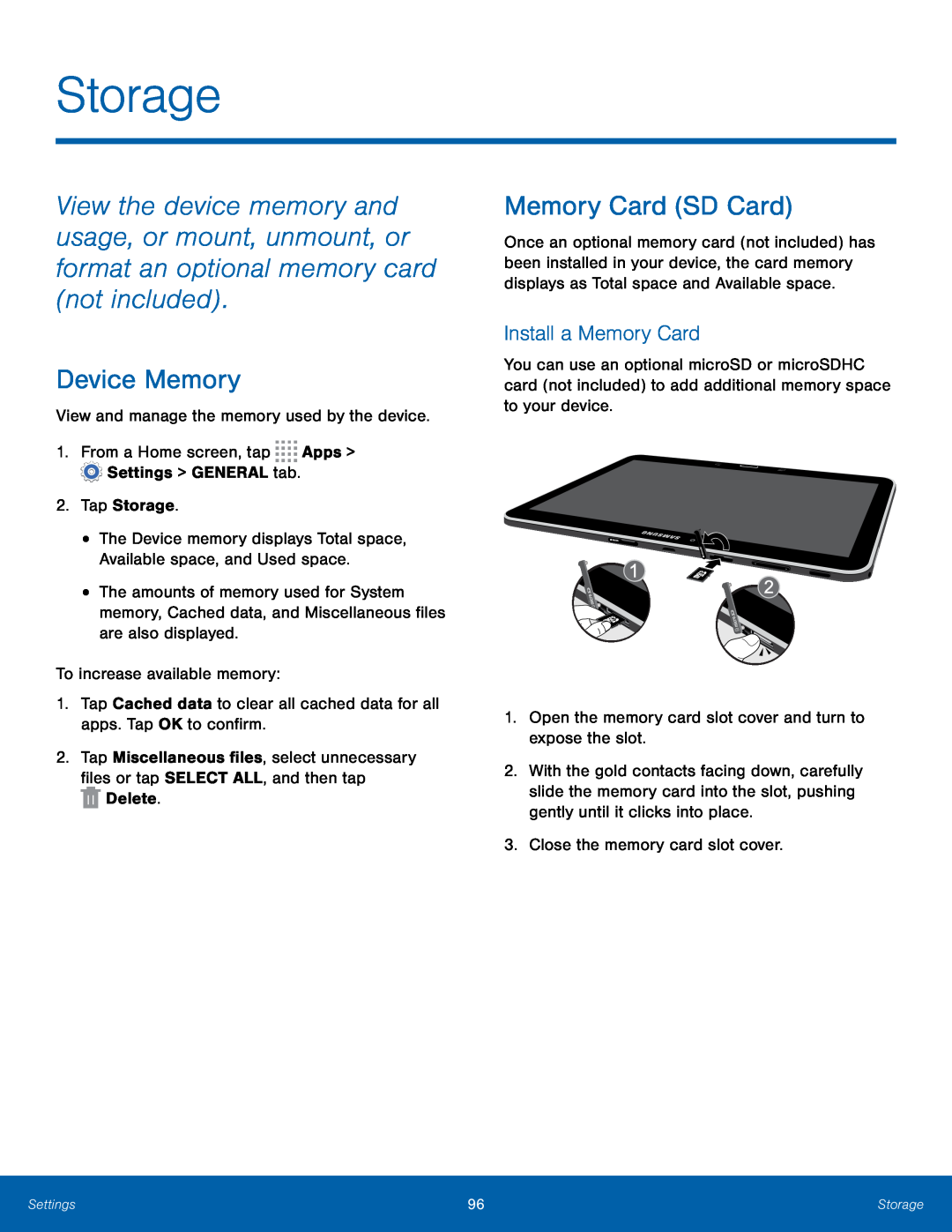 Storage
StorageDevice Memory
Memory Card (SD Card)
Install a Memory Card
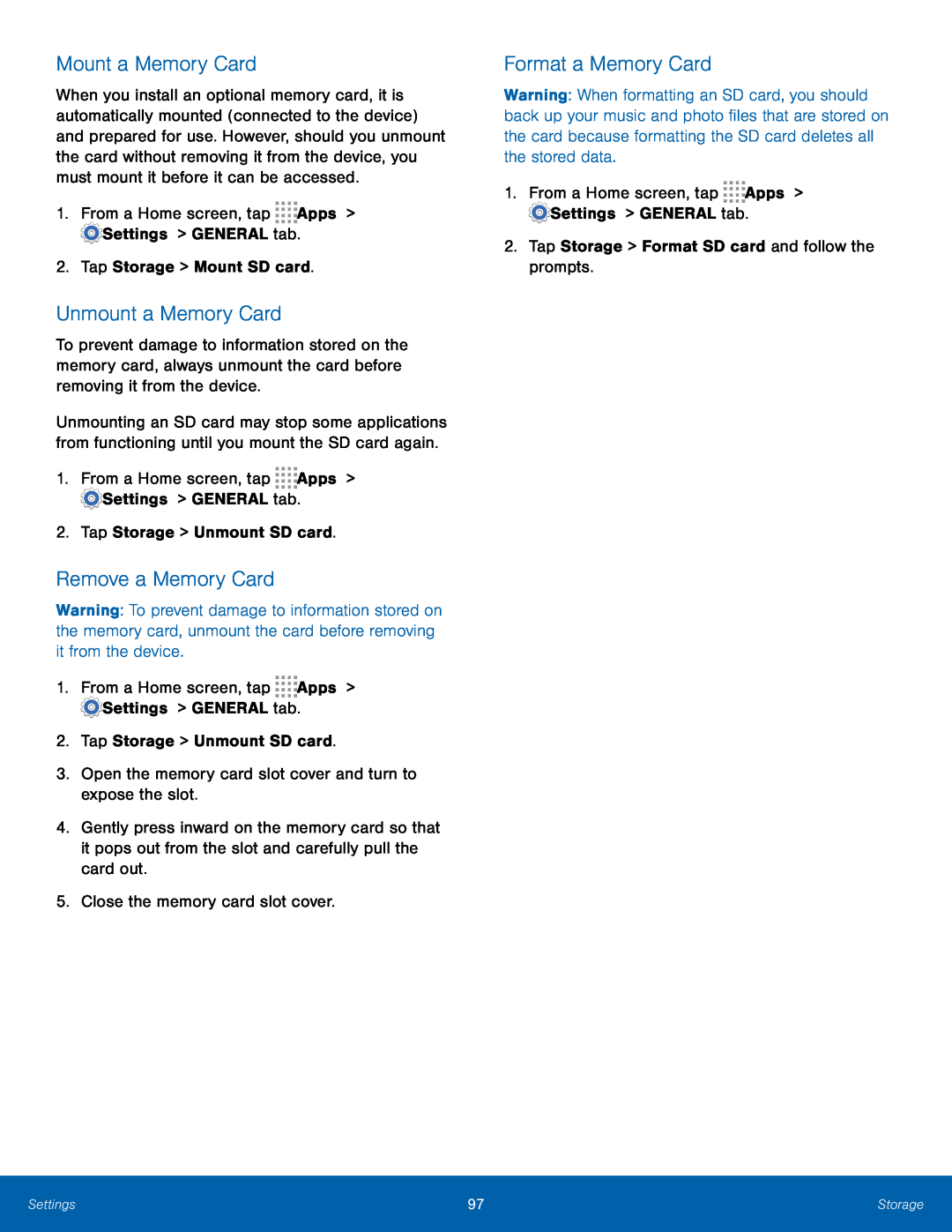 Mount a Memory Card
Mount a Memory CardUnmount a Memory Card
Remove a Memory Card
Format a Memory Card
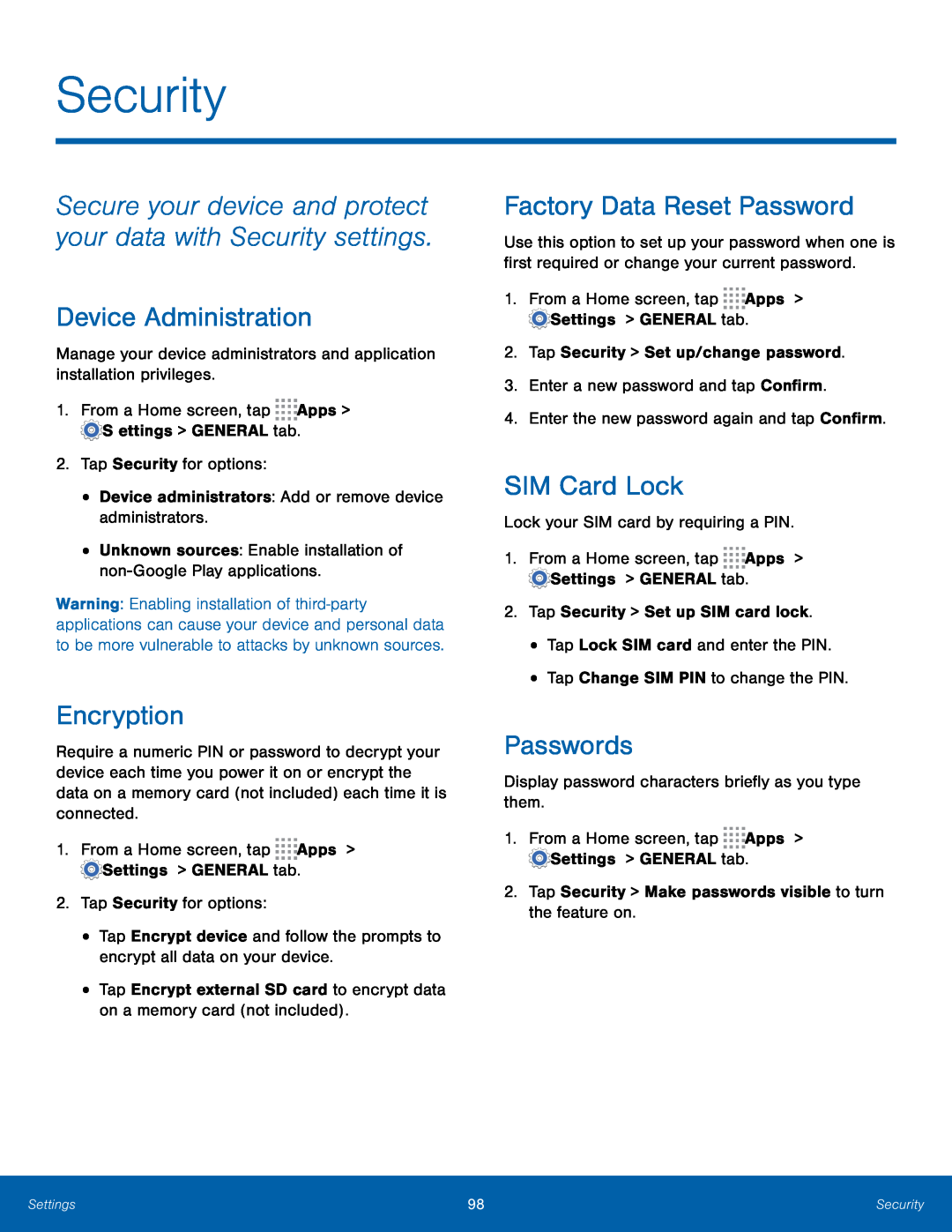 Security
SecuritySecure your device and protect your data with Security settings
Device Administration
Encryption
Factory Data Reset Password
SIM Card Lock
Passwords
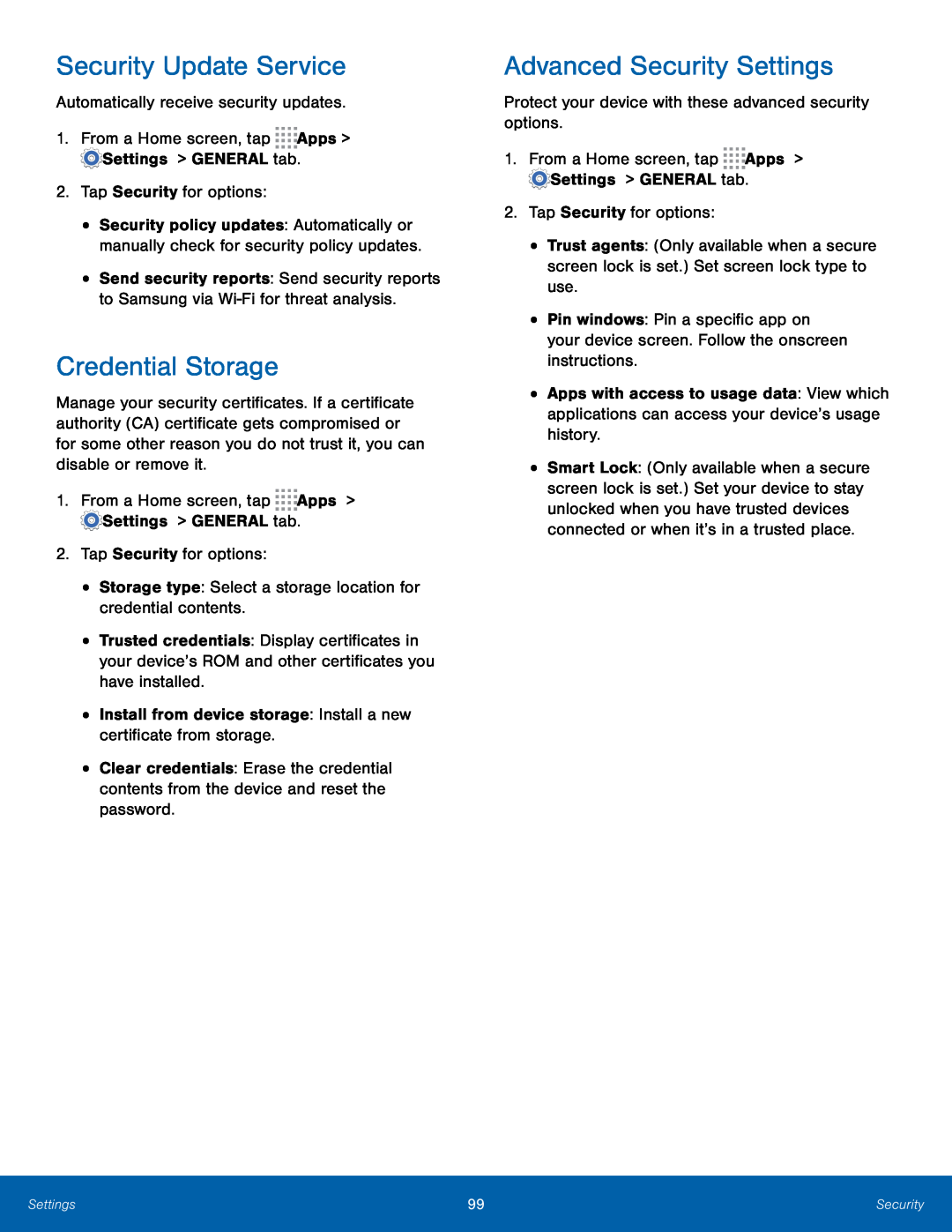 Security Update Service
Security Update ServiceCredential Storage
Advanced Security Settings
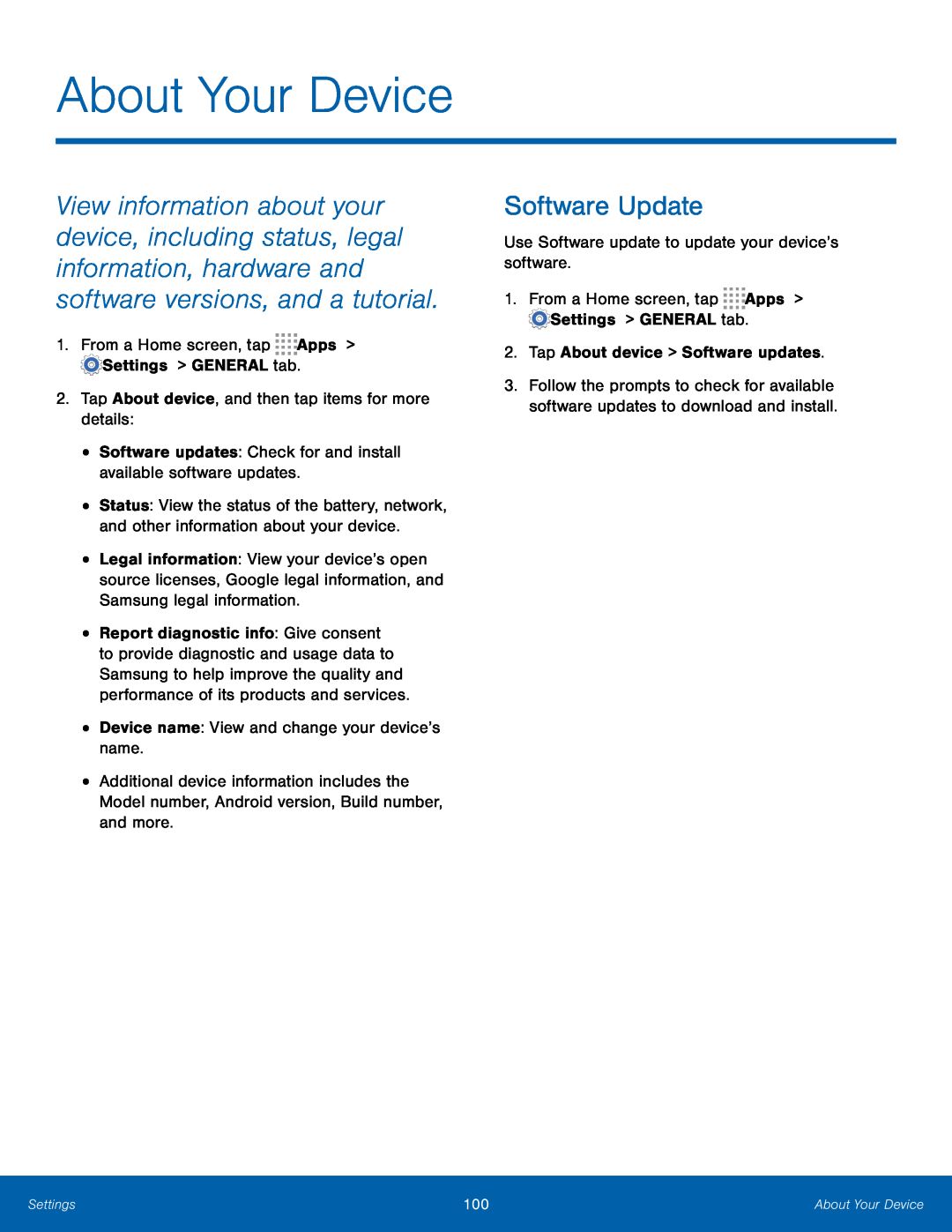 About Your Device
About Your DeviceSoftware Update