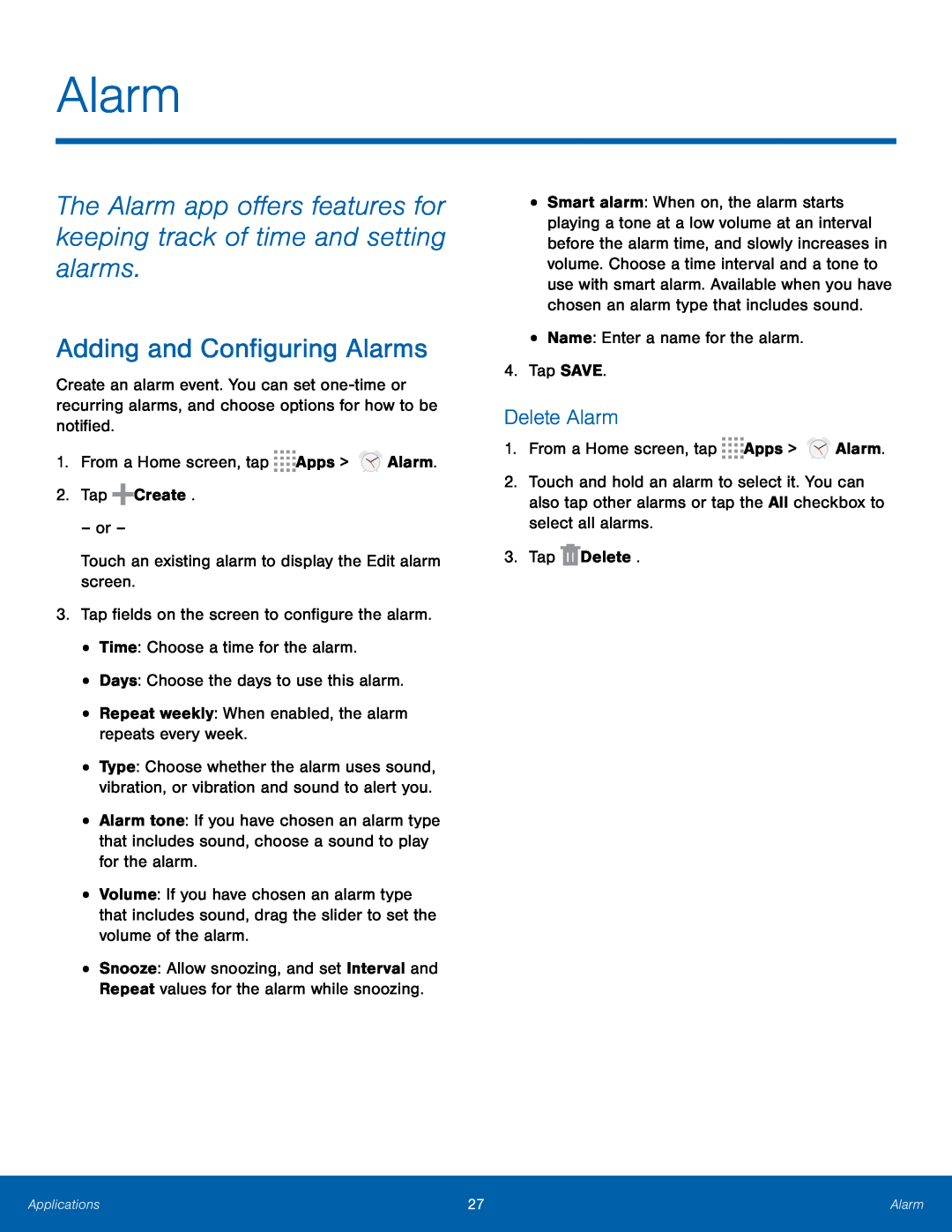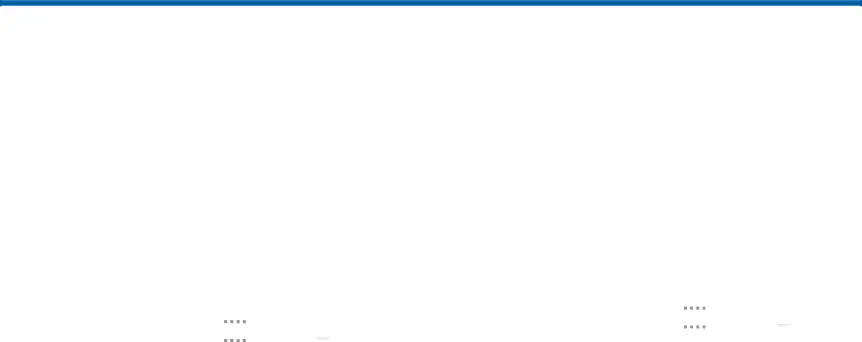
Alarm
The Alarm app offers features for keeping track of time and setting alarms.
Adding and Configuring Alarms
Create an alarm event. You can set
•Type: Choose whether the alarm uses sound, vibration, or vibration and sound to alert you.
•Alarm tone: If you have chosen an alarm type that includes sound, choose a sound to play for the alarm.
•Volume: If you have chosen an alarm type that includes sound, drag the slider to set the volume of the alarm.
•Snooze: Allow snoozing, and set Interval and Repeat values for the alarm while snoozing.
•Smart alarm: When on, the alarm starts playing a tone at a low volume at an interval before the alarm time, and slowly increases in volume. Choose a time interval and a tone to use with smart alarm. Available when you have chosen an alarm type that includes sound.
•Name: Enter a name for the alarm.4.Tap SAVE.Delete Alarm
1.From a Home screen, tap2.Touch and hold an alarm to select it. You can also tap other alarms or tap the All checkbox to select all alarms.
3.TapApplications | 27 | Alarm |
|
|
|