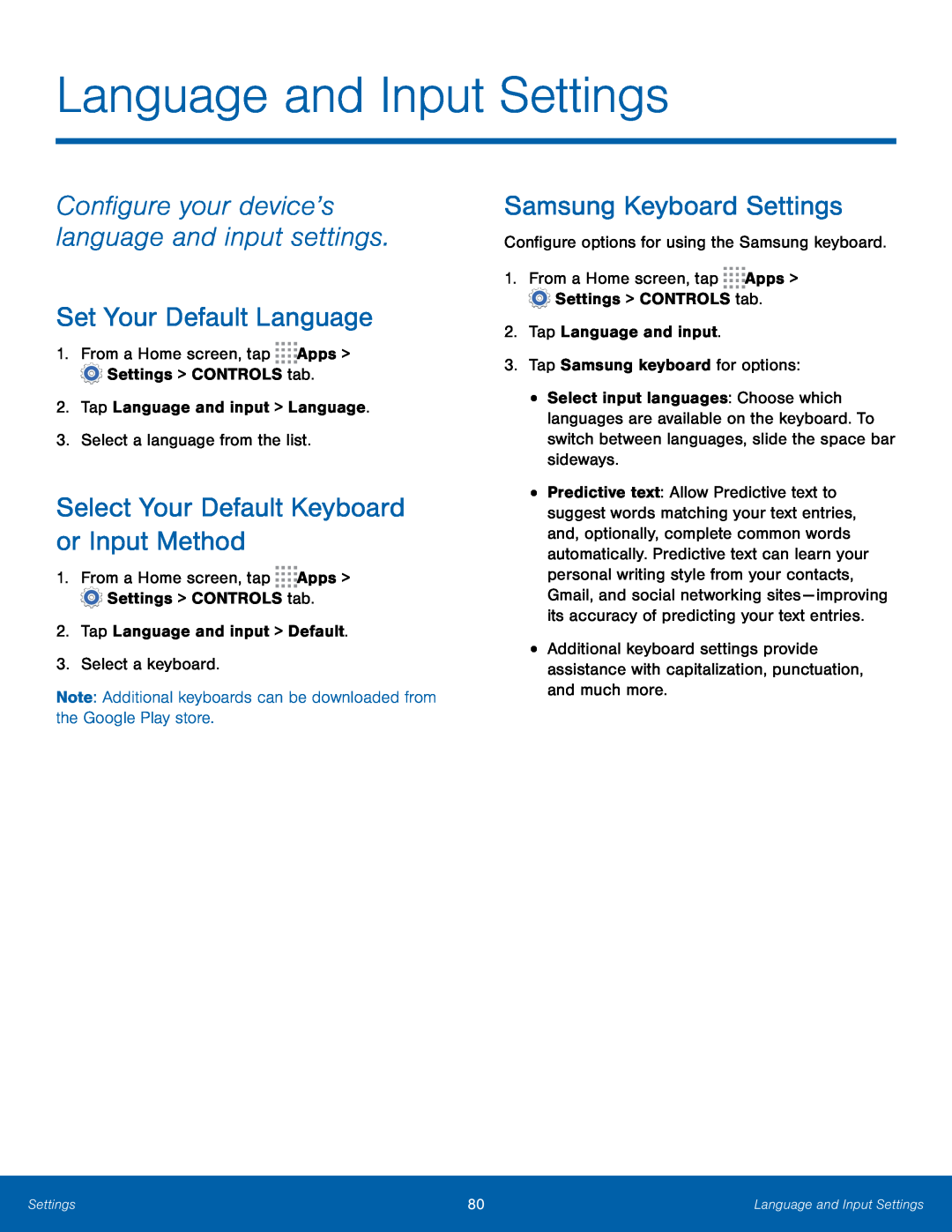
Language and Input Settings
Configure your device’s language and input settings.
Set Your Default Language
1.From a Home screen, tapSelect Your Default Keyboard or Input Method
1.From a Home screen, tapSamsung Keyboard Settings
Configure options for using the Samsung keyboard.1.From a Home screen, tap•Select input languages: Choose which languages are available on the keyboard. To switch between languages, slide the space bar sideways.
•Predictive text: Allow Predictive text to suggest words matching your text entries, and, optionally, complete common words automatically. Predictive text can learn your personal writing style from your contacts, Gmail, and social networking sites — improving its accuracy of predicting your text entries.
•Additional keyboard settings provide assistance with capitalization, punctuation, and much more.
Settings | 80 | Language and Input Settings |
|
|
|