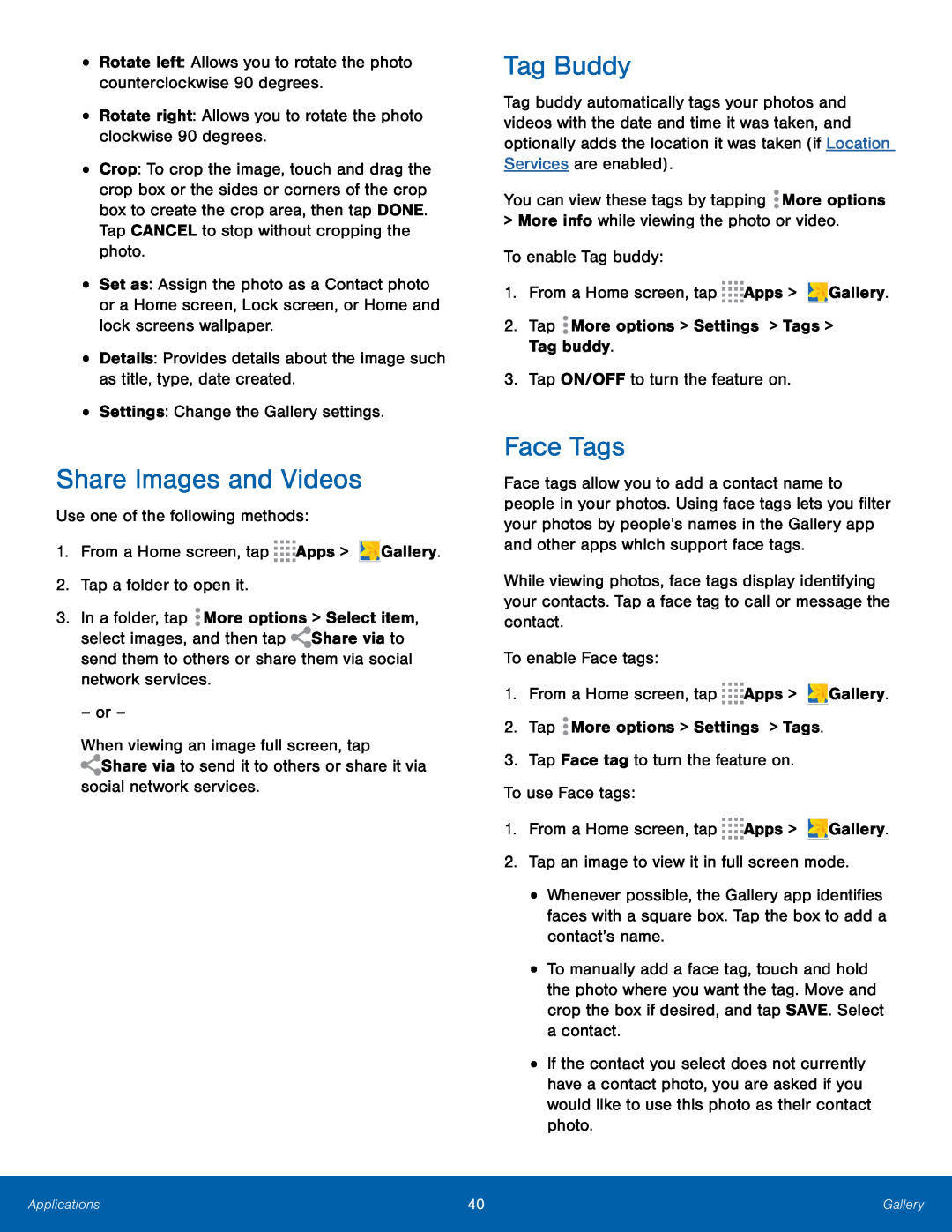
•Rotate left: Allows you to rotate the photo counterclockwise 90 degrees.
•Rotate right: Allows you to rotate the photo clockwise 90 degrees.
•Crop: To crop the image, touch and drag the crop box or the sides or corners of the crop box to create the crop area, then tap DONE. Tap CANCEL to stop without cropping the photo.
•Set as: Assign the photo as a Contact photo or a Home screen, Lock screen, or Home and lock screens wallpaper.
•Details: Provides details about the image such as title, type, date created.
•Settings: Change the Gallery settings.
Share Images and Videos
Use one of the following methods:
1.From a Home screen, tap ![]()
![]()
![]()
![]() Apps >
Apps > ![]() Gallery.
Gallery.
2.Tap a folder to open it.
3.In a folder, tap ![]() More options > Select item,
More options > Select item,
select images, and then tap ![]() Share via to send them to others or share them via social network services.
Share via to send them to others or share them via social network services.
– or –
When viewing an image full screen, tap ![]() Share via to send it to others or share it via
Share via to send it to others or share it via
social network services.
Tag Buddy
Tag buddy automatically tags your photos and videos with the date and time it was taken, and optionally adds the location it was taken (if Location Services are enabled).
You can view these tags by tapping ![]() More options
More options
>More info while viewing the photo or video. To enable Tag buddy:
1.From a Home screen, tap ![]()
![]()
![]()
![]() Apps >
Apps > ![]() Gallery.
Gallery.
2.Tap ![]() More options > Settings > Tags > Tag buddy.
More options > Settings > Tags > Tag buddy.
3.Tap ON/OFF to turn the feature on.
Face Tags
Face tags allow you to add a contact name to people in your photos. Using face tags lets you filter your photos by people’s names in the Gallery app and other apps which support face tags.
While viewing photos, face tags display identifying your contacts. Tap a face tag to call or message the contact.
To enable Face tags:
1.From a Home screen, tap ![]()
![]()
![]()
![]() Apps >
Apps > ![]() Gallery.
Gallery.
2.Tap ![]() More options > Settings > Tags.
More options > Settings > Tags.
3.Tap Face tag to turn the feature on.
To use Face tags:
1.From a Home screen, tap ![]()
![]()
![]()
![]() Apps >
Apps > ![]() Gallery.
Gallery.
2.Tap an image to view it in full screen mode.
•Whenever possible, the Gallery app identifies faces with a square box. Tap the box to add a contact’s name.
•To manually add a face tag, touch and hold the photo where you want the tag. Move and crop the box if desired, and tap SAVE. Select a contact.
•If the contact you select does not currently have a contact photo, you are asked if you would like to use this photo as their contact photo.
Applications | 40 | Gallery |
|
|
|