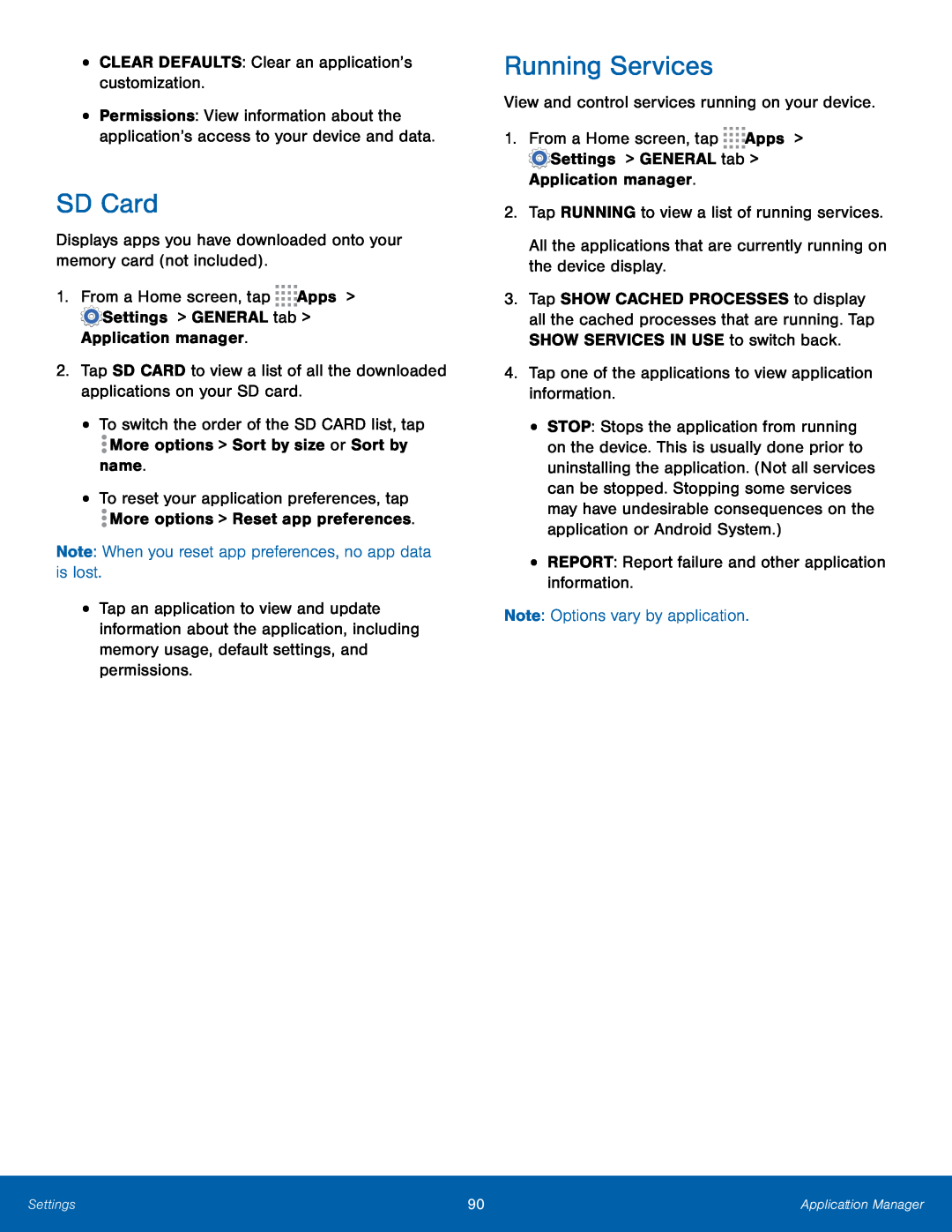
•CLEAR DEFAULTS: Clear an application’s customization.


 Apps >
Apps > Settings > GENERAL tab > Application manager.
Settings > GENERAL tab > Application manager. More options > Sort by size or Sort by name.•To reset your application preferences, tap
More options > Sort by size or Sort by name.•To reset your application preferences, tap More options > Reset app preferences.Note: When you reset app preferences, no app data is lost.
More options > Reset app preferences.Note: When you reset app preferences, no app data is lost.
•Permissions: View information about the application’s access to your device and data.
SD Card
Displays apps you have downloaded onto your memory card (not included).1.From a Home screen, tap2.Tap SD CARD to view a list of all the downloaded applications on your SD card.
•To switch the order of the SD CARD list, tap•Tap an application to view and update information about the application, including memory usage, default settings, and permissions.
Running Services
View and control services running on your device.1.From a Home screen, tap3.Tap SHOW CACHED PROCESSES to display all the cached processes that are running. Tap SHOW SERVICES IN USE to switch back.
4.Tap one of the applications to view application information.•STOP: Stops the application from running on the device. This is usually done prior to uninstalling the application. (Not all services can be stopped. Stopping some services may have undesirable consequences on the application or Android System.)
•REPORT: Report failure and other application information.Note: Options vary by application.Settings | 90 | Applicaation Manager |
|
|
|