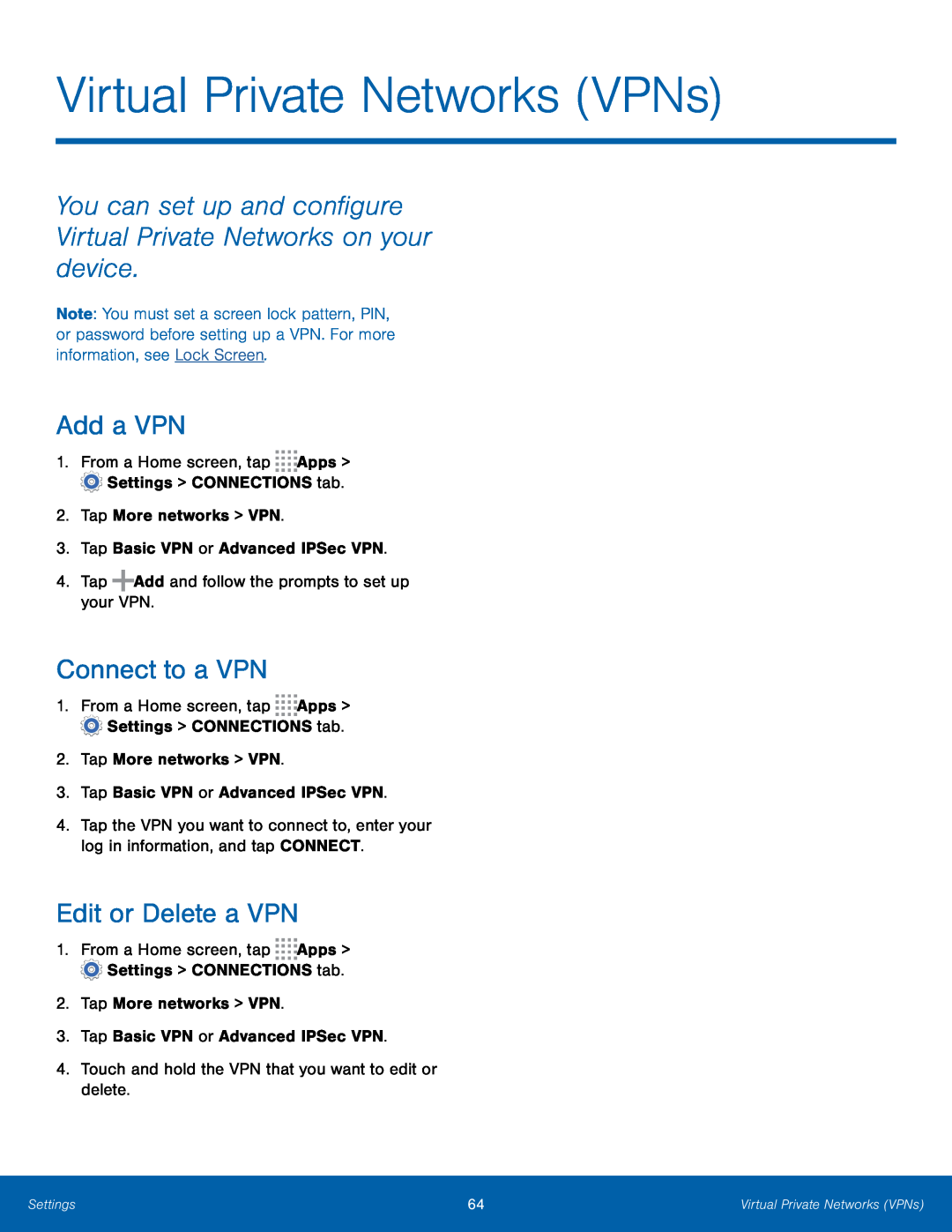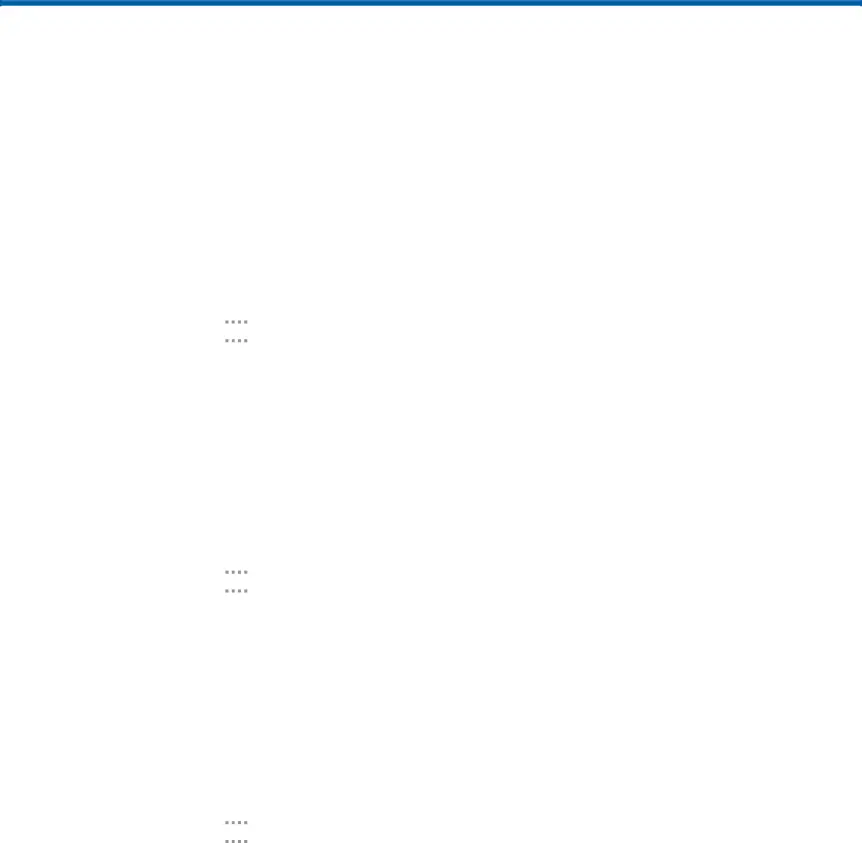
Virtual Private Networks (VPNs)
You can set up and configure Virtual Private Networks on your device.
Note: You must set a screen lock pattern, PIN, or password before setting up a VPN. For more information, see Lock Screen.
Add a VPN
1.From a Home screen, tap ![]()
![]()
![]()
![]() Apps >
Apps > ![]() Settings > CONNECTIONS tab.
Settings > CONNECTIONS tab.
2.Tap More networks > VPN.
3.Tap Basic VPN or Advanced IPSec VPN.
4.Tap ![]() Add and follow the prompts to set up your VPN.
Add and follow the prompts to set up your VPN.
Connect to a VPN
1.From a Home screen, tap ![]()
![]()
![]()
![]() Apps >
Apps > ![]() Settings > CONNECTIONS tab.
Settings > CONNECTIONS tab.
2.Tap More networks > VPN.
3.Tap Basic VPN or Advanced IPSec VPN.
4.Tap the VPN you want to connect to, enter your log in information, and tap CONNECT.
Edit or Delete a VPN
1.From a Home screen, tap ![]()
![]()
![]()
![]() Apps >
Apps > ![]() Settings > CONNECTIONS tab.
Settings > CONNECTIONS tab.
2.Tap More networks > VPN.
3.Tap Basic VPN or Advanced IPSec VPN.
4.Touch and hold the VPN that you want to edit or delete.
Settings | 64 | Virtual Private Networks (VPNs) |
|
|
|