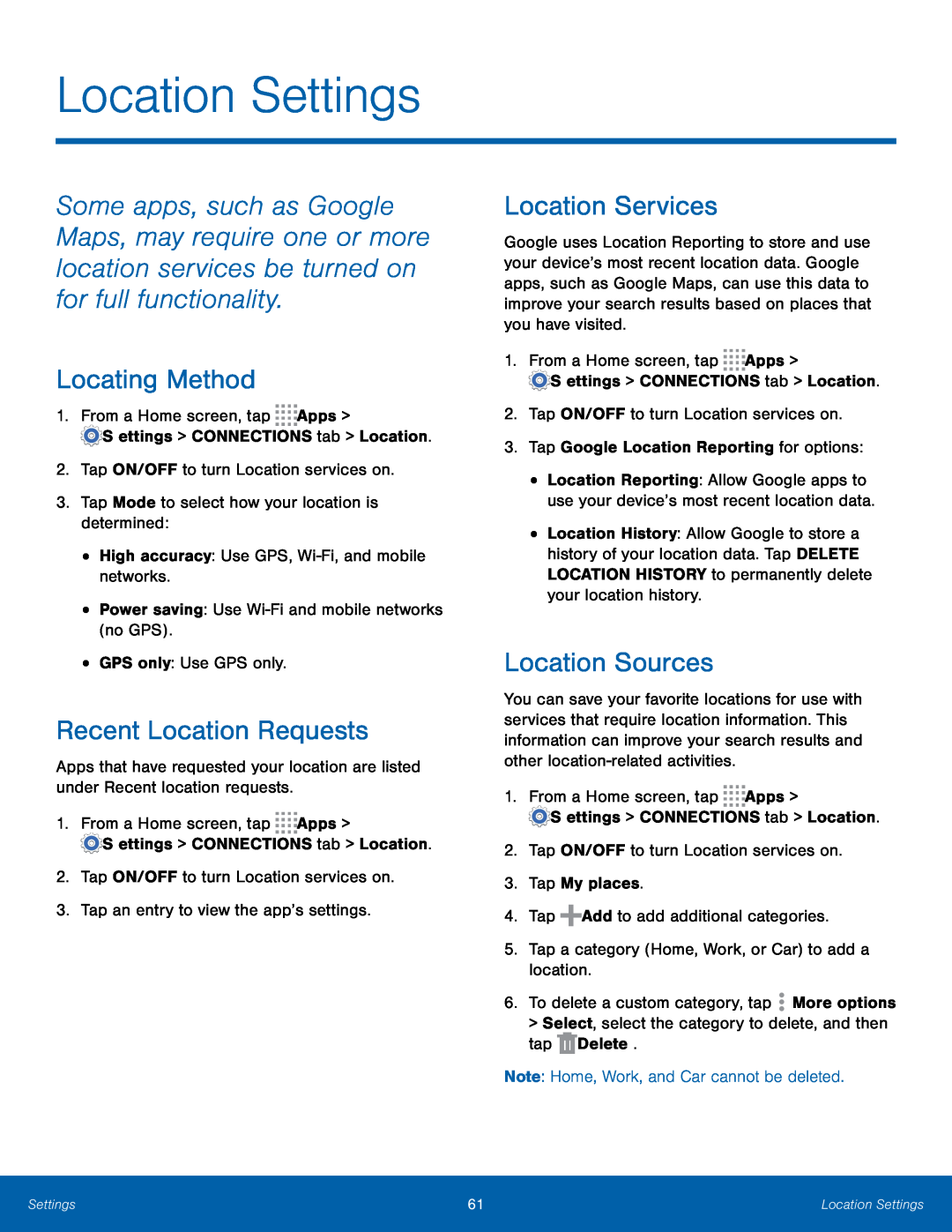
Location Settings
Some apps, such as Google Maps, may require one or more location services be turned on for full functionality.
Locating Method
1.From a Home screen, tapRecent Location Requests
Apps that have requested your location are listed under Recent location requests.
1.From a Home screen, tapLocation Services
Google uses Location Reporting to store and use your device’s most recent location data. Google apps, such as Google Maps, can use this data to improve your search results based on places that you have visited.
1.From a Home screen, tap•Location Reporting: Allow Google apps to use your device’s most recent location data.
•Location History: Allow Google to store a history of your location data. Tap DELETE LOCATION HISTORY to permanently delete your location history.
Location Sources
You can save your favorite locations for use with services that require location information. This information can improve your search results and other
6.To delete a custom category, tap ![]() More options > Select, select the category to delete, and then tap
More options > Select, select the category to delete, and then tap ![]() Delete.
Delete.
Settings | 61 | Location Settings |
|
|
|