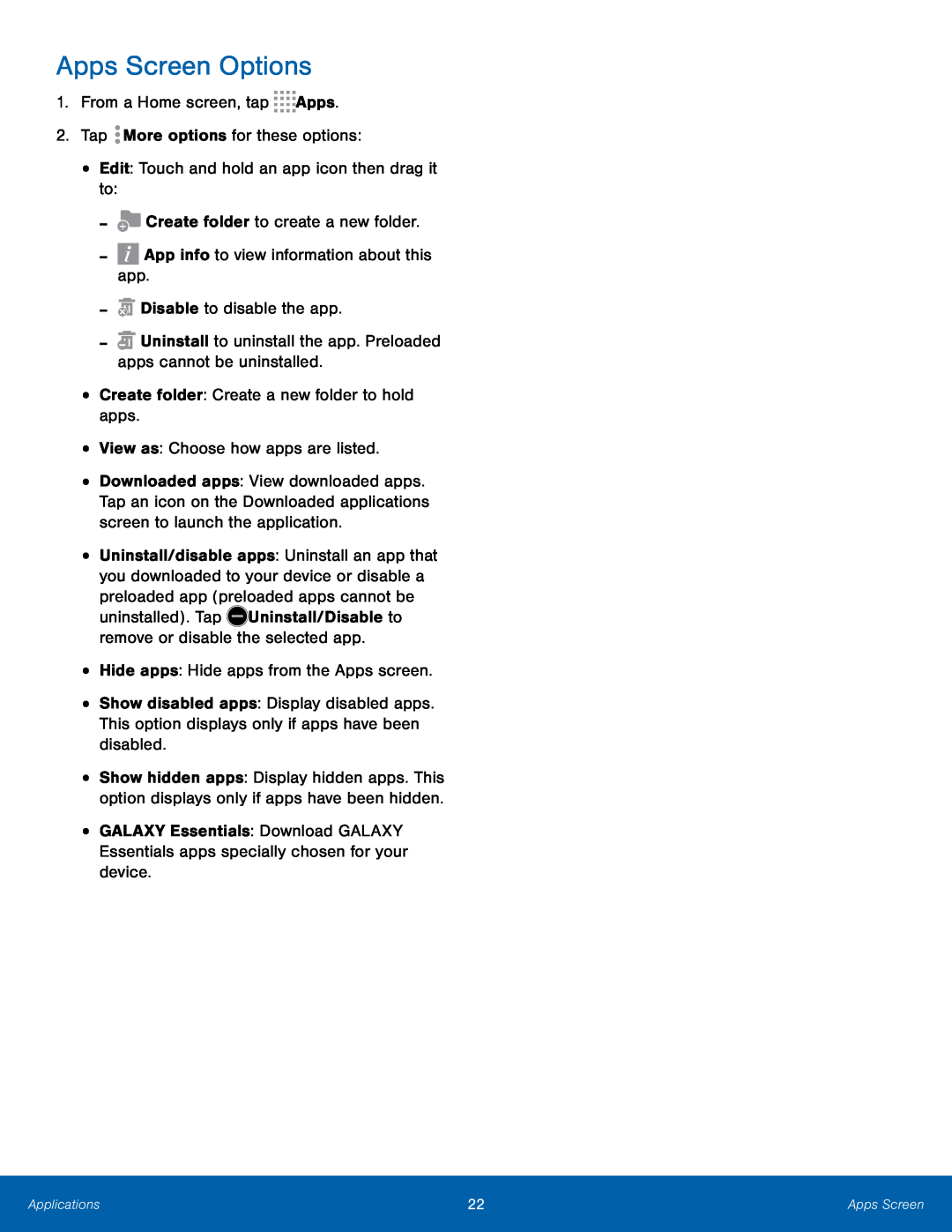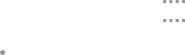
Apps Screen Options
1.From a Home screen, tap•Downloaded apps: View downloaded apps. Tap an icon on the Downloaded applications screen to launch the application.
•Uninstall/disable apps: Uninstall an app that you downloaded to your device or disable a preloaded app (preloaded apps cannot be
uninstalled). Tap•Show disabled apps: Display disabled apps. This option displays only if apps have been disabled.
•
•
Show hidden apps: Display hidden apps. This option displays only if apps have been hidden.
GALAXY Essentials: Download GALAXY Essentials apps specially chosen for your device.
Applications | 22 | Apps Screen |
|
|
|