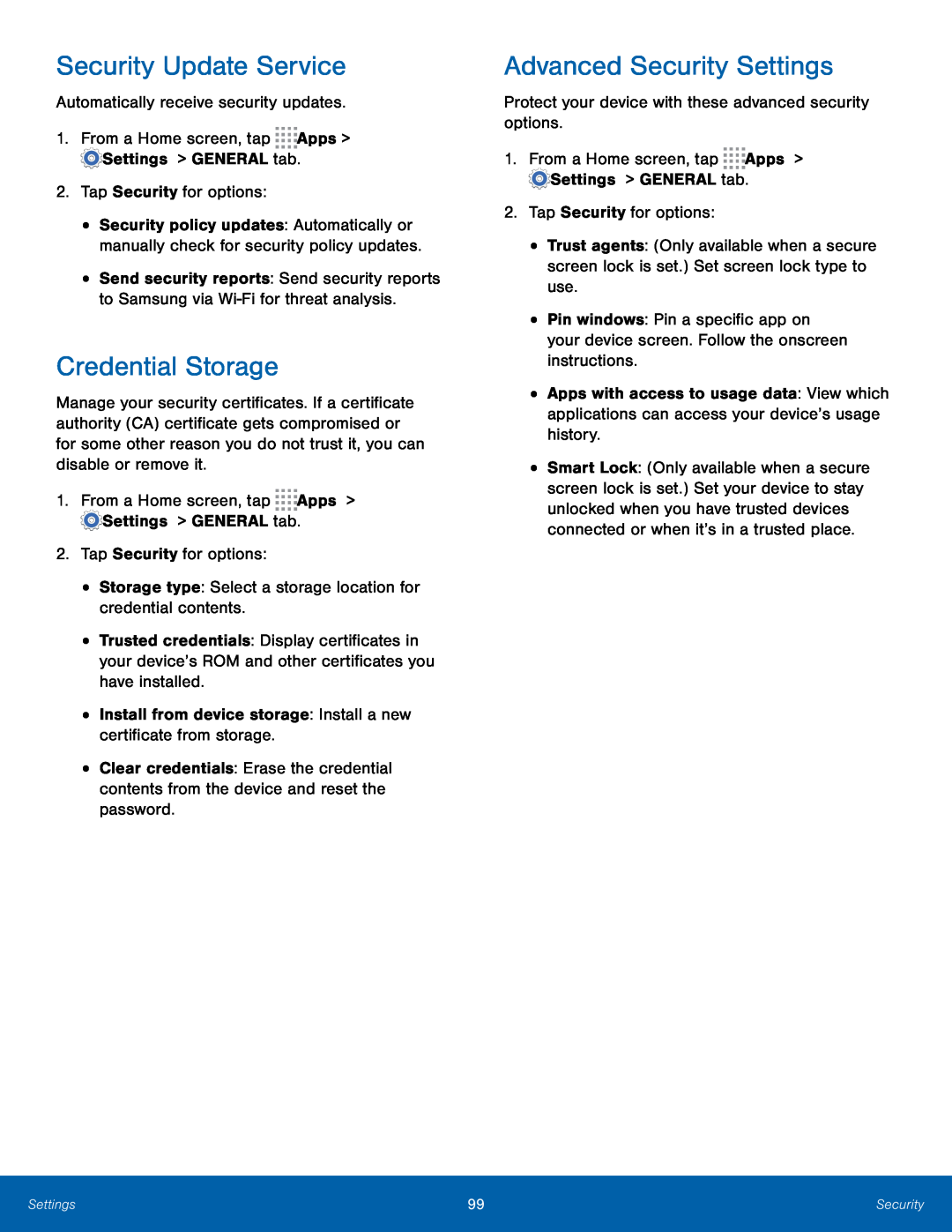
Security Update Service
Automatically receive security updates.1.From a Home screen, tap•Security policy updates: Automatically or manually check for security policy updates.
•Send security reports: Send security reports to Samsung via
Credential Storage
Manage your security certificates. If a certificate authority (CA) certificate gets compromised or for some other reason you do not trust it, you can disable or remove it.
1.From a Home screen, tap•Trusted credentials: Display certificates in your device’s ROM and other certificates you have installed.
•Install from device storage: Install a new certificate from storage.•Clear credentials: Erase the credential contents from the device and reset the password.
Advanced Security Settings
Protect your device with these advanced security options.1.From a Home screen, tap•Trust agents: (Only available when a secure screen lock is set.) Set screen lock type to use.
•Pin windows: Pin a specific app on your device screen. Follow the onscreen instructions.
•Apps with access to usage data: View which applications can access your device’s usage history.
•Smart Lock: (Only available when a secure screen lock is set.) Set your device to stay unlocked when you have trusted devices connected or when it’s in a trusted place.
Settings | 99 | Security |
|
|
|