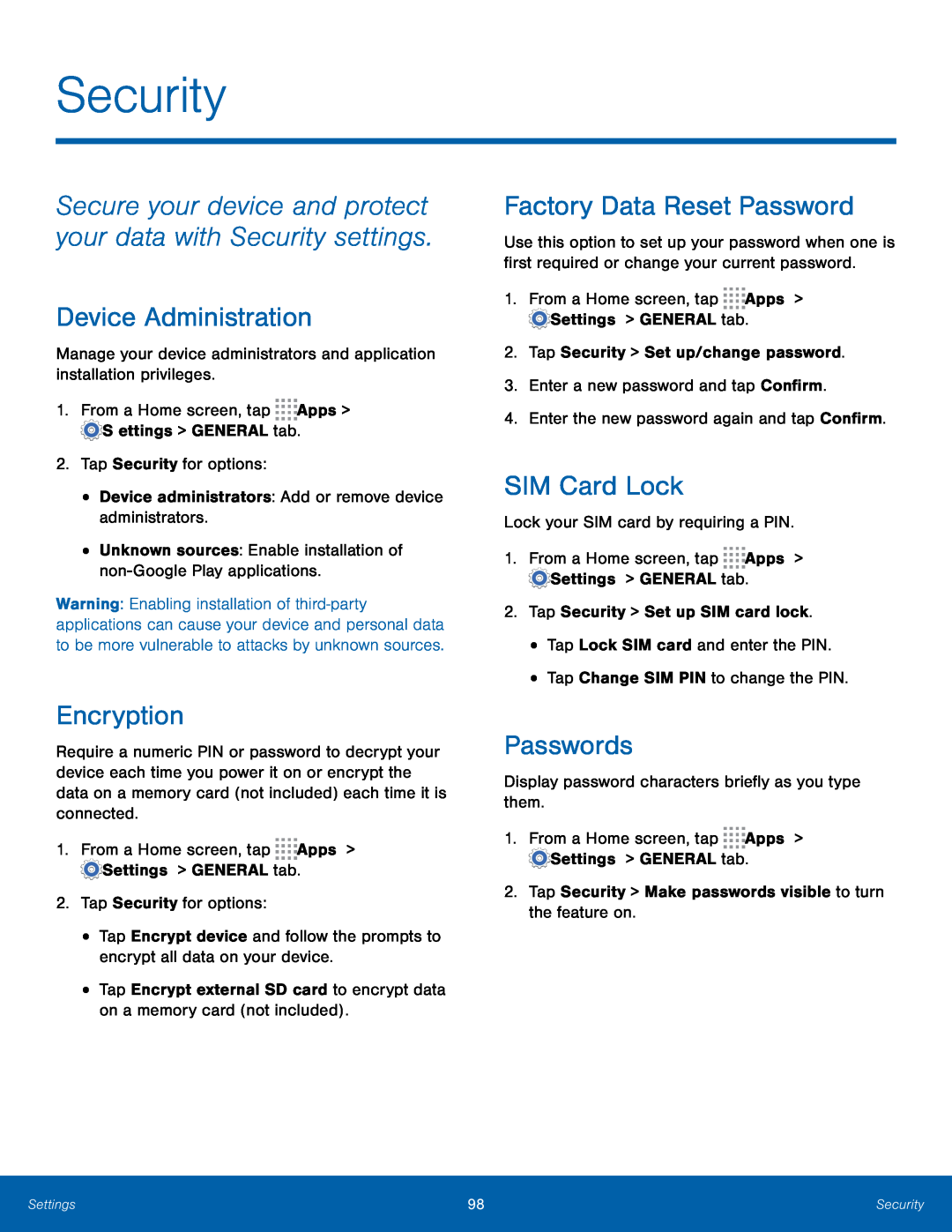
Security
Secure your device and protect your data with Security settings.
Device Administration
Manage your device administrators and application installation privileges.1.From a Home screen, tapWarning: Enabling installation of
Encryption
Require a numeric PIN or password to decrypt your device each time you power it on or encrypt the data on a memory card (not included) each time it is connected.
1.From a Home screen, tapFactory Data Reset Password
Use this option to set up your password when one is first required or change your current password.
1.From a Home screen, tapSIM Card Lock
Lock your SIM card by requiring a PIN.1.From a Home screen, tapPasswords
Display password characters briefly as you type them.1.From a Home screen, tapSettings | 98 | Security |
|
|
|