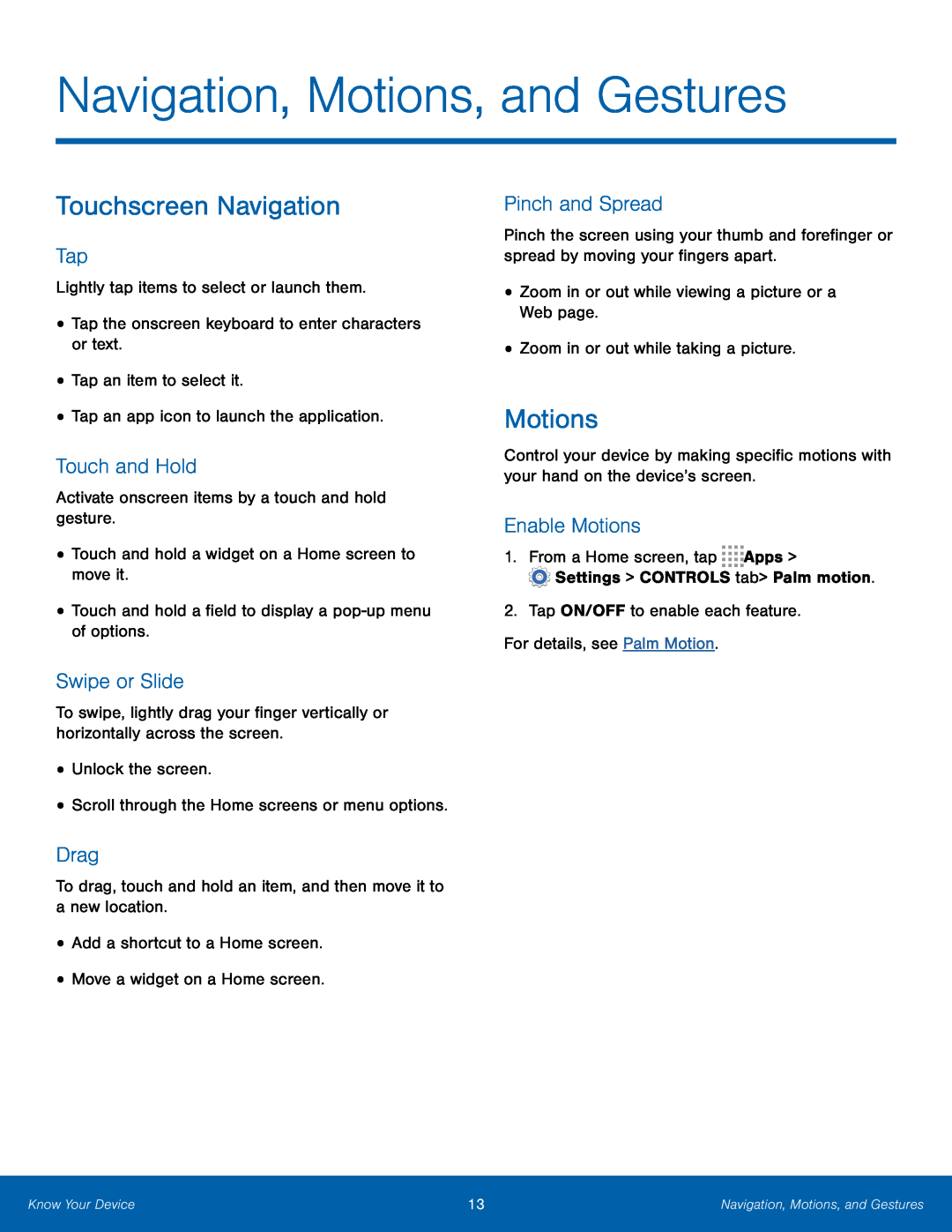
Navigation, Motions, and Gestures
Touchscreen Navigation
Tap
Lightly tap items to select or launch them.
•Tap the onscreen keyboard to enter characters or text.
•Tap an item to select it.
•Tap an app icon to launch the application.
Touch and Hold
Activate onscreen items by a touch and hold gesture.
•Touch and hold a widget on a Home screen to move it.
•Touch and hold a field to display a
Swipe or Slide
To swipe, lightly drag your finger vertically or horizontally across the screen.
•Unlock the screen.
•Scroll through the Home screens or menu options.
Drag
To drag, touch and hold an item, and then move it to a new location.
•Add a shortcut to a Home screen.
•Move a widget on a Home screen.
Pinch and Spread
Pinch the screen using your thumb and forefinger or spread by moving your fingers apart.
•Zoom in or out while viewing a picture or a Web page.
•Zoom in or out while taking a picture.
Motions
Control your device by making specific motions with your hand on the device’s screen.
Enable Motions
1.From a Home screen, tap ![]()
![]()
![]()
![]() Apps >
Apps >
![]() Settings > CONTROLS tab > Palm motion.
Settings > CONTROLS tab > Palm motion.
2.Tap ON/OFF to enable each feature.
For details, see Palm Motion.
Know Your Device | 13 | Navigation, Motions, and Gestures |
|
|
|