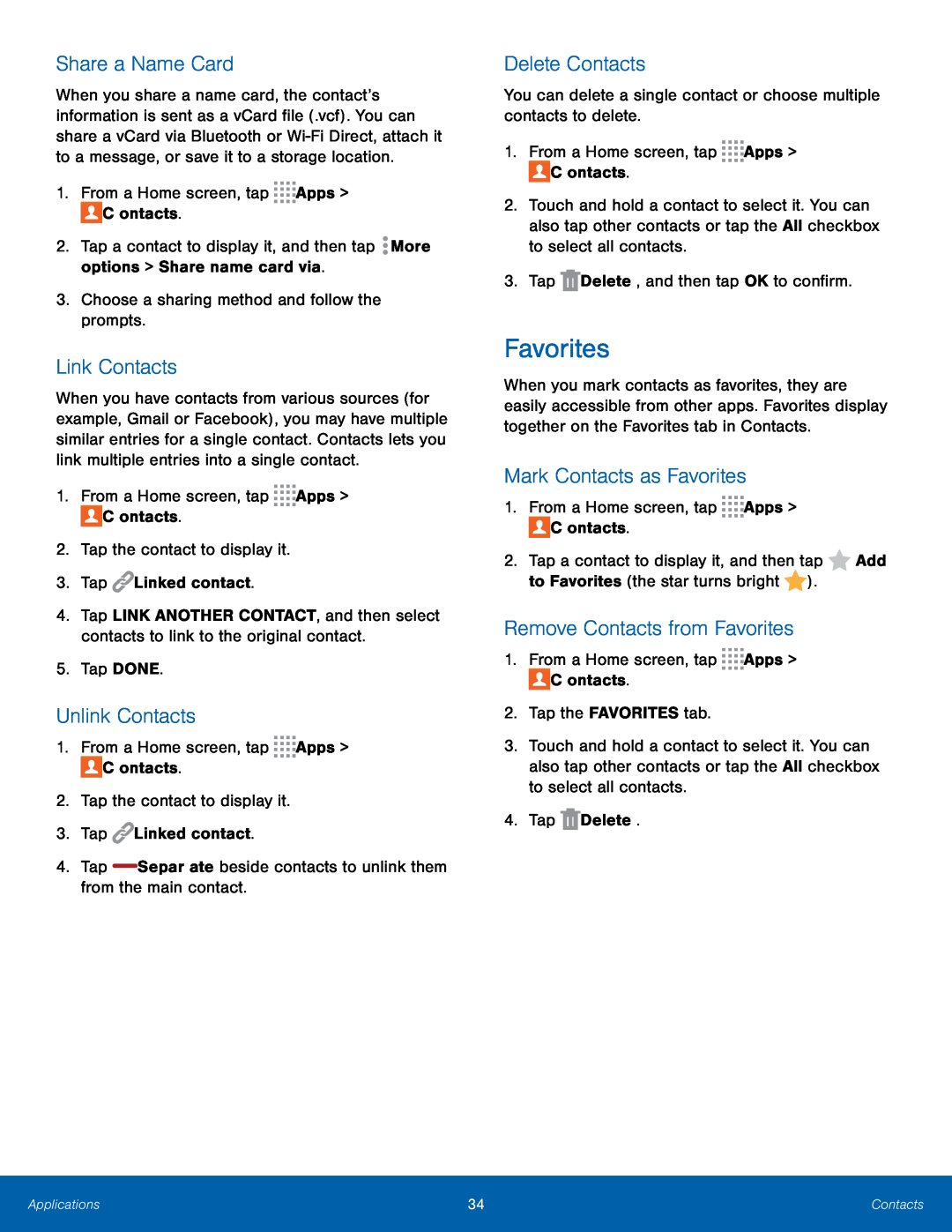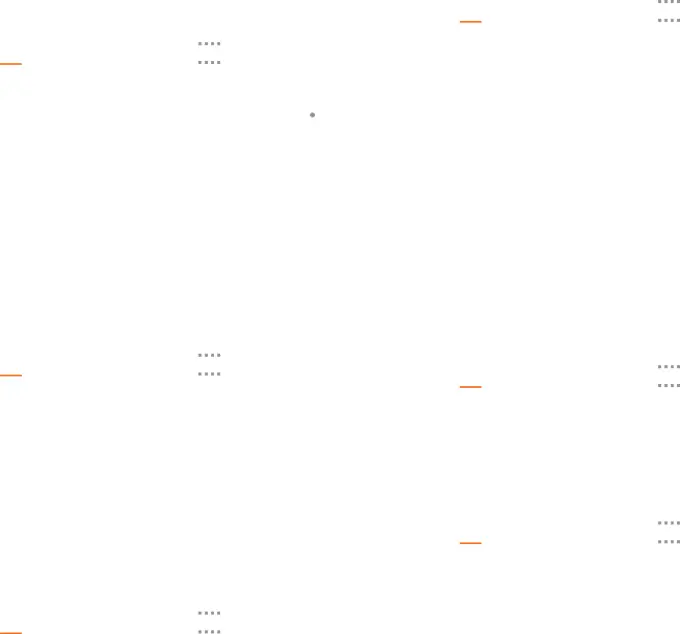
Share a Name Card
When you share a name card, the contact’s information is sent as a vCard file (.vcf). You can share a vCard via Bluetooth or
Link Contacts
When you have contacts from various sources (for example, Gmail or Facebook), you may have multiple similar entries for a single contact. Contacts lets you link multiple entries into a single contact.
1.From a Home screen, tap4.Tap LINK ANOTHER CONTACT, and then select contacts to link to the original contact.
5.Tap DONE.Unlink Contacts
1.From a Home screen, tapDelete Contacts
You can delete a single contact or choose multiple contacts to delete.1.From a Home screen, tap2.Touch and hold a contact to select it. You can also tap other contacts or tap the All checkbox to select all contacts.
3.TapFavorites
When you mark contacts as favorites, they are easily accessible from other apps. Favorites display together on the Favorites tab in Contacts.
Mark Contacts as Favorites
1.From a Home screen, tap2.Tap a contact to display it, and then tap ![]() Add to Favorites (the star turns bright
Add to Favorites (the star turns bright ![]() ).
).
Remove Contacts from Favorites
1.From a Home screen, tap3.Touch and hold a contact to select it. You can also tap other contacts or tap the All checkbox to select all contacts.
4.TapApplications | 34 | Contacts |
|
|
|