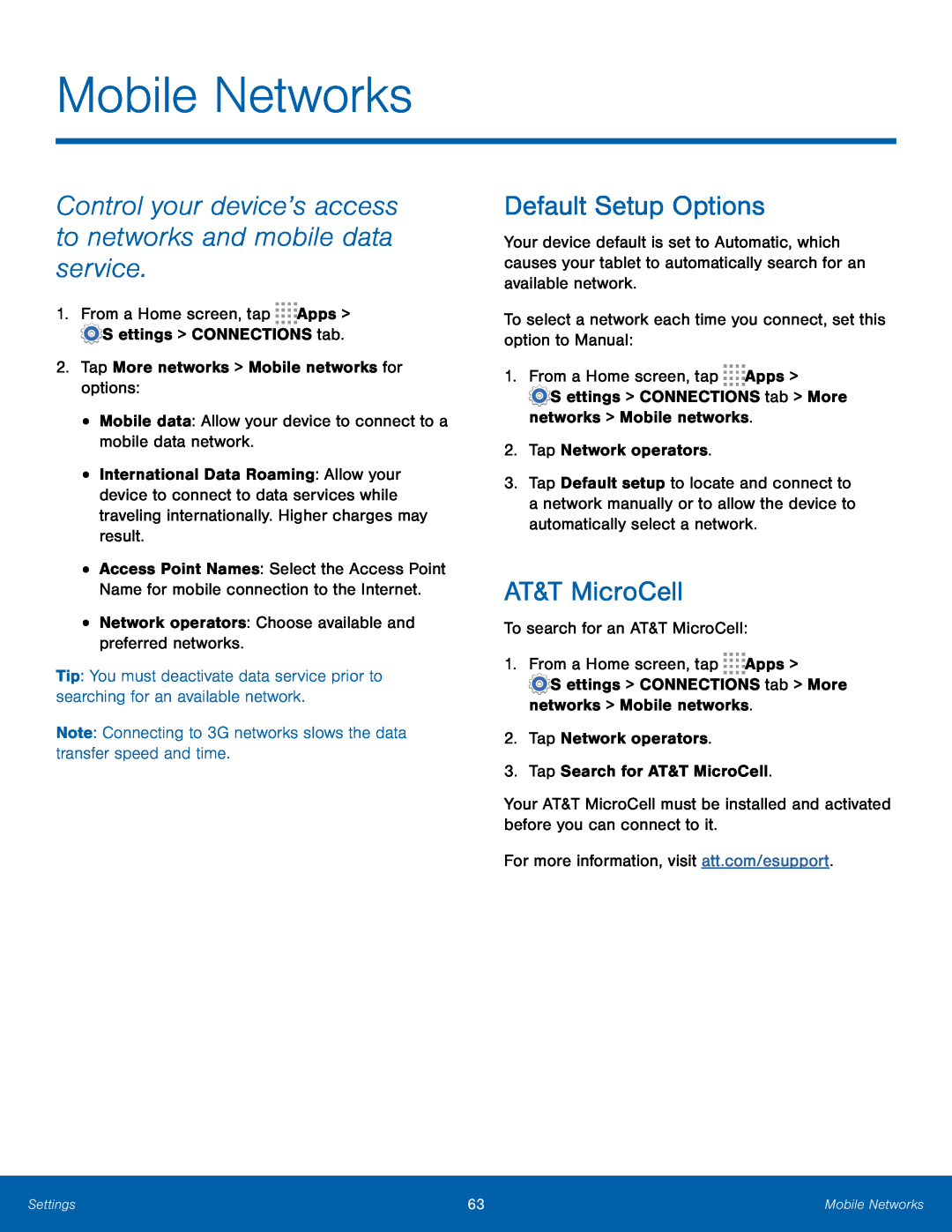
Mobile Networks
Control your device’s access to networks and mobile data service.
1.From a Home screen, tap•International Data Roaming: Allow your device to connect to data services while traveling internationally. Higher charges may result.
•Access Point Names: Select the Access Point Name for mobile connection to the Internet.
•Network operators: Choose available and preferred networks.Tip: You must deactivate data service prior to searching for an available network.
Note: Connecting to 3G networks slows the data transfer speed and time.Default Setup Options
Your device default is set to Automatic, which causes your tablet to automatically search for an available network.
To select a network each time you connect, set this option to Manual:1.From a Home screen, tap3.Tap Default setup to locate and connect to a network manually or to allow the device to automatically select a network.
AT&T MicroCell
To search for an AT&T MicroCell:1.From a Home screen, tapYour AT&T MicroCell must be installed and activated before you can connect to it.
For more information, visit att.com/esupport.Settings | 63 | Mobile Networks |
|
|
|