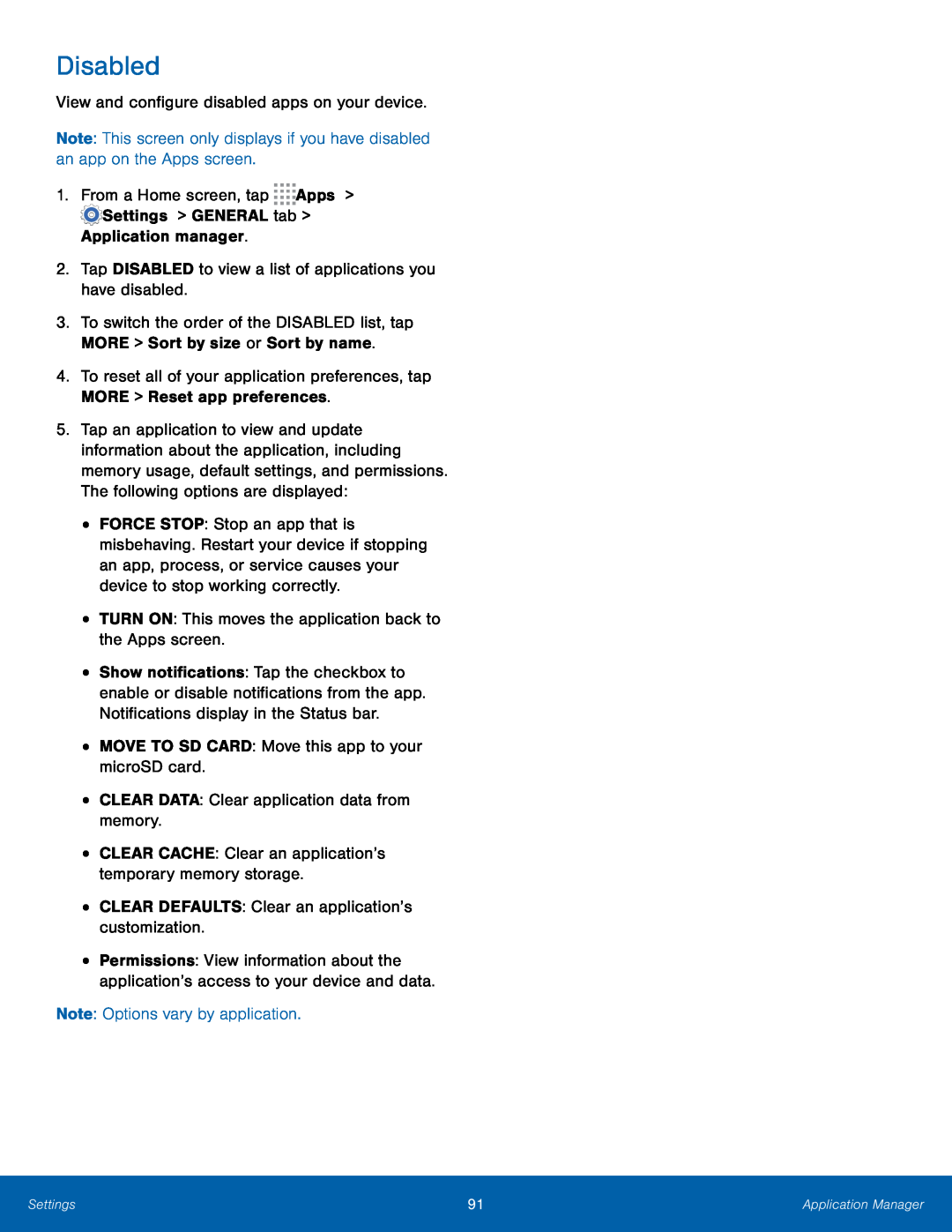Disabled
View and configure disabled apps on your device.Note: This screen only displays if you have disabled an app on the Apps screen.1.From a Home screen, tap3.To switch the order of the DISABLED list, tap MORE > Sort by size or Sort by name.
4.To reset all of your application preferences, tap MORE > Reset app preferences.
5.Tap an application to view and update information about the application, including memory usage, default settings, and permissions. The following options are displayed:
•
•
•
•
•
•
•
•
FORCE STOP: Stop an app that is misbehaving. Restart your device if stopping an app, process, or service causes your device to stop working correctly.
TURN ON: This moves the application back to the Apps screen.Show notifications: Tap the checkbox to enable or disable notifications from the app. Notifications display in the Status bar.
MOVE TO SD CARD: Move this app to your microSD card.CLEAR DATA: Clear application data from memory.CLEAR CACHE: Clear an application’s temporary memory storage.
CLEAR DEFAULTS: Clear an application’s customization.Permissions: View information about the application’s access to your device and data.
Settings | 91 | Application Manager |
|
|
|