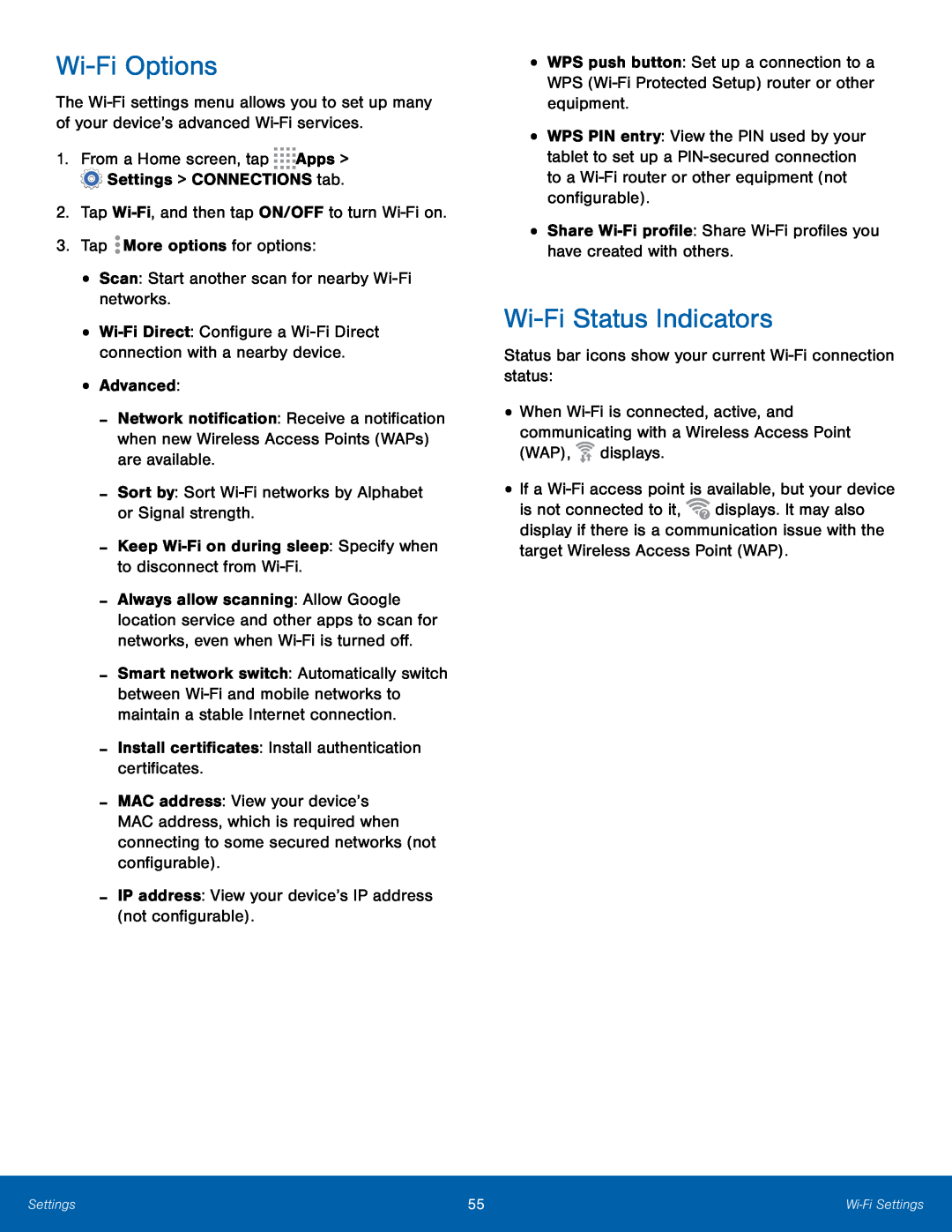Wi-Fi Options
The Wi-Fi settings menu allows you to set up many of your device’s advanced Wi-Fi services.
1.From a Home screen, tap 


 Apps >
Apps >  Settings > CONNECTIONS tab.2.Tap Wi-Fi, and then tap ON/OFF to turn Wi-Fi on.3.Tap
Settings > CONNECTIONS tab.2.Tap Wi-Fi, and then tap ON/OFF to turn Wi-Fi on.3.Tap  More options for options:•Scan: Start another scan for nearby Wi-Fi networks.
More options for options:•Scan: Start another scan for nearby Wi-Fi networks.•Wi-Fi Direct: Configure a Wi-Fi Direct connection with a nearby device.
•Advanced:-Network notification: Receive a notification when new Wireless Access Points (WAPs) are available.
-Sort by: Sort Wi-Fi networks by Alphabet or Signal strength.-Keep Wi-Fi on during sleep: Specify when to disconnect from Wi-Fi.-Always allow scanning: Allow Google location service and other apps to scan for networks, even when Wi-Fi is turned off.
-Smart network switch: Automatically switch between Wi-Fi and mobile networks to maintain a stable Internet connection.
-Install certificates: Install authentication certificates.-MAC address: View your device’s MAC address, which is required when connecting to some secured networks (not configurable).
-IP address: View your device’s IP address (not configurable).•WPS push button: Set up a connection to a WPS (Wi-Fi Protected Setup) router or other equipment.
•WPS PIN entry: View the PIN used by your tablet to set up a PIN-secured connection to a Wi-Fi router or other equipment (not configurable).
•Share Wi-Fi profile: Share Wi-Fi profiles you have created with others.Wi-Fi Status Indicators
Status bar icons show your current Wi-Fi connection status:•When Wi-Fi is connected, active, and communicating with a Wireless Access Point (WAP),  displays.
displays.
•If a Wi-Fi access point is available, but your deviceis not connected to it,  displays. It may also display if there is a communication issue with the target Wireless Access Point (WAP).
displays. It may also display if there is a communication issue with the target Wireless Access Point (WAP).
![]() displays.
displays.![]() displays. It may also display if there is a communication issue with the target Wireless Access Point (WAP).
displays. It may also display if there is a communication issue with the target Wireless Access Point (WAP).