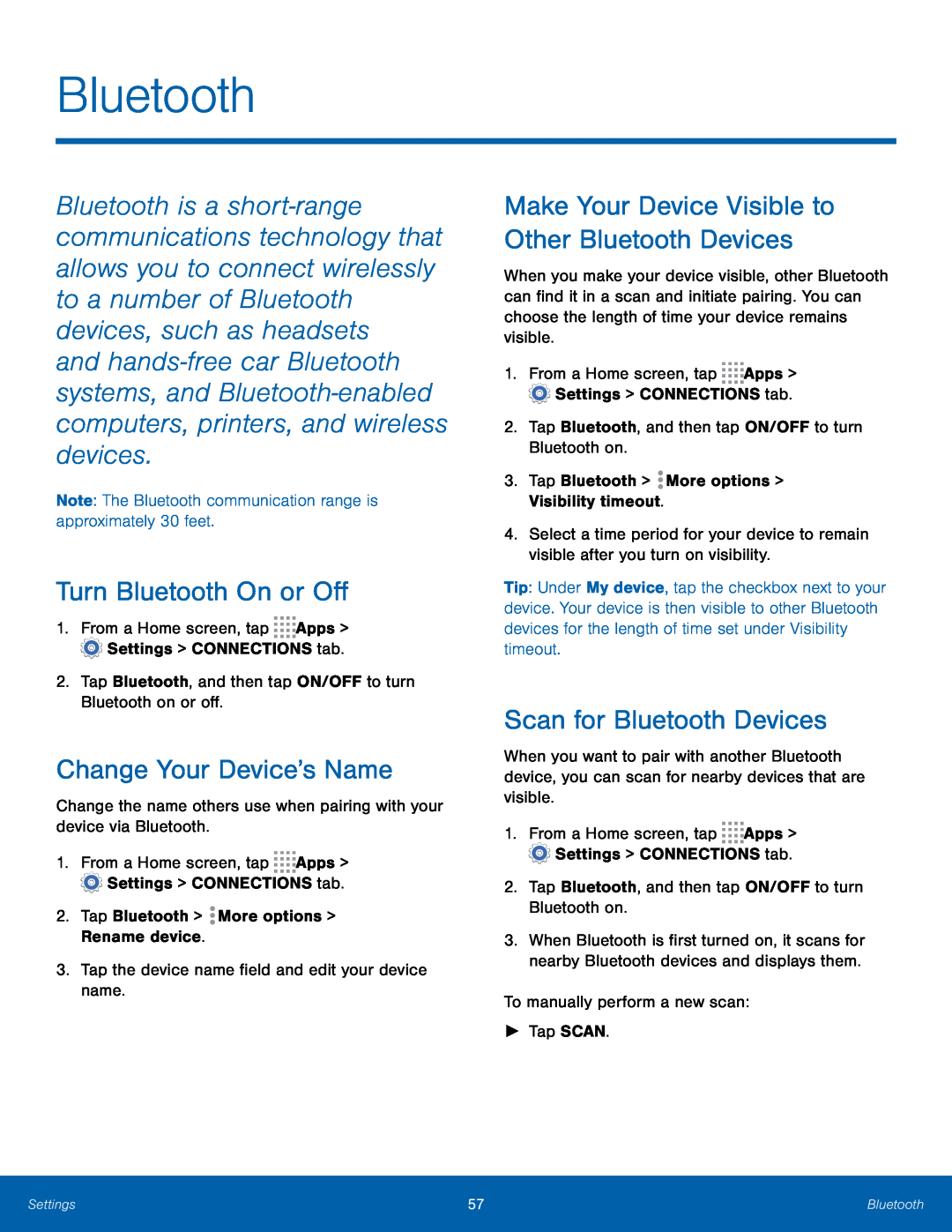
Bluetooth
Bluetooth is a
and
Turn Bluetooth On or Off
1.From a Home screen, tapChange Your Device’s Name
Change the name others use when pairing with your device via Bluetooth.1.From a Home screen, tapMake Your Device Visible to Other Bluetooth Devices
When you make your device visible, other Bluetooth can find it in a scan and initiate pairing. You can choose the length of time your device remains visible.
1.From a Home screen, tap4.Select a time period for your device to remain visible after you turn on visibility.
Tip: Under My device, tap the checkbox next to your device. Your device is then visible to other Bluetooth devices for the length of time set under Visibility timeout.
Scan for Bluetooth Devices
When you want to pair with another Bluetooth device, you can scan for nearby devices that are visible.
1.From a Home screen, tap3.When Bluetooth is first turned on, it scans for nearby Bluetooth devices and displays them.
To manually perform a new scan:►Tap SCAN.Settings | 57 | Bluetooth |
|
|
|