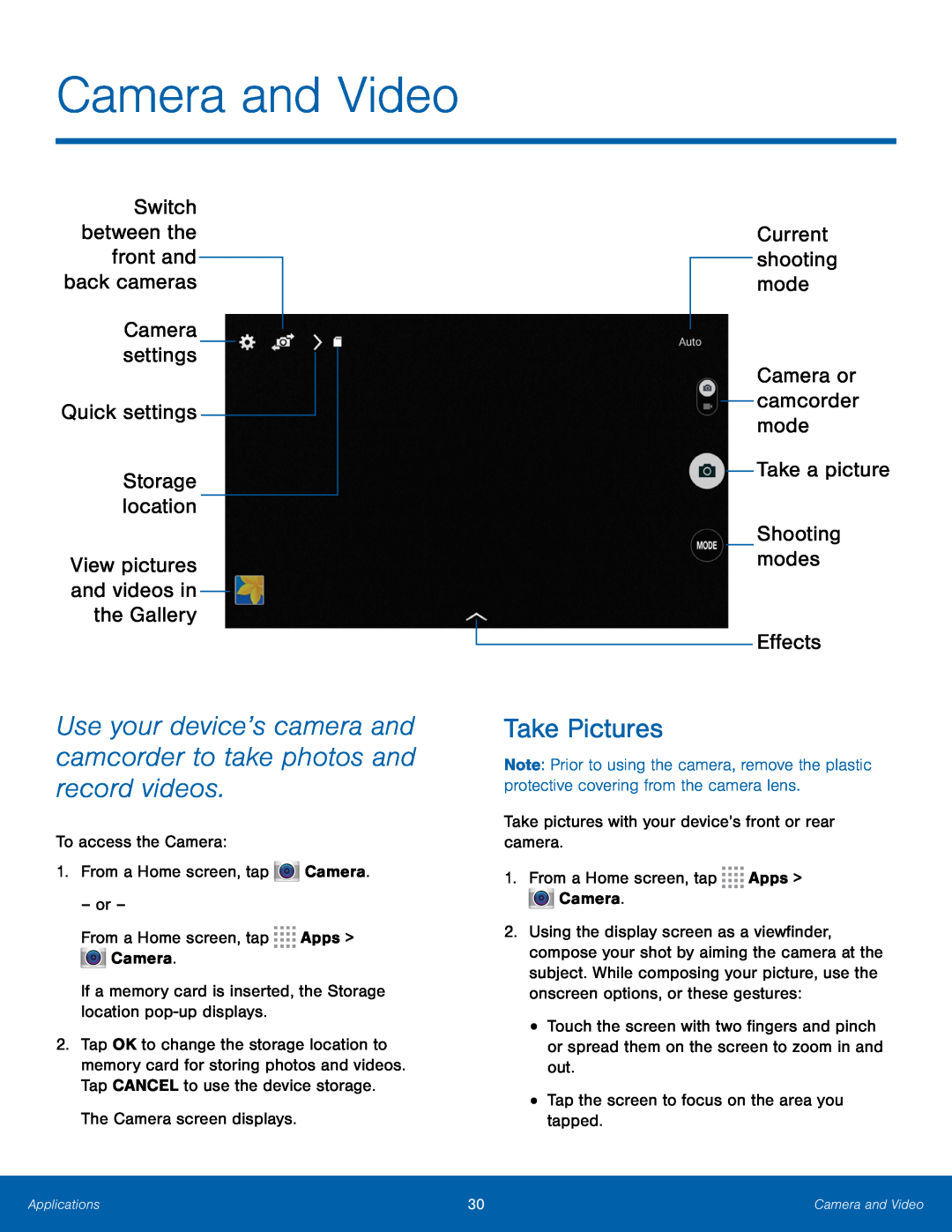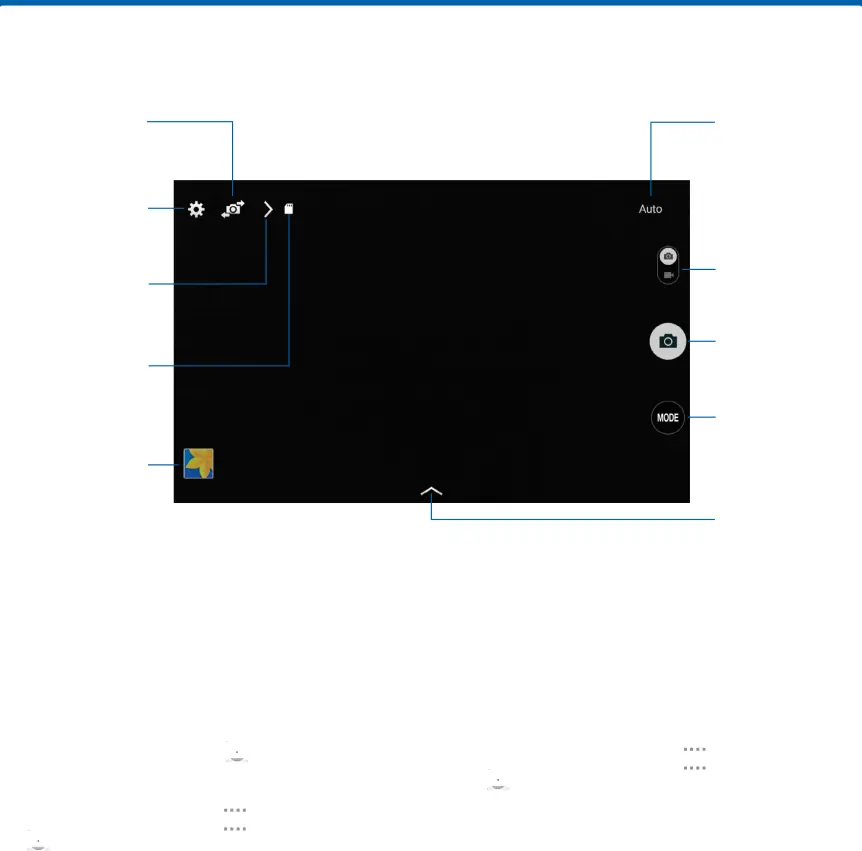
Camera and Video
Switch between the front and back cameras
Camera settings
Quick settings
Storage location
View pictures and videos in the Gallery
Use your device’s camera and camcorder to take photos and record videos.
To access the Camera:1.From a Home screen, tap2.Tap OK to change the storage location to memory card for storing photos and videos. Tap CANCEL to use the device storage.
The Camera screen displays.Current shooting mode
Camera or camcorder mode
Take a picture
Shooting modes
Effects
Take Pictures
Note: Prior to using the camera, remove the plastic protective covering from the camera lens.
Take pictures with your device’s front or rear camera.1.From a Home screen, tap2.Using the display screen as a viewfinder, compose your shot by aiming the camera at the subject. While composing your picture, use the onscreen options, or these gestures:
•Touch the screen with two fingers and pinch or spread them on the screen to zoom in and out.
•Tap the screen to focus on the area you tapped.Applications | 30 | Camera and Video |
|
|
|