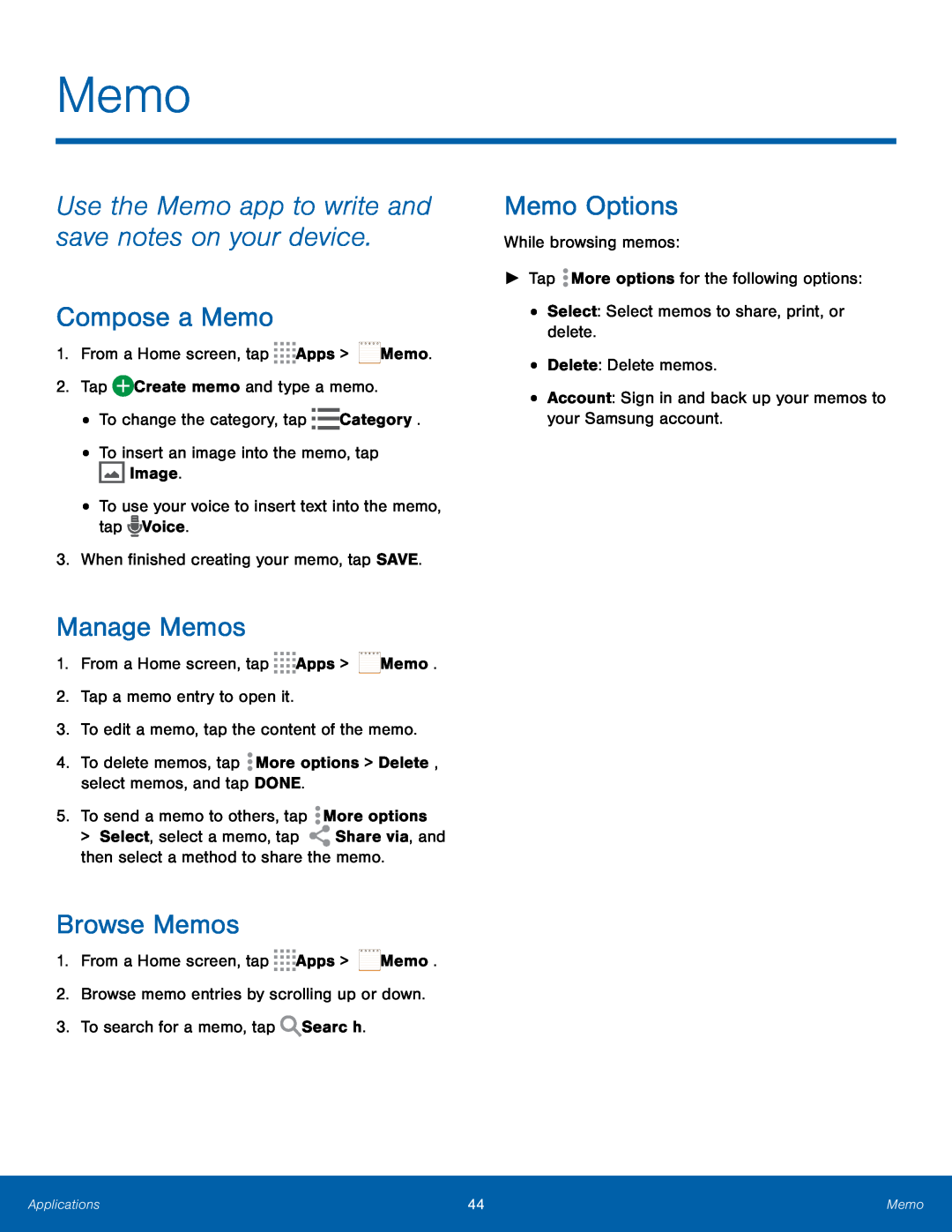
Memo
Use the Memo app to write and save notes on your device.
Compose a Memo
1.From a Home screen, tap ![]()
![]()
![]()
![]() Apps >
Apps > ![]() Memo.
Memo.
2.Tap ![]() Create memo and type a memo.
Create memo and type a memo.
•To change the category, tap ![]()
![]() Category.
Category.
•To insert an image into the memo, tap ![]() Image.
Image.
•To use your voice to insert text into the memo, tap ![]() Voice.
Voice.
3.When finished creating your memo, tap SAVE.
Manage Memos
1.From a Home screen, tap ![]()
![]()
![]()
![]() Apps >
Apps > ![]() Memo.
Memo.
2.Tap a memo entry to open it.
3.To edit a memo, tap the content of the memo.
4.To delete memos, tap ![]() More options > Delete, select memos, and tap DONE.
More options > Delete, select memos, and tap DONE.
5.To send a memo to others, tap ![]() More options
More options
> Select, select a memo, tap ![]() Share via, and then select a method to share the memo.
Share via, and then select a method to share the memo.
Browse Memos
1.From a Home screen, tap ![]()
![]()
![]()
![]() Apps >
Apps > ![]() Memo.
Memo.
2.Browse memo entries by scrolling up or down.
3.To search for a memo, tap ![]() Search.
Search.
Memo Options
While browsing memos:
►Tap ![]() More options for the following options:
More options for the following options:
•Select: Select memos to share, print, or delete.
•Delete: Delete memos.
•Account: Sign in and back up your memos to your Samsung account.
Applications | 44 | Memo |
|
|
|