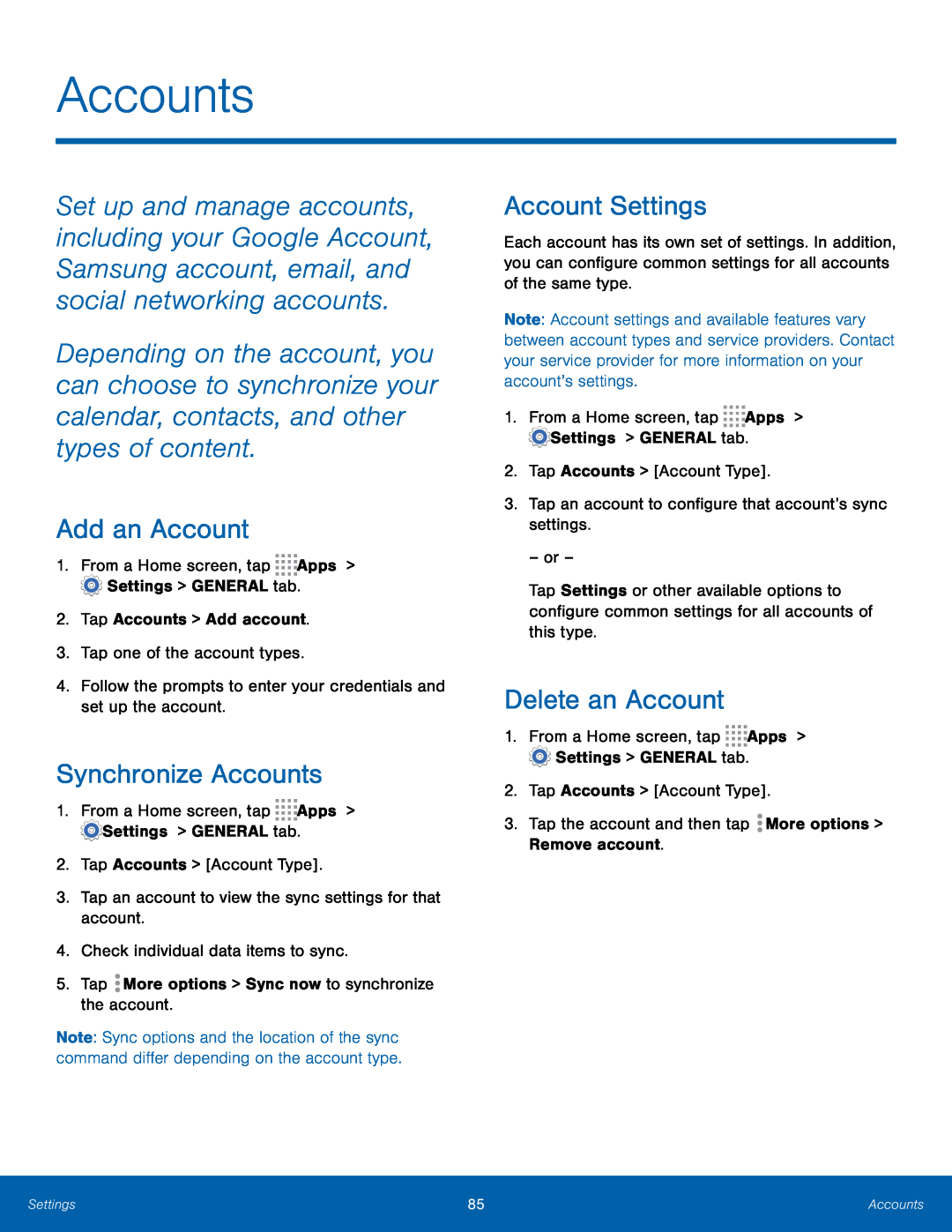
Accounts
Set up and manage accounts, including your Google Account, Samsung account, email, and social networking accounts.
Depending on the account, you can choose to synchronize your calendar, contacts, and other types of content.
Add an Account
1.From a Home screen, tapSynchronize Accounts
1.From a Home screen, tapNote: Sync options and the location of the sync command differ depending on the account type.
Account Settings
Each account has its own set of settings. In addition, you can configure common settings for all accounts of the same type.
Note: Account settings and available features vary between account types and service providers. Contact your service provider for more information on your account’s settings.
1.From a Home screen, tapTap Settings or other available options to configure common settings for all accounts of this type.
Delete an Account
1.From a Home screen, tapSettings | 85 | Accounts |
|
|
|