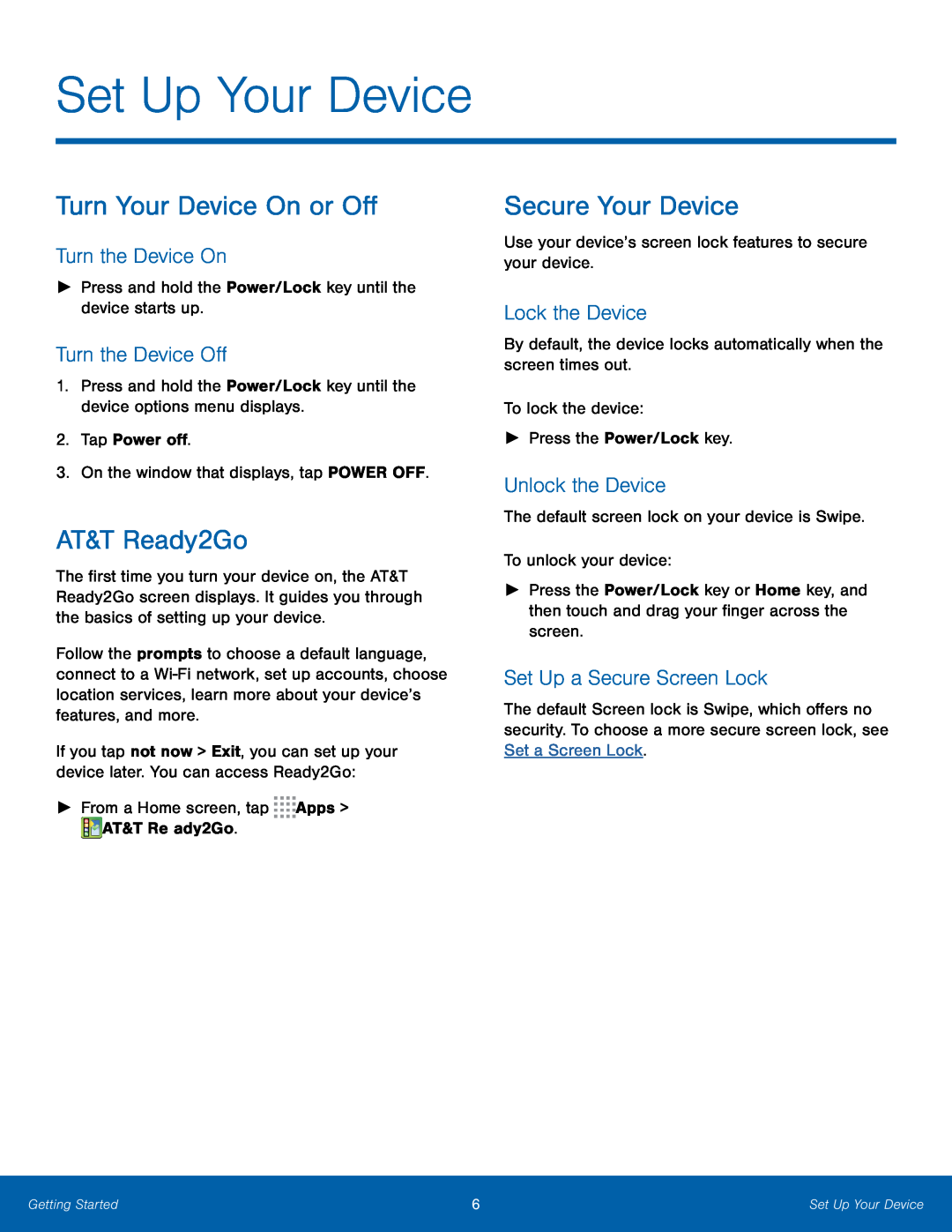
Set Up Your Device
Turn Your Device On or Off
Turn the Device On
►Press and hold the Power/Lock key until the device starts up.Turn the Device Off
1.Press and hold the Power/Lock key until the device options menu displays.2.Tap Power off.3.On the window that displays, tap POWER OFF.AT&T Ready2Go
The first time you turn your device on, the AT&T Ready2Go screen displays. It guides you through the basics of setting up your device.
Follow the prompts to choose a default language, connect to a
If you tap not now > Exit, you can set up your device later. You can access Ready2Go:
►From a Home screen, tapSecure Your Device
Use your device’s screen lock features to secure your device.Lock the Device
By default, the device locks automatically when the screen times out.To lock the device:►Press the Power/Lock key.Unlock the Device
The default screen lock on your device is Swipe.To unlock your device:►Press the Power/Lock key or Home key, and then touch and drag your finger across the screen.
Set Up a Secure Screen Lock
The default Screen lock is Swipe, which offers no security. To choose a more secure screen lock, see Set a Screen Lock.
Getting Started | 6 | Set Up Your Device |
|
|
|