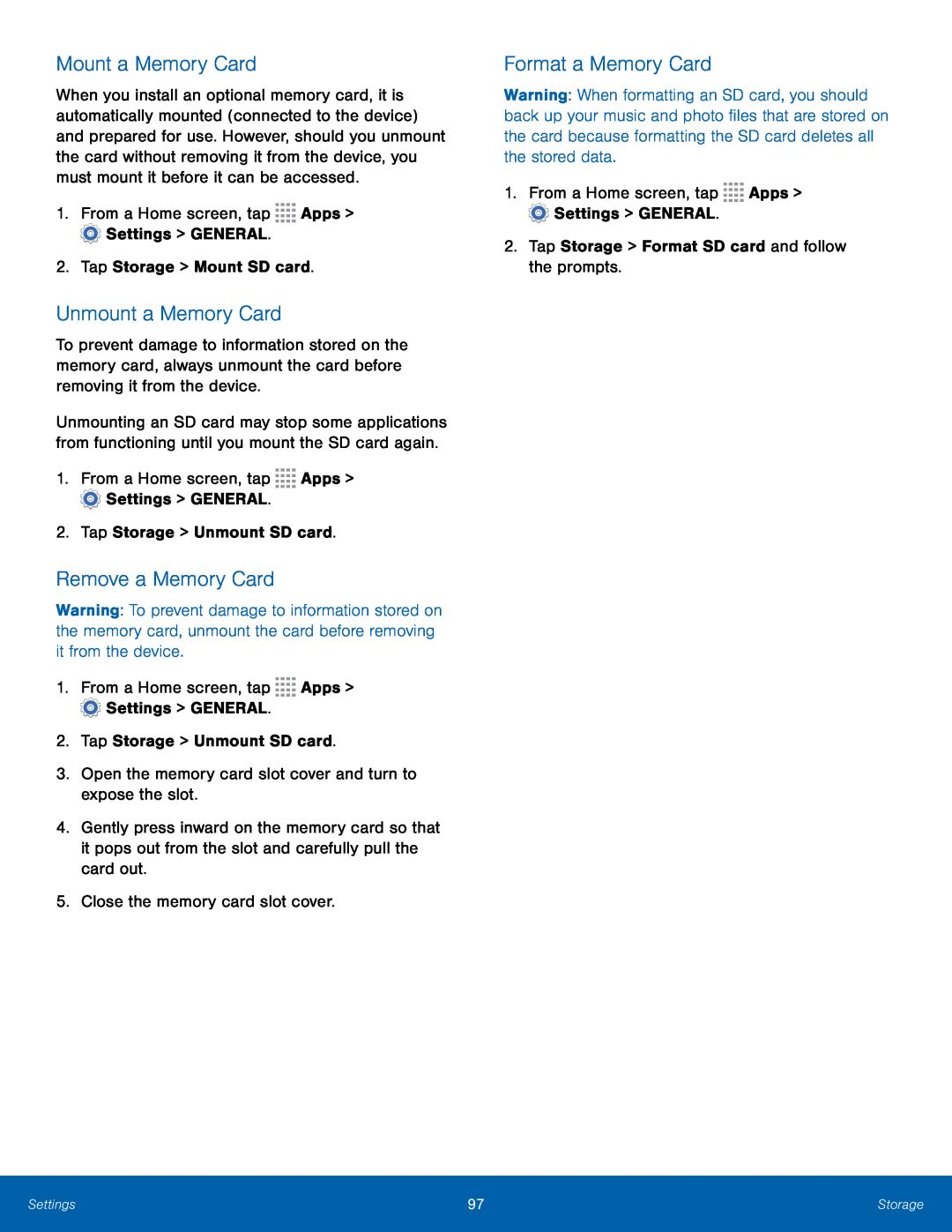
Mount a Memory Card
When you install an optional memory card, it is automatically mounted (connected to the device) and prepared for use. However, should you unmount the card without removing it from the device, you must mount it before it can be accessed.
1.From a Home screen, tapUnmount a Memory Card
To prevent damage to information stored on the memory card, always unmount the card before removing it from the device.
Unmounting an SD card may stop some applications from functioning until you mount the SD card again.
1.From a Home screen, tapRemove a Memory Card
Warning: To prevent damage to information stored on the memory card, unmount the card before removing it from the device.
1.From a Home screen, tap4.Gently press inward on the memory card so that it pops out from the slot and carefully pull the card out.
5.Close the memory card slot cover.Format a Memory Card
Warning: When formatting an SD card, you should back up your music and photo files that are stored on the card because formatting the SD card deletes all the stored data.
1.From a Home screen, tapSettings | 97 | Storage |
|
|
|