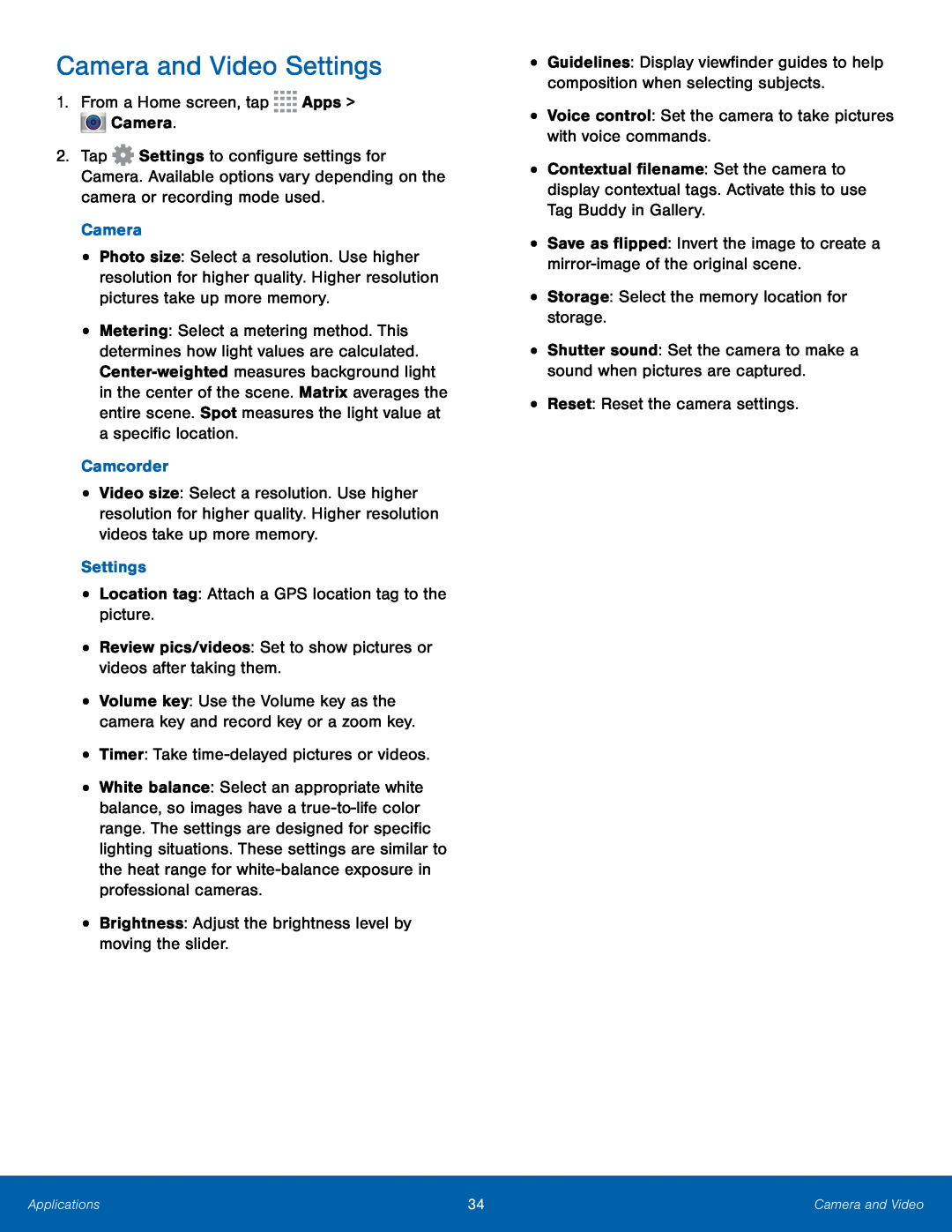Camera and Video Settings
1.From a Home screen, tap ![]()
![]()
![]()
![]() Apps >
Apps > ![]() Camera.
Camera.
2.Tap ![]() Settings to configure settings for Camera. Available options vary depending on the camera or recording mode used.
Settings to configure settings for Camera. Available options vary depending on the camera or recording mode used.
Camera
•Photo size: Select a resolution. Use higher resolution for higher quality. Higher resolution pictures take up more memory.
•Metering: Select a metering method. This determines how light values are calculated.
Camcorder
•Video size: Select a resolution. Use higher resolution for higher quality. Higher resolution videos take up more memory.
Settings
•Location tag: Attach a GPS location tag to the picture.
•Review pics/videos: Set to show pictures or videos after taking them.
•Volume key: Use the Volume key as the camera key and record key or a zoom key.
•Timer: Take
•White balance: Select an appropriate white balance, so images have a
•Brightness: Adjust the brightness level by moving the slider.
•Guidelines: Display viewfinder guides to help composition when selecting subjects.
•Voice control: Set the camera to take pictures with voice commands.
•Contextual filename: Set the camera to display contextual tags. Activate this to use Tag Buddy in Gallery.
•Save as flipped: Invert the image to create a
•Storage: Select the memory location for storage.
•Shutter sound: Set the camera to make a sound when pictures are captured.
•Reset: Reset the camera settings.
Applications | 34 | Camera and Video |
|
|
|