 Please read this manual before operating your device
Please read this manual before operating your deviceand keep it for future reference
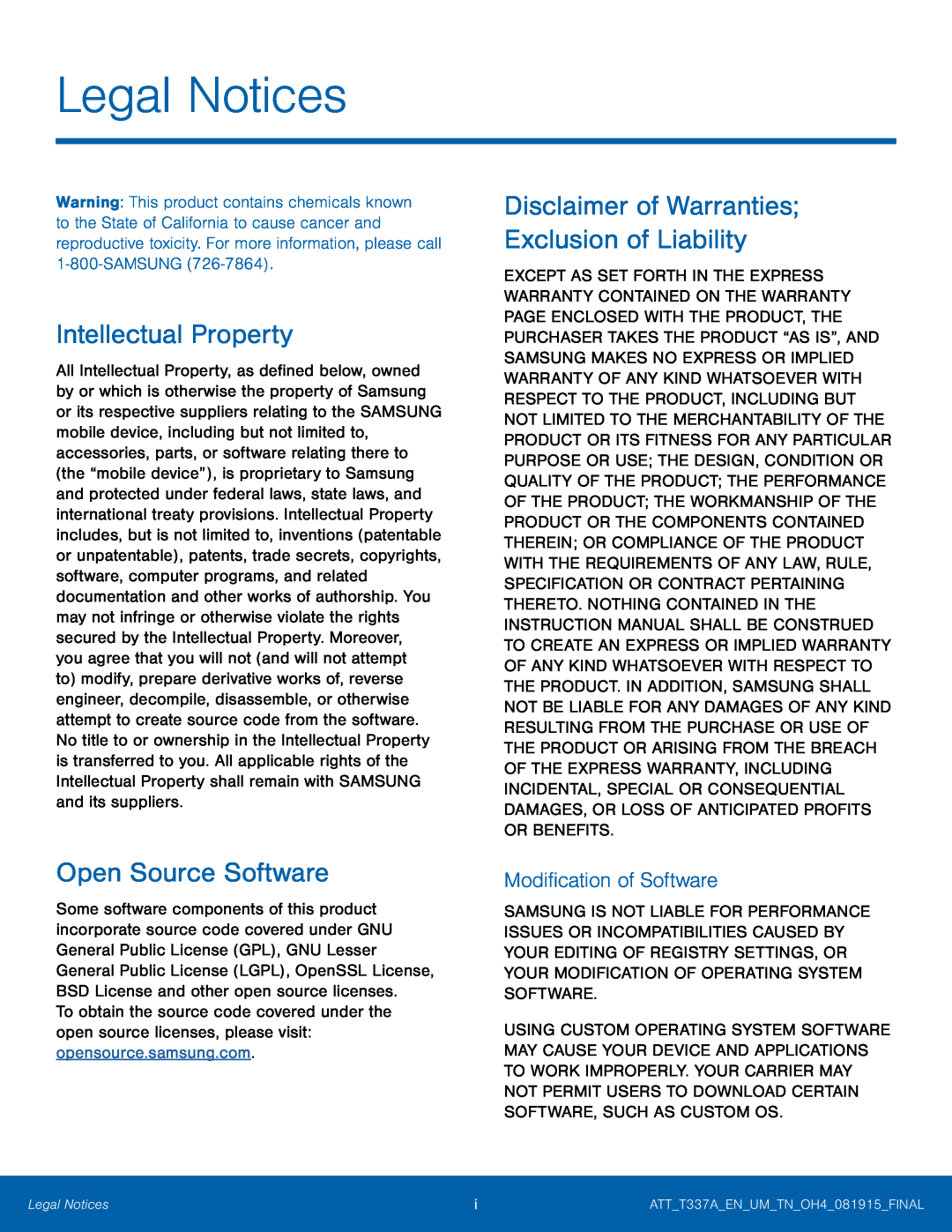 Legal Notices
Legal NoticesIntellectual Property
Open Source Software
Disclaimer of Warranties; Exclusion of Liability
Modification of Software
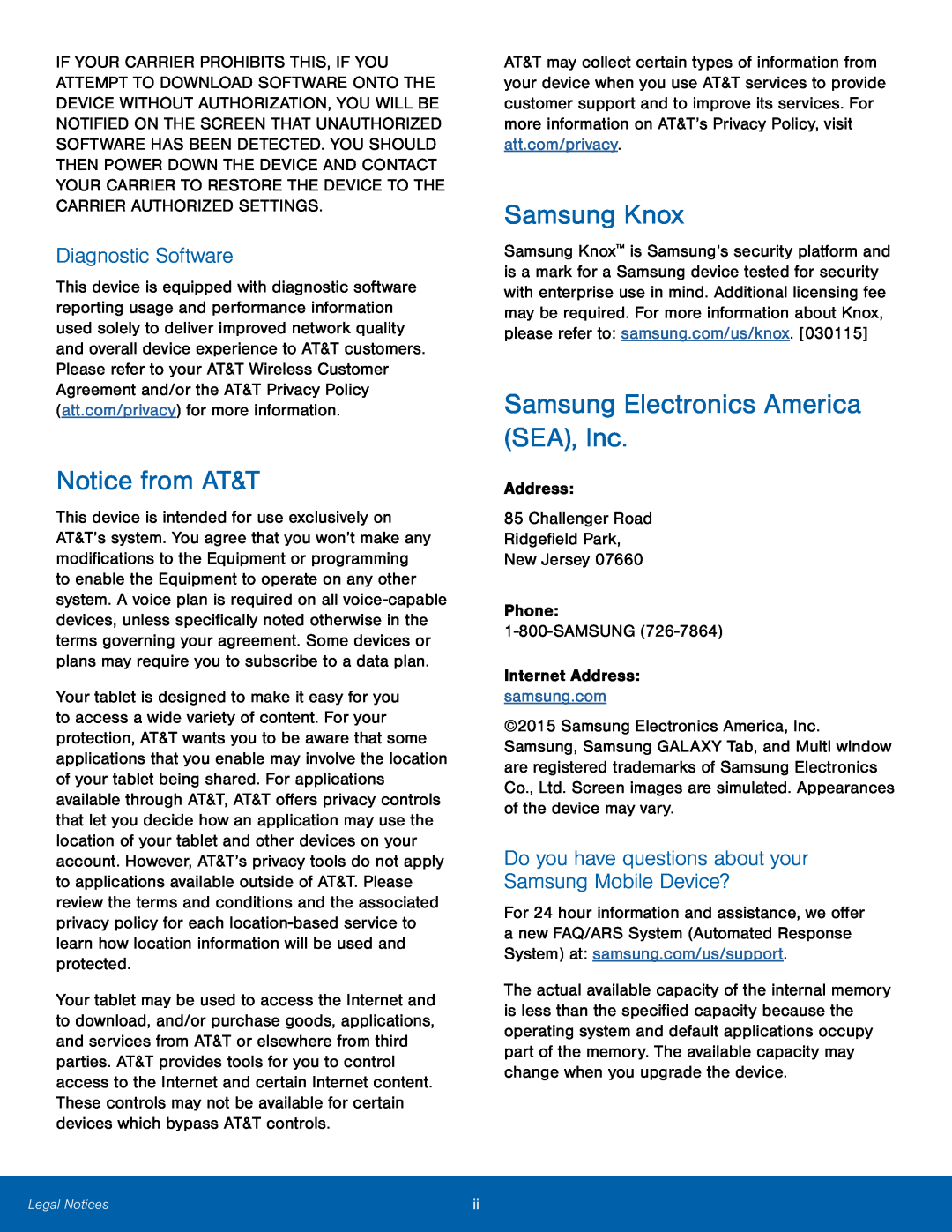 Diagnostic Software
Diagnostic SoftwareNotice from AT&T
Samsung Knox
Samsung Electronics America (SEA), Inc
Do you have questions about your Samsung Mobile Device
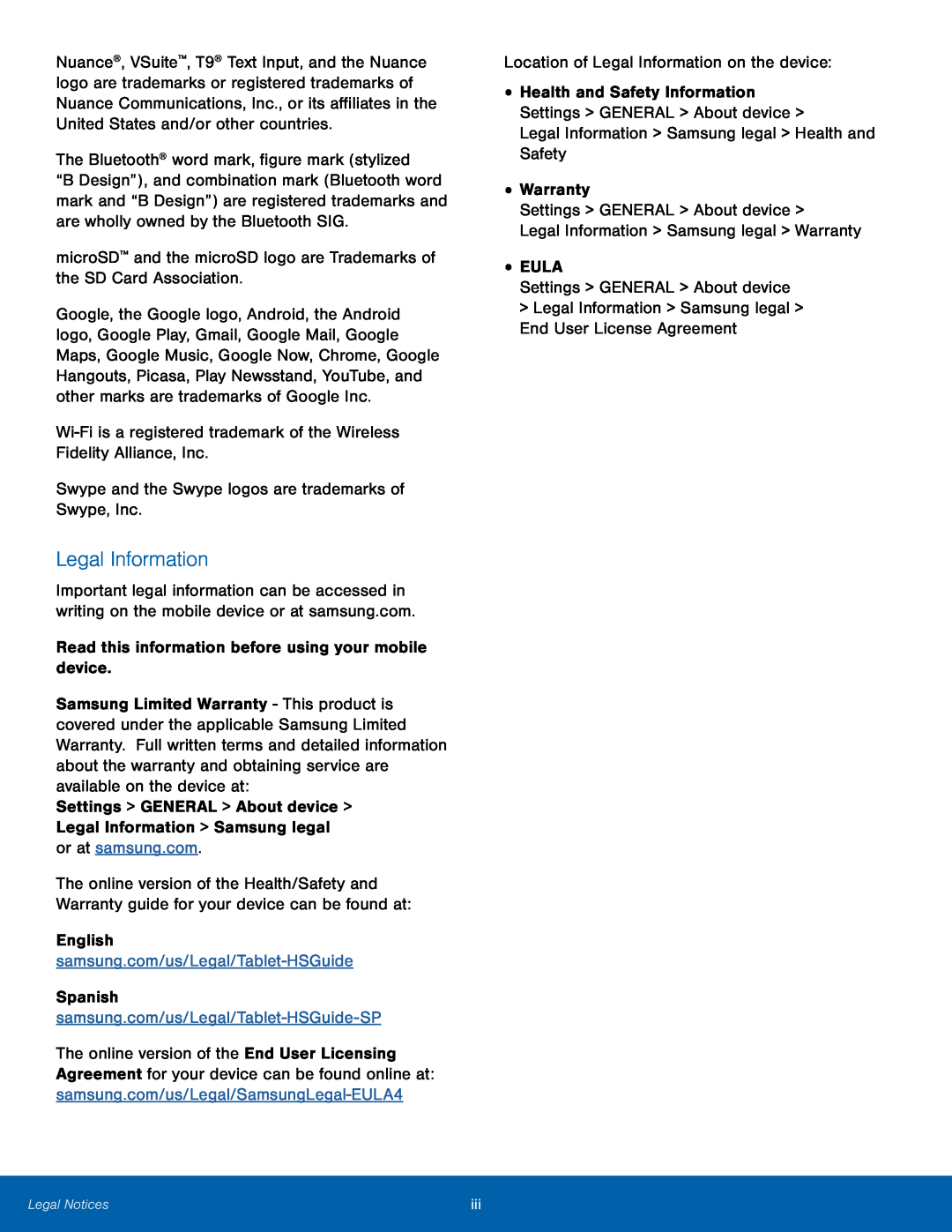 Legal Information
Legal Information
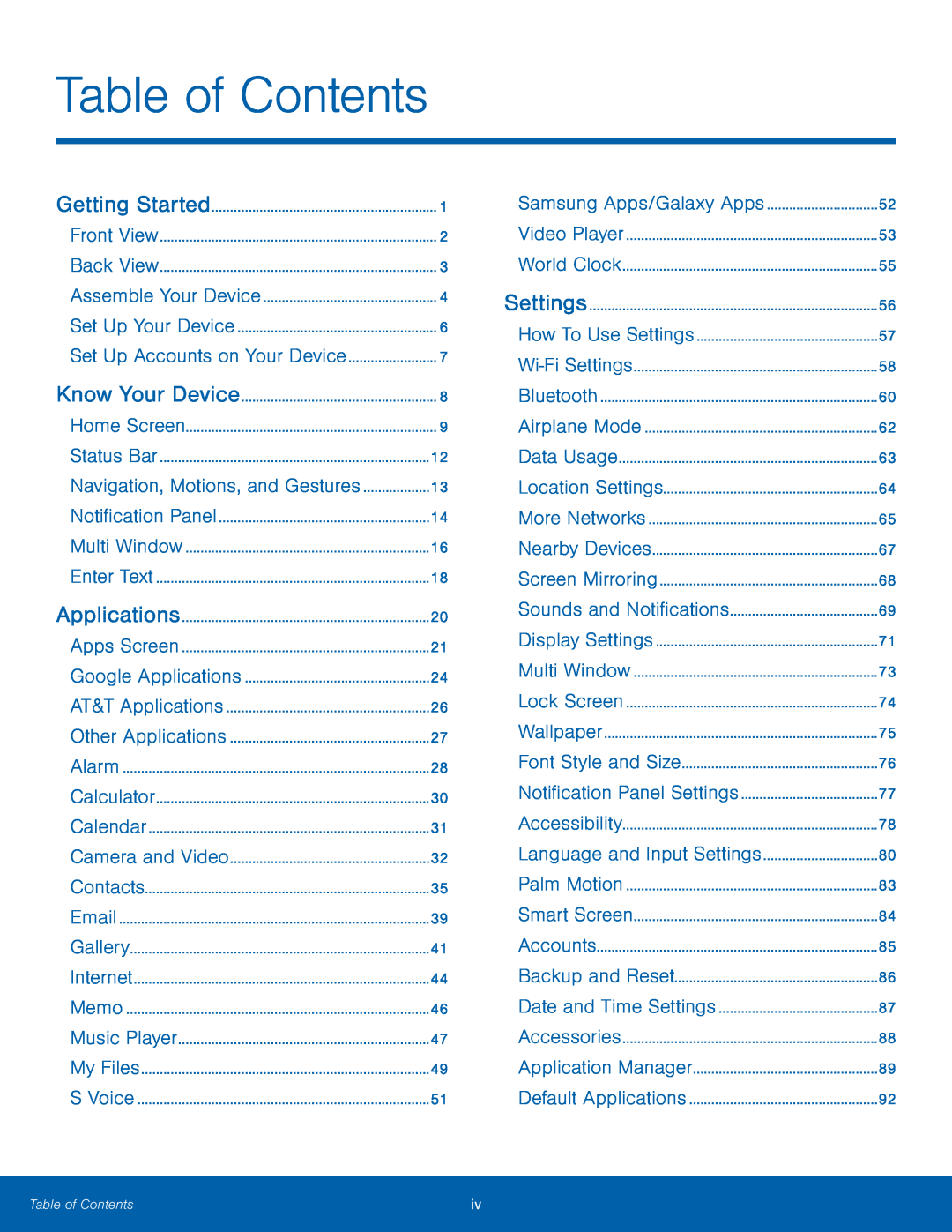 Table of Contents
Table of ContentsNavigation, Motions, and Gestures
Samsung Apps/Galaxy Apps
How To Use Settings
Wi-Fi
Settings
Airplane Mode
Data Usage
More Networks
Display Settings
Multi Window
Wallpaper
Palm Motion
Smart Screen
Accounts
Date and Time Settings
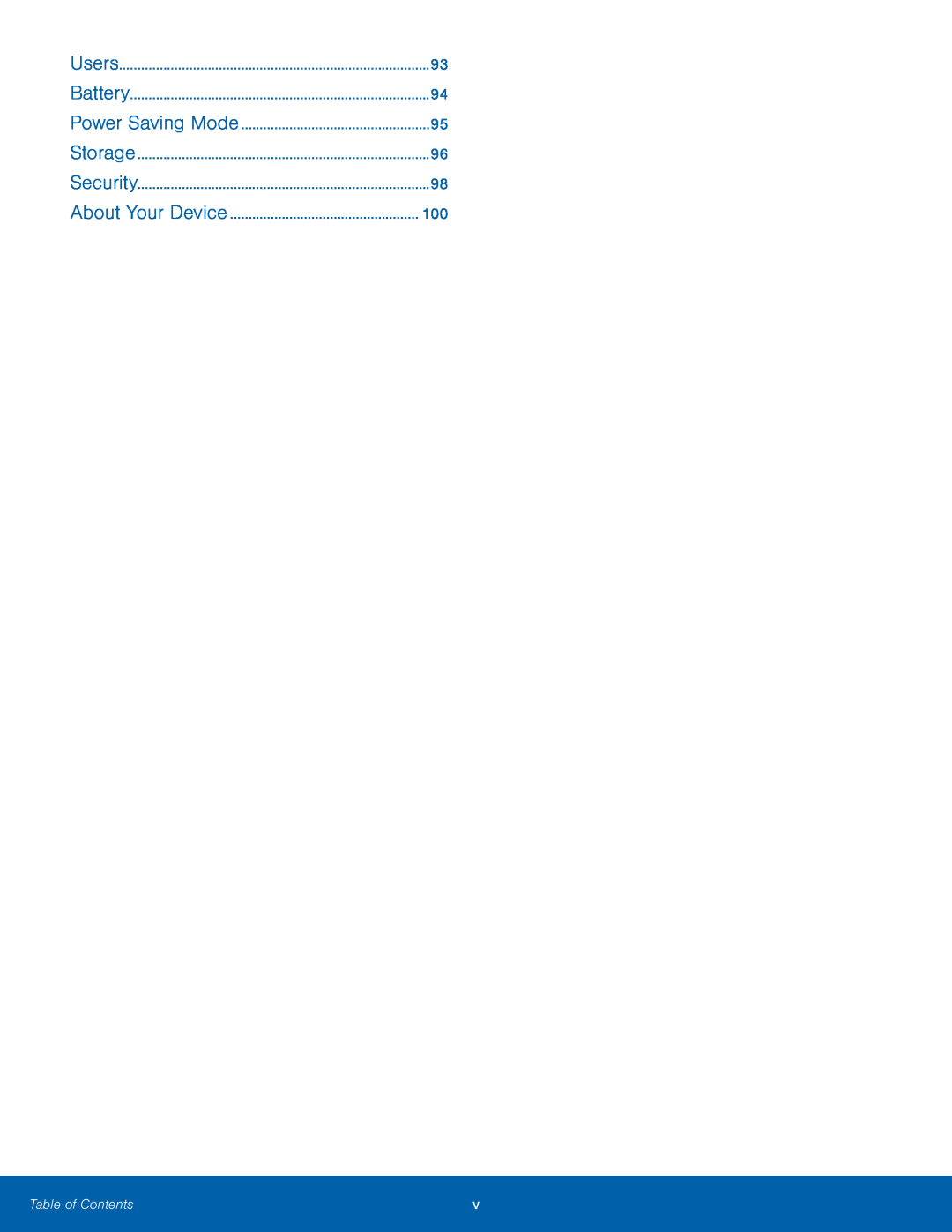 Power Saving Mode
Power Saving ModeAbout Your Device
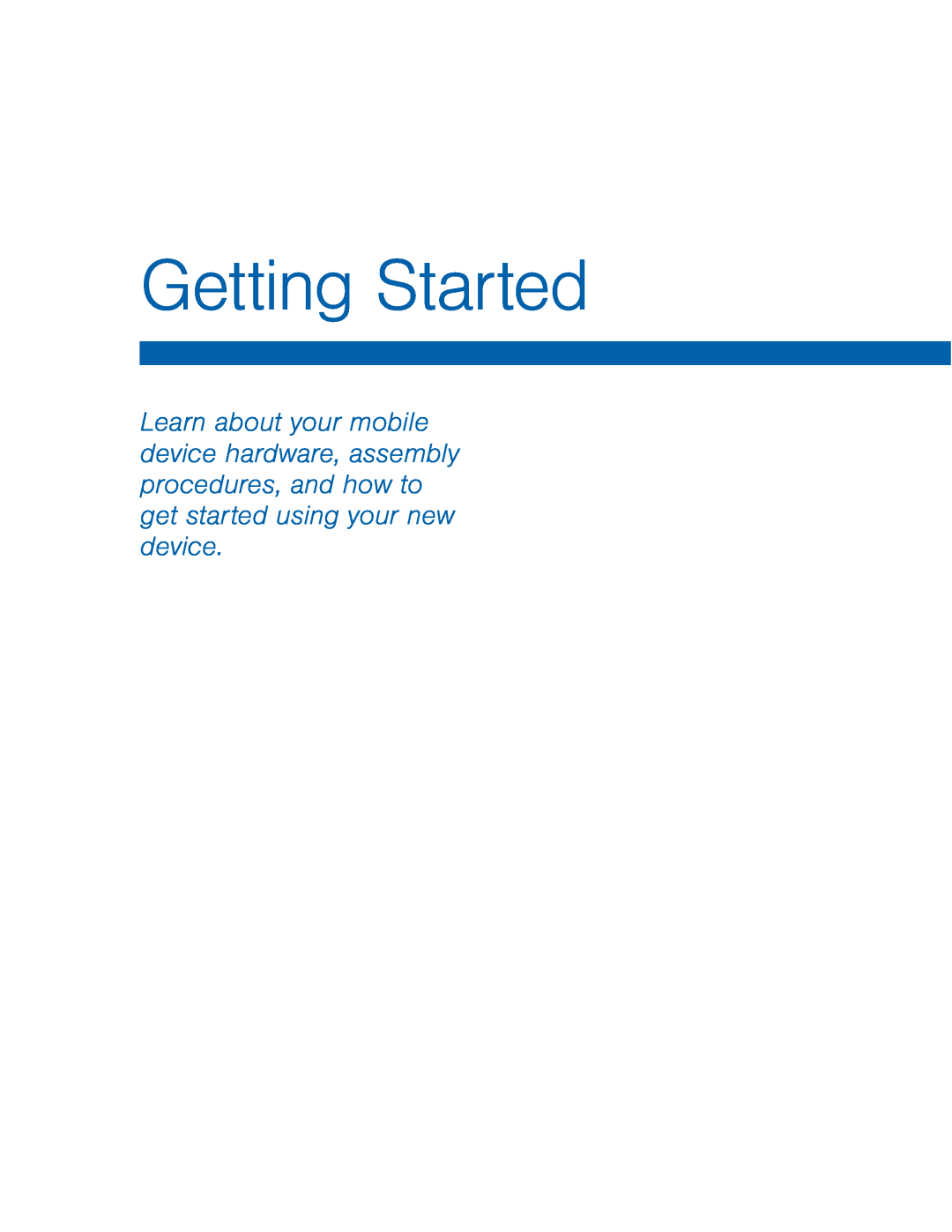 Getting Started
Getting Started
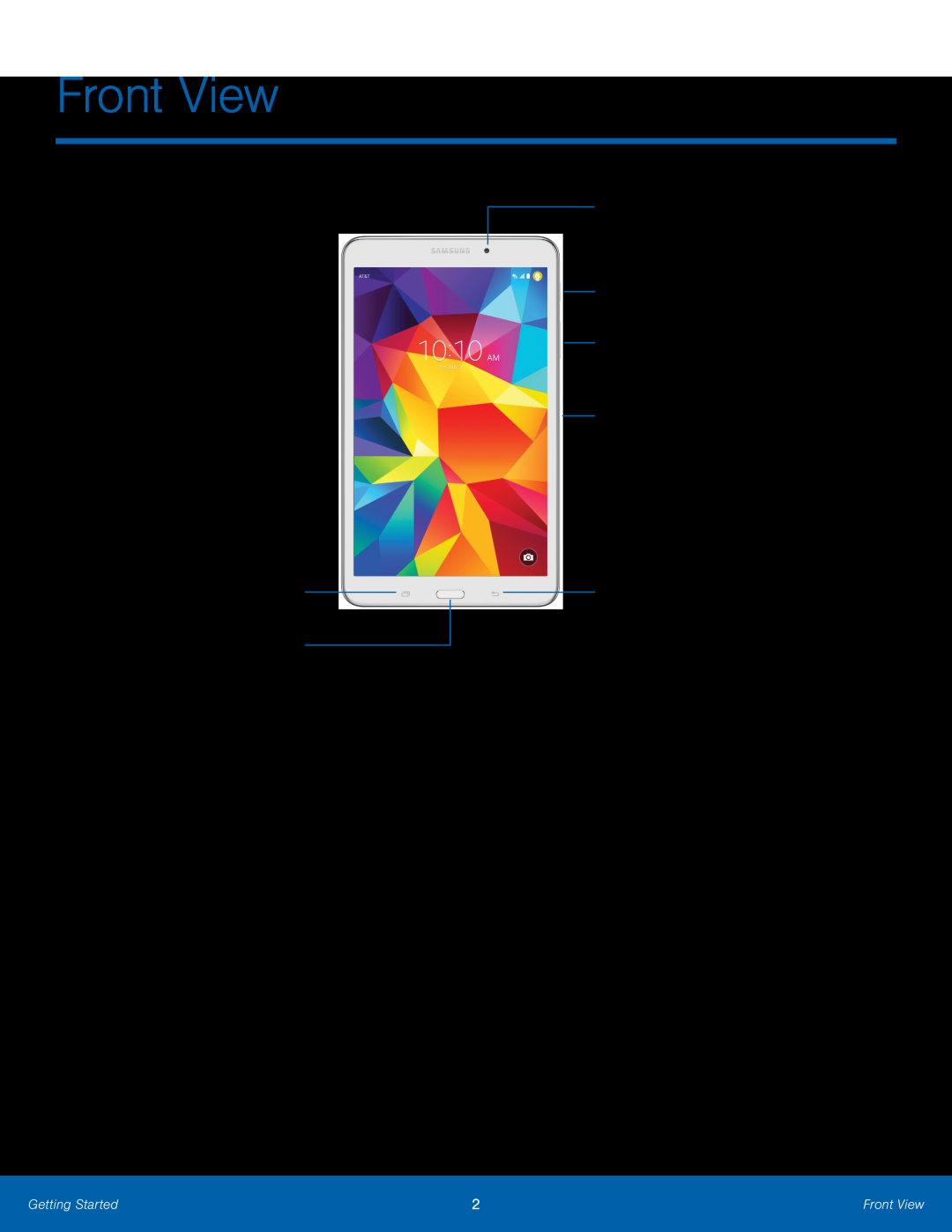 Front View
Front ViewRecent
Home key
Front camera
Power key
Volume key
Infrared transmitter
Back
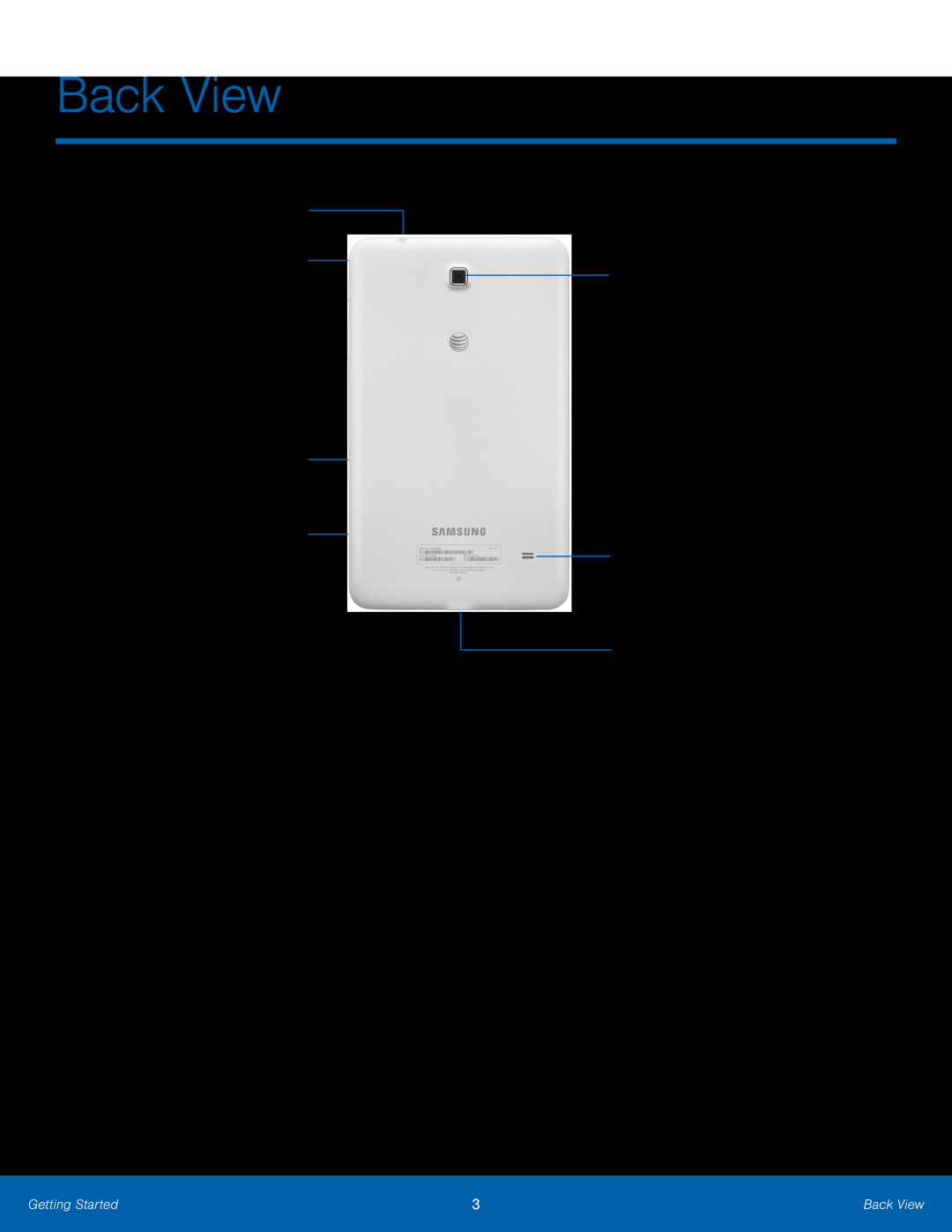 Back View
Back ViewHeadset jack
Microphone
Rear camera
SIM card slot
Memory card slot
Speaker
USB charger
Accessory port
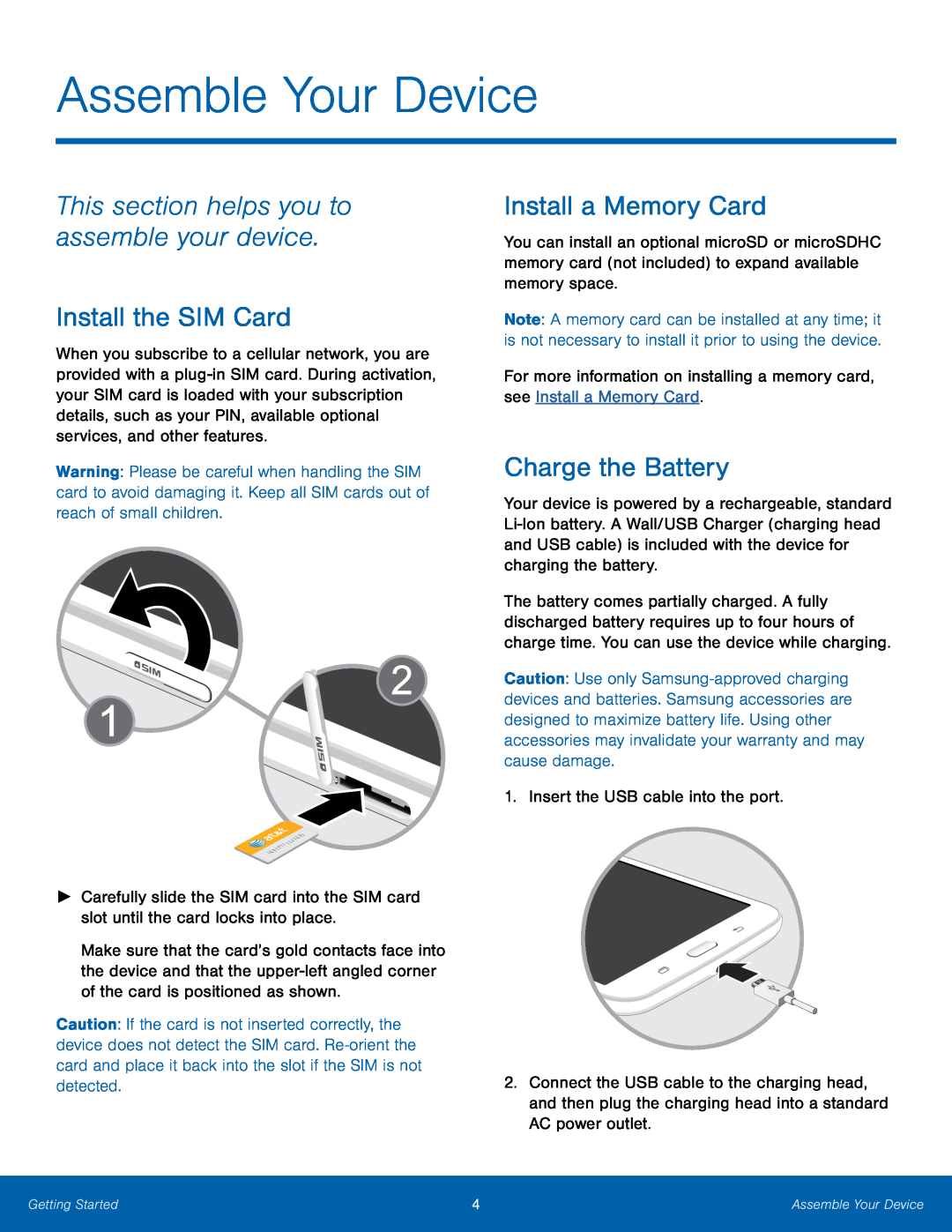 This section helps you to assemble your device
This section helps you to assemble your deviceInstall the SIM Card
Install a Memory Card
Charge the Battery
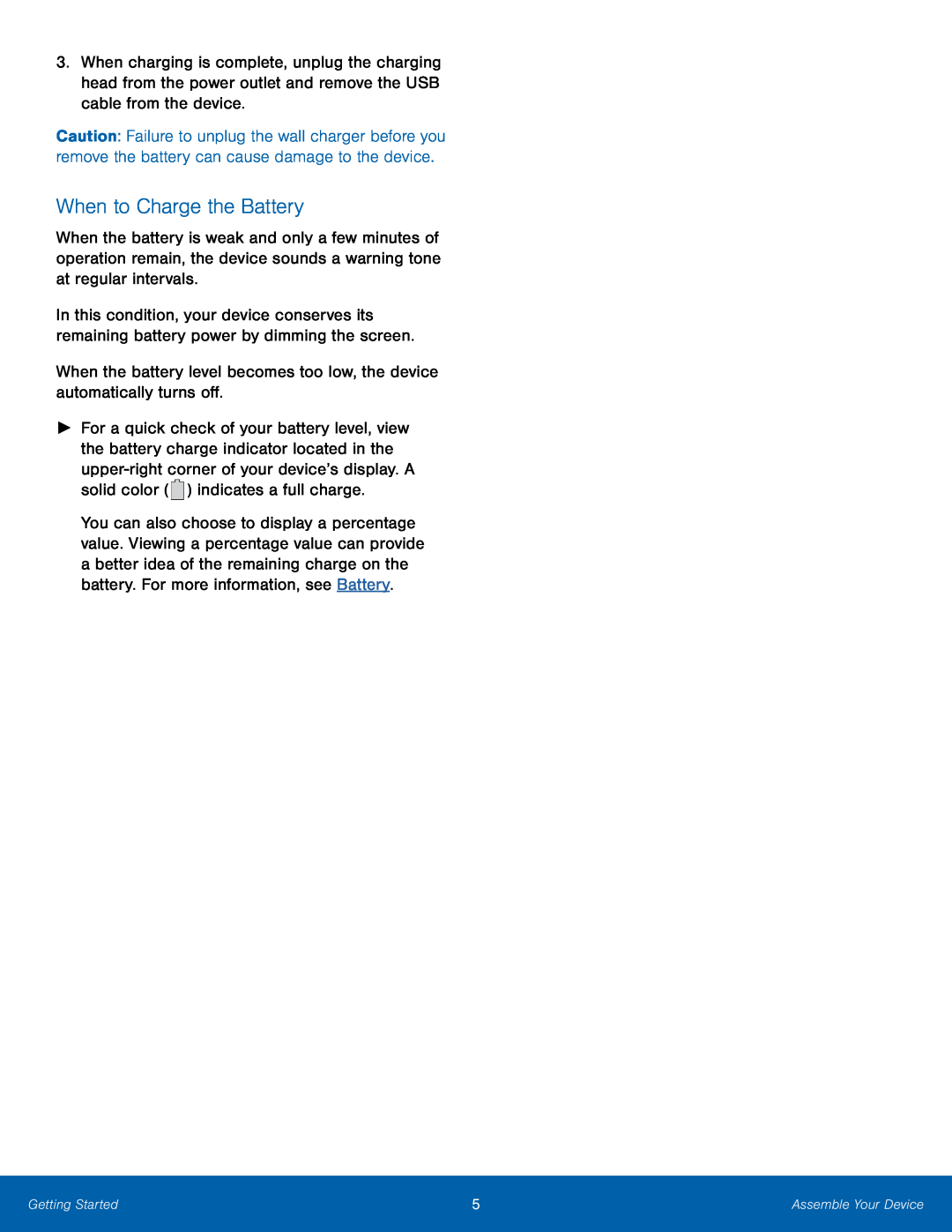 When to Charge the Battery
When to Charge the Battery
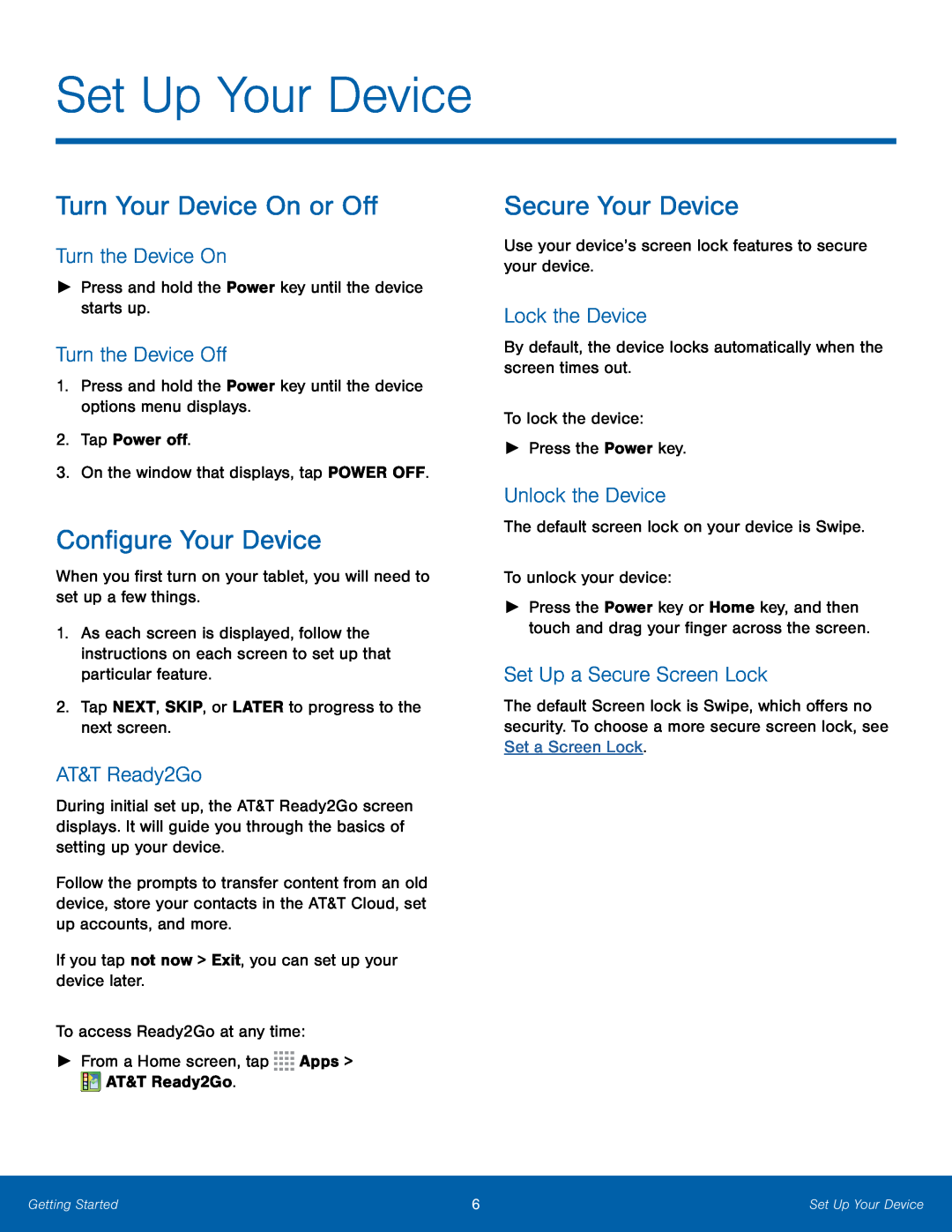 Set Up Your Device
Set Up Your DeviceTurn Your Device On or Off
Turn the Device On
Turn the Device Off
Configure Your Device
AT&T Ready2Go
Secure Your Device
Lock the Device
Unlock the Device
Set Up a Secure Screen Lock
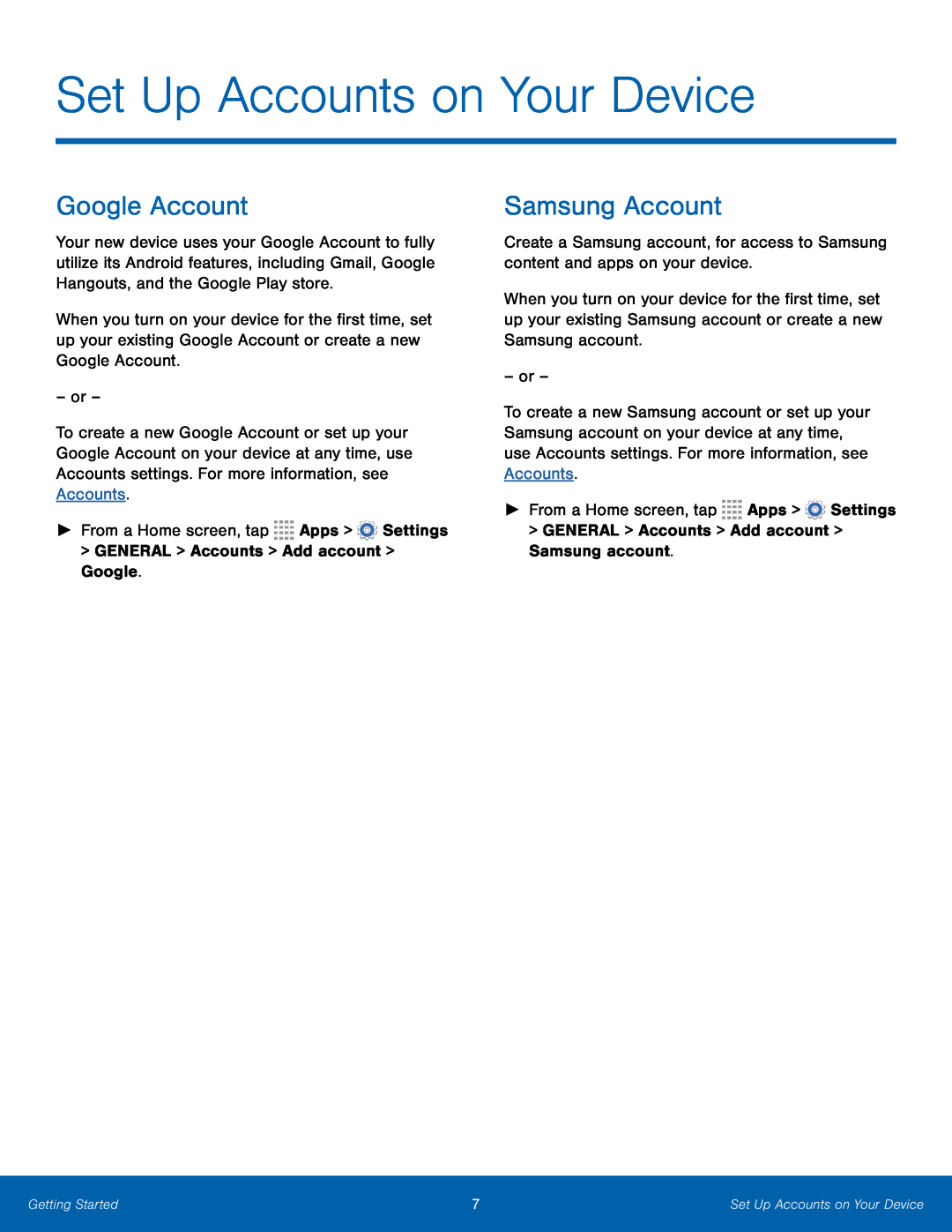 Set Up Accounts on Your Device
Set Up Accounts on Your DeviceGoogle Account
Samsung Account
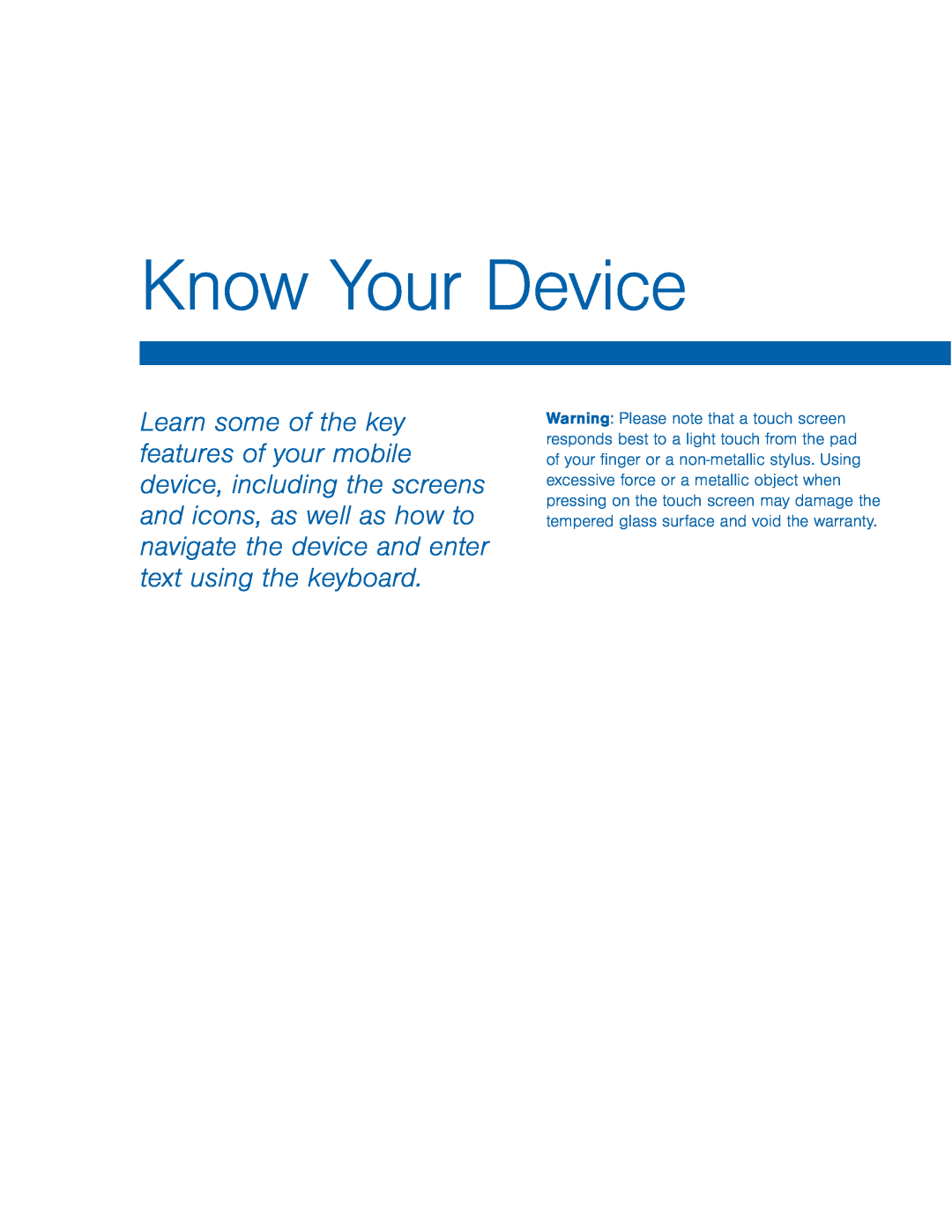 Know Your Device
Know Your Device
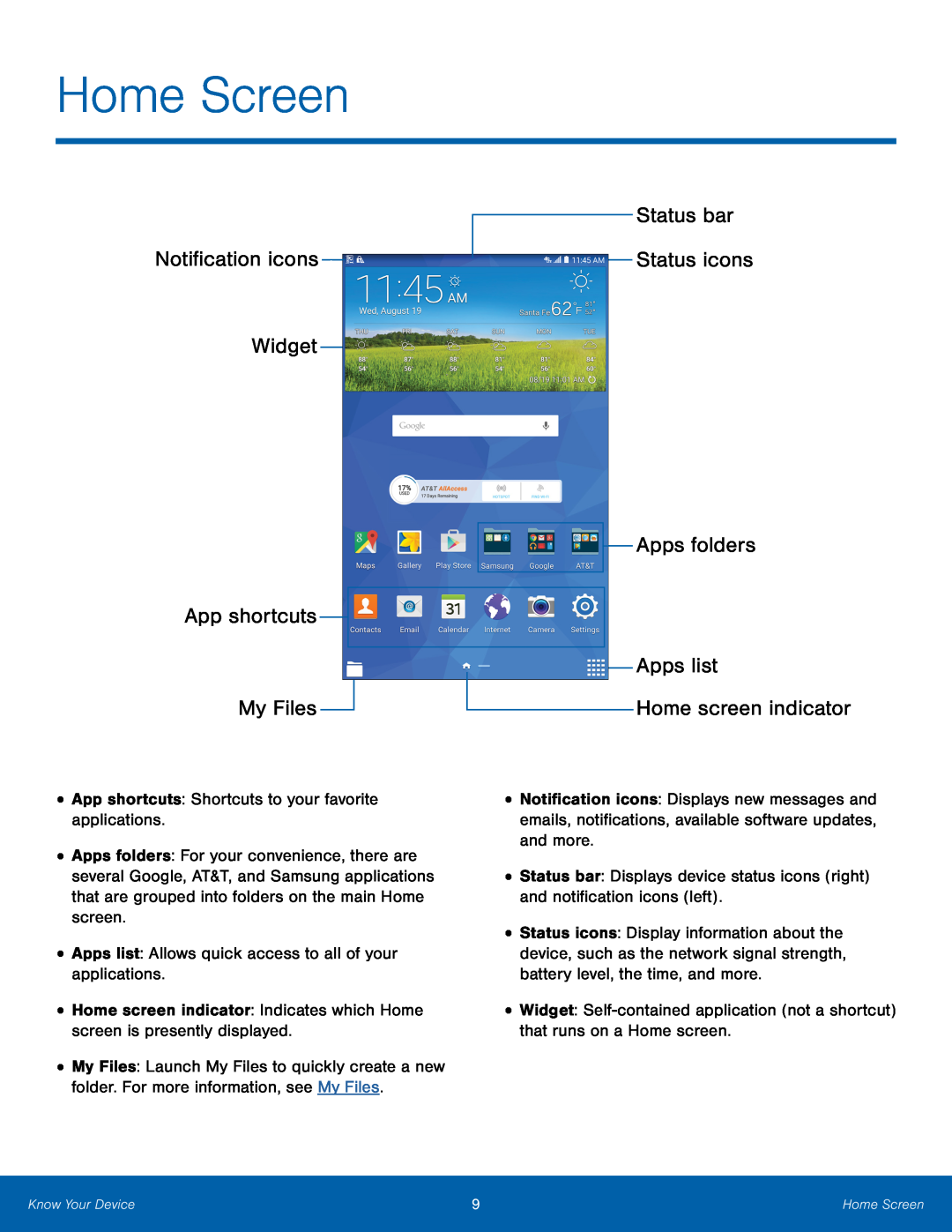 Home Screen
Home ScreenStatus bar
Notification icons Status icons
Widget
App shortcuts
Apps folders
Apps list
My Files
Home screen indicator
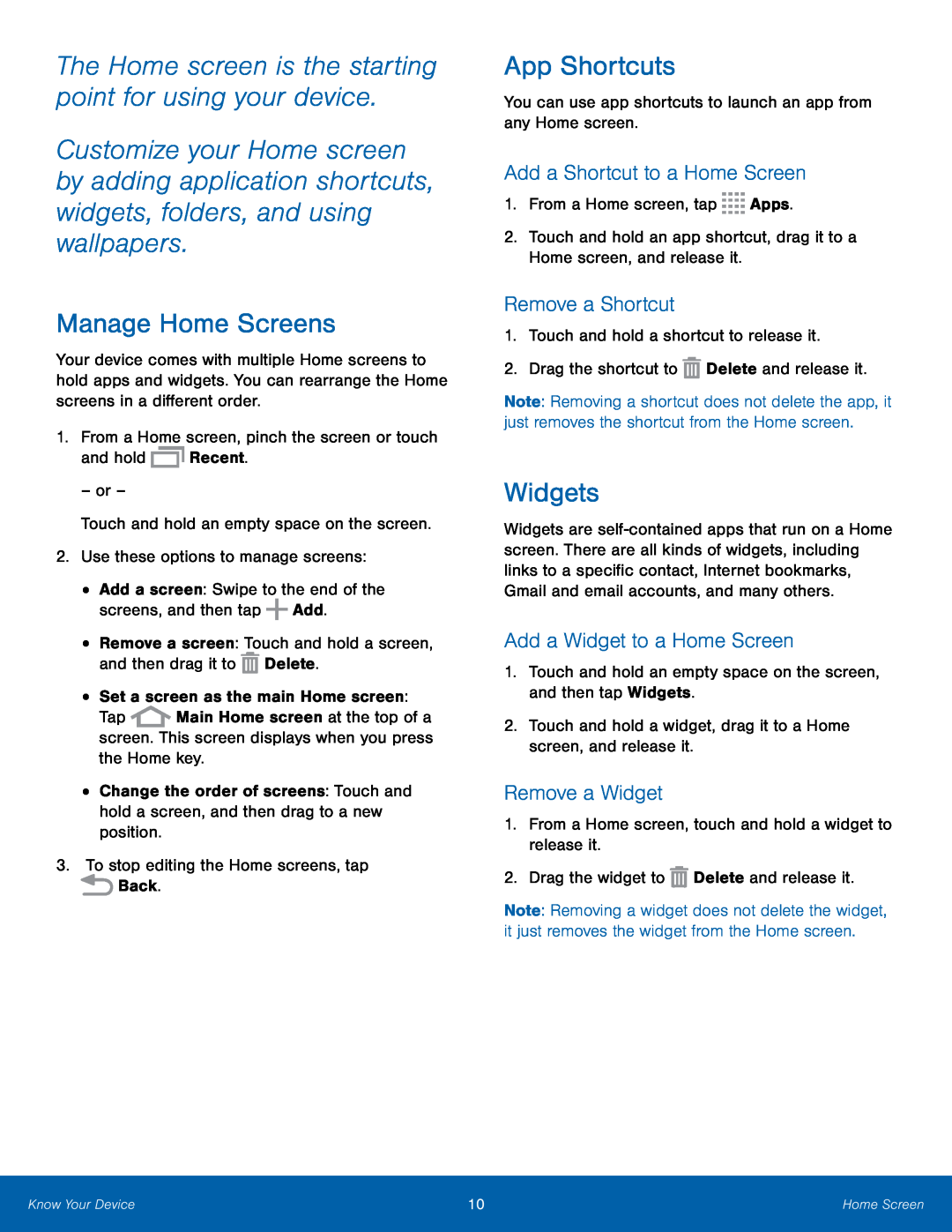 The Home screen is the starting point for using your device
The Home screen is the starting point for using your deviceManage Home Screens
App Shortcuts
Add a Shortcut to a Home Screen
Remove a Shortcut
Widgets
Add a Widget to a Home Screen
Remove a Widget
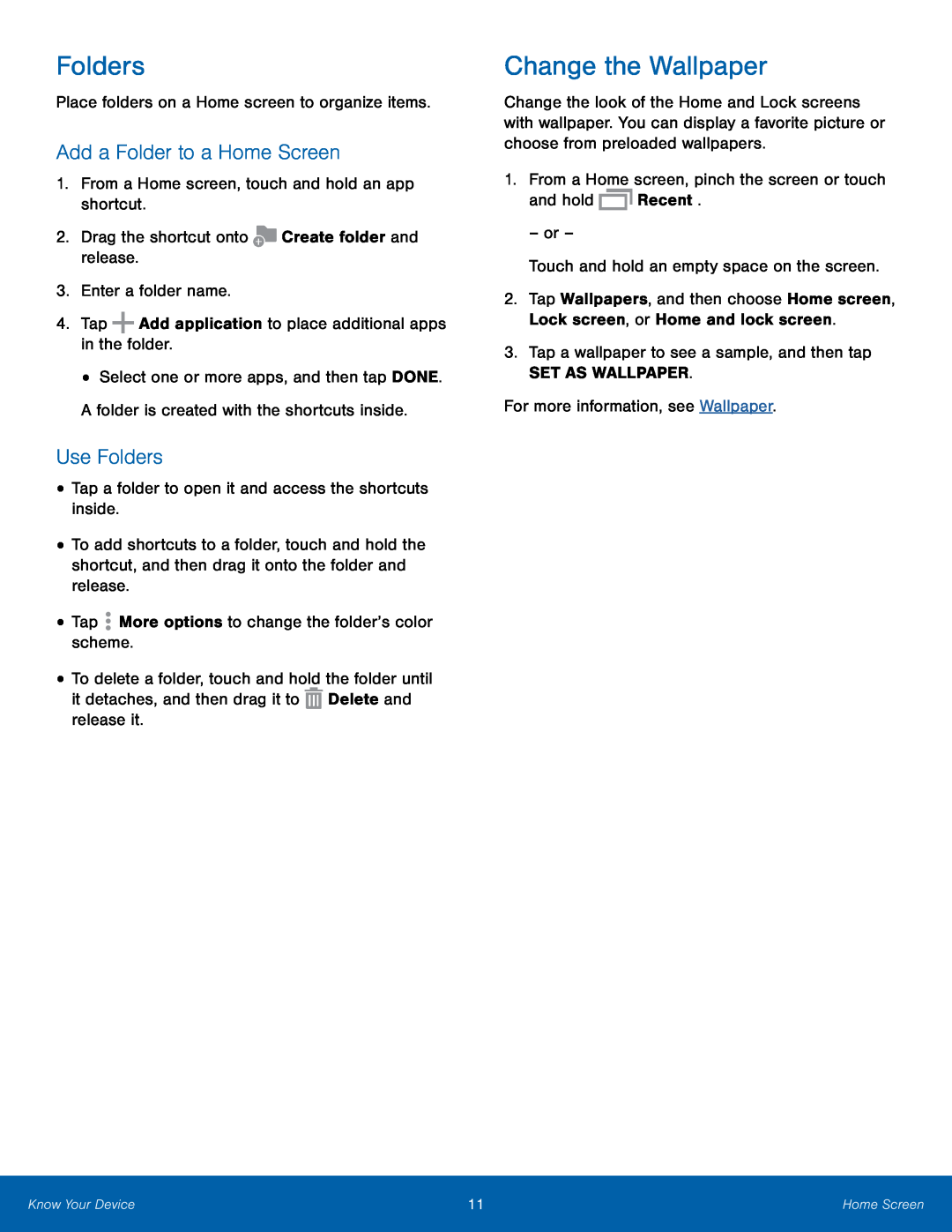 Folders
FoldersAdd a Folder to a Home Screen
Use Folders
Change the Wallpaper
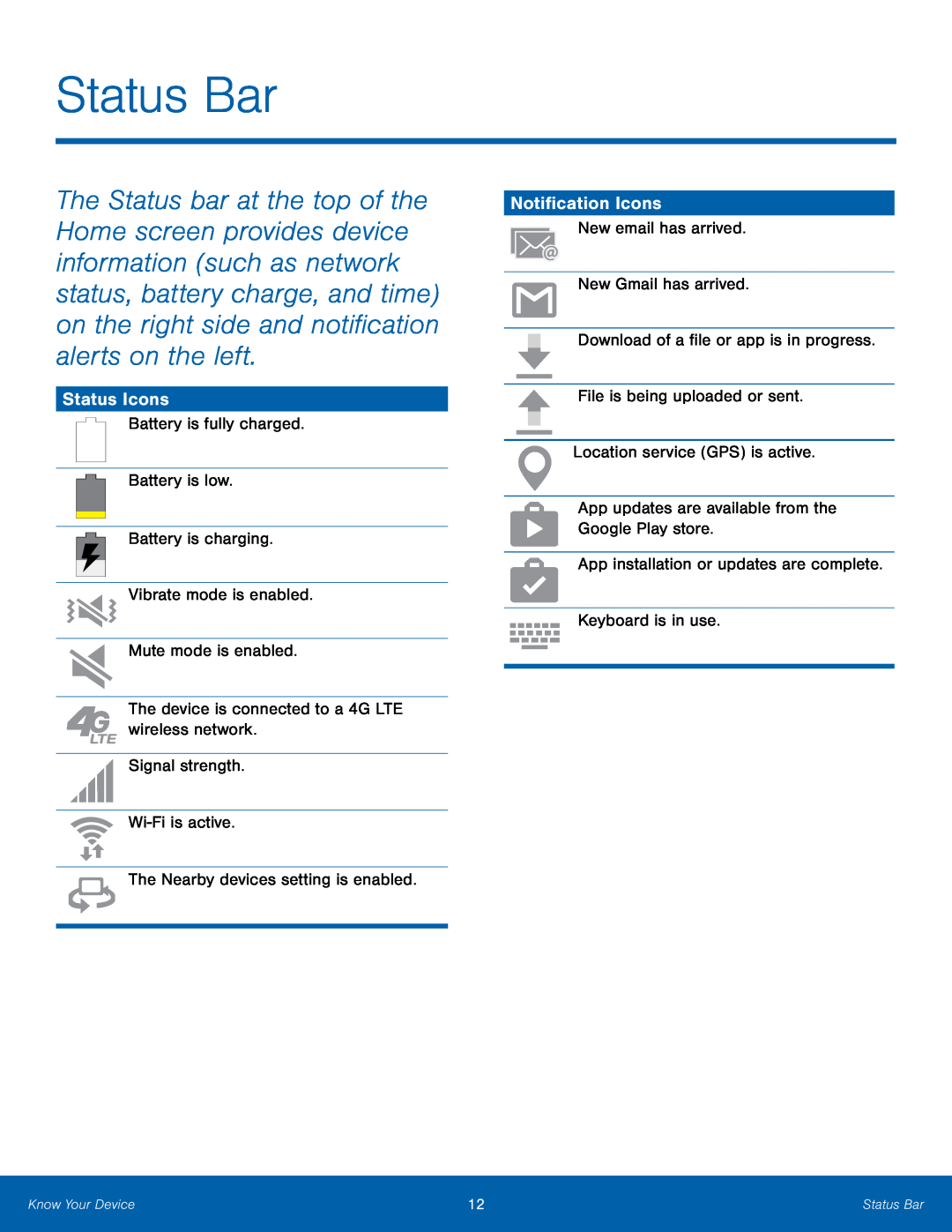 Status Bar
Status BarStatus Icons
Notification Icons
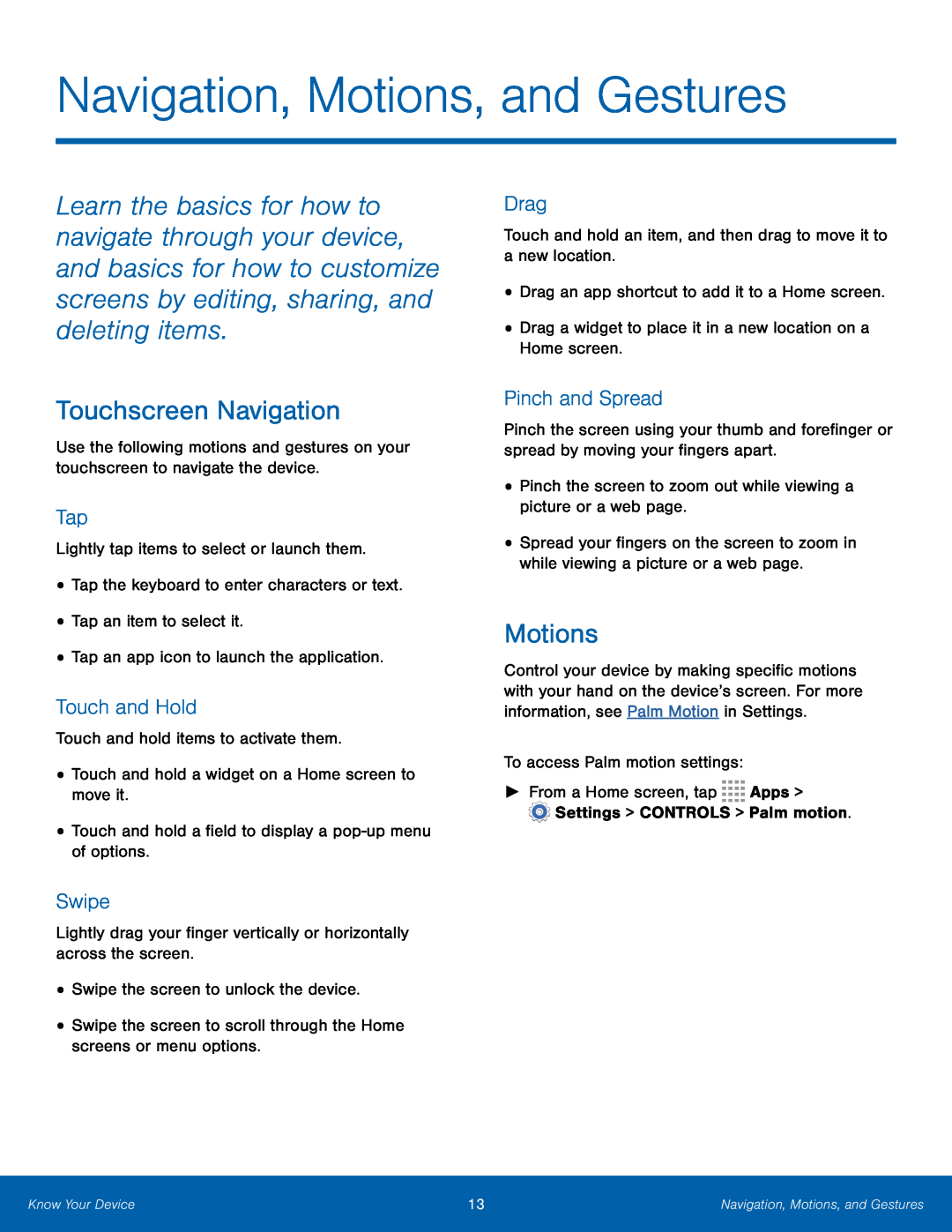 Navigation, Motions, and Gestures
Navigation, Motions, and GesturesTouchscreen Navigation
Tap
Touch and Hold
Swipe
Drag
Pinch and Spread
Motions
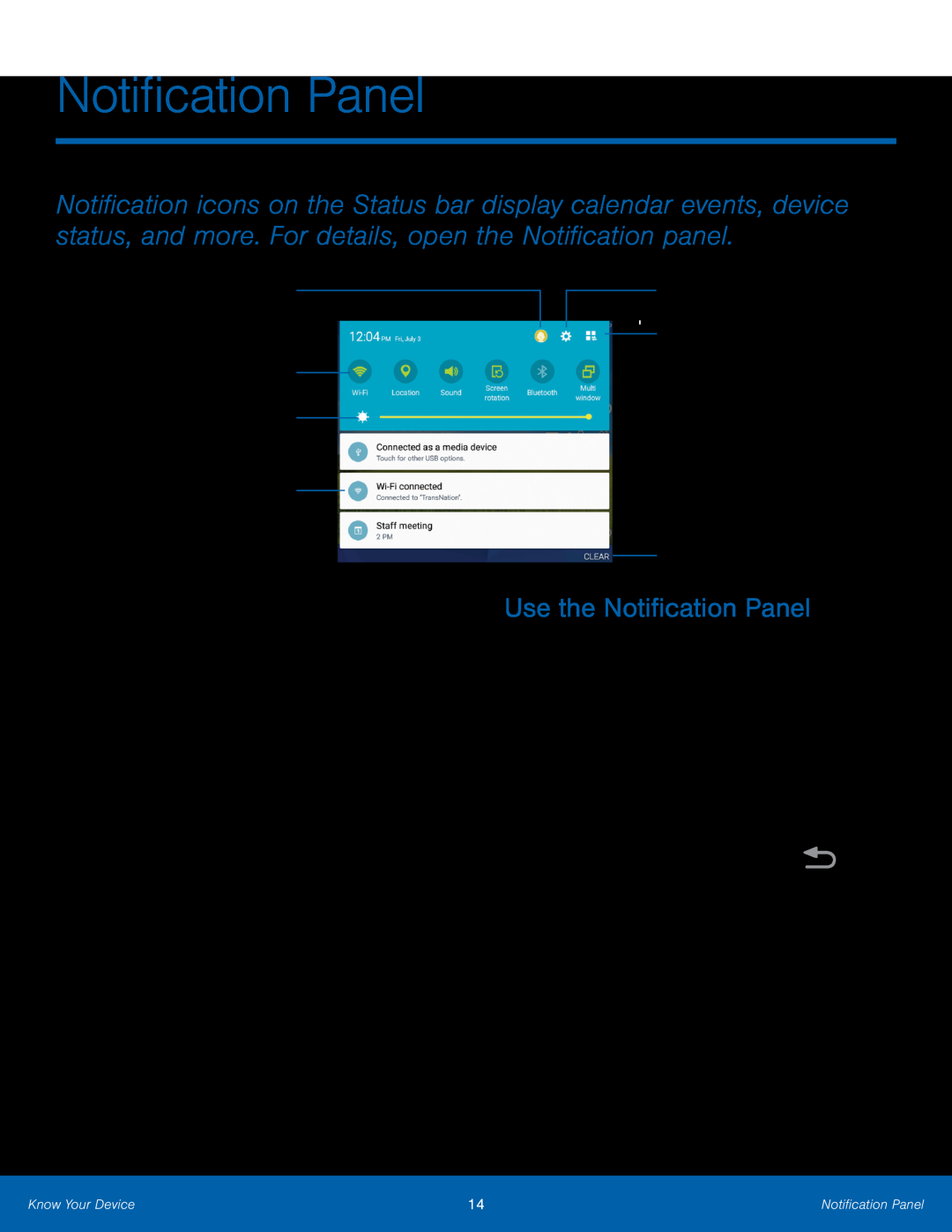 Manage Users
Manage UsersQuick settings
Screen brightness
Notification card
Settings
Edit Notification panel
Clear notifications
Use the Notification Panel
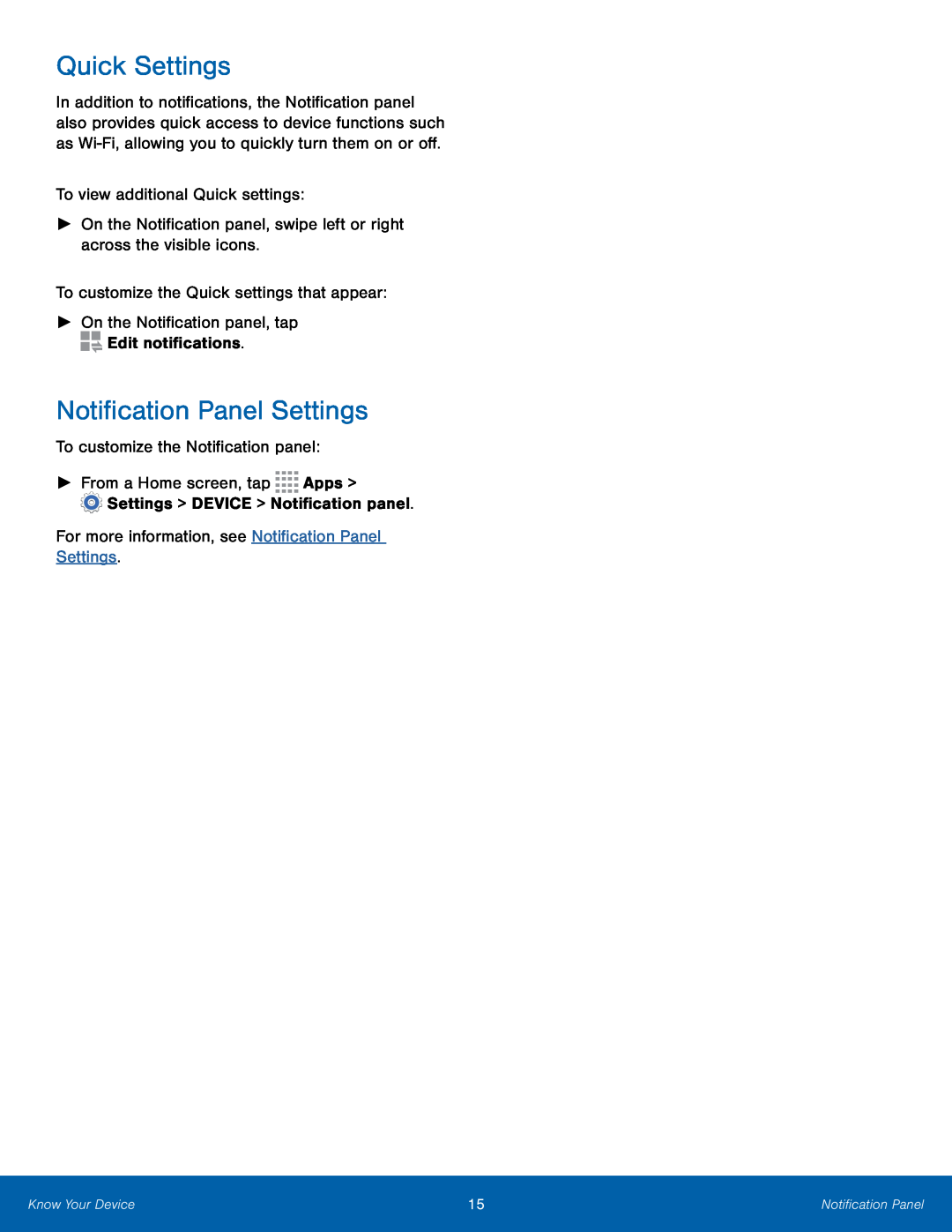 Quick Settings
Quick SettingsNotification Panel Settings
 Multitask by using multiple applications at the same time
Multitask by using multiple applications at the same timeActivate Multi Window
Multi window tray
Window controls
Tray controls
Use Multi Window
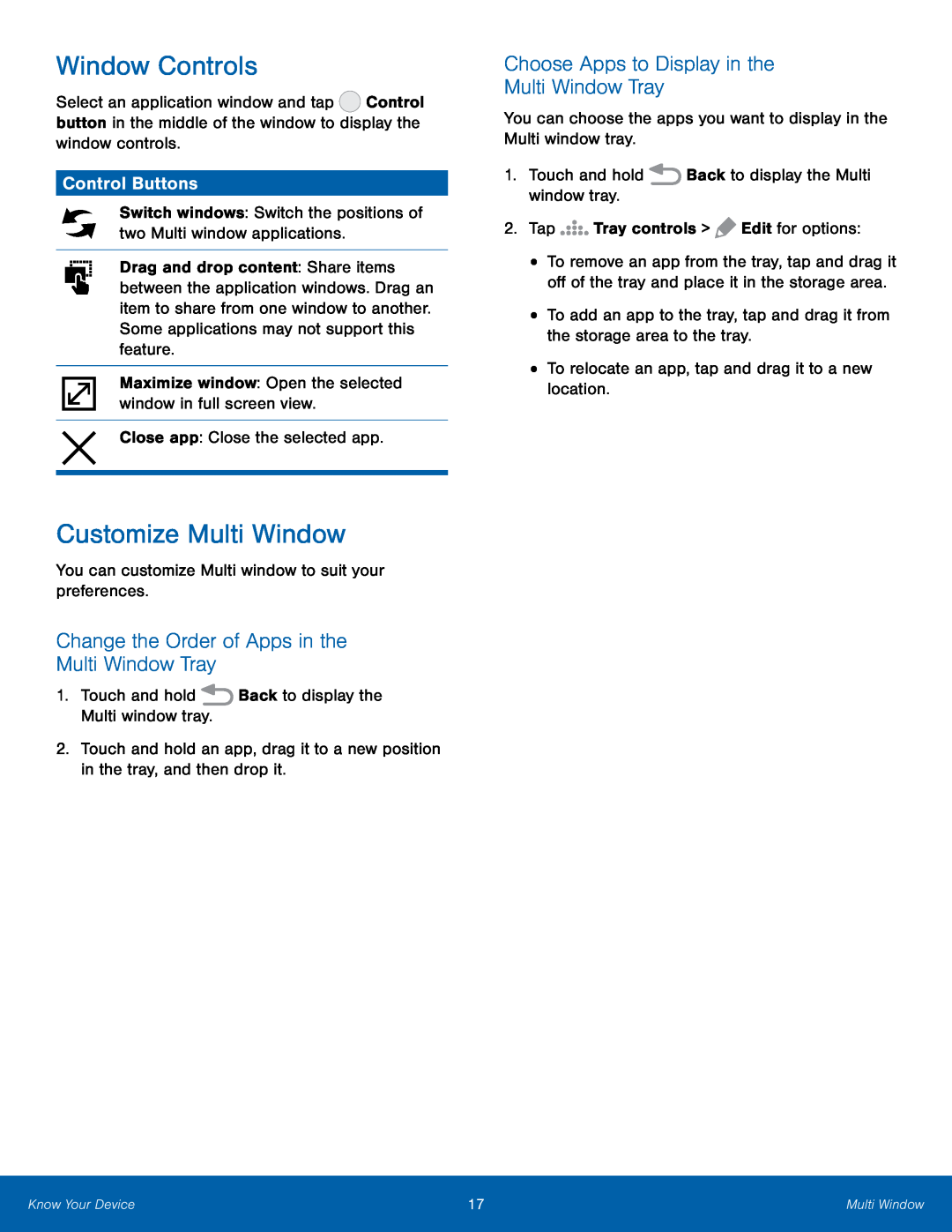 Window Controls
Window ControlsControl Buttons
Customize Multi Window
Change the Order of Apps in the Multi Window Tray
Choose Apps to Display in the
Multi Window Tray
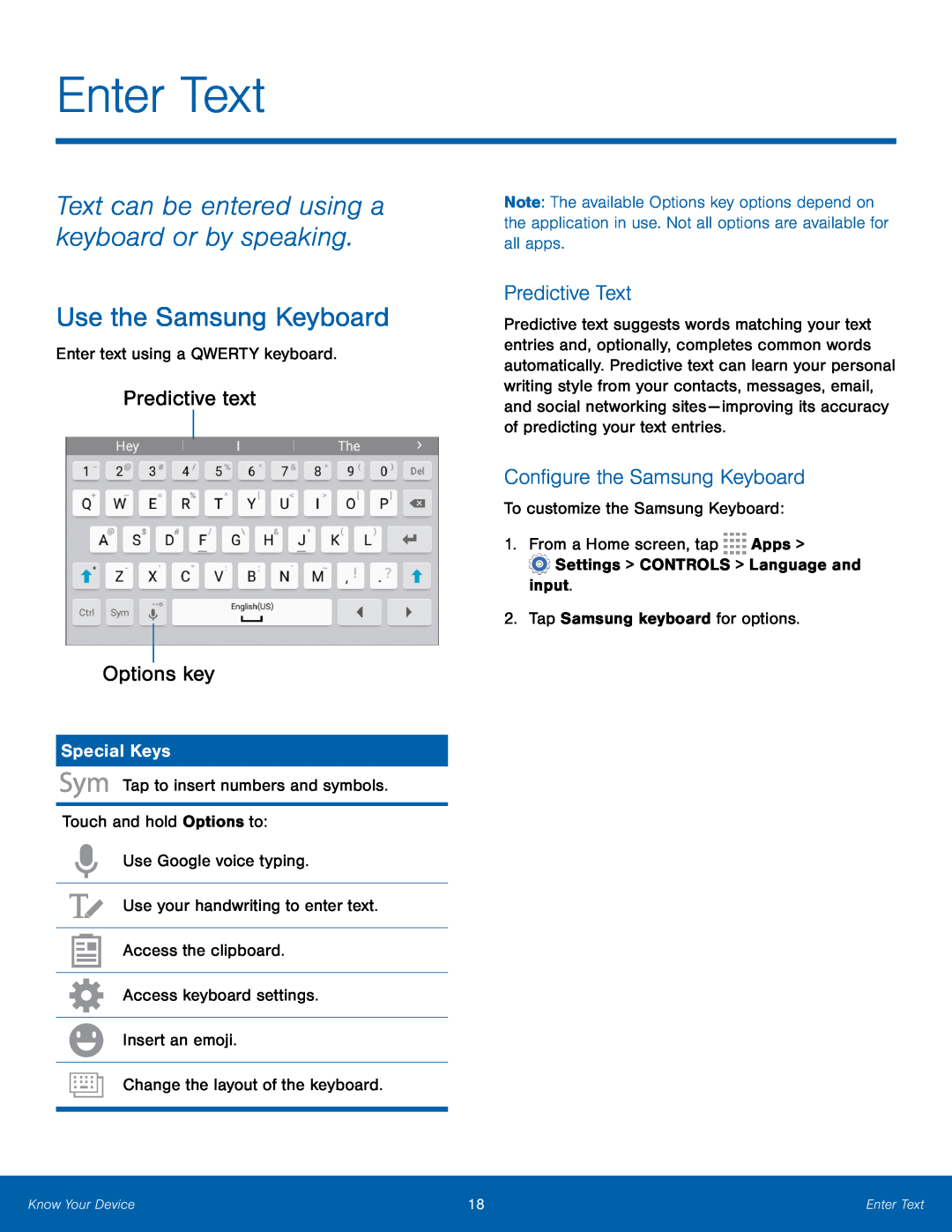 Enter Text
Enter TextText can be entered using a keyboard or by speaking
Use the Samsung Keyboard
Predictive text
Options key
Special Keys
Predictive Text
Configure the Samsung Keyboard
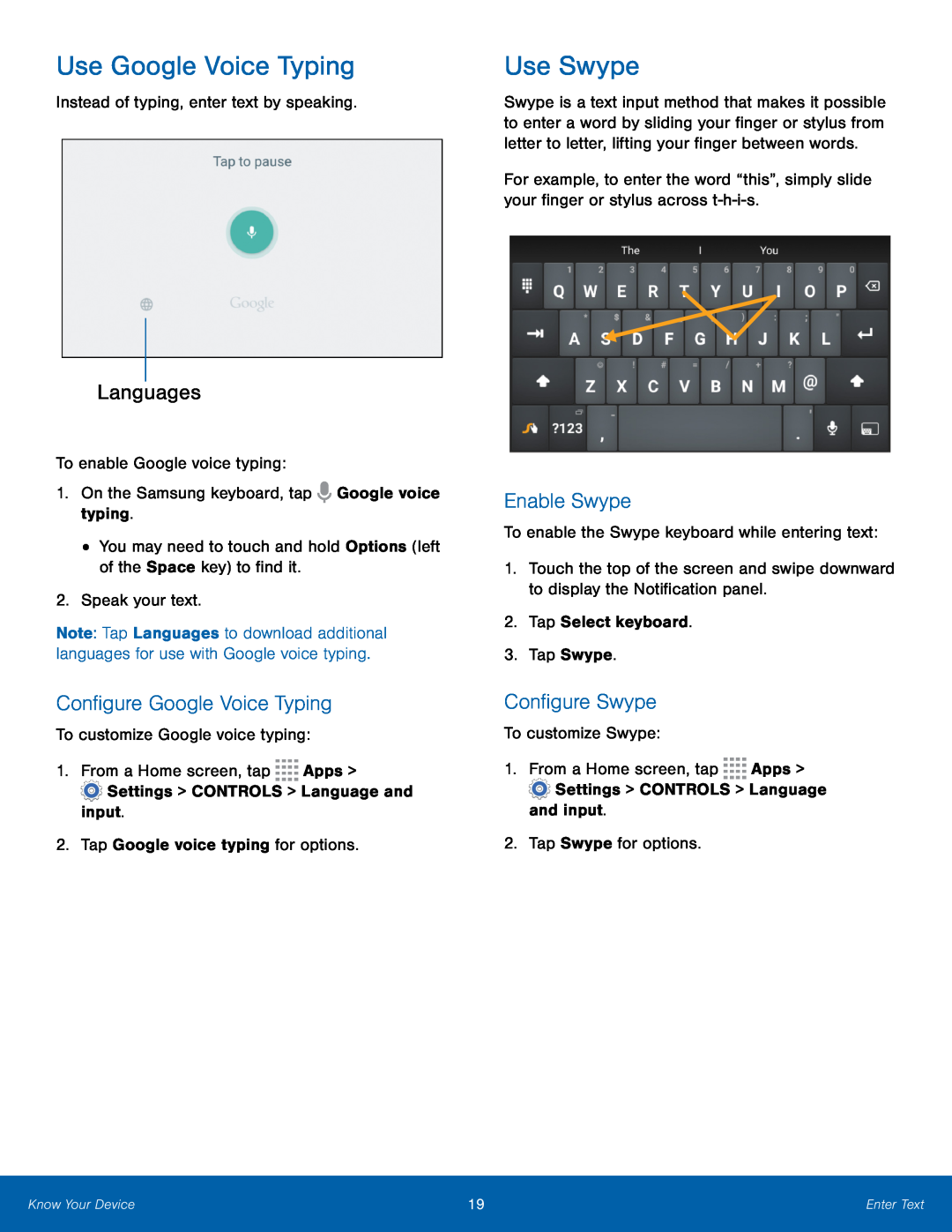 Use Google Voice Typing
Use Google Voice TypingLanguages
Configure Google Voice Typing
Use Swype
Enable Swype
Configure Swype
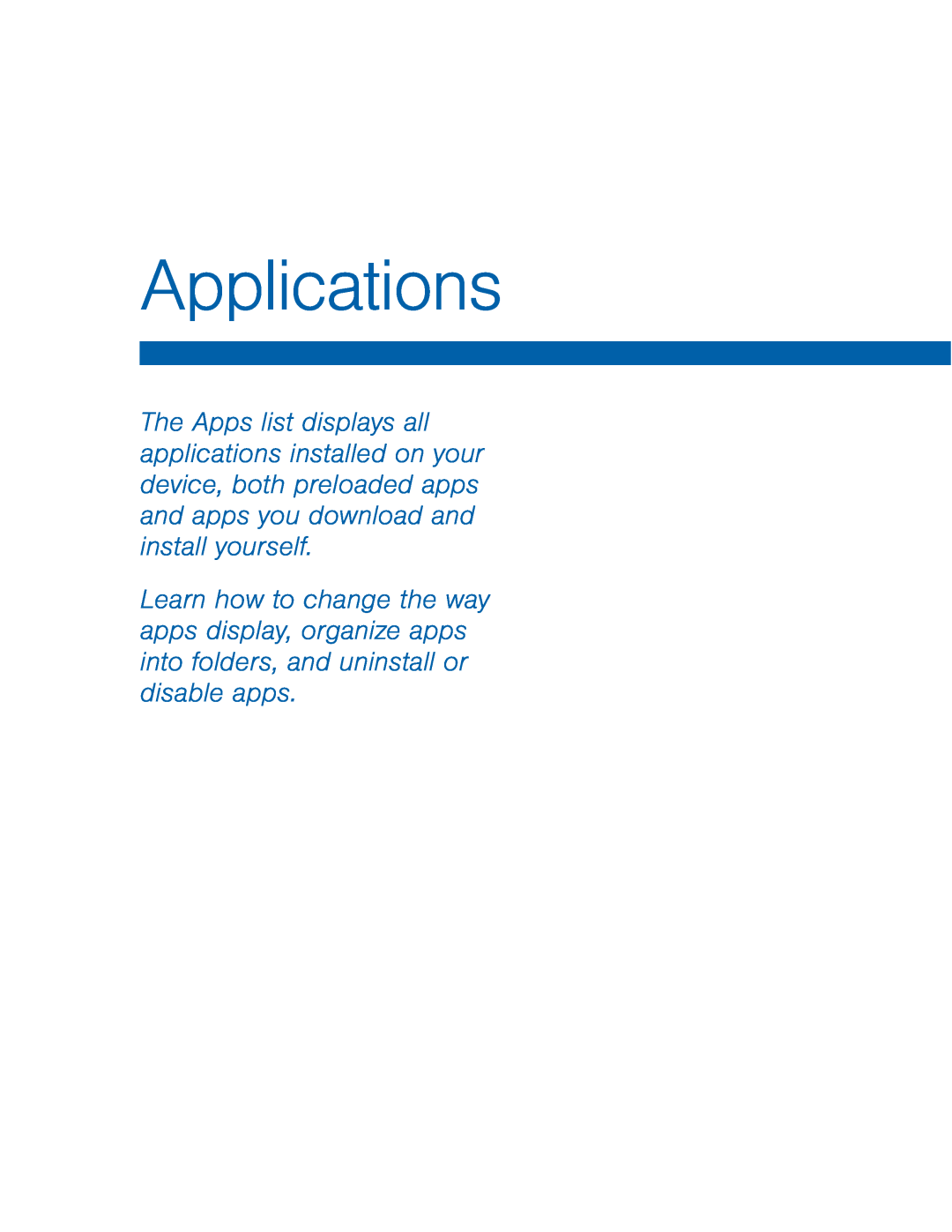 Applications
Applications
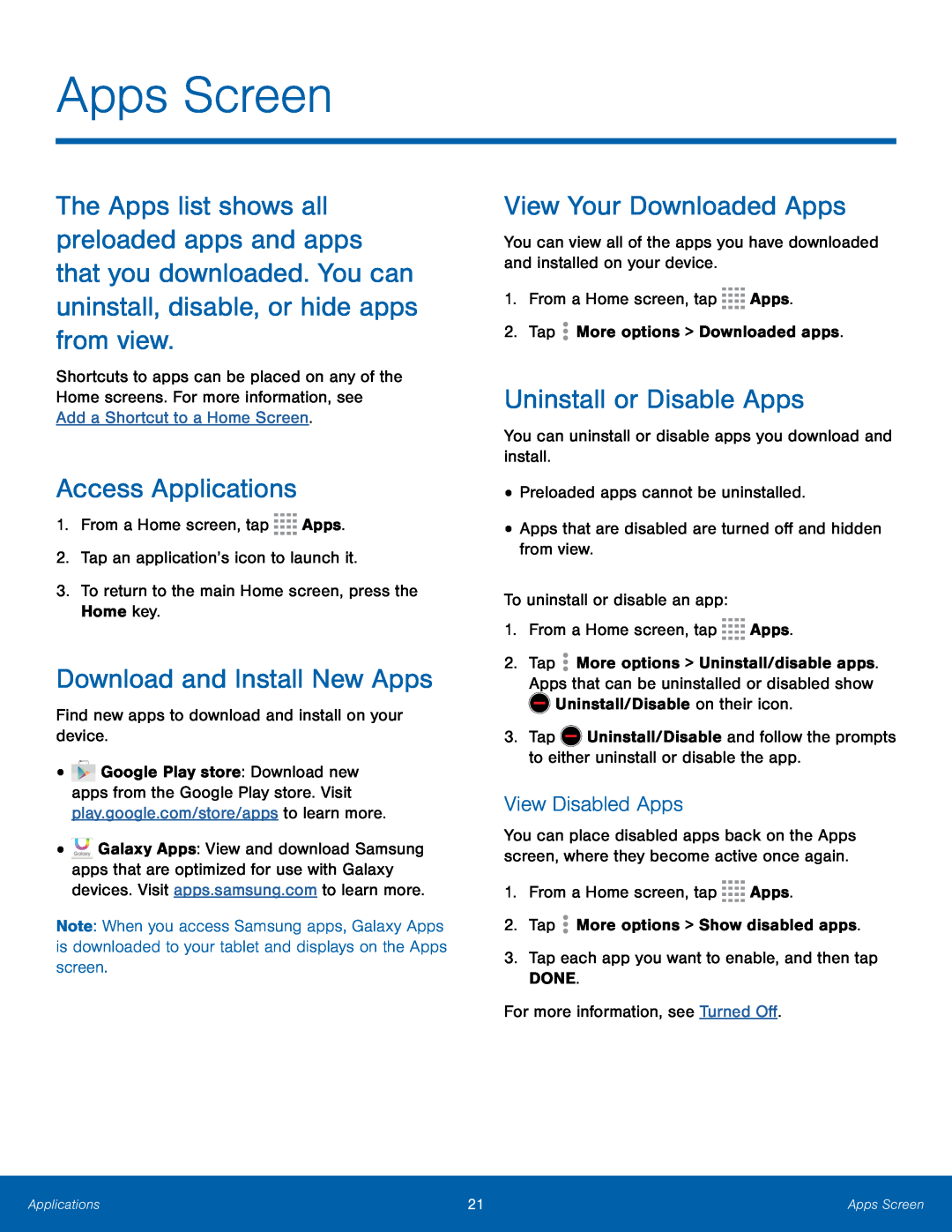 Apps Screen
Apps ScreenAccess Applications
Download and Install New Apps
View Your Downloaded Apps
Uninstall or Disable Apps
View Disabled Apps
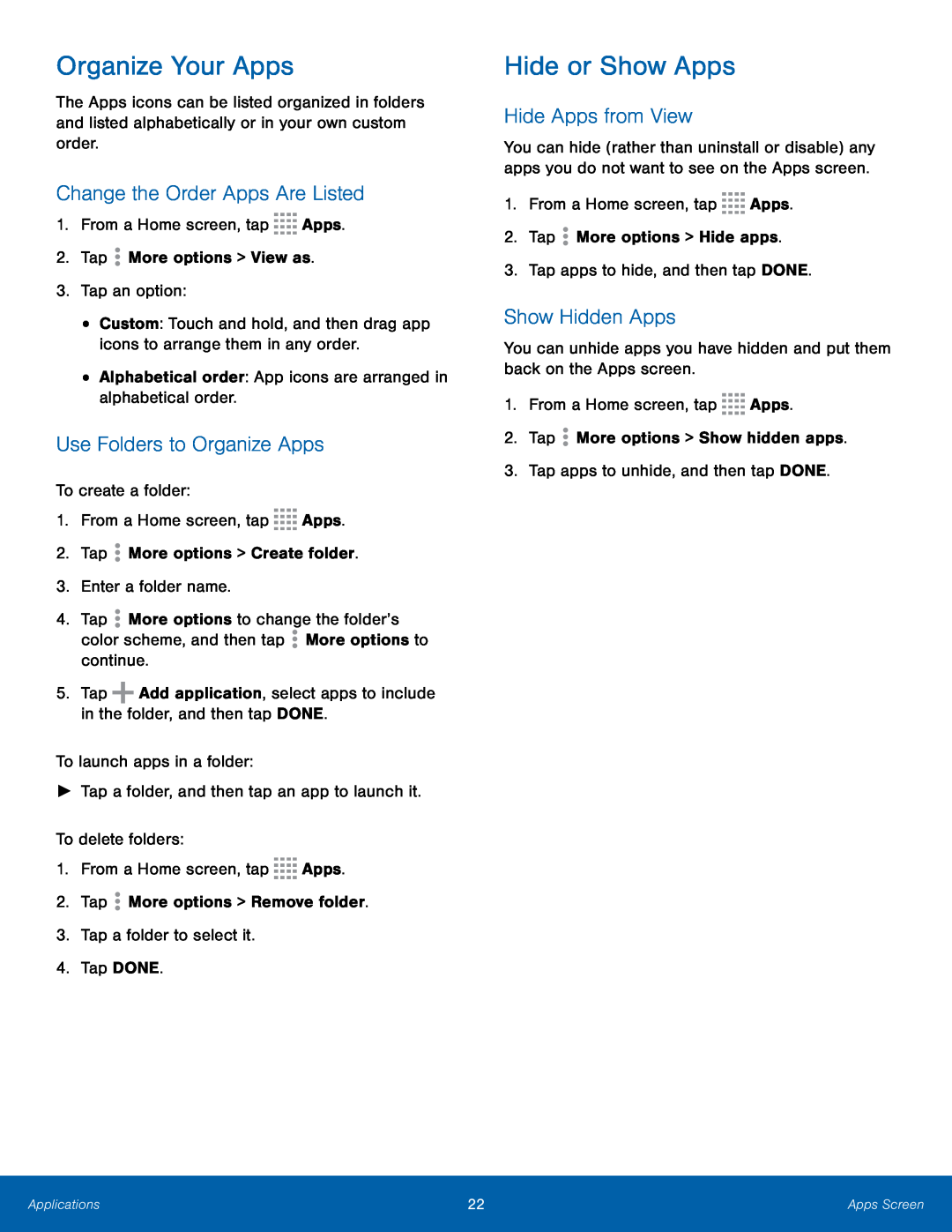 Organize Your Apps
Organize Your AppsChange the Order Apps Are Listed
Use Folders to Organize Apps
Hide or Show Apps
Hide Apps from View
Show Hidden Apps
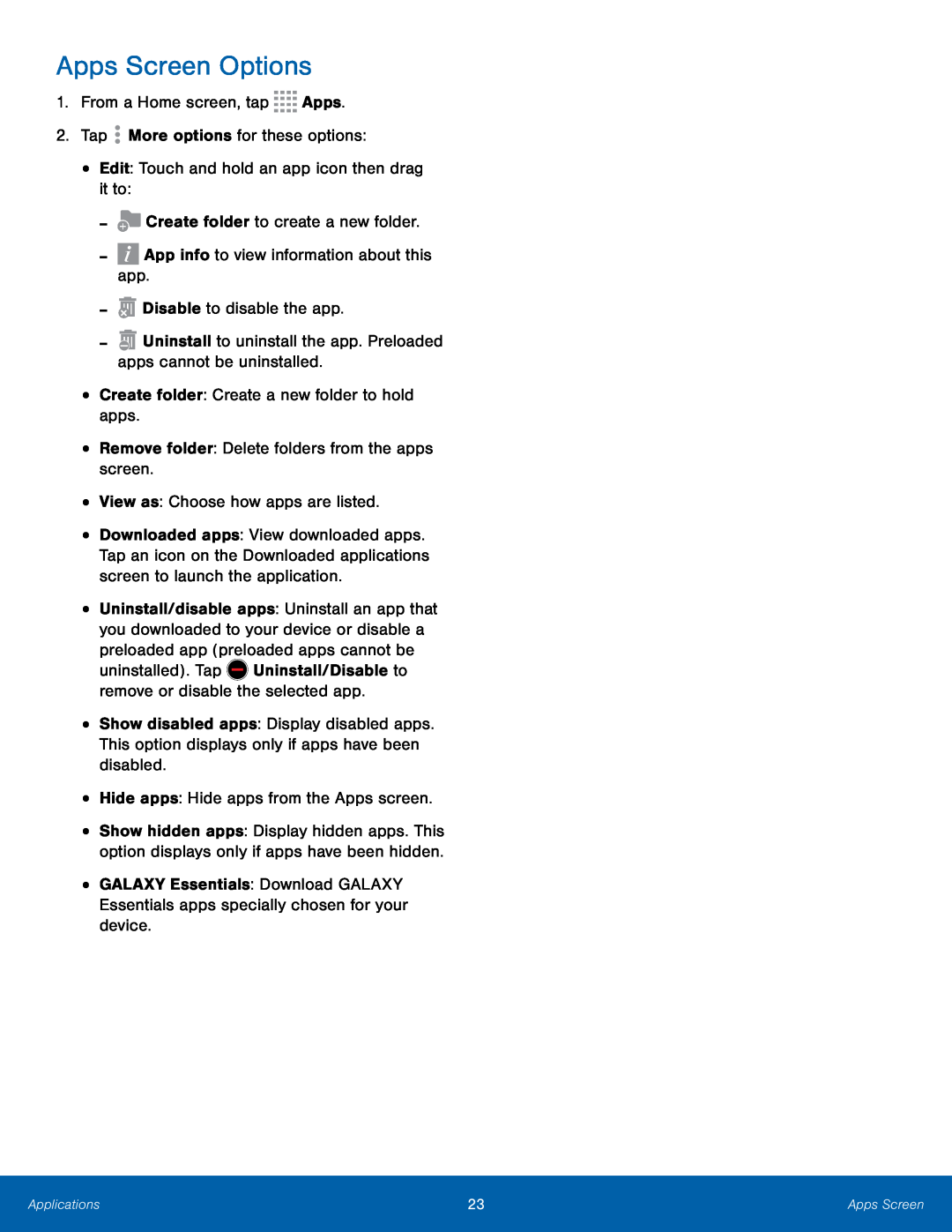 Apps Screen Options
Apps Screen Options
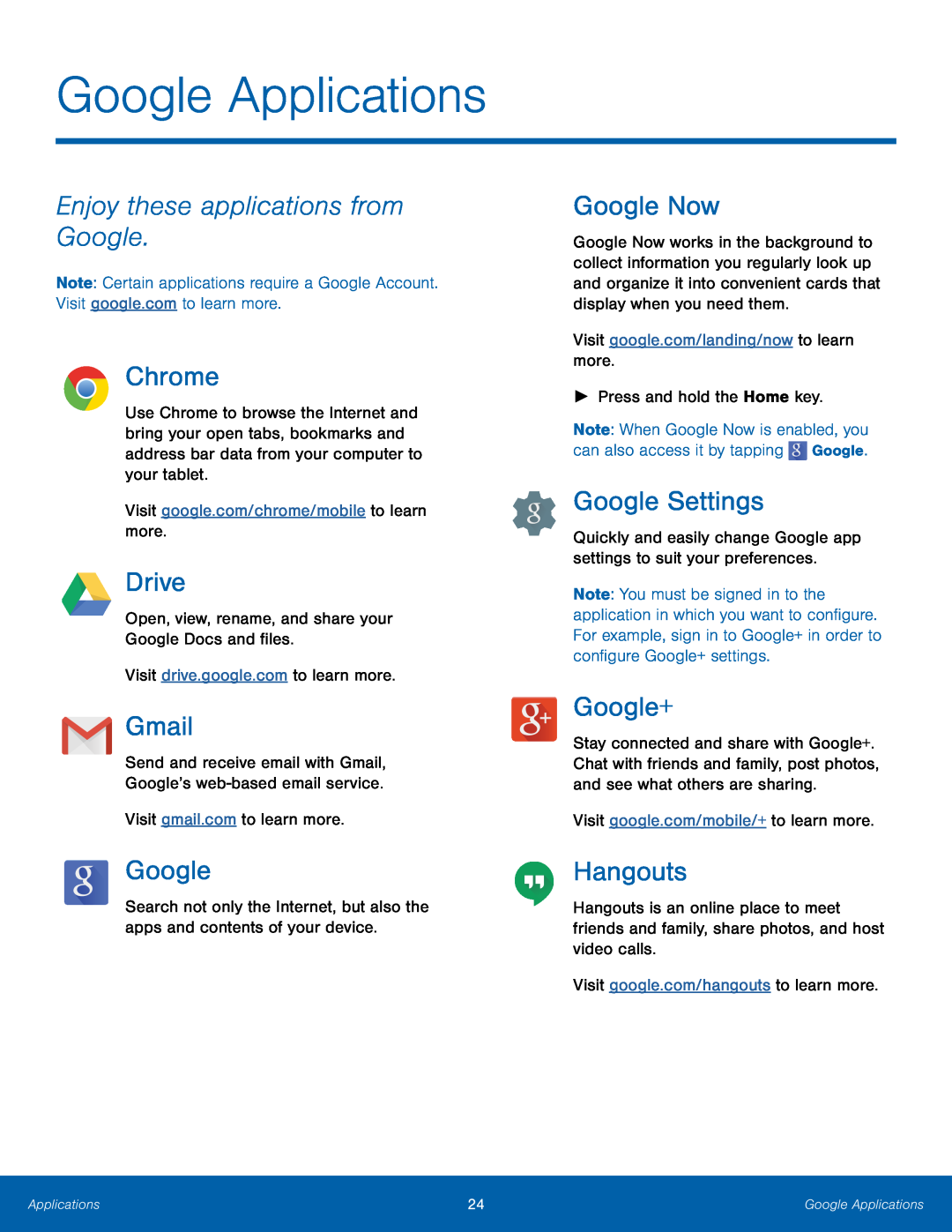 Google Applications
Google ApplicationsEnjoy these applications from Google
Chrome
Drive
Gmail
Google Now
Google Settings
Google+
Hangouts
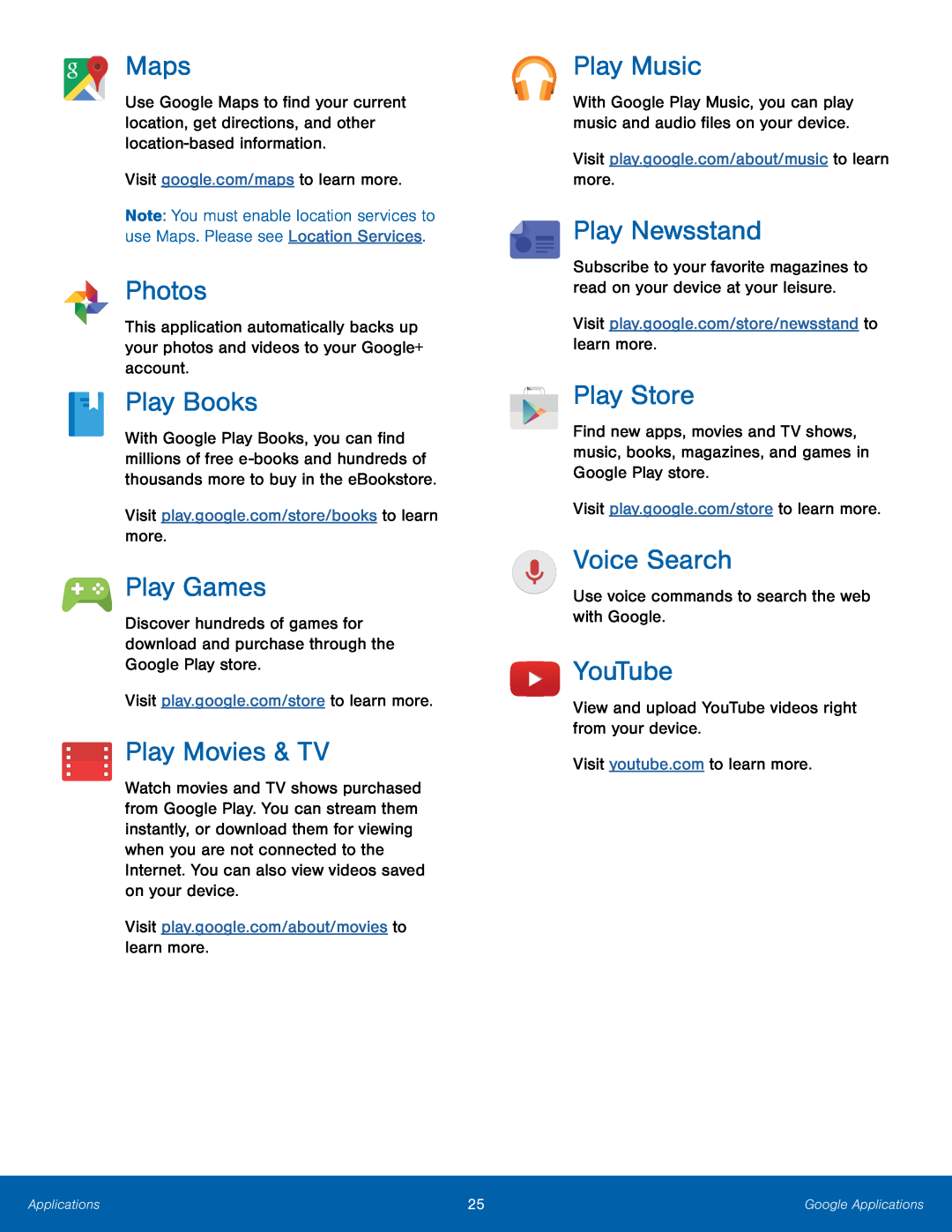 Maps
MapsPhotos
Play Books
Play Games
Play Movies & TV
Play Music
Play Newsstand
Play Store
Voice Search
YouTube
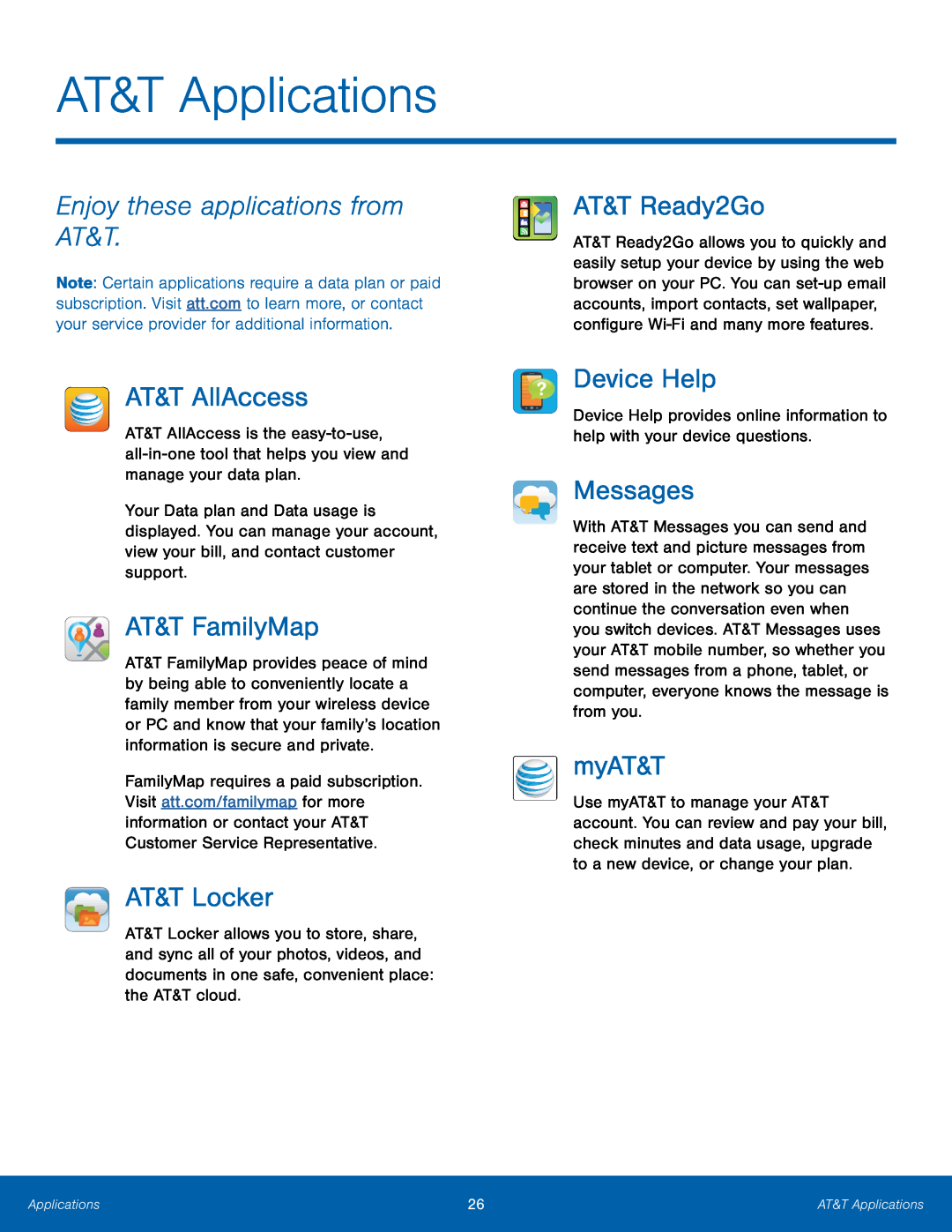 AT&T Applications
AT&T ApplicationsEnjoy these applications from AT&T
AT&T AllAccess
AT&T FamilyMap
AT&T Locker
AT&T Ready2Go
Device Help
Messages
myAT&T
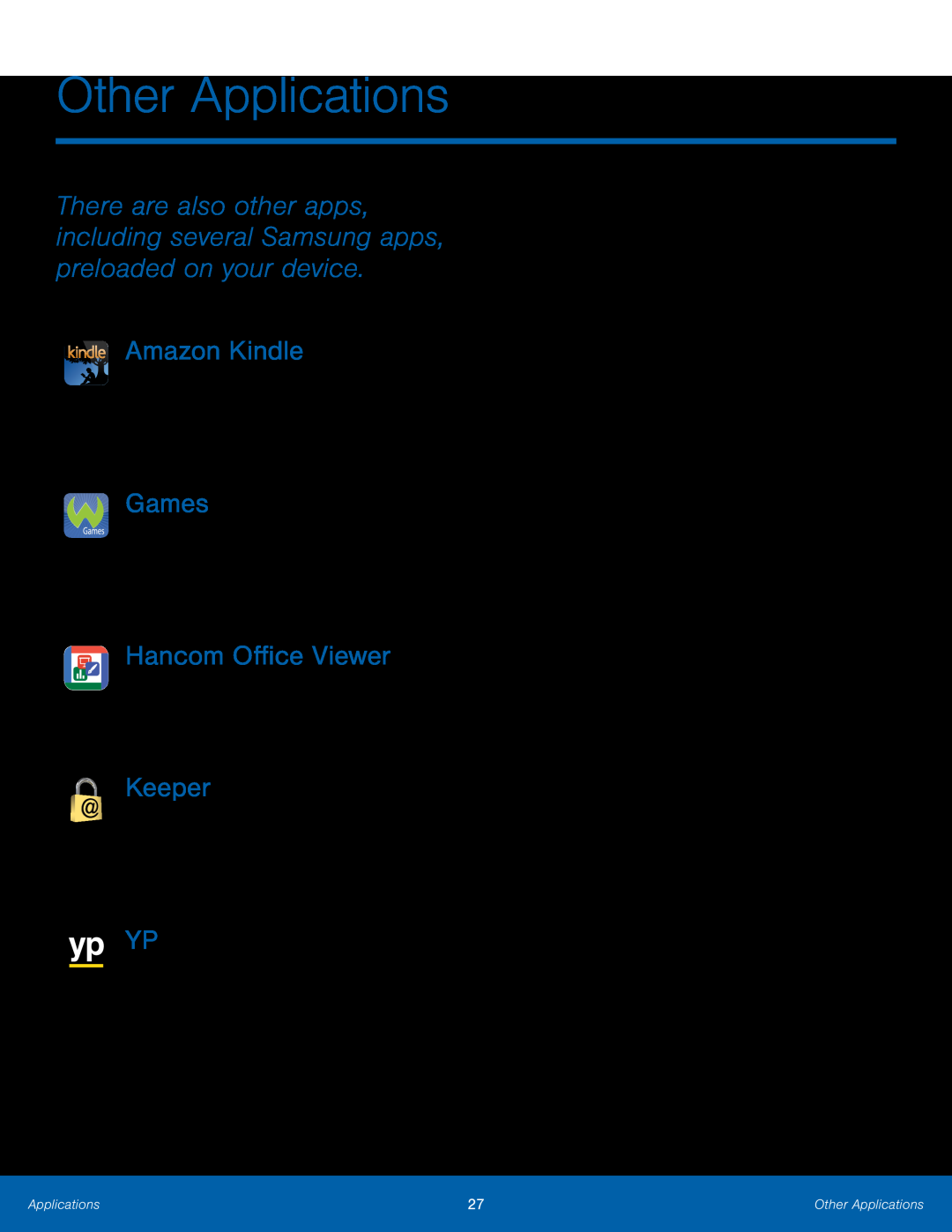 Other Applications
Other ApplicationsAmazon Kindle
Games
Hancom Office Viewer
Keeper
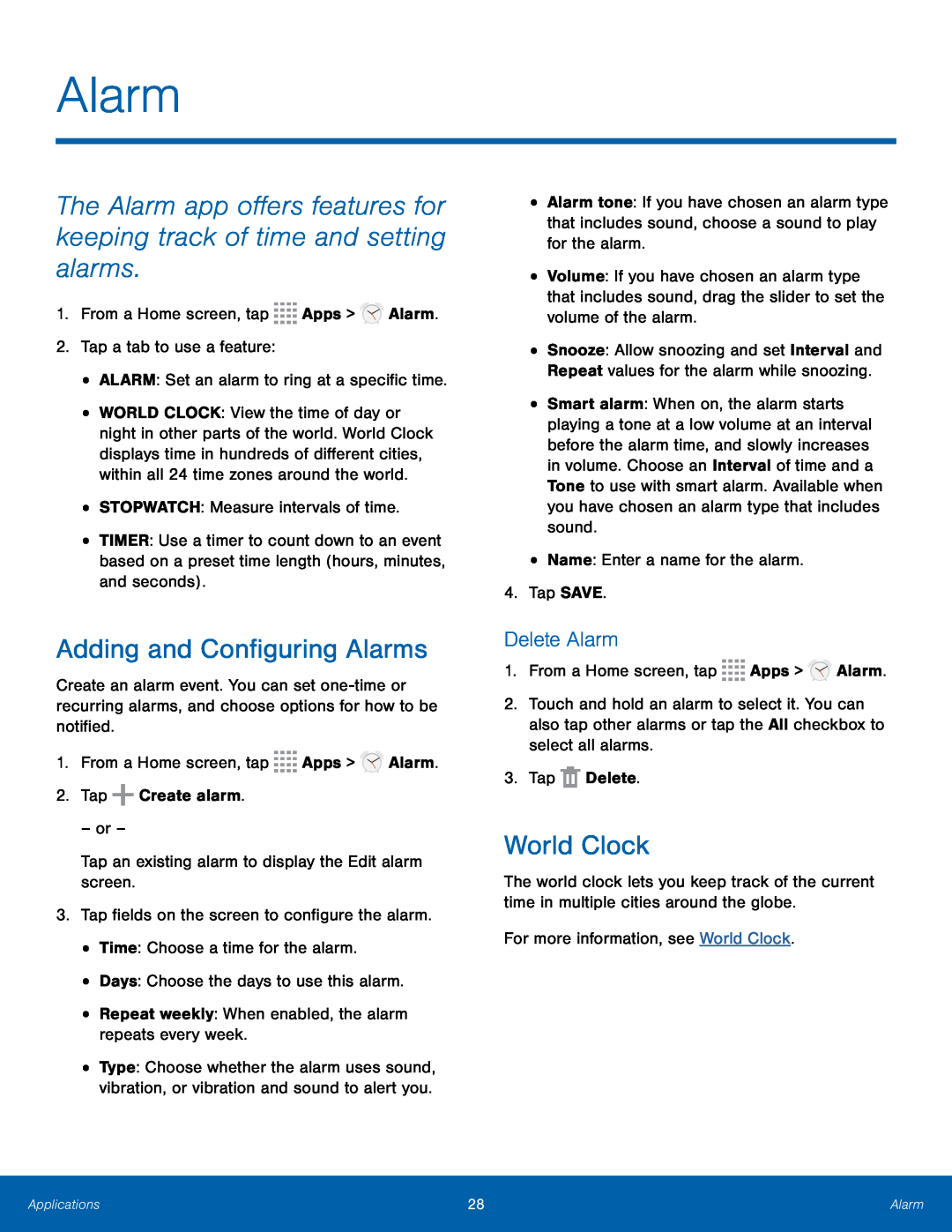 Alarm
AlarmThe Alarm app offers features for keeping track of time and setting alarms
Adding and Configuring Alarms
Delete Alarm
World Clock
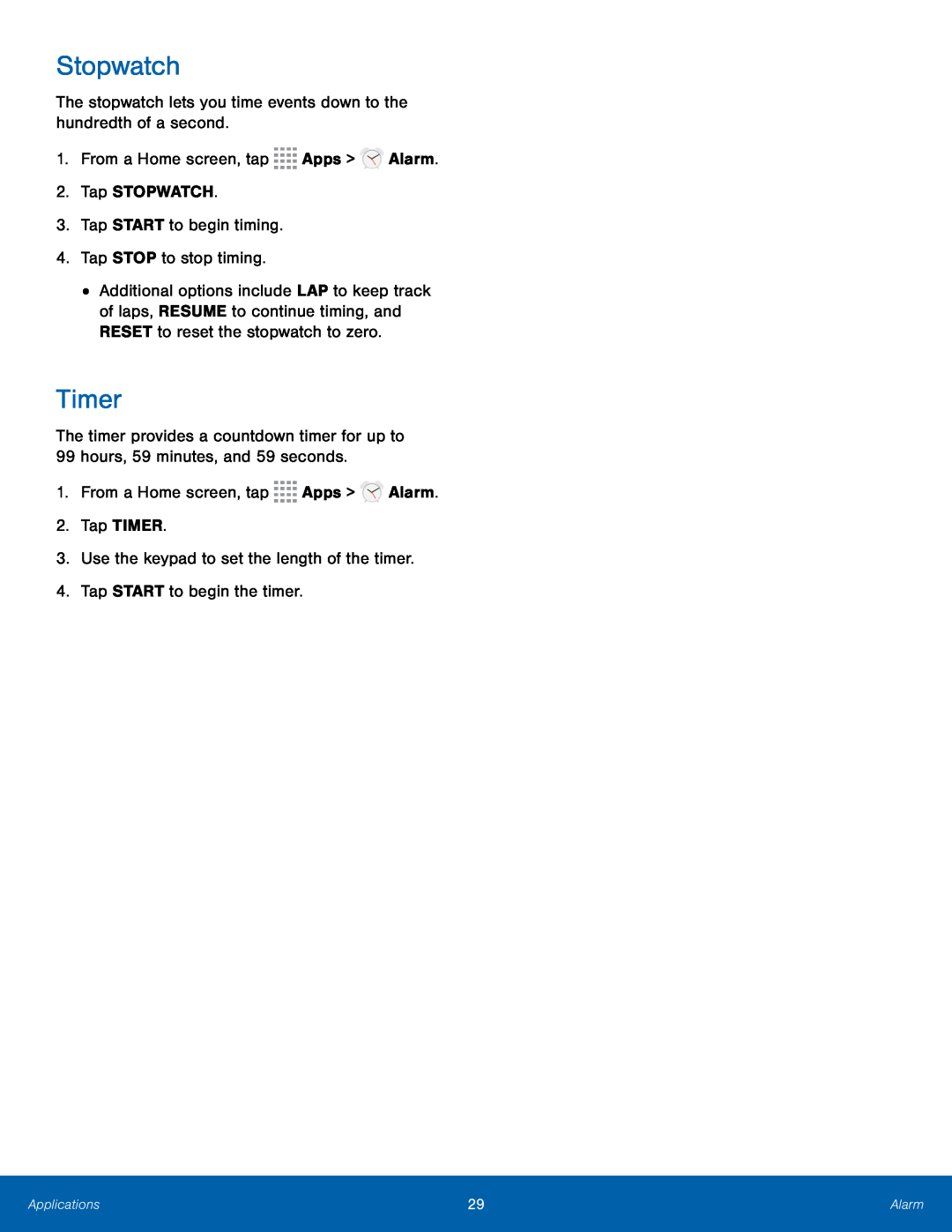 Stopwatch
StopwatchTimer
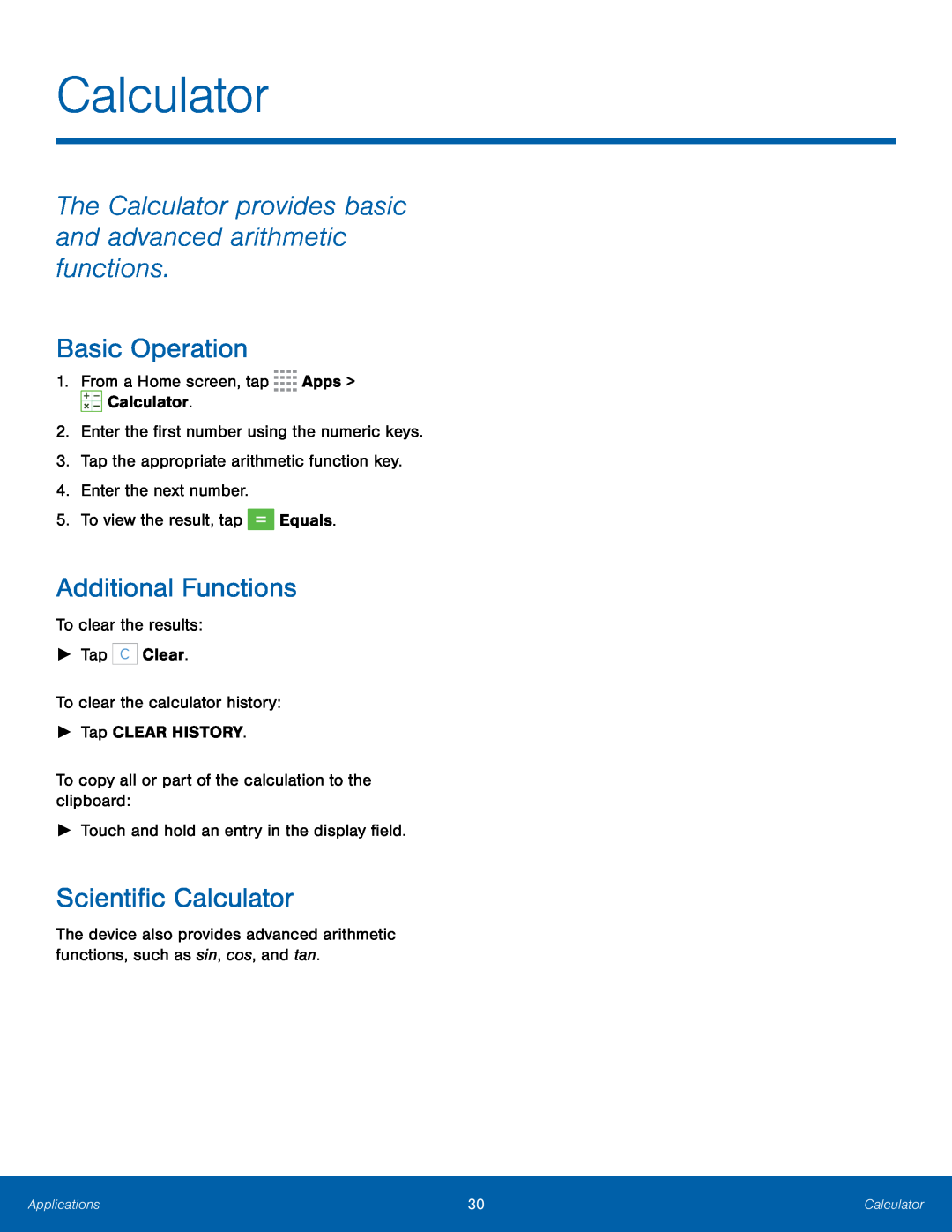 Calculator
CalculatorThe Calculator provides basic and advanced arithmetic functions
Basic Operation
Additional Functions
Scientific Calculator
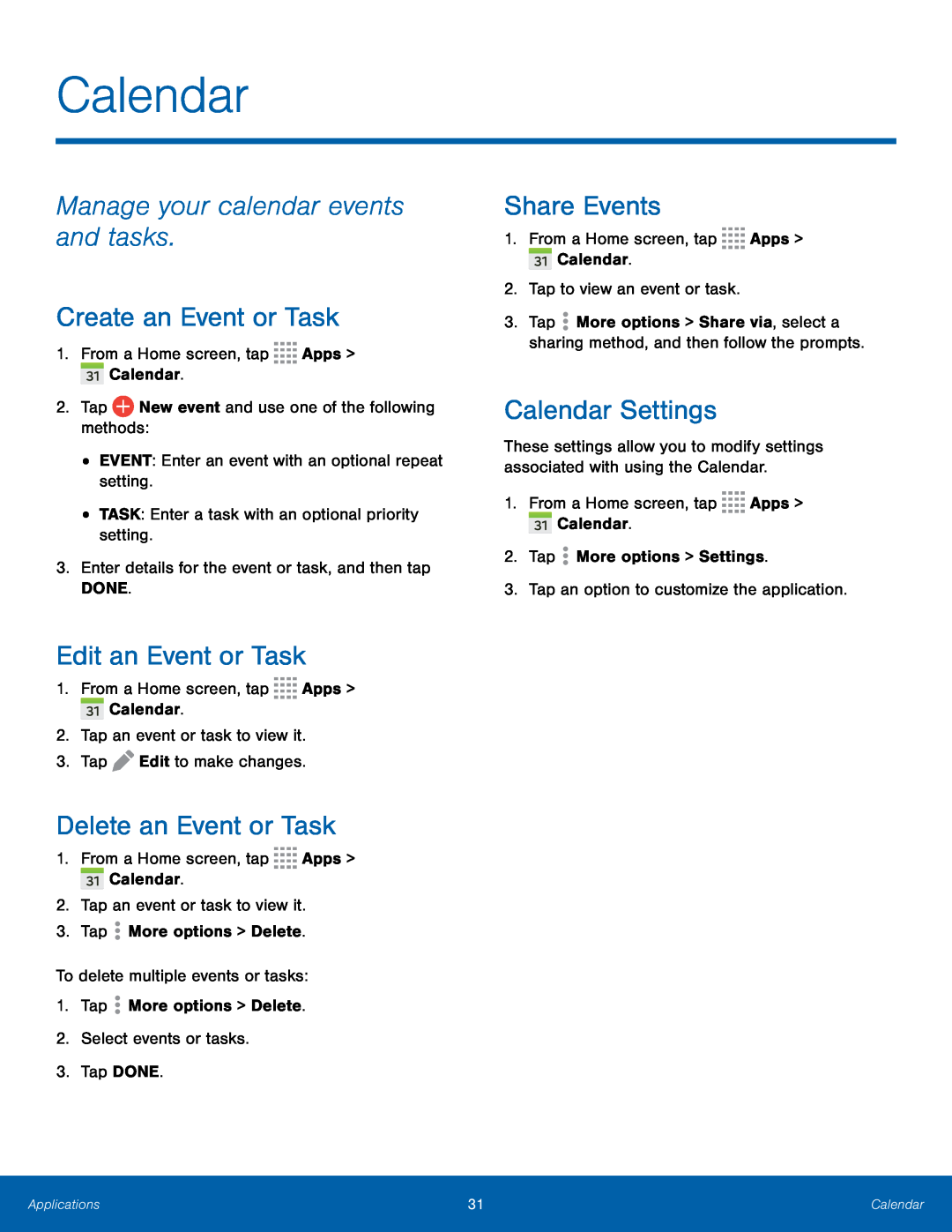 Calendar
CalendarManage your calendar events and tasks
Create an Event or Task
Edit an Event or Task
Delete an Event or Task
Share Events
Calendar Settings
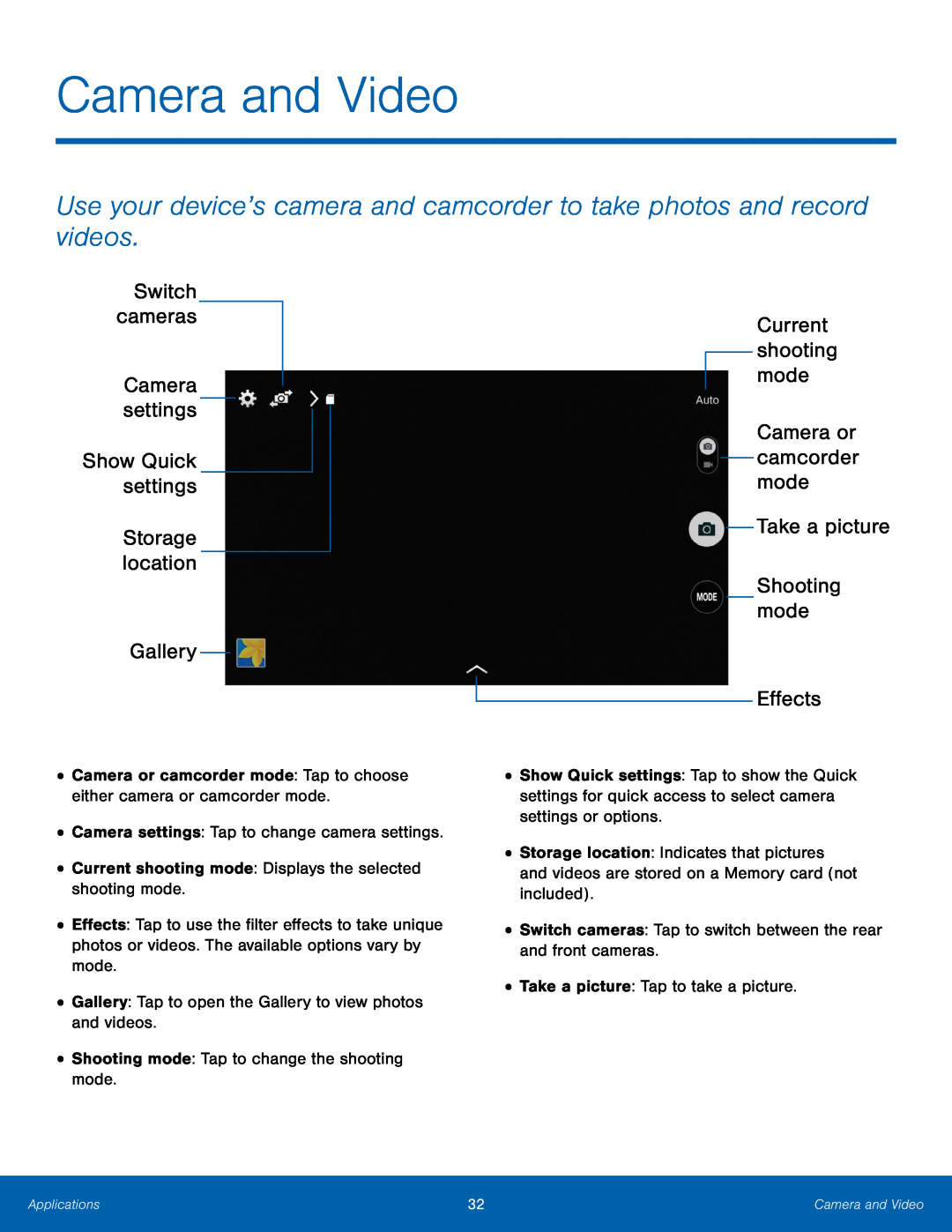 Use your device’s camera and camcorder to take photos and record videos
Use your device’s camera and camcorder to take photos and record videosSwitch cameras
Camera settings
Show Quick settings
Storage location
Gallery
Current shooting mode
Camera or camcorder mode
Take a picture
Shooting mode
Effects
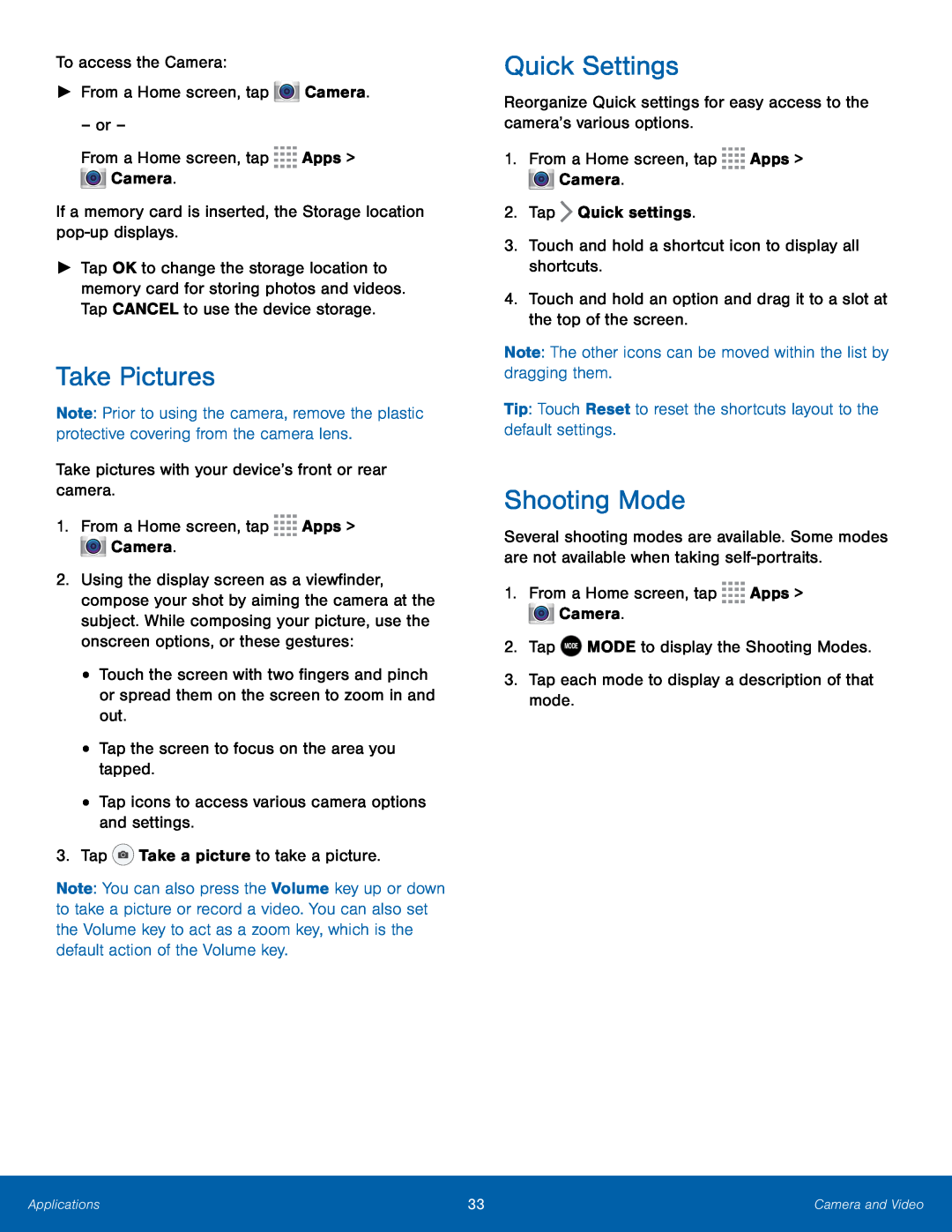 Take Pictures
Take PicturesShooting Mode
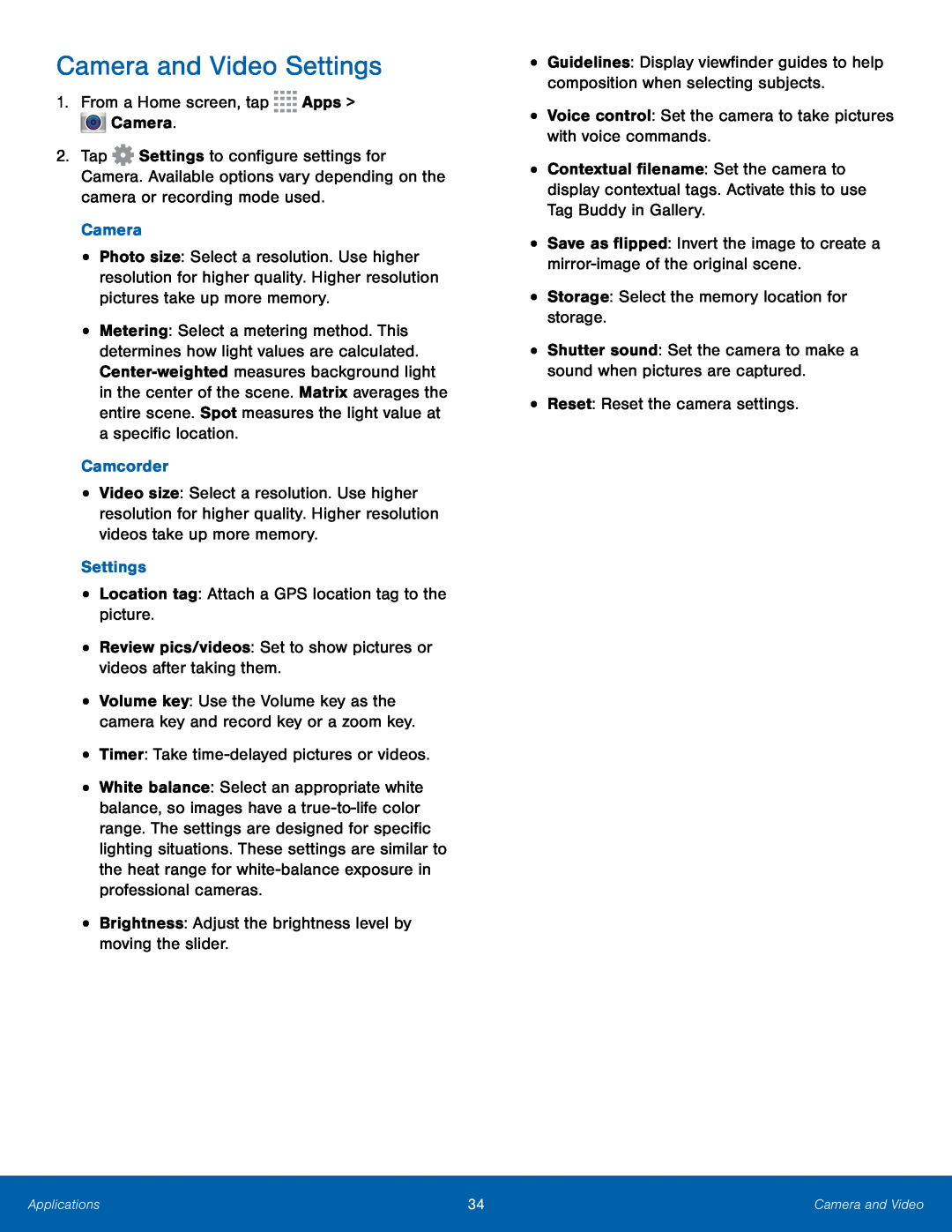 Camera and Video Settings
Camera and Video Settings
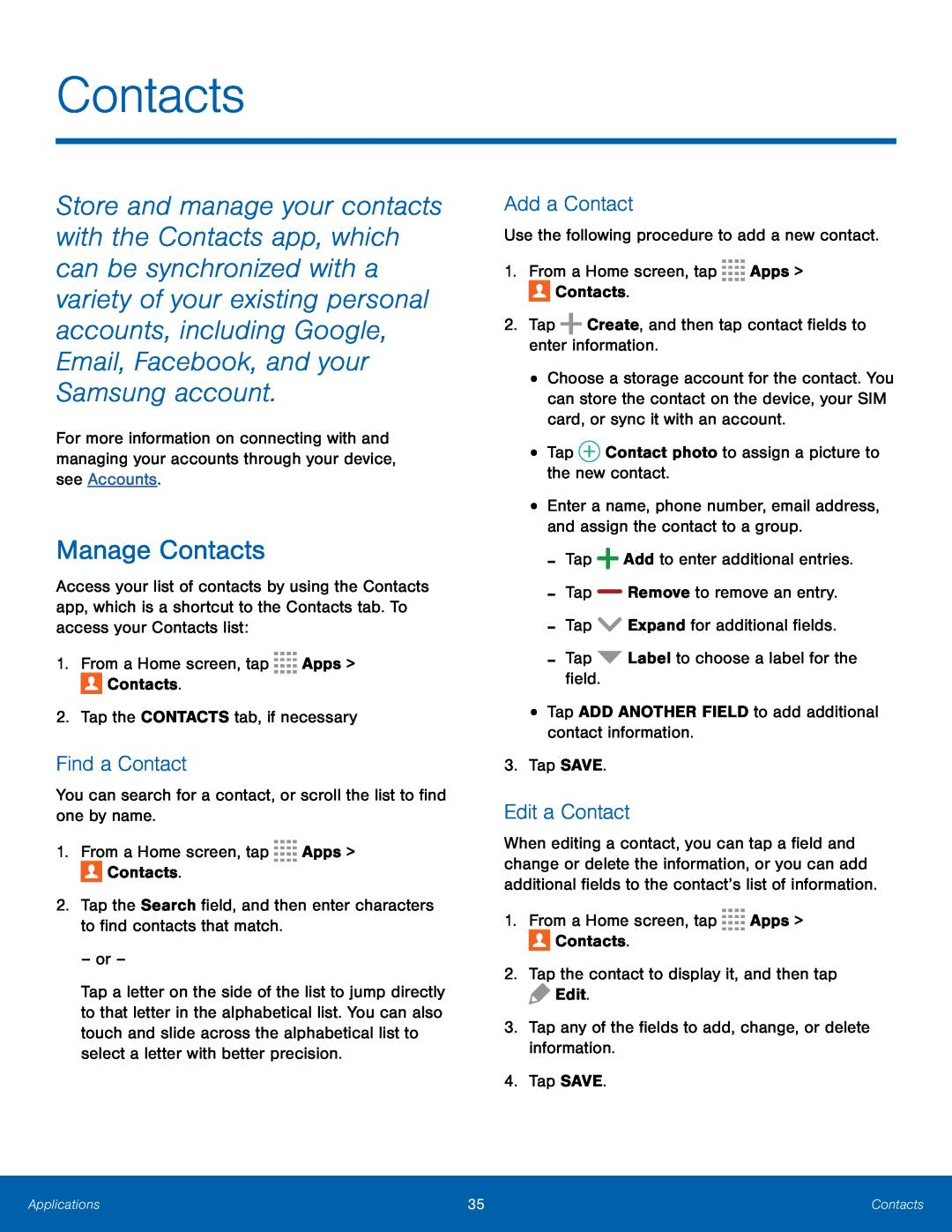 Contacts
ContactsManage Contacts
Find a Contact
Add a Contact
Edit a Contact
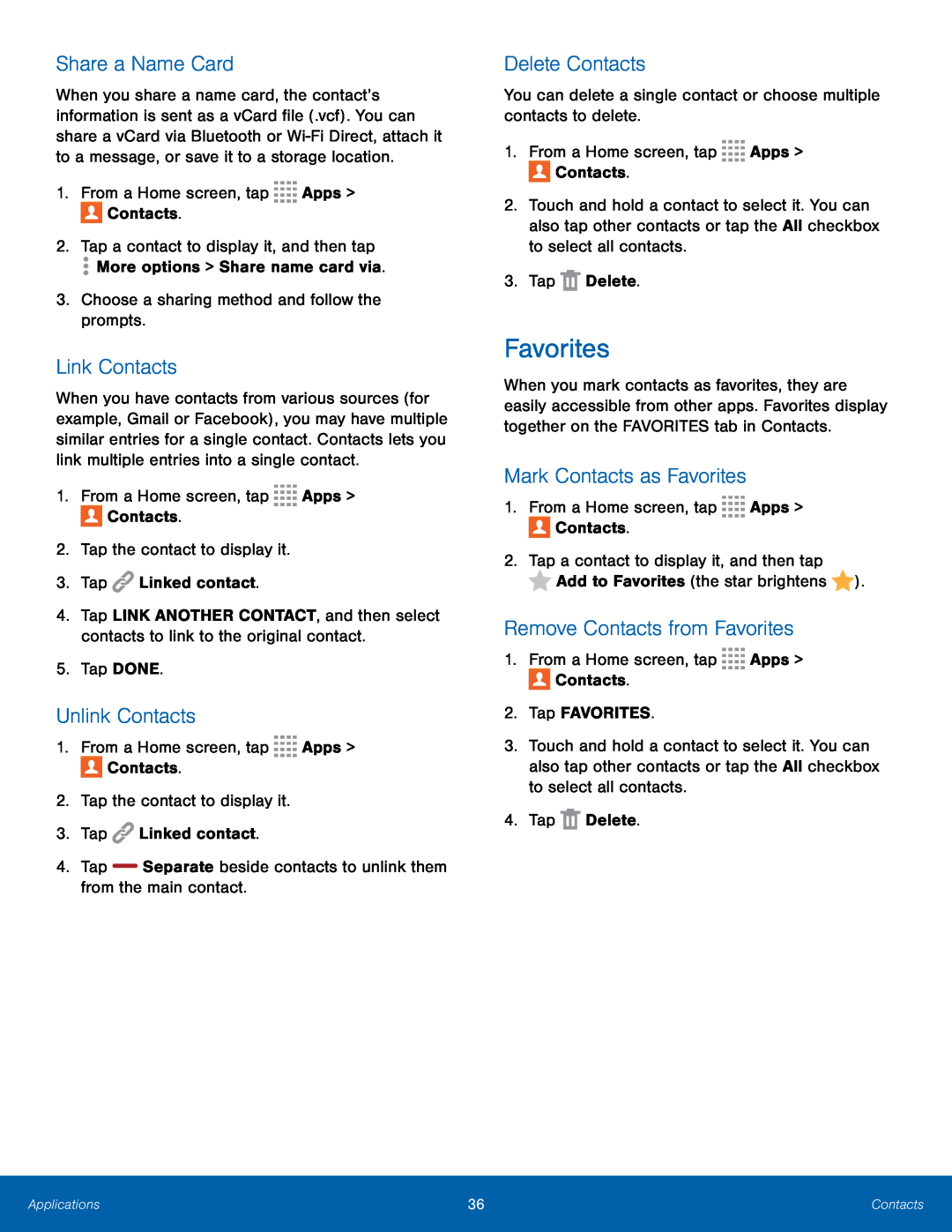 Share a Name Card
Share a Name CardLink Contacts
Unlink Contacts
Delete Contacts
Favorites
Mark Contacts as Favorites
Remove Contacts from Favorites
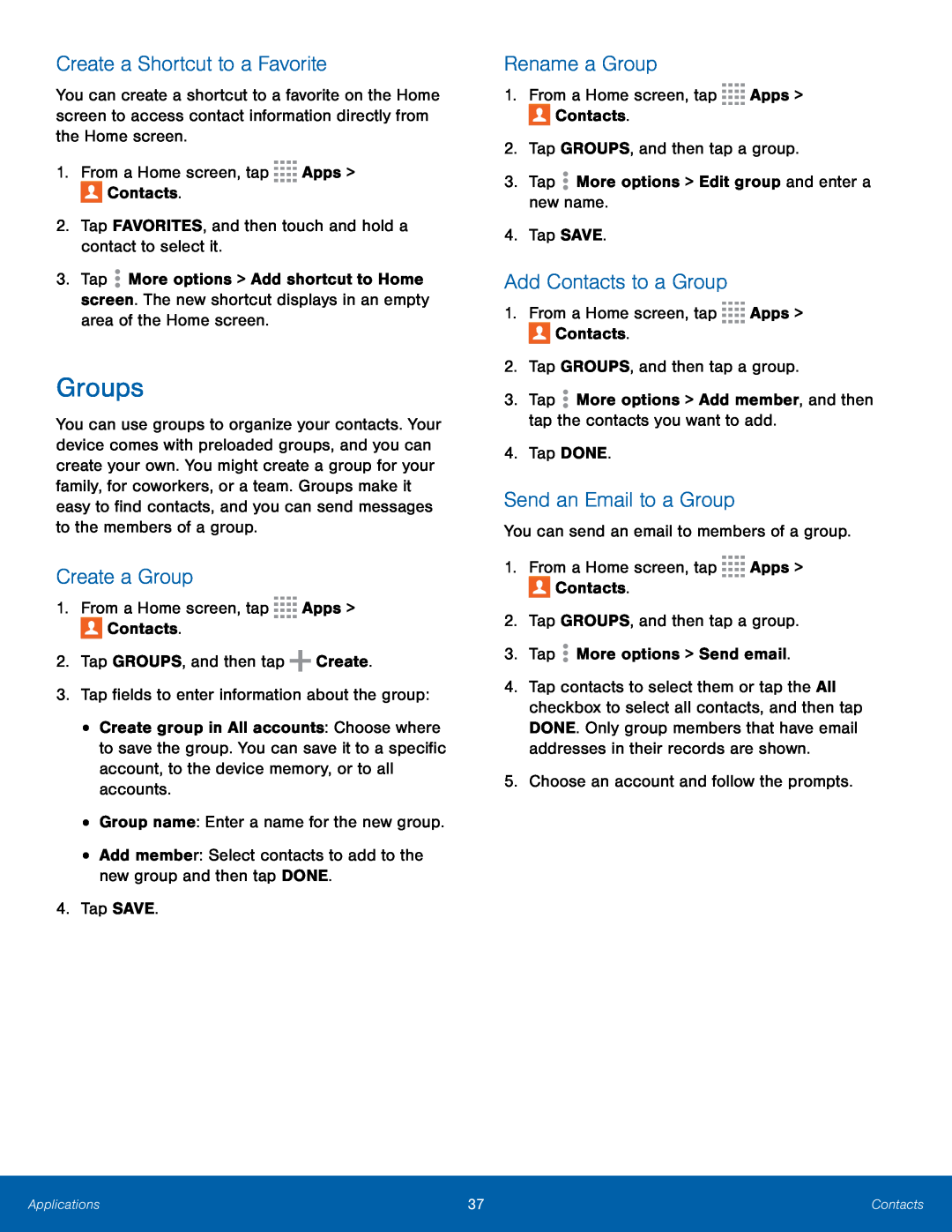 Create a Shortcut to a Favorite
Create a Shortcut to a FavoriteGroups
Create a Group
Rename a Group
Add Contacts to a Group
Send an Email to a Group
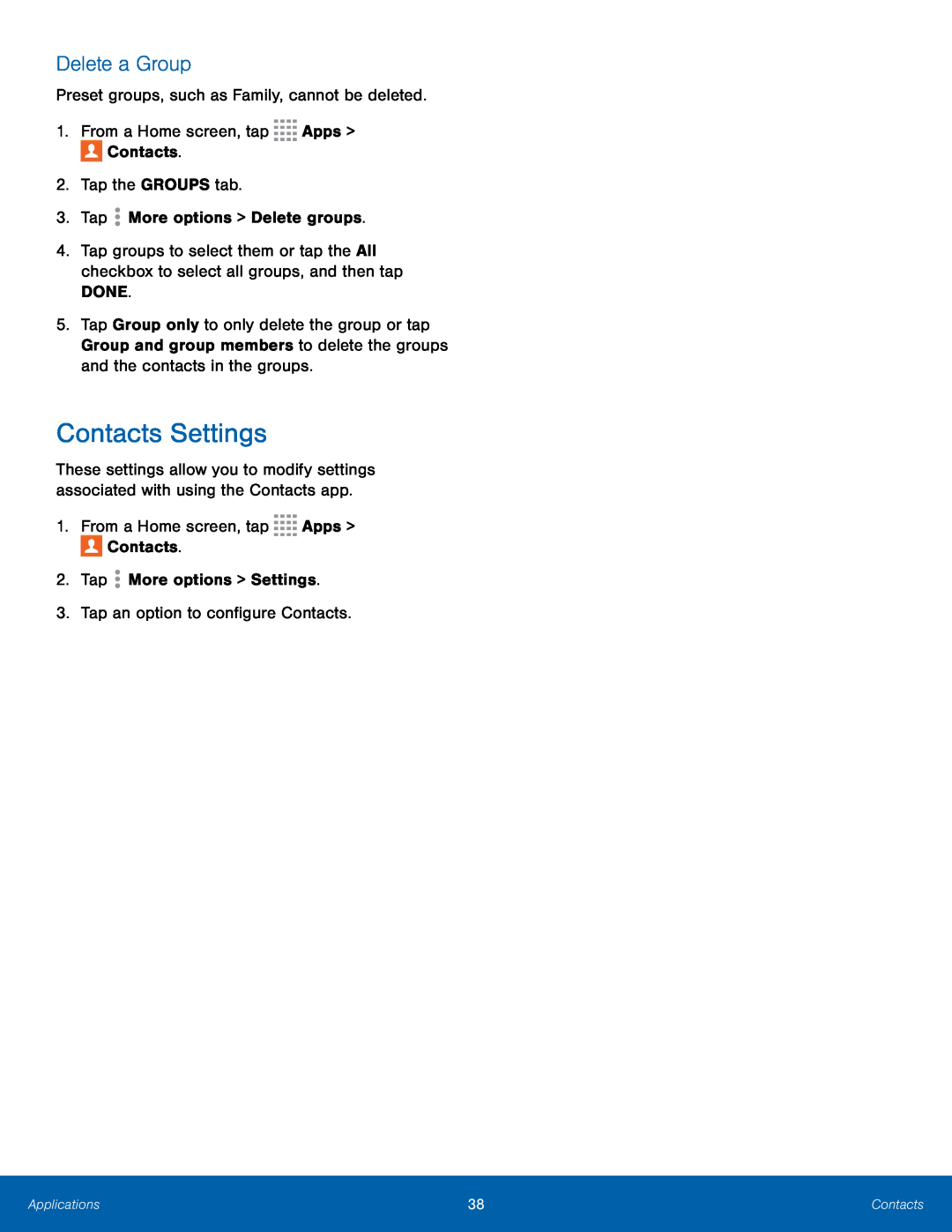 Delete a Group
Delete a GroupContacts Settings
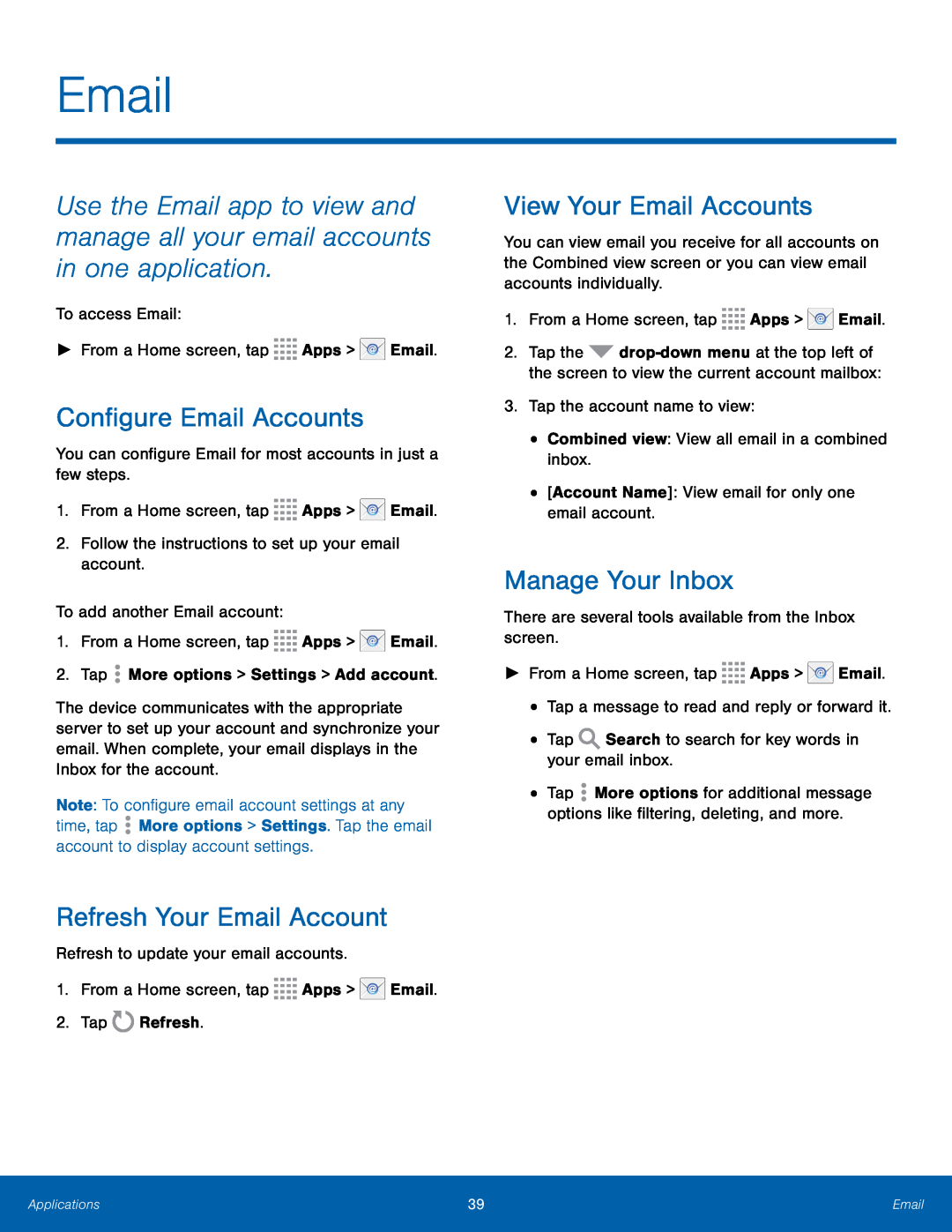 Email
EmailConfigure Email Accounts
Refresh Your Email Account
View Your Email Accounts
Manage Your Inbox
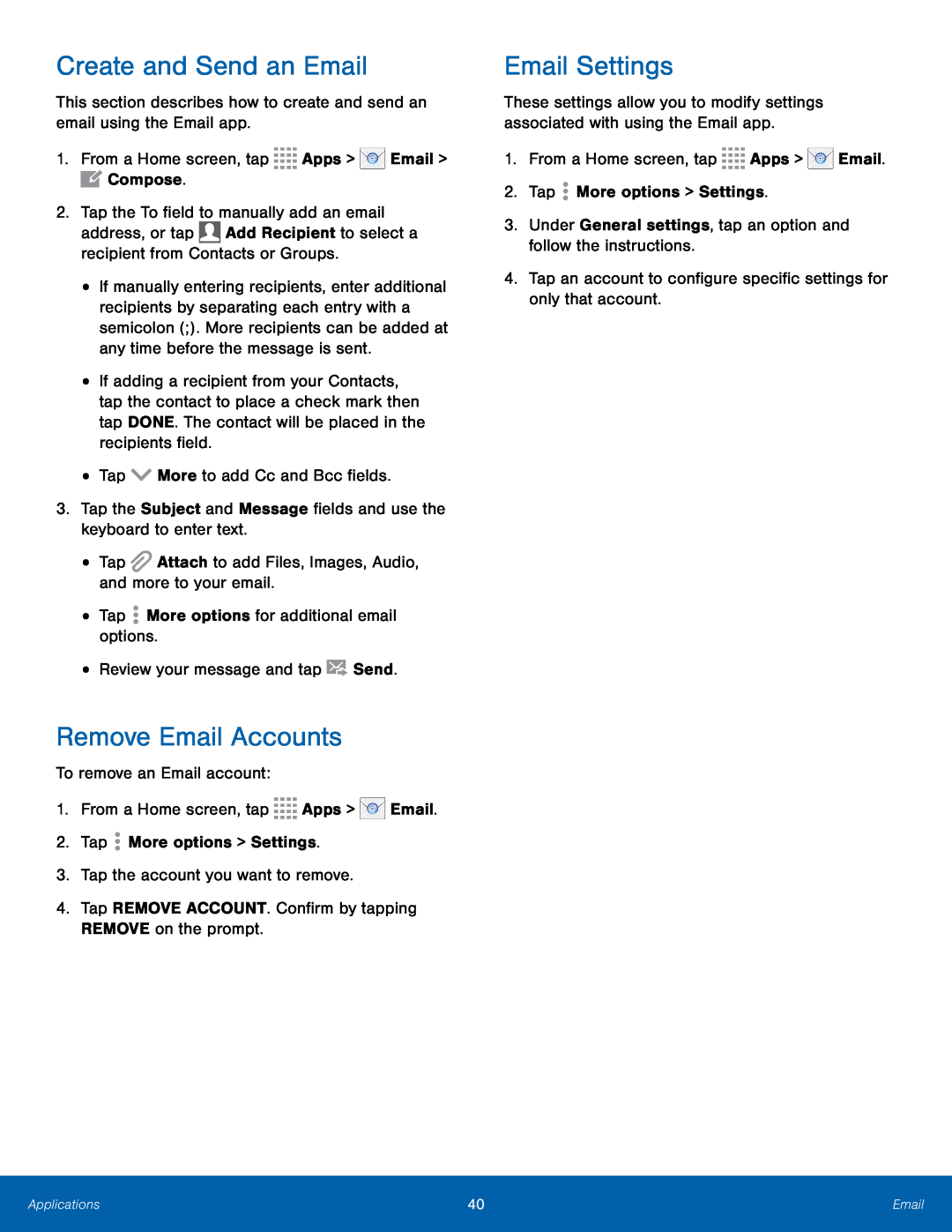 Create and Send an Email
Create and Send an EmailRemove Email Accounts
Email Settings
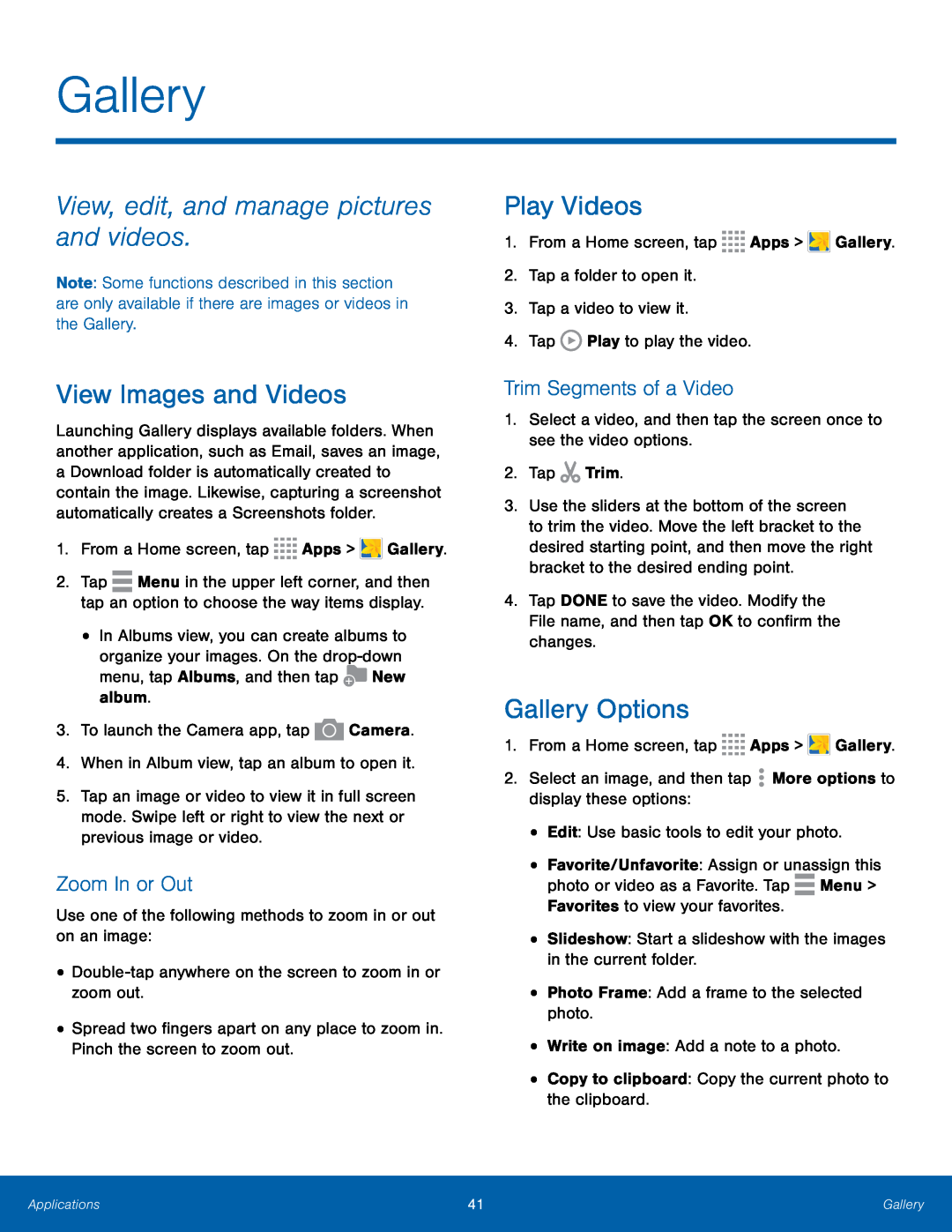 Gallery
GalleryView, edit, and manage pictures and videos
View Images and Videos
Zoom In or Out
Play Videos
Trim Segments of a Video
Gallery Options
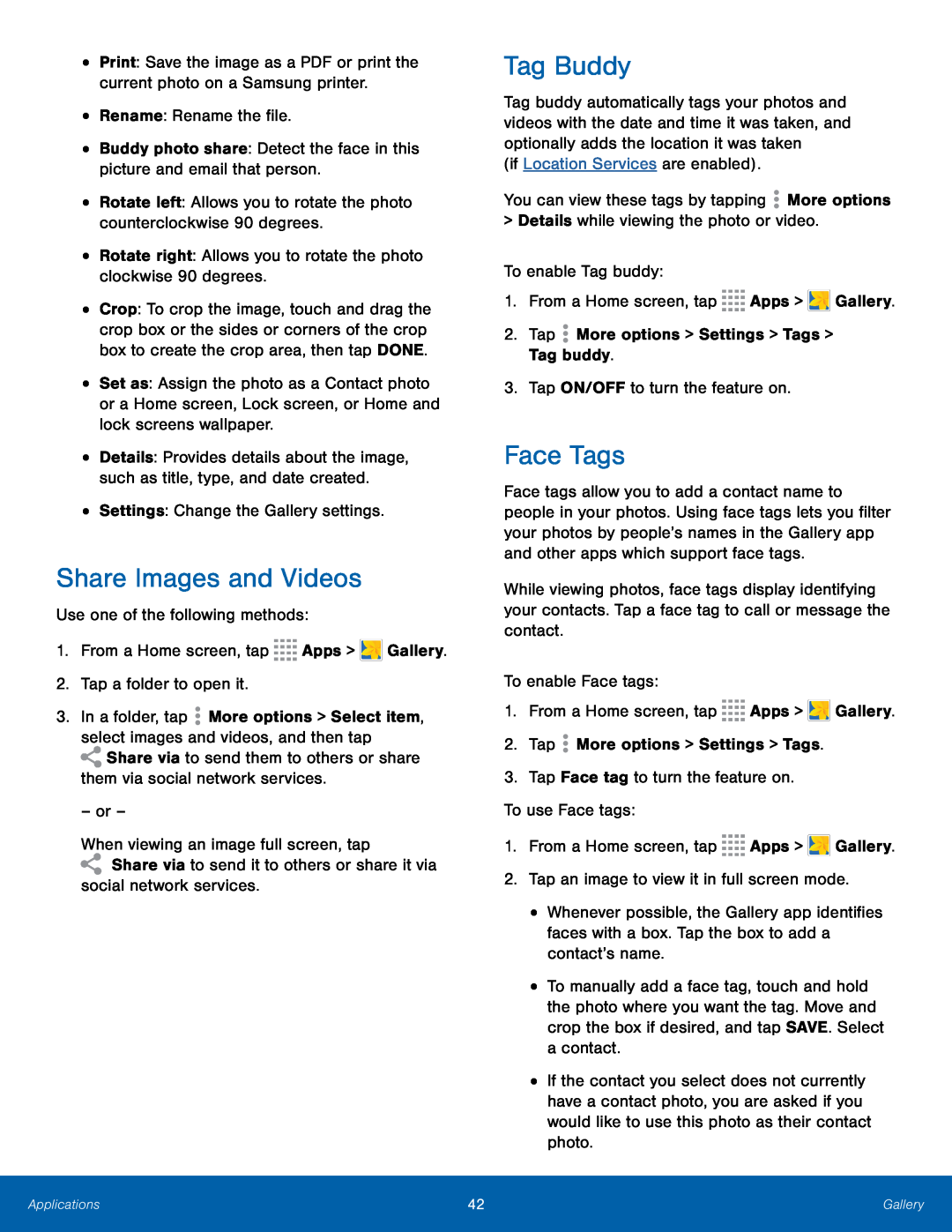 Share Images and Videos
Share Images and VideosTag Buddy
Face Tags
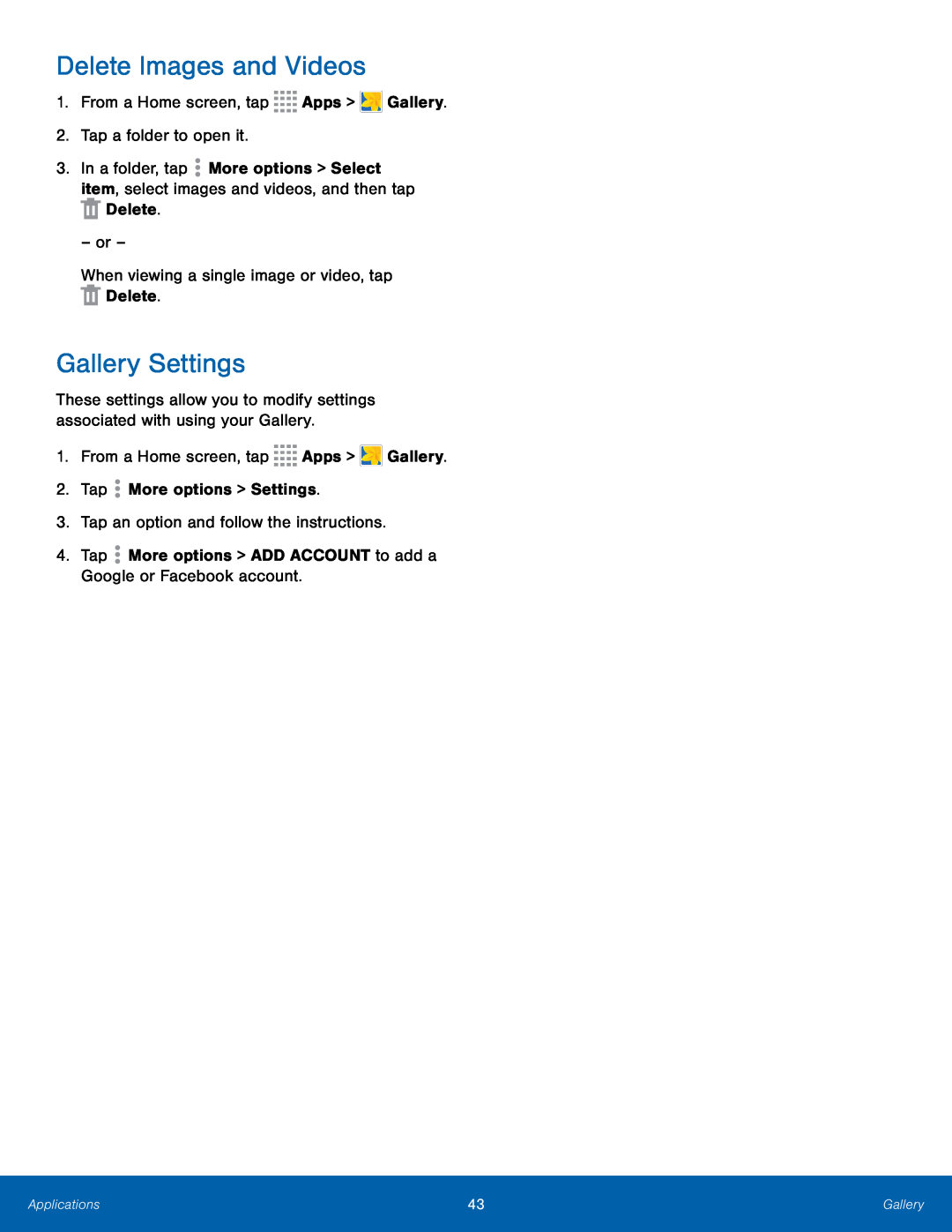 Delete Images and Videos
Delete Images and VideosGallery Settings
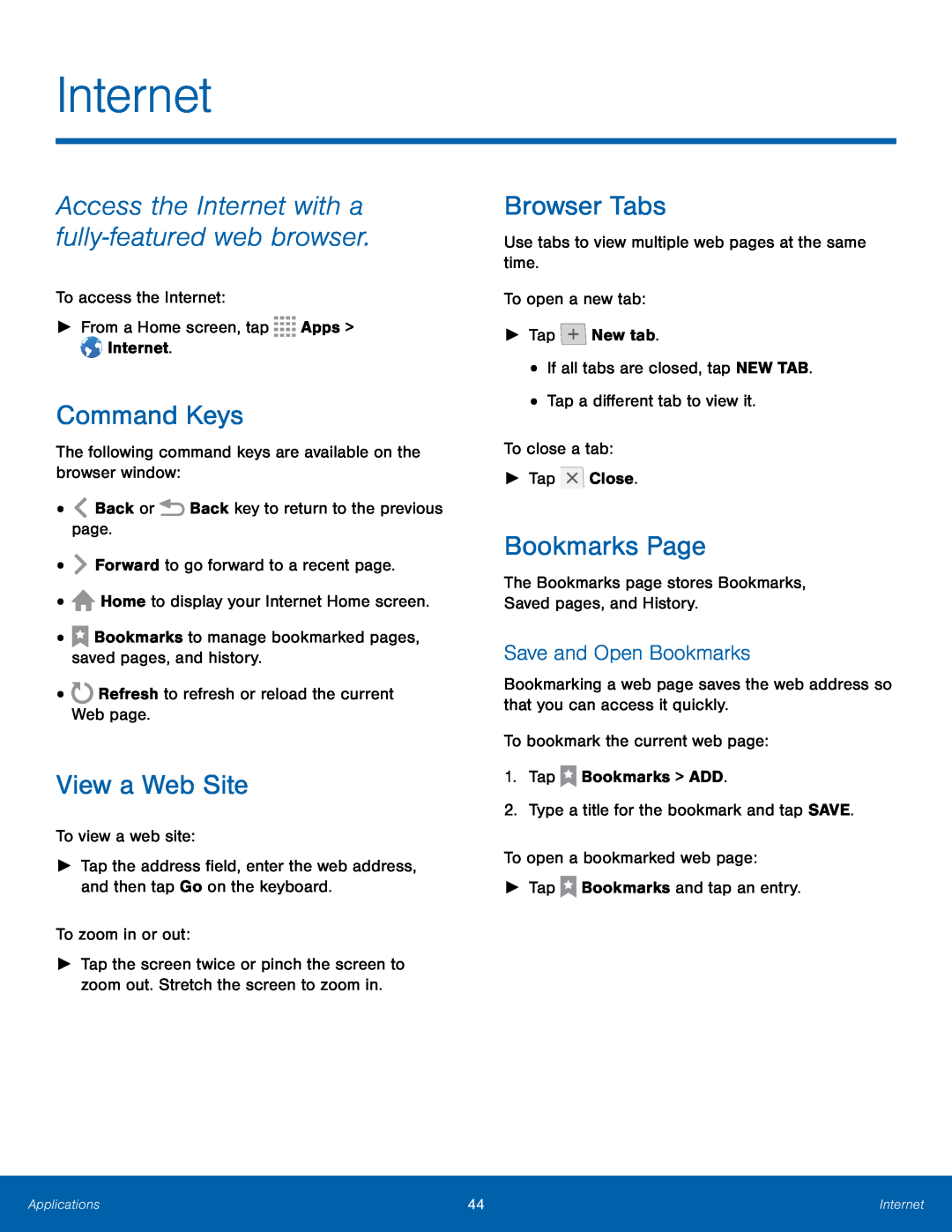 Internet
InternetCommand Keys
View a Web Site
Browser Tabs
Bookmarks Page
Save and Open Bookmarks
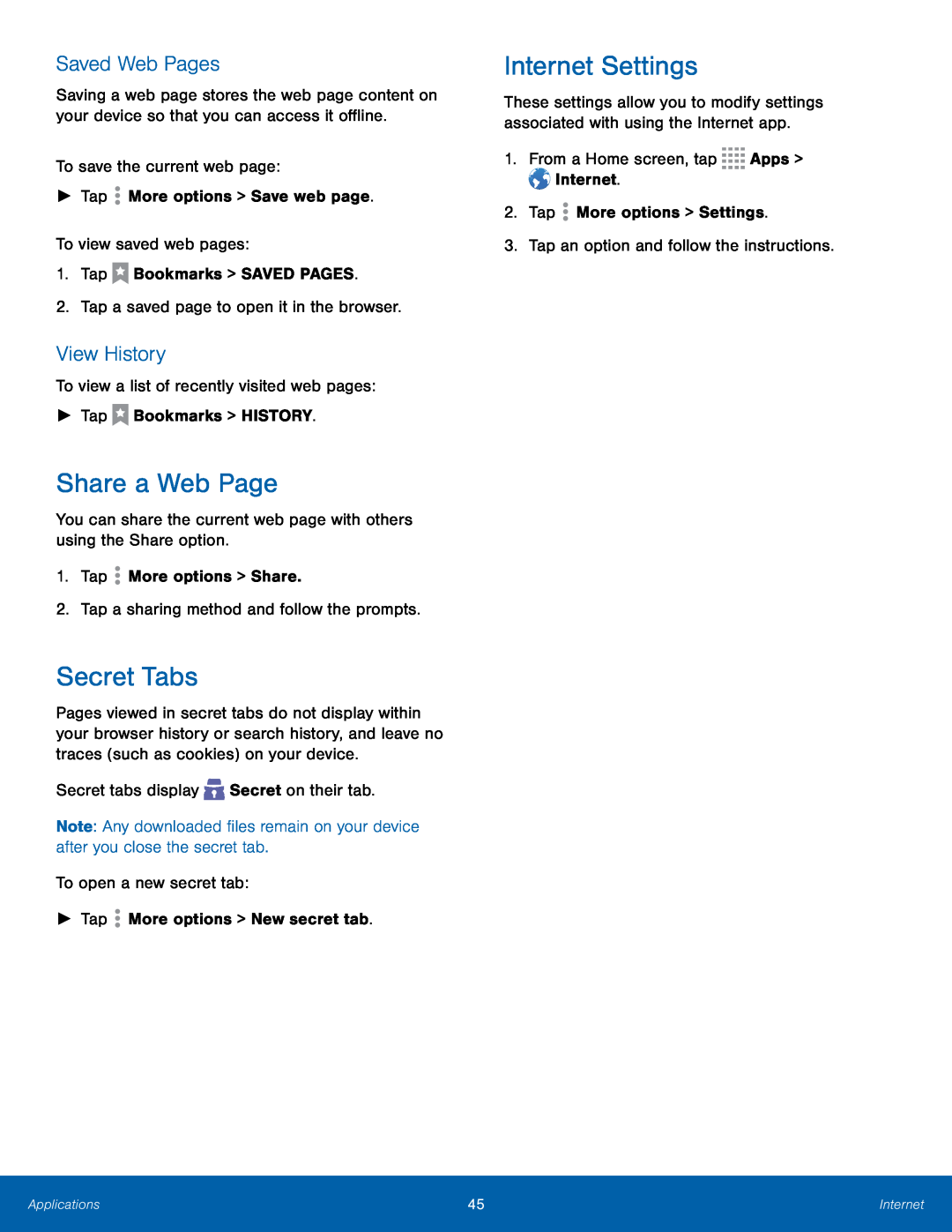 Saved Web Pages
Saved Web PagesView History
Share a Web Page
Secret Tabs
Internet Settings
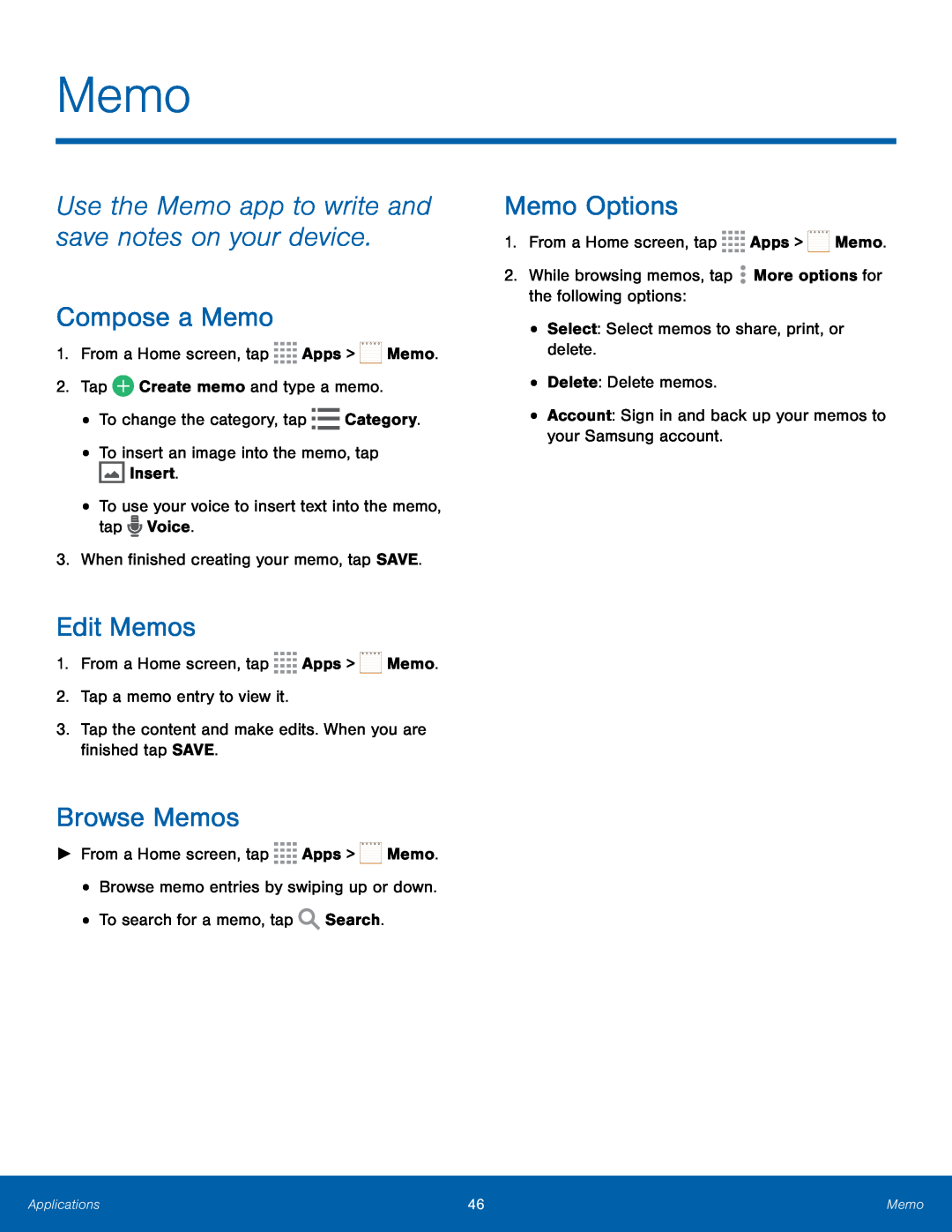 Memo
MemoUse the Memo app to write and save notes on your device
Compose a Memo
Edit Memos
Browse Memos
Memo Options
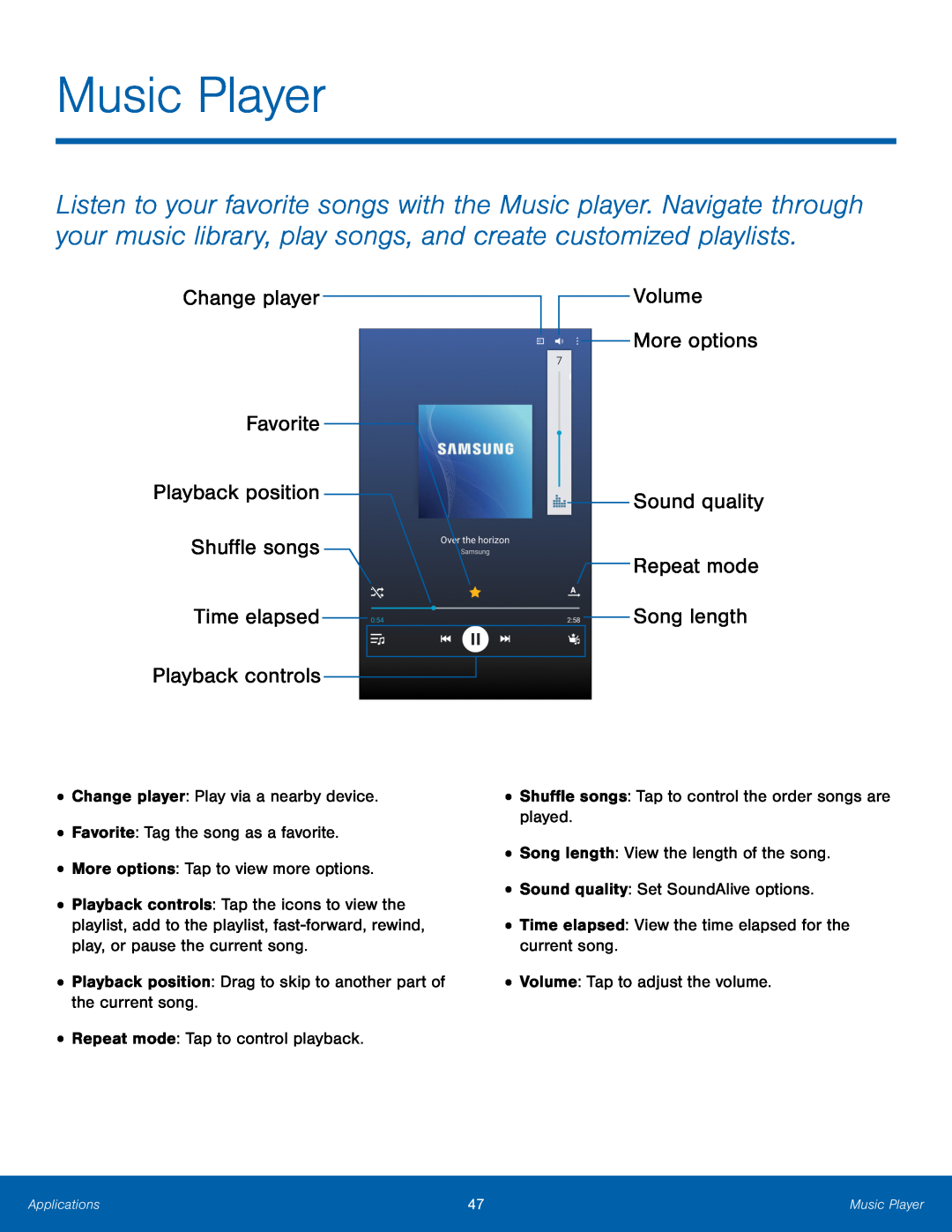 Music Player
Music PlayerChange player
Favorite
Playback position
Shuffle songs
Time elapsed
Playback controls
Volume
More options
Sound quality
Repeat mode Song length
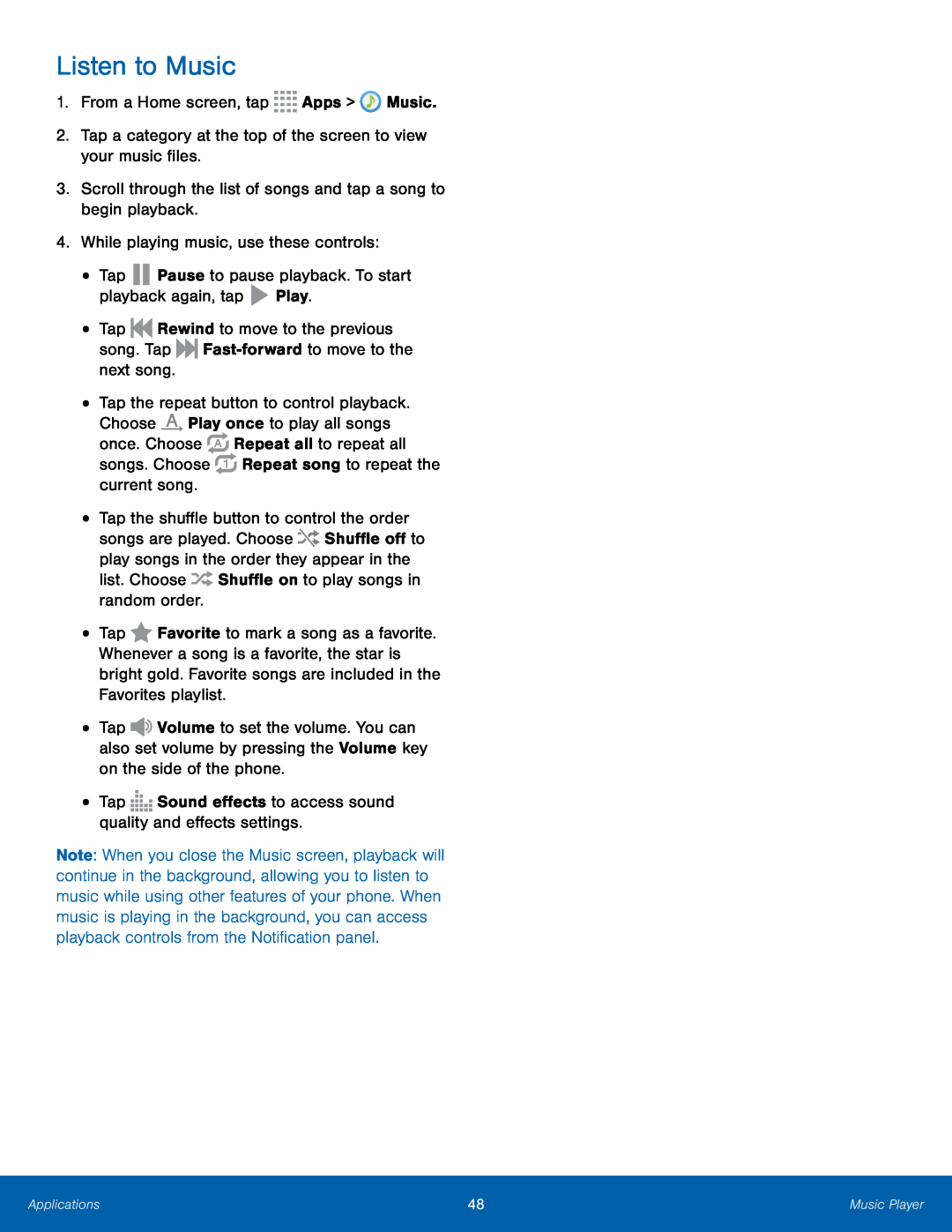 Listen to Music
Listen to Music
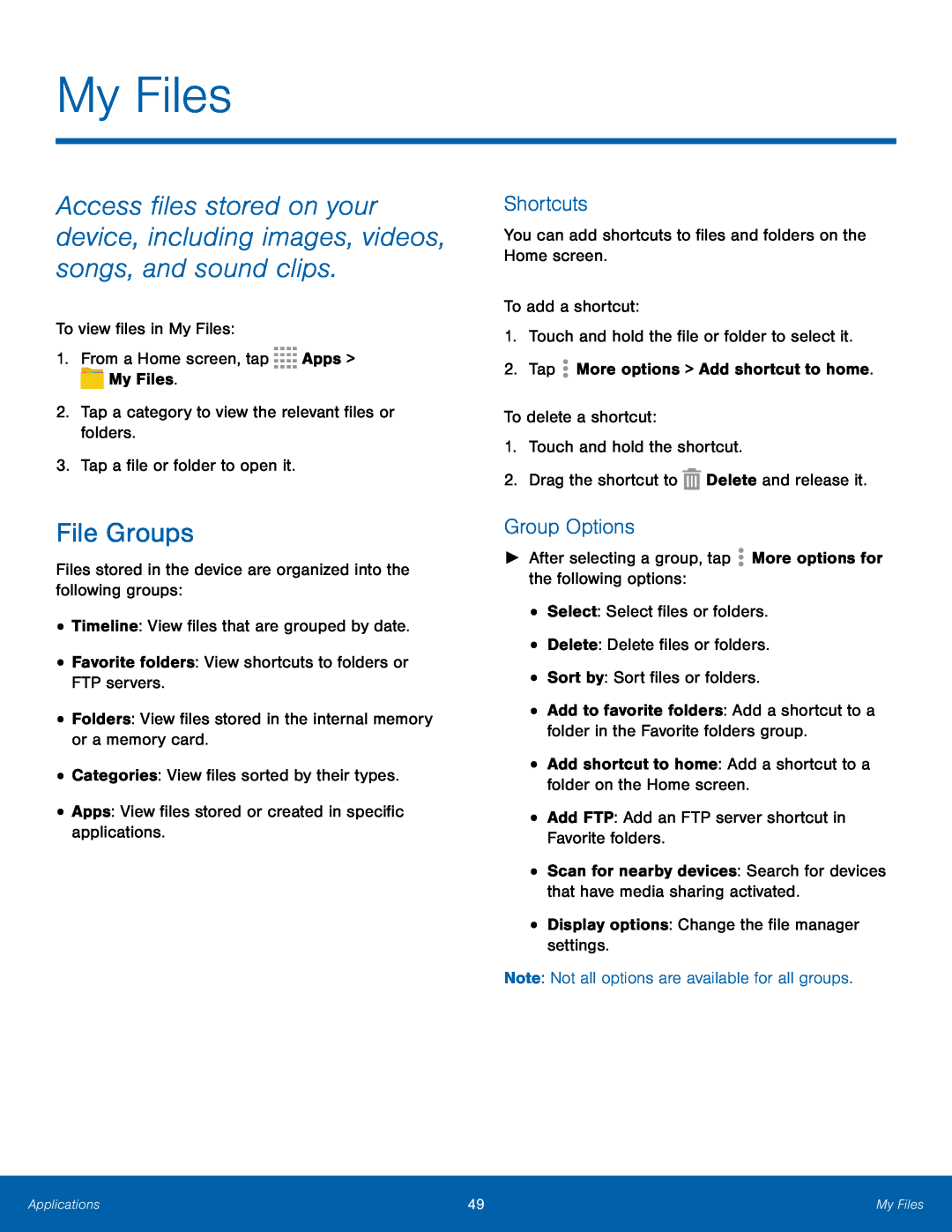 My Files
My FilesFile Groups
Shortcuts
Group Options
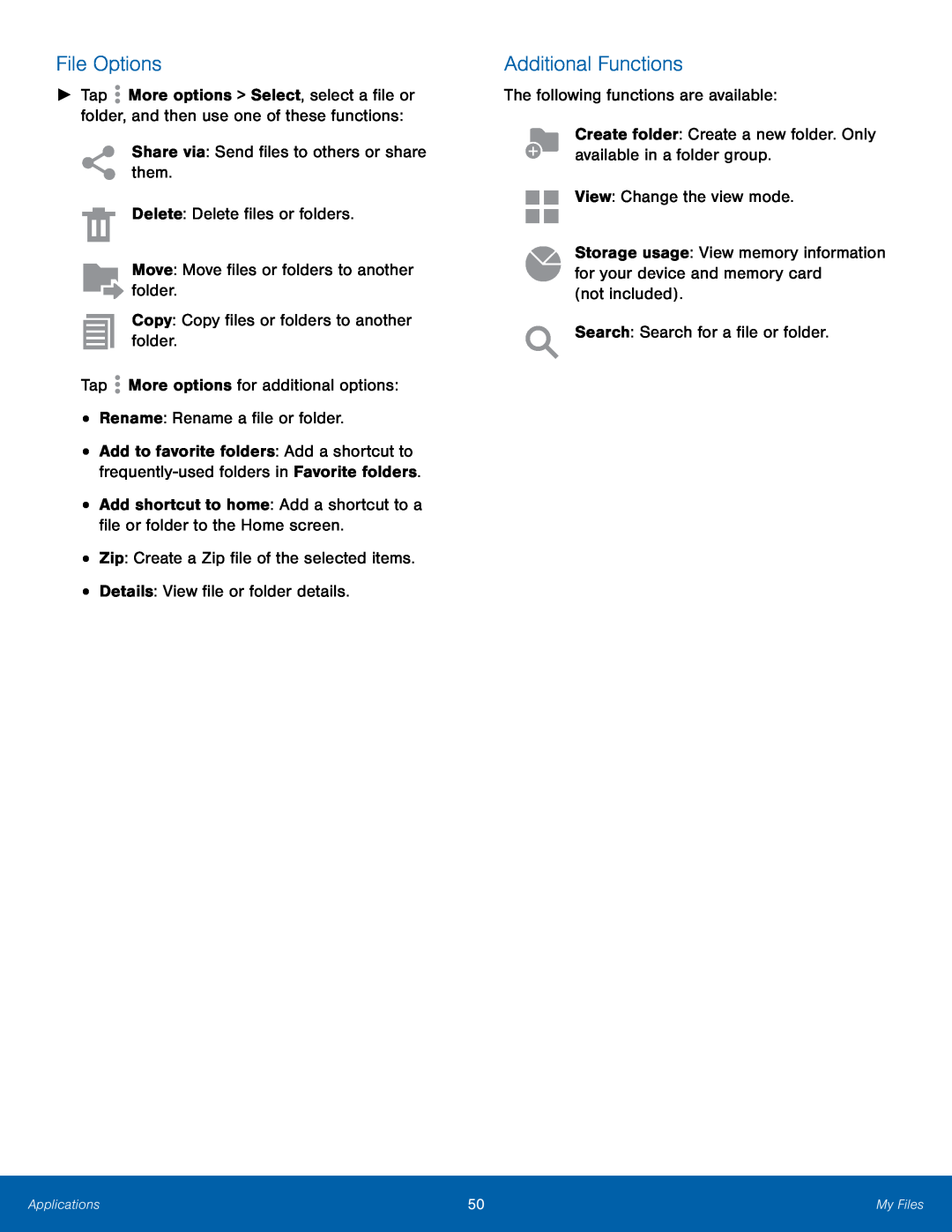 File Options
File OptionsAdditional Functions
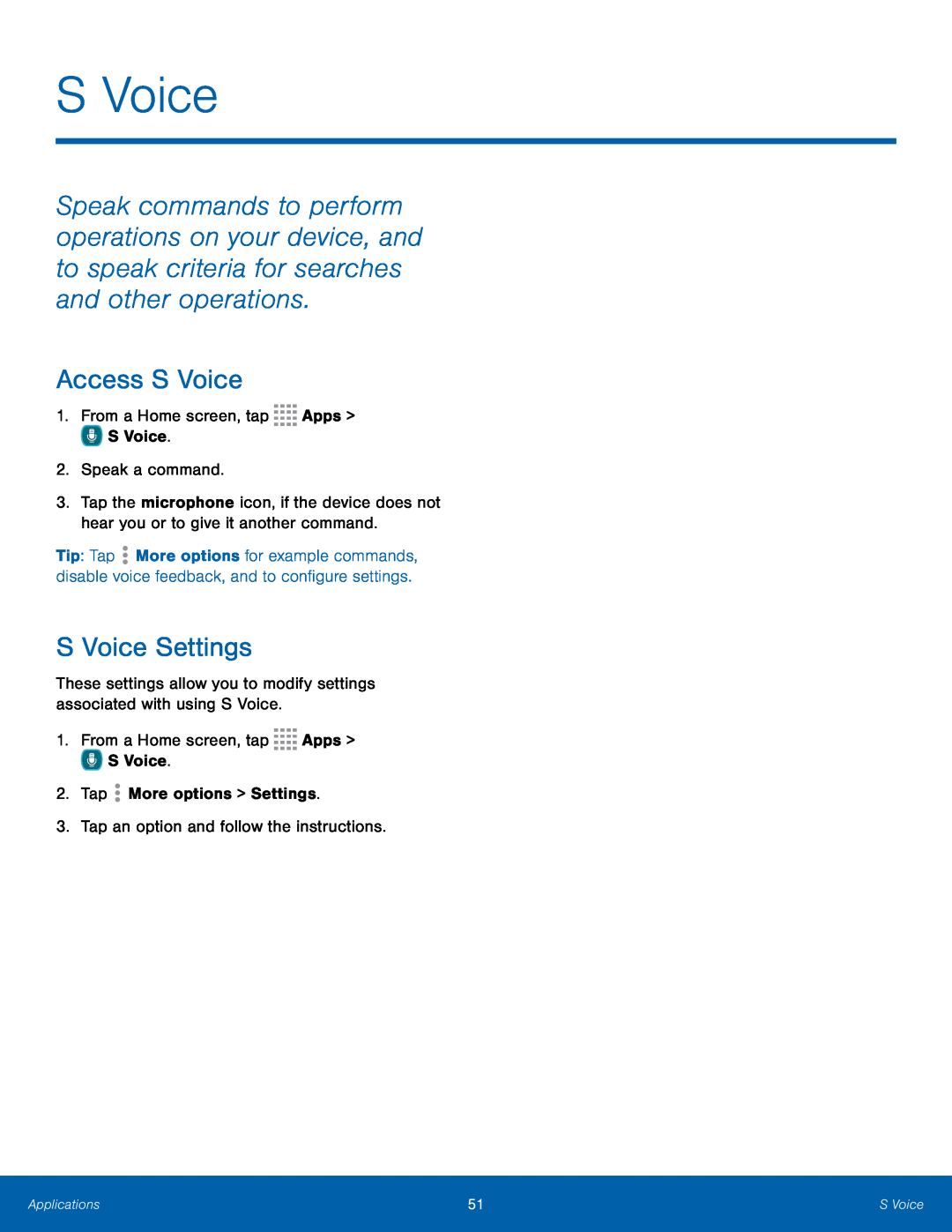 S Voice
S VoiceAccess S Voice
S Voice Settings
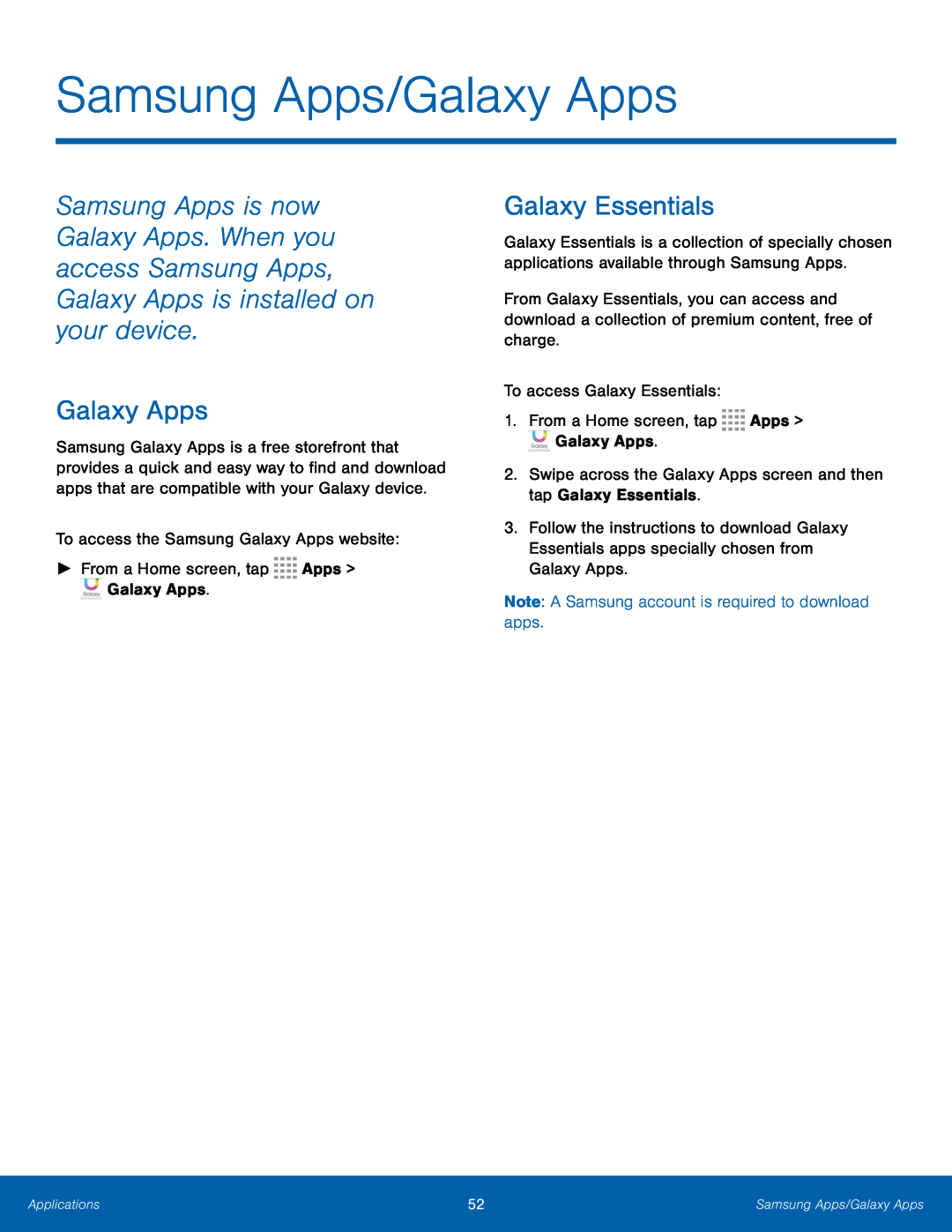 Galaxy Apps
Galaxy AppsGalaxy Essentials
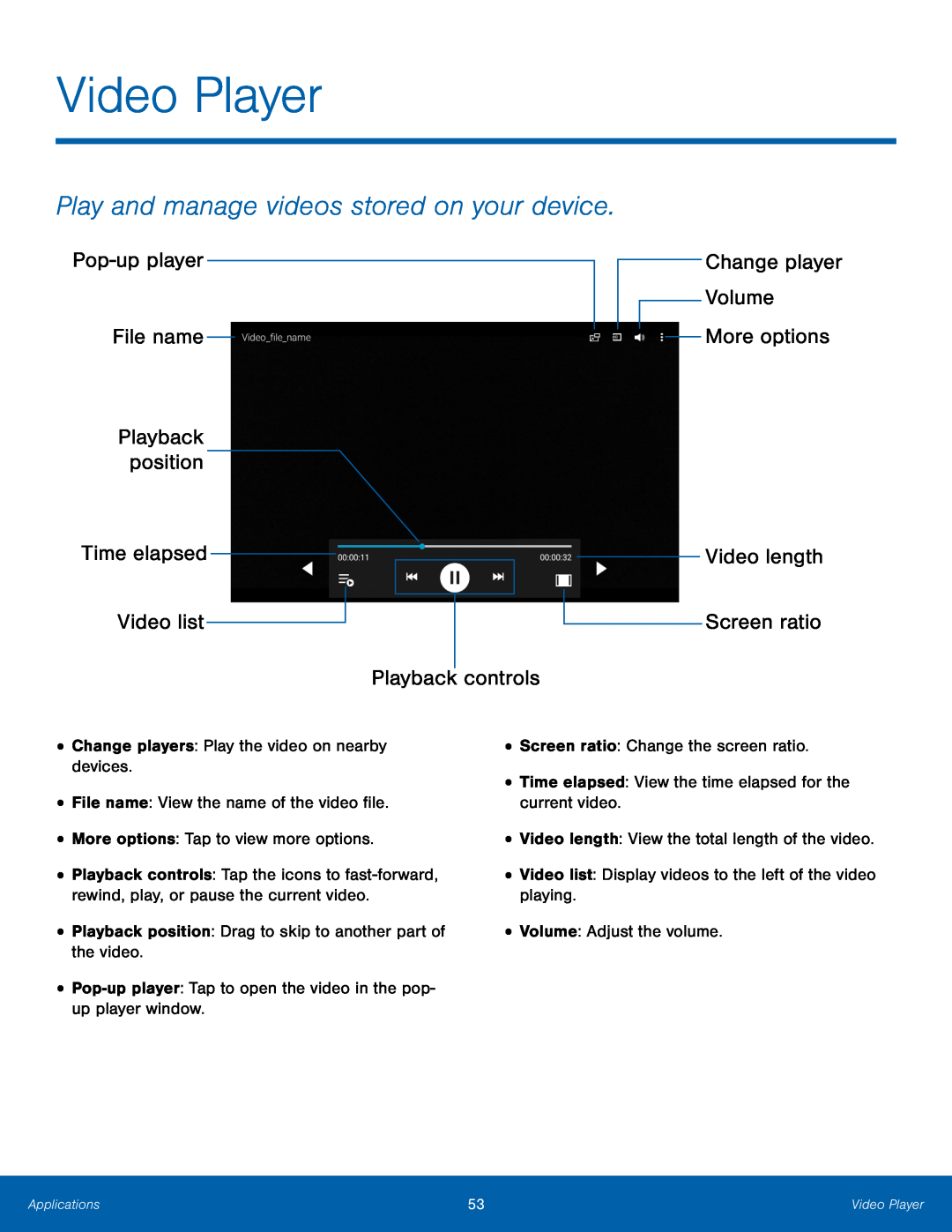 Video Player
Video PlayerPlay and manage videos stored on your device
Pop-upplayer
File name
Video list
Change player Volume More options
Video length
Screen ratio
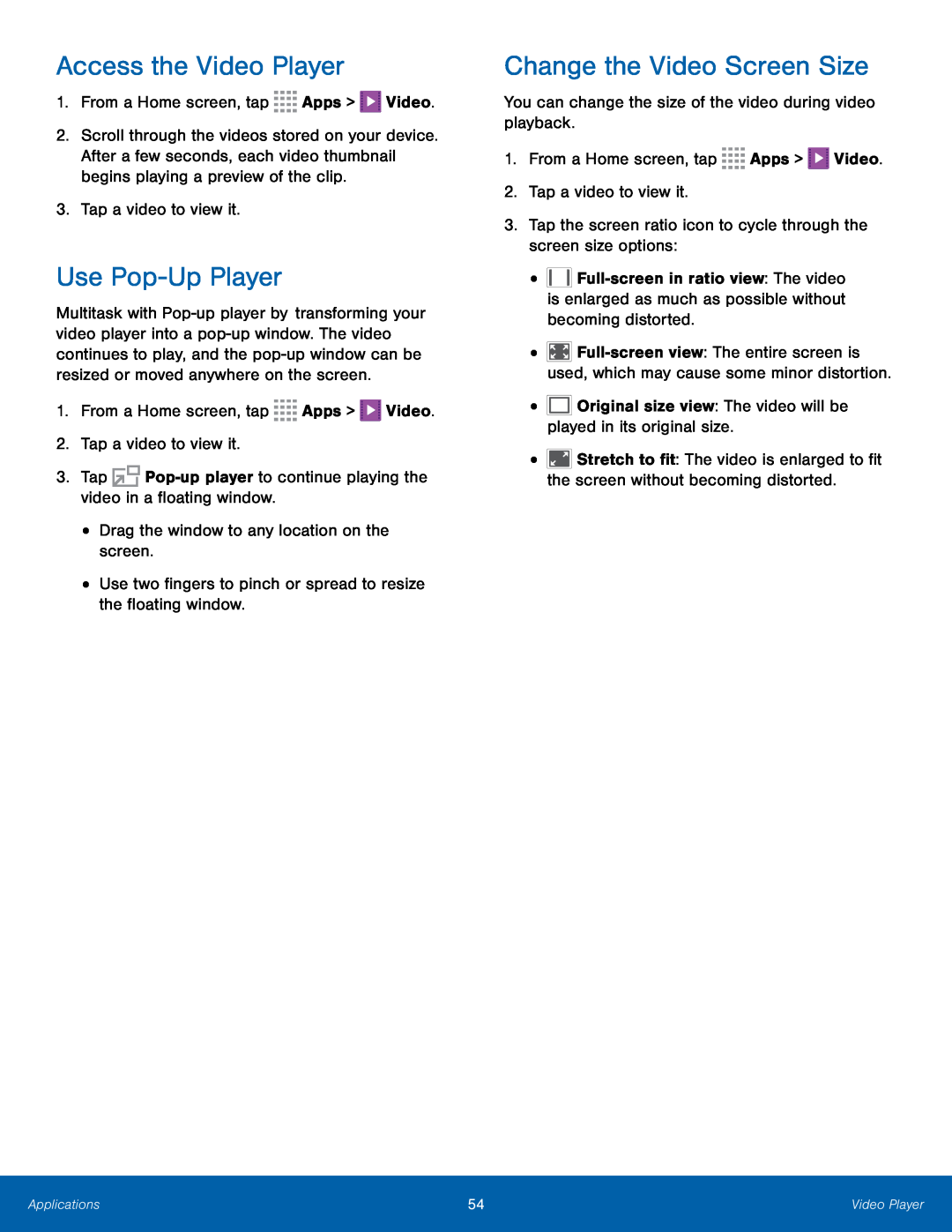 Access the Video Player
Access the Video PlayerUse Pop-UpPlayer
Change the Video Screen Size
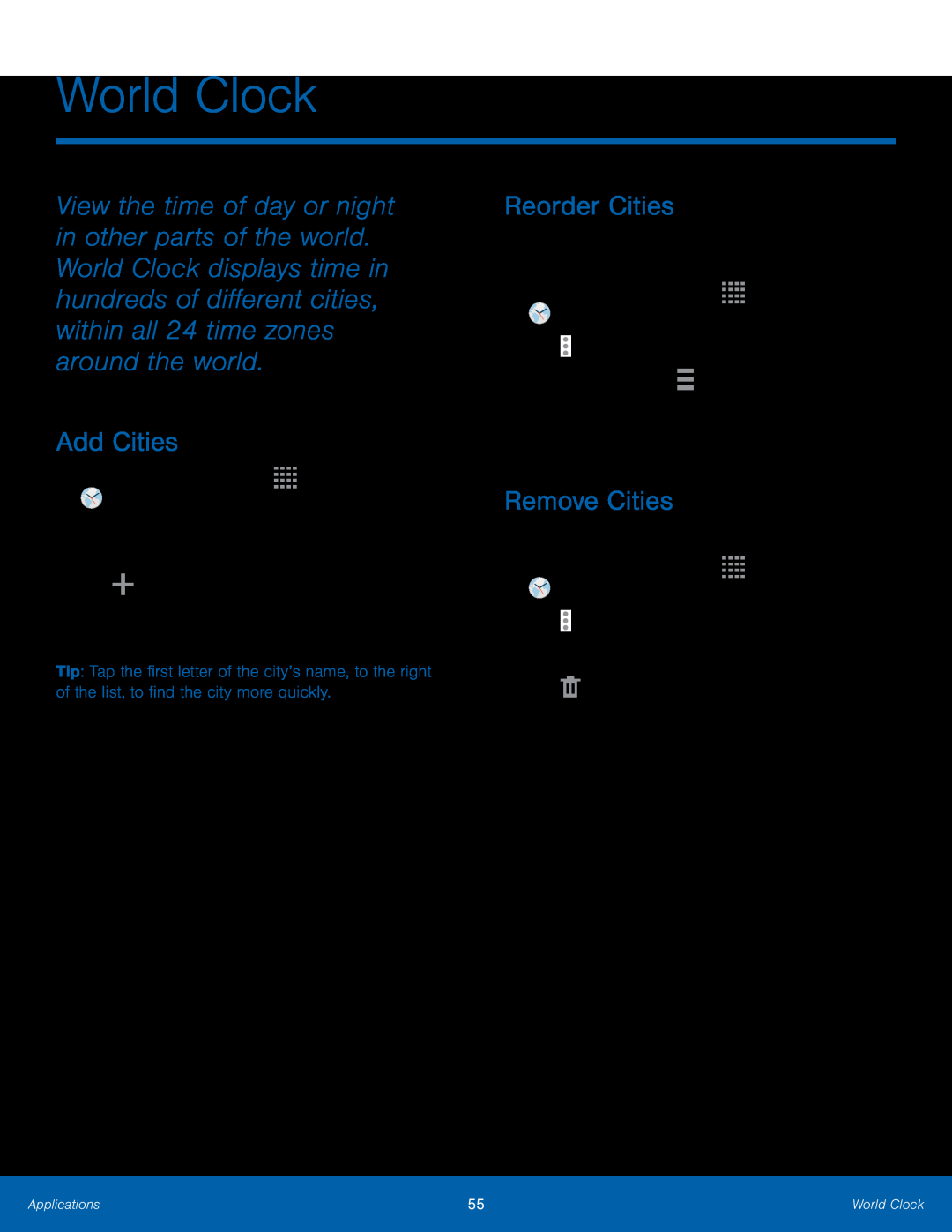 World Clock
World ClockAdd Cities
Reorder Cities
Remove Cities
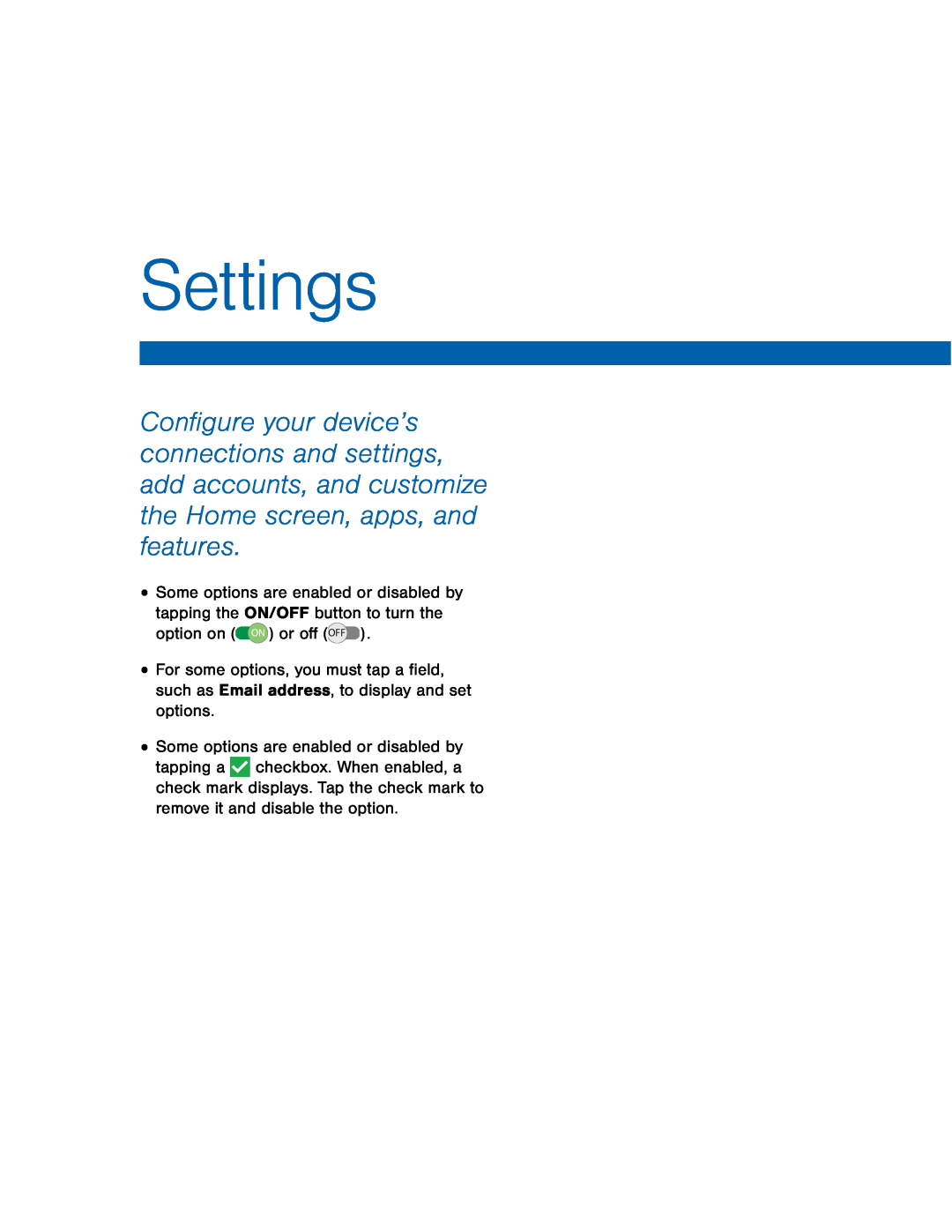 Settings
Settings
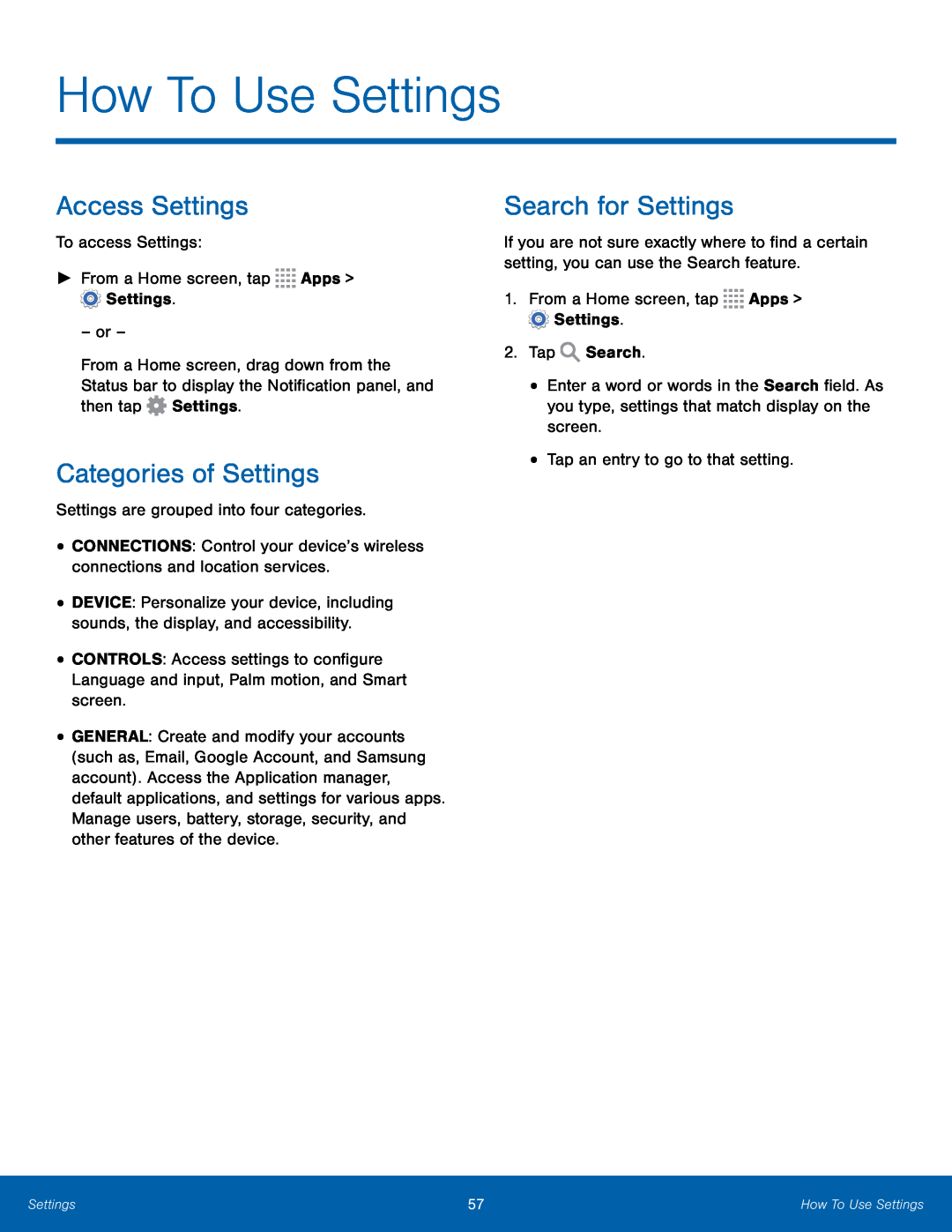 Access Settings
Access SettingsCategories of Settings
Search for Settings
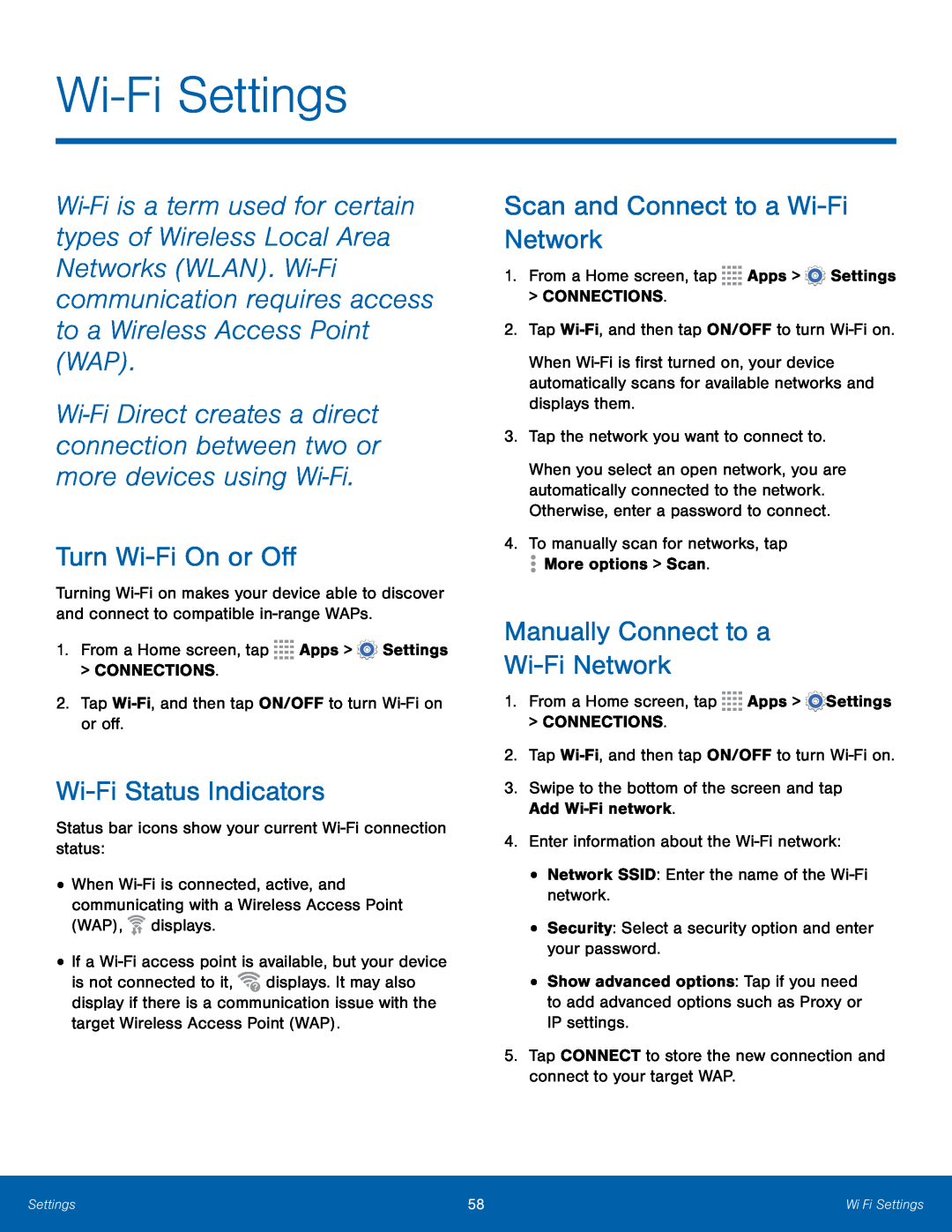 Wi-FiSettings
Wi-FiSettingsTurn Wi-FiOn or Off
Wi-FiStatus Indicators
Scan and Connect to a Wi-FiNetwork
Manually Connect to a
Wi-FiNetwork
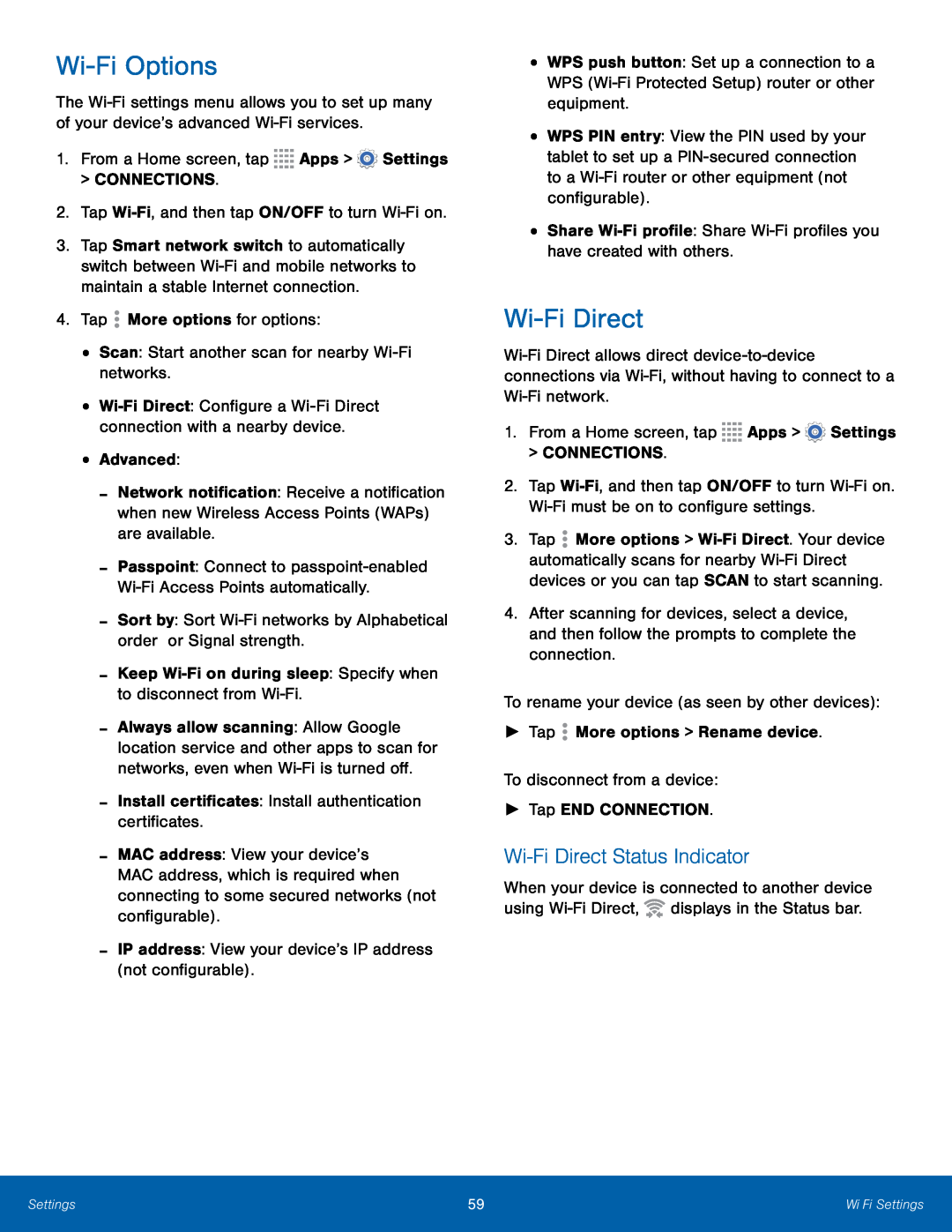 Wi-FiOptions
Wi-FiOptionsWi-FiDirect
Wi-FiDirect Status Indicator
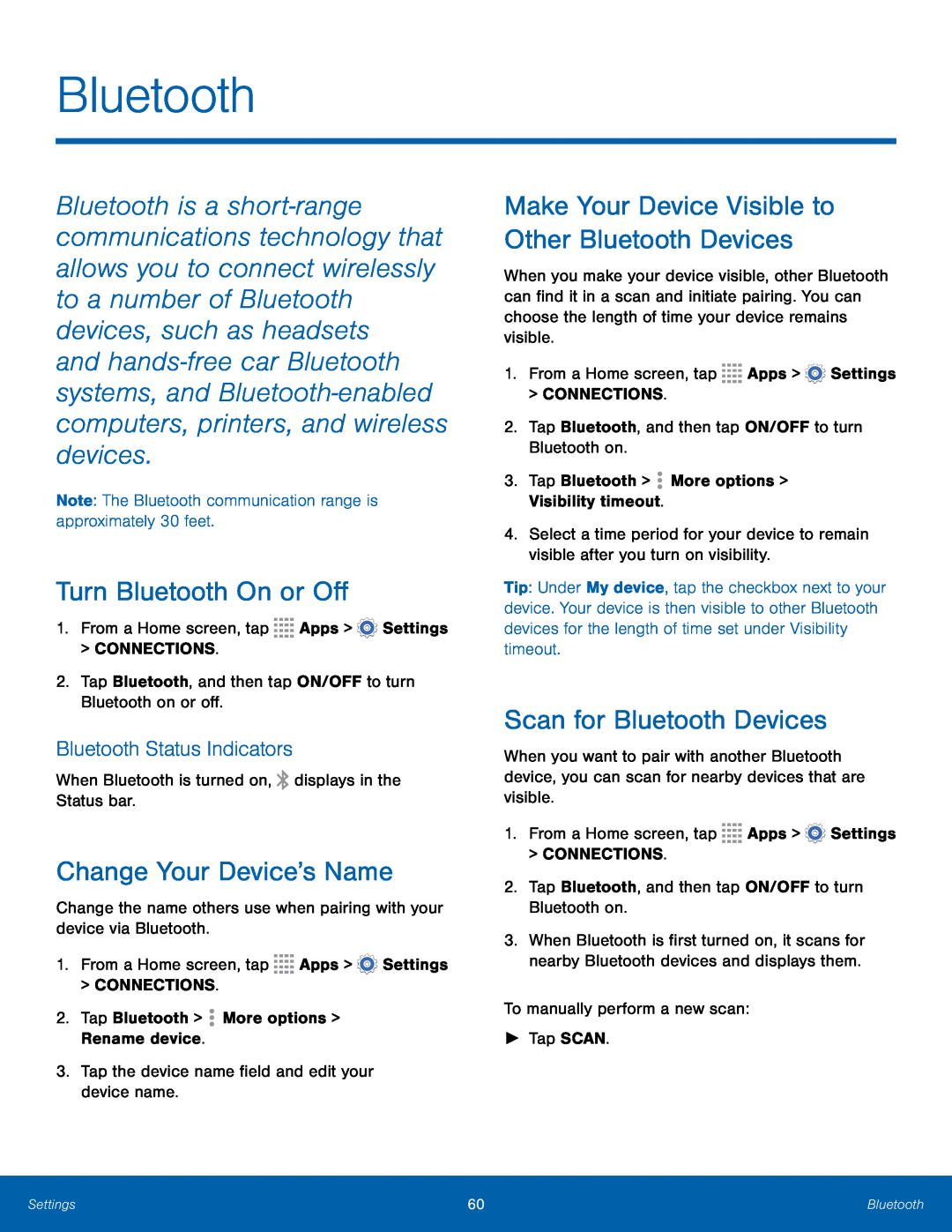 Bluetooth
BluetoothTurn Bluetooth On or Off
Bluetooth Status Indicators
Change Your Device’s Name
Make Your Device Visible to Other Bluetooth Devices
Scan for Bluetooth Devices
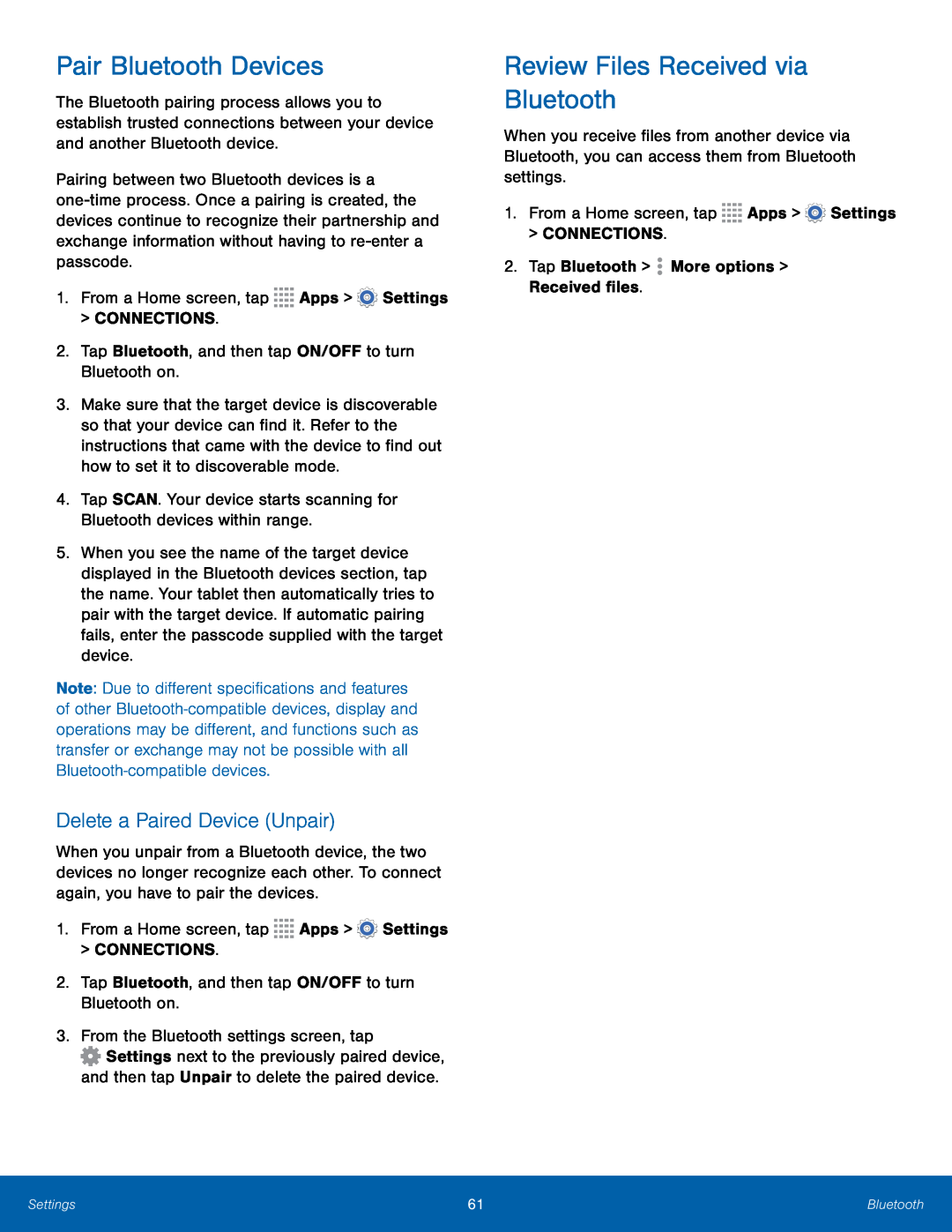 Pair Bluetooth Devices
Pair Bluetooth DevicesDelete a Paired Device (Unpair)
Review Files Received via Bluetooth
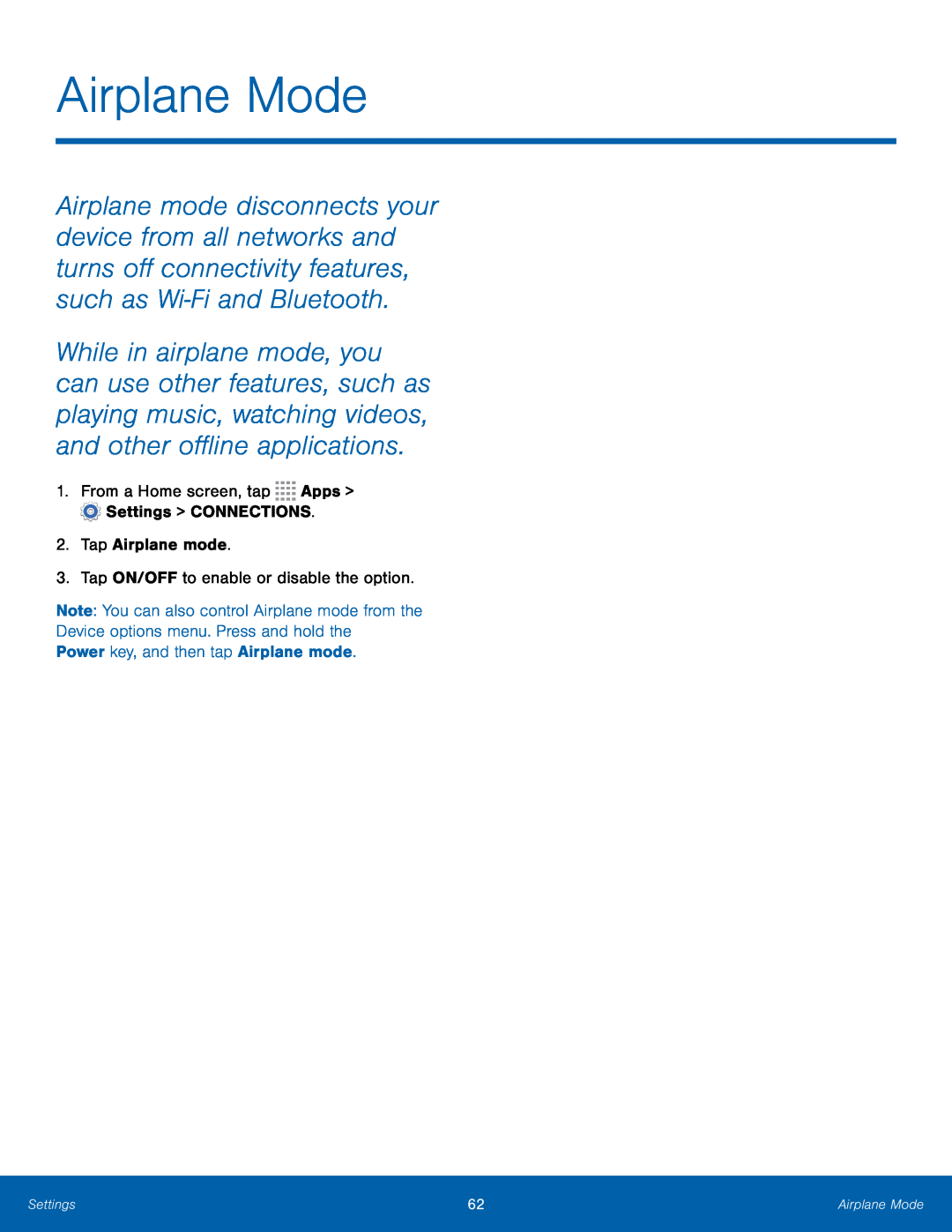 Airplane Mode
Airplane Mode
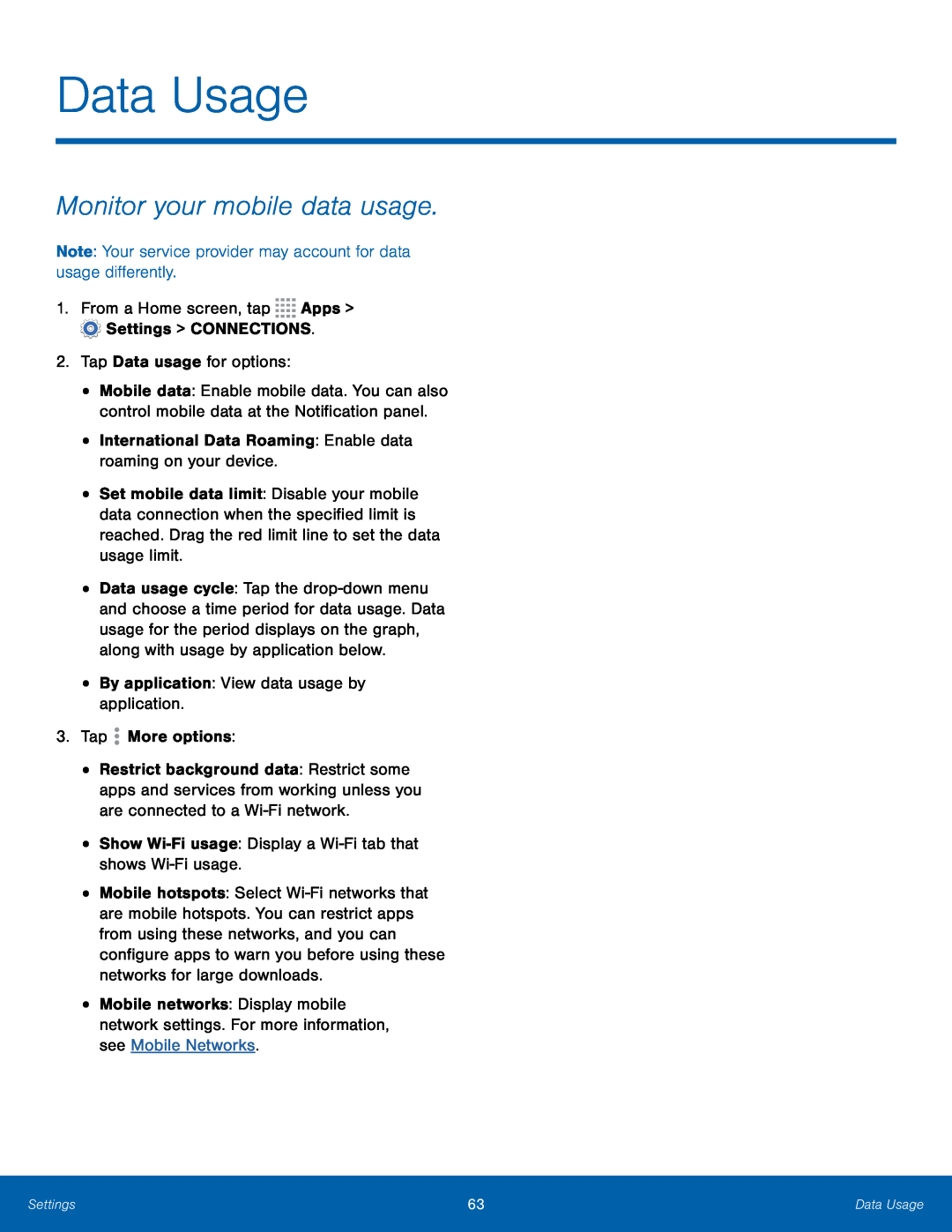 Data Usage
Data UsageMonitor your mobile data usage
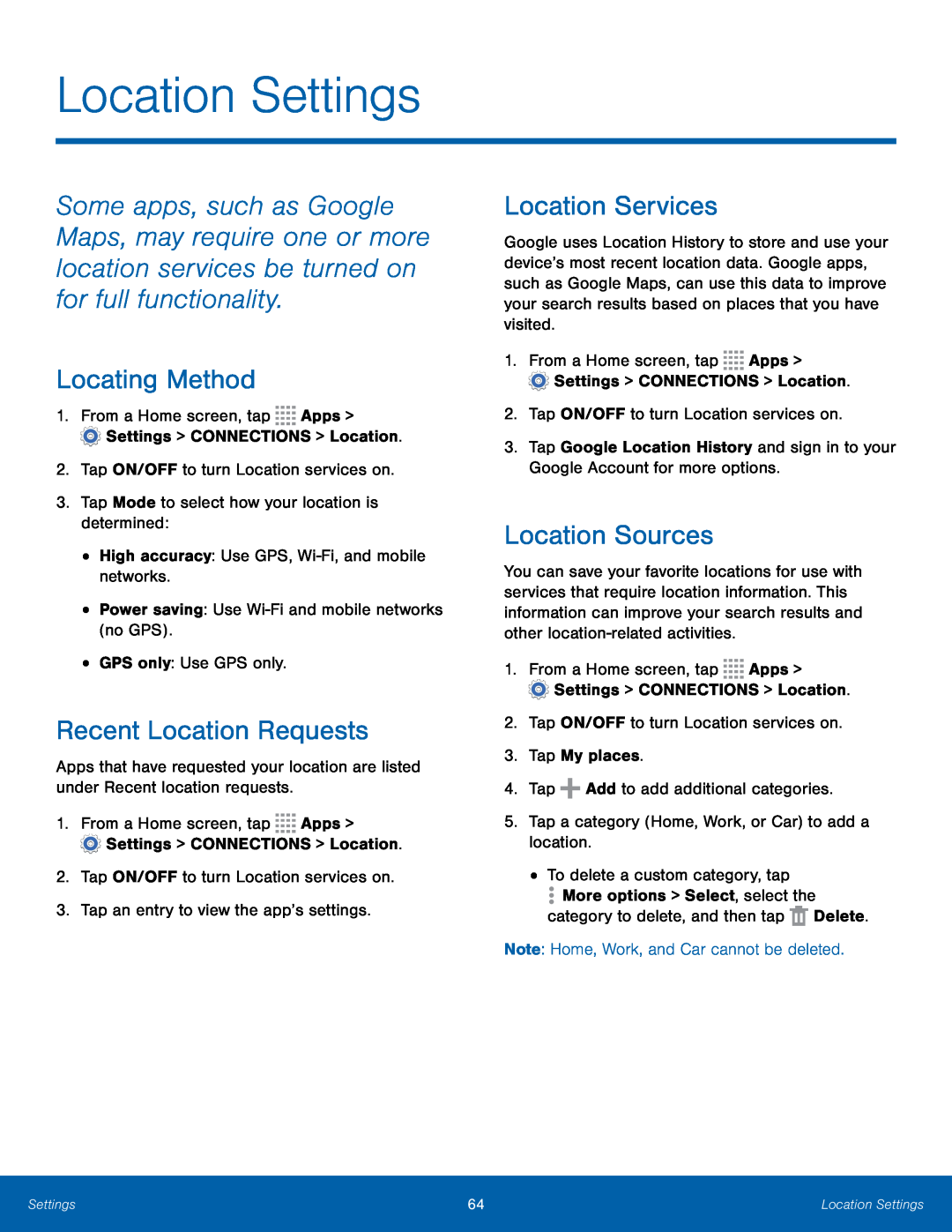 Location Settings
Location SettingsLocating Method
Recent Location Requests
Location Services
Location Sources
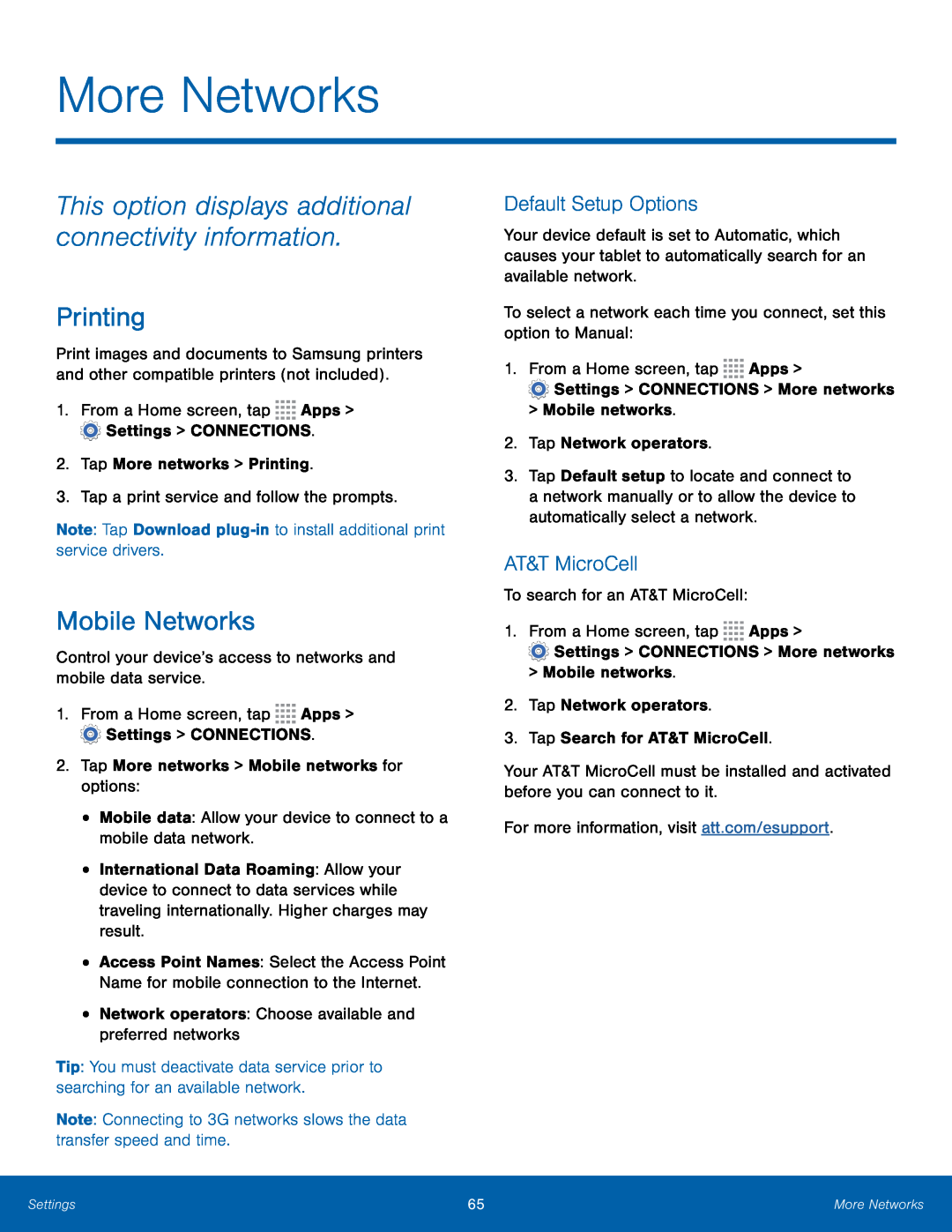 More Networks
More NetworksThis option displays additional connectivity information
Printing
Mobile Networks
Default Setup Options
AT&T MicroCell
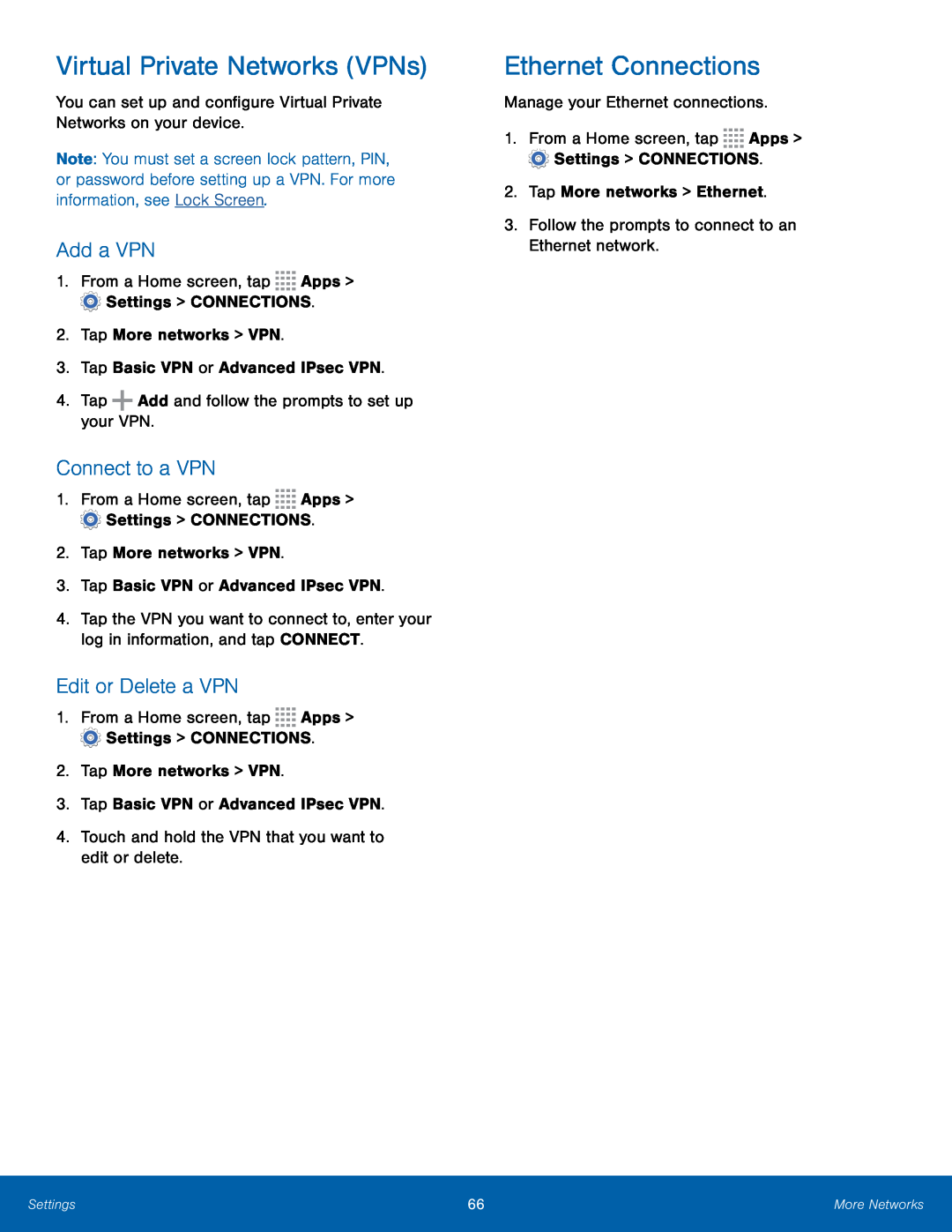 Virtual Private Networks (VPNs)
Virtual Private Networks (VPNs)Add a VPN
Connect to a VPN
Edit or Delete a VPN
Ethernet Connections
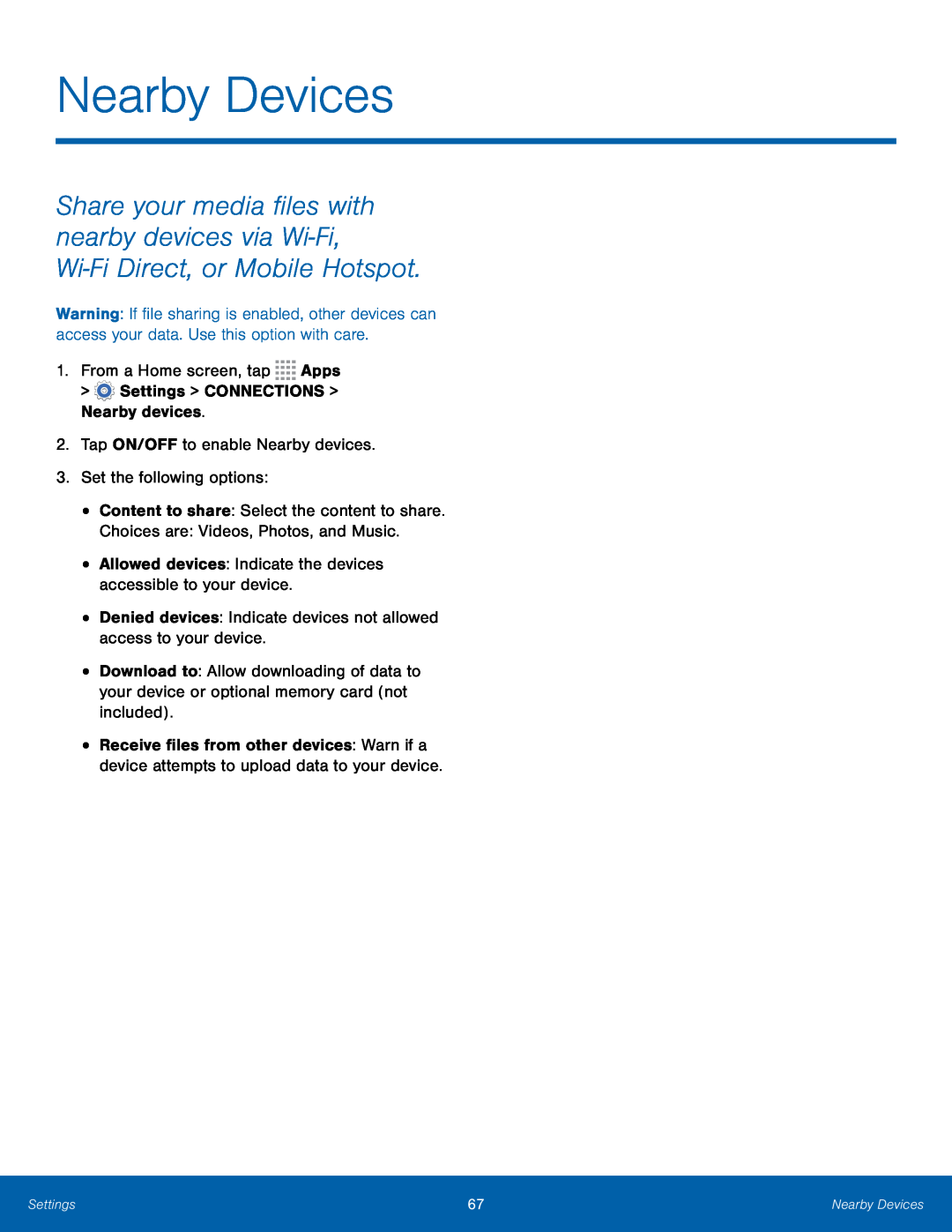 Nearby Devices
Nearby Devices
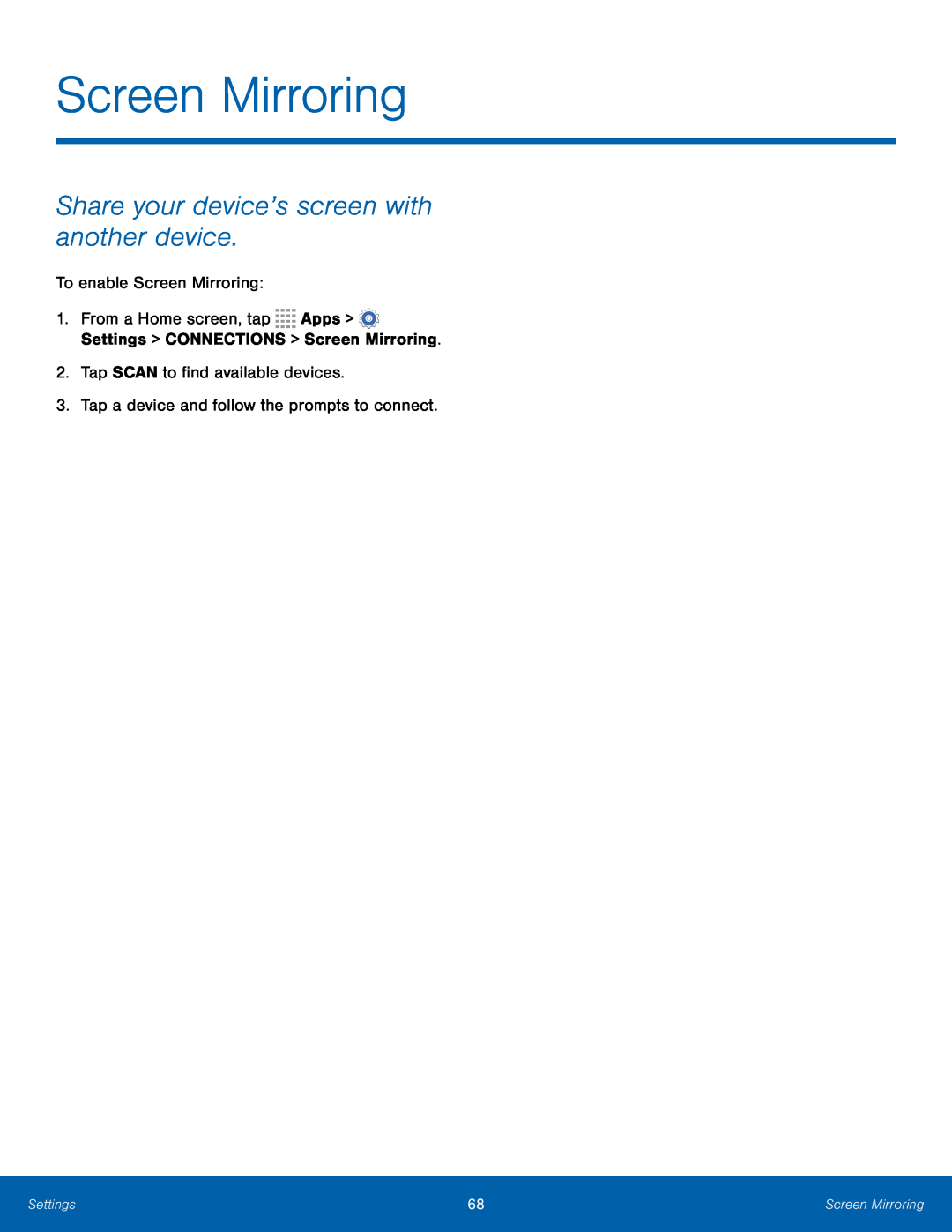 Screen Mirroring
Screen MirroringShare your device’s screen with another device
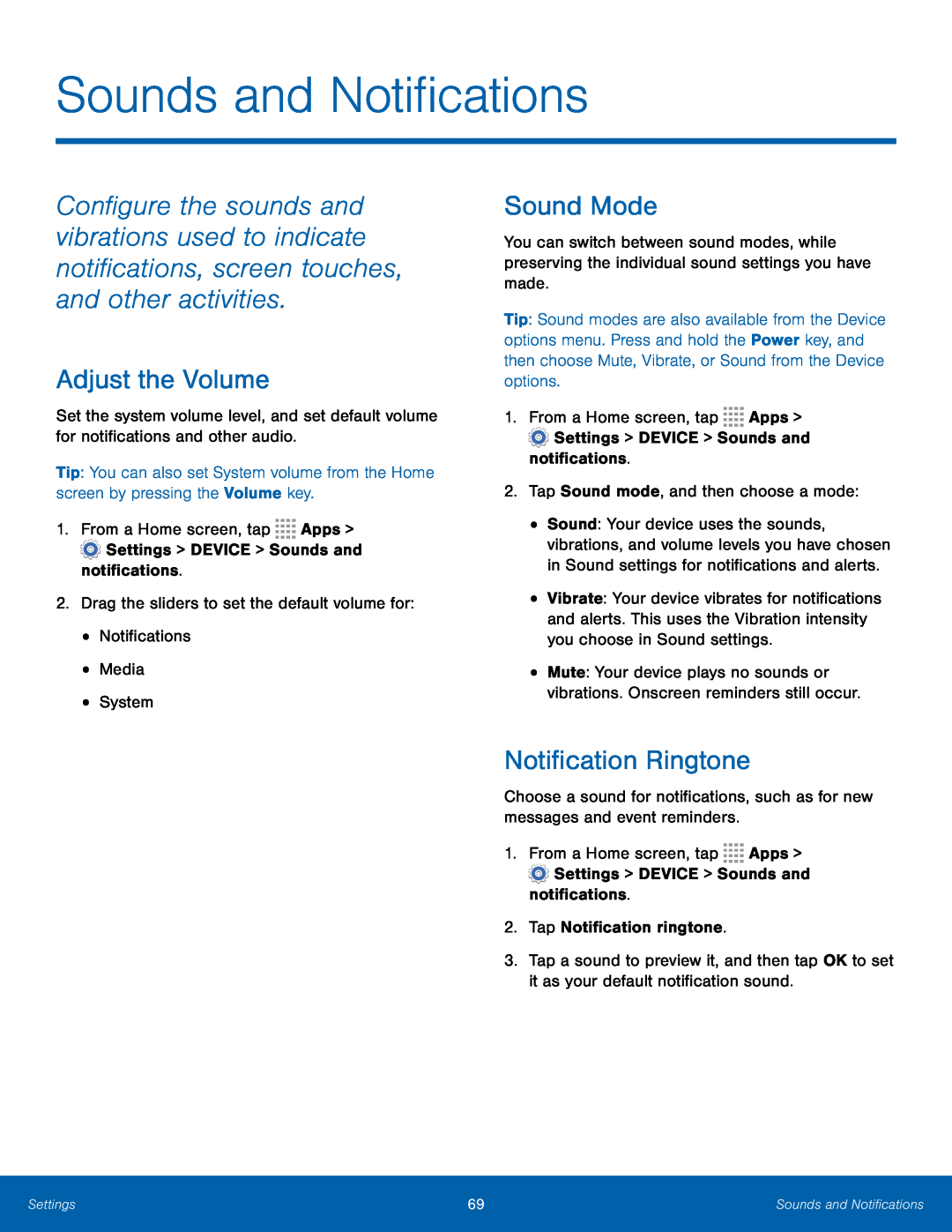 Sounds and Notifications
Sounds and NotificationsAdjust the Volume
Sound Mode
Notification Ringtone
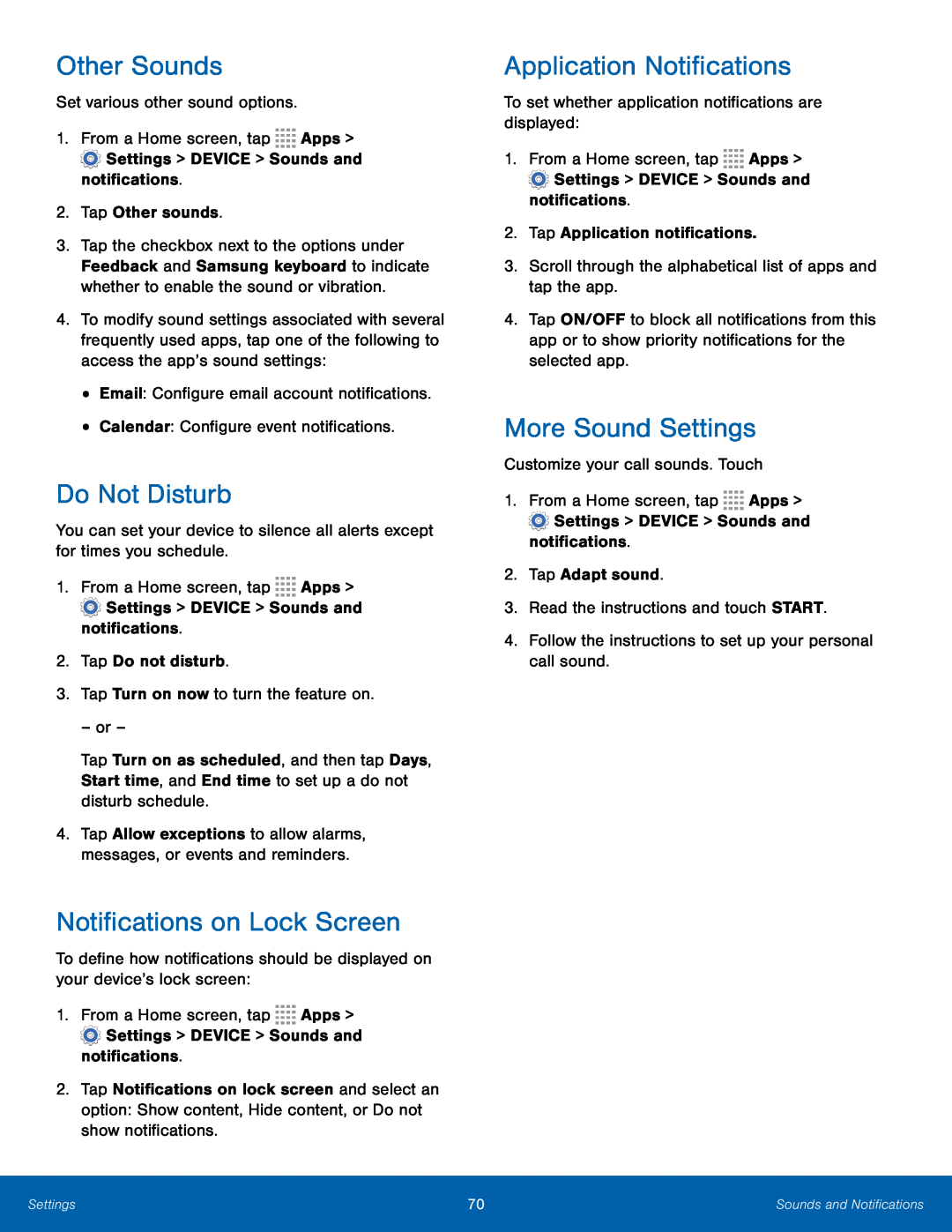 Other Sounds
Other SoundsDo Not Disturb
Notifications on Lock Screen
Application Notifications
More Sound Settings
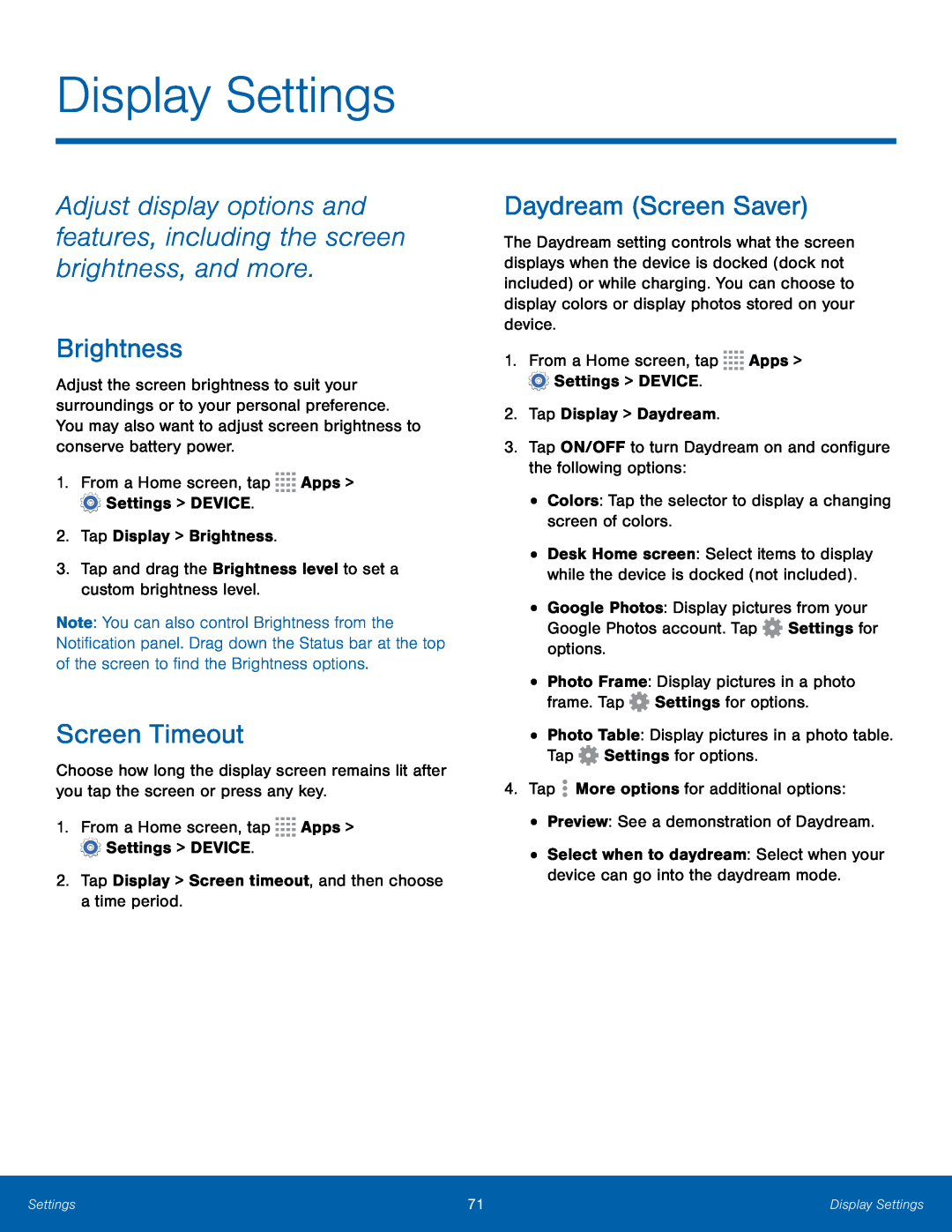 Display Settings
Display SettingsAdjust display options and features, including the screen brightness, and more
Brightness
Screen Timeout
Daydream (Screen Saver)
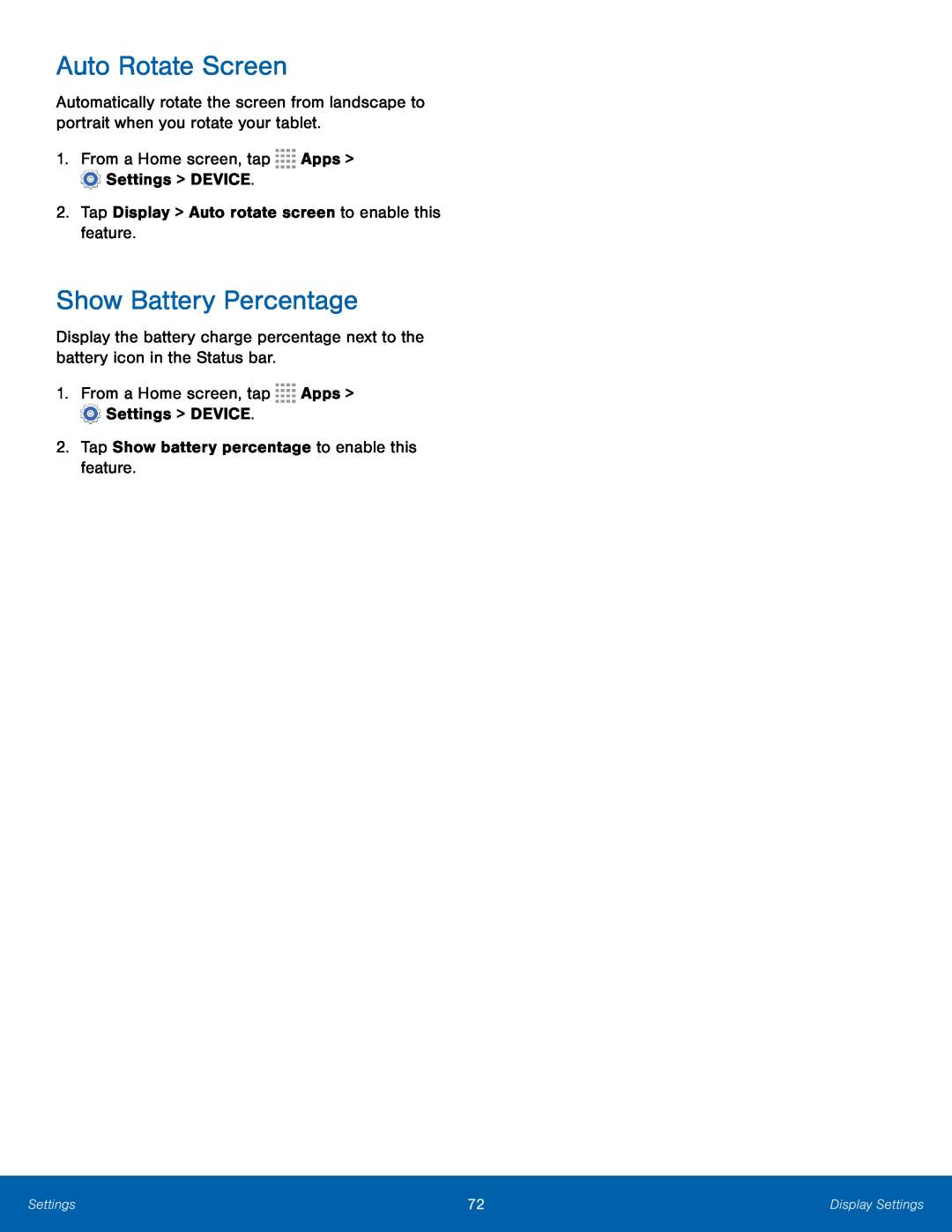 Auto Rotate Screen
Auto Rotate ScreenShow Battery Percentage
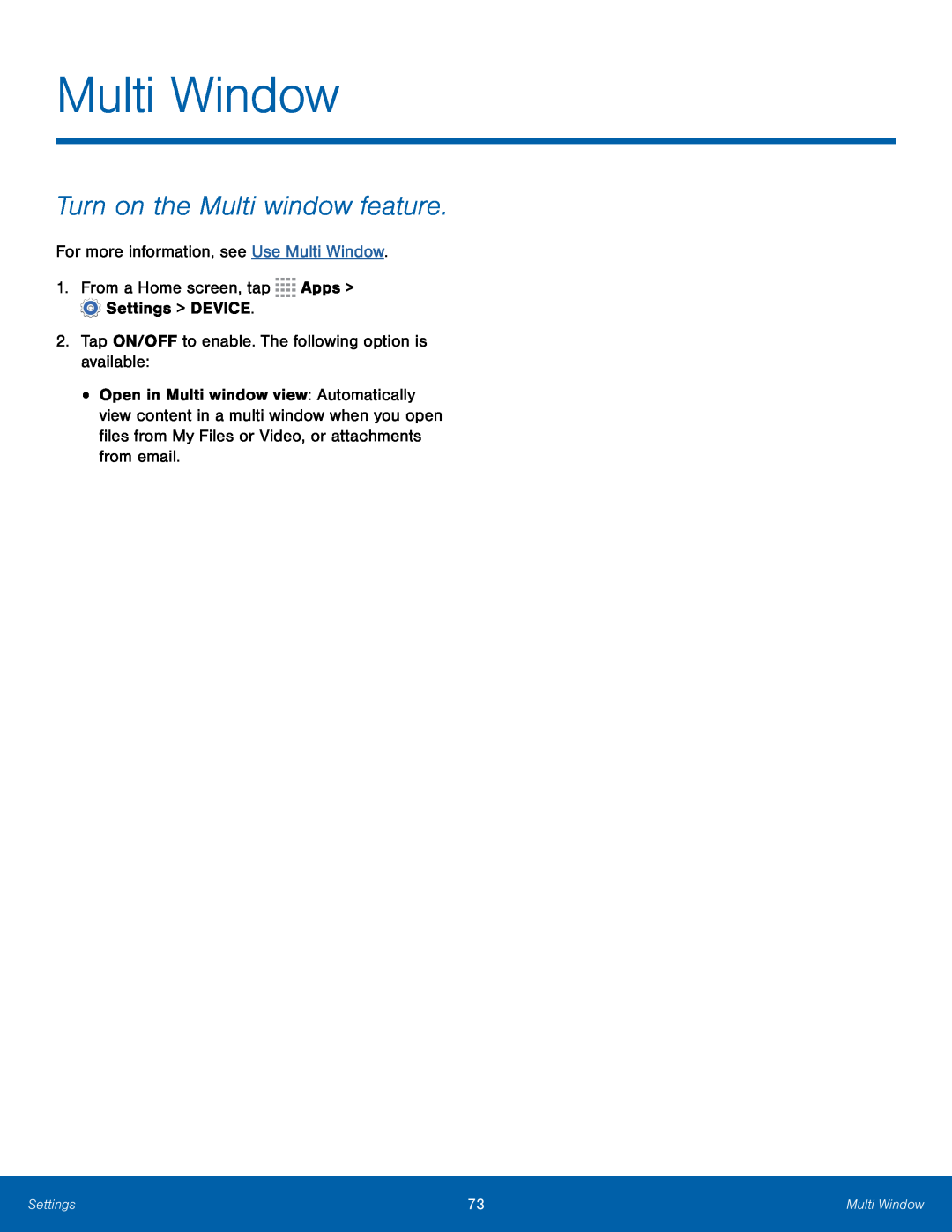 Turn on the Multi window feature
Turn on the Multi window feature
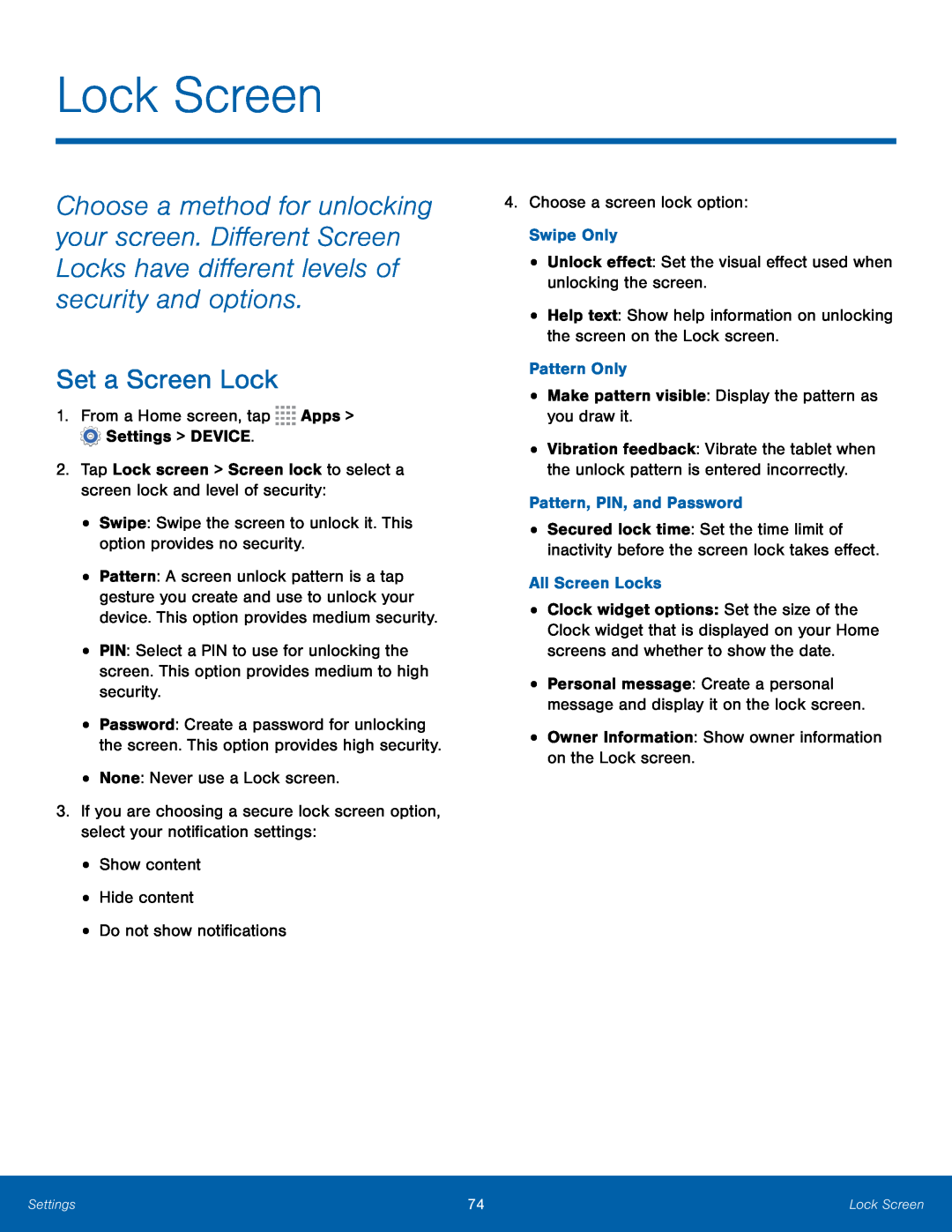 Lock Screen
Lock ScreenSet a Screen Lock
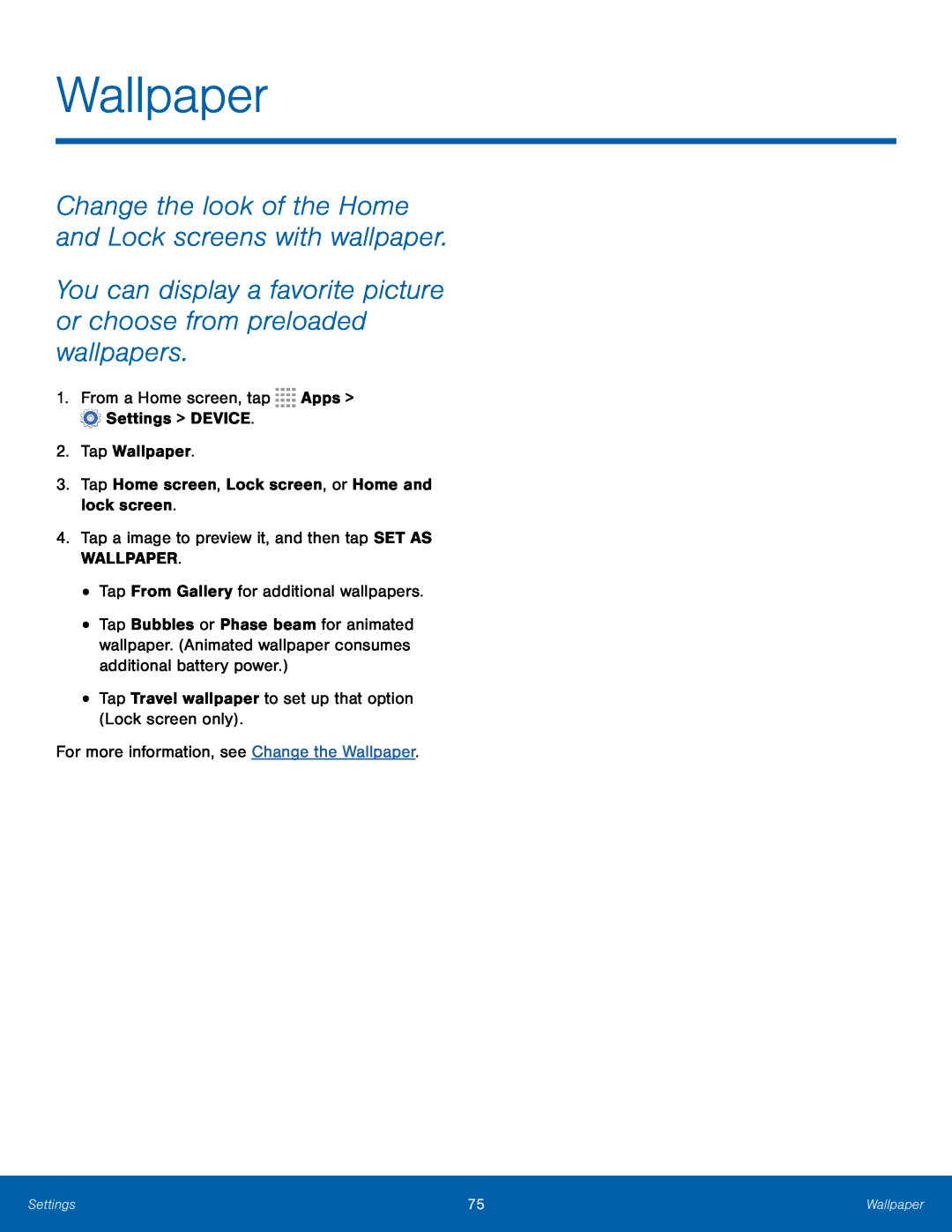 Wallpaper
WallpaperChange the look of the Home and Lock screens with wallpaper
You can display a favorite picture or choose from preloaded wallpapers
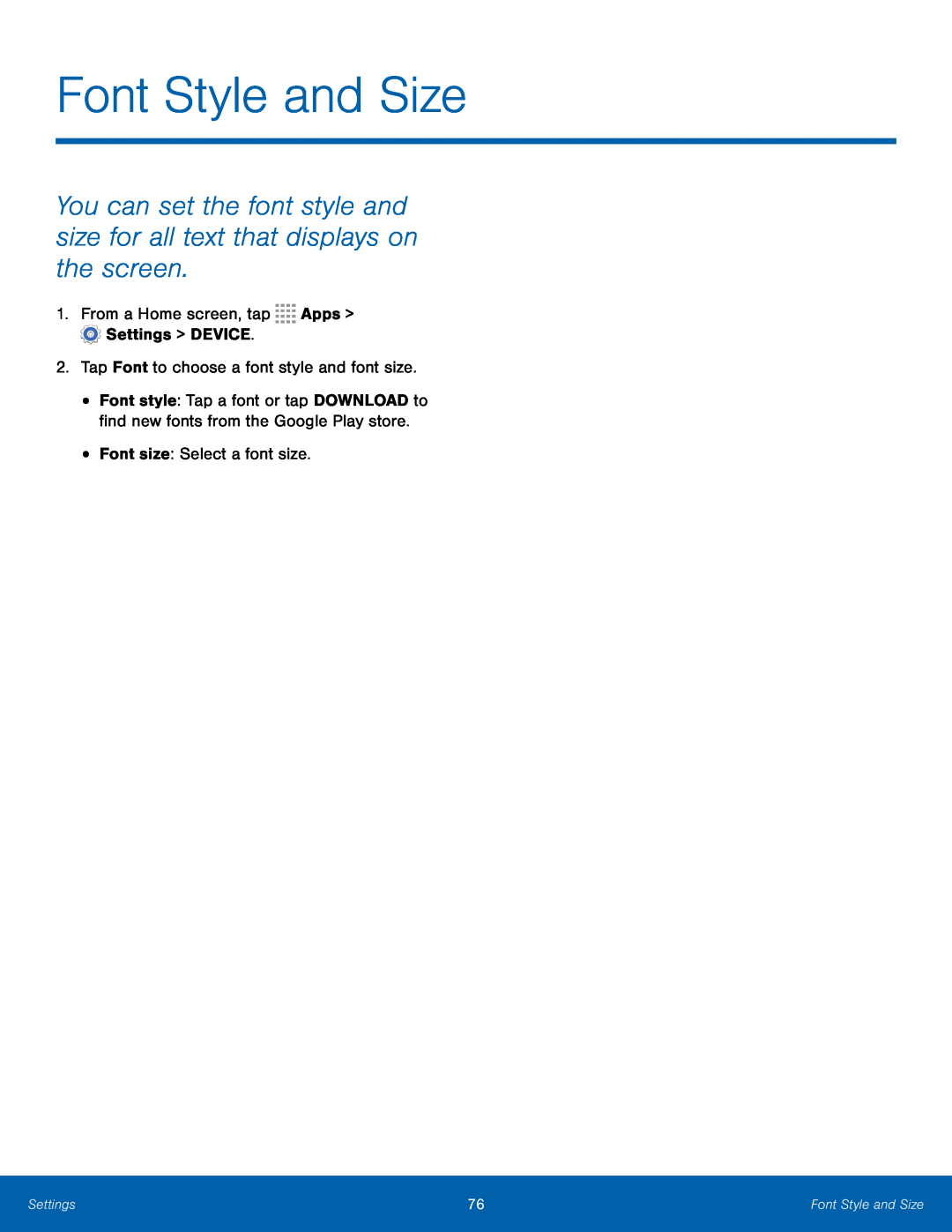 Font Style and Size
Font Style and SizeYou can set the font style and size for all text that displays on the screen
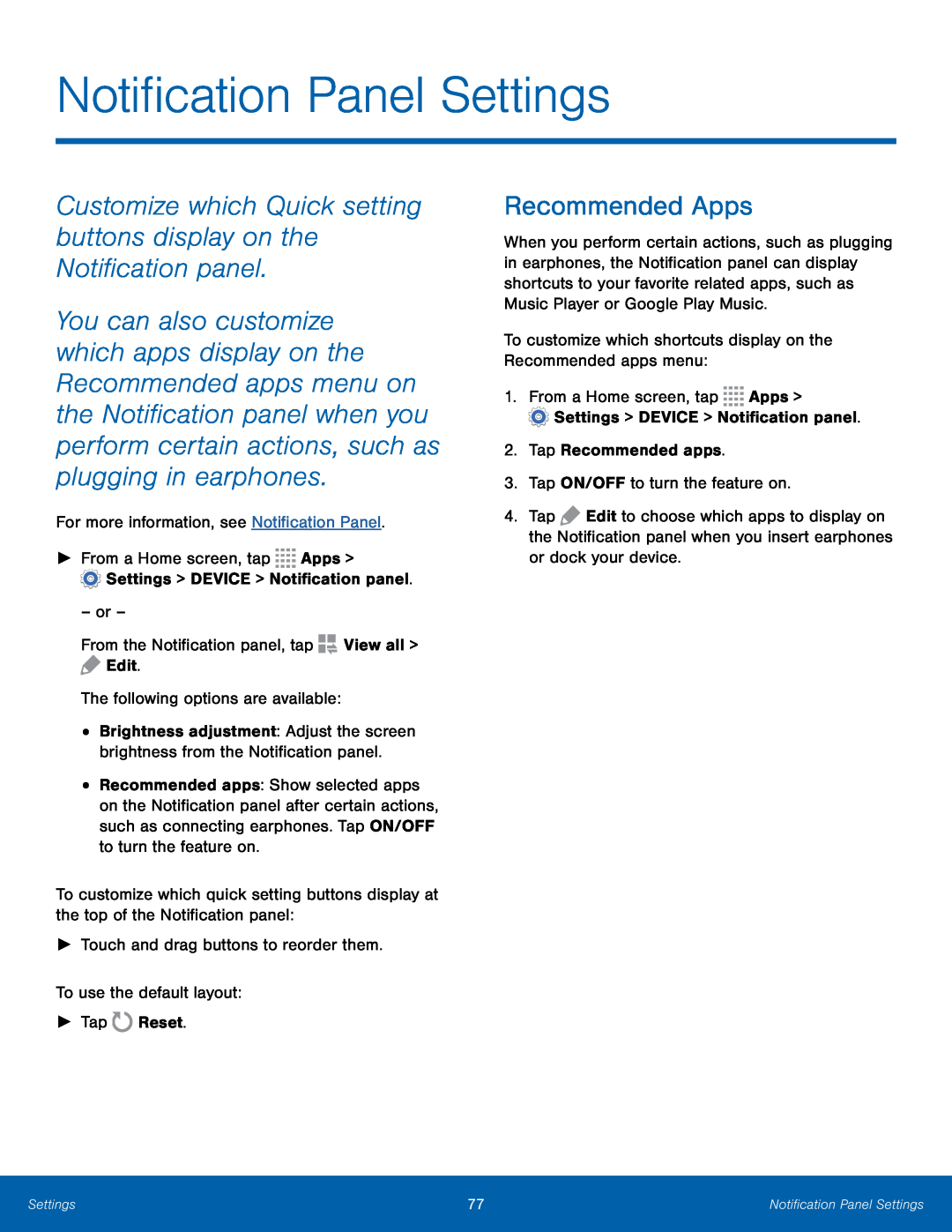 Notification Panel Settings
Notification Panel SettingsCustomize which Quick setting buttons display on the Notification panel
Recommended Apps
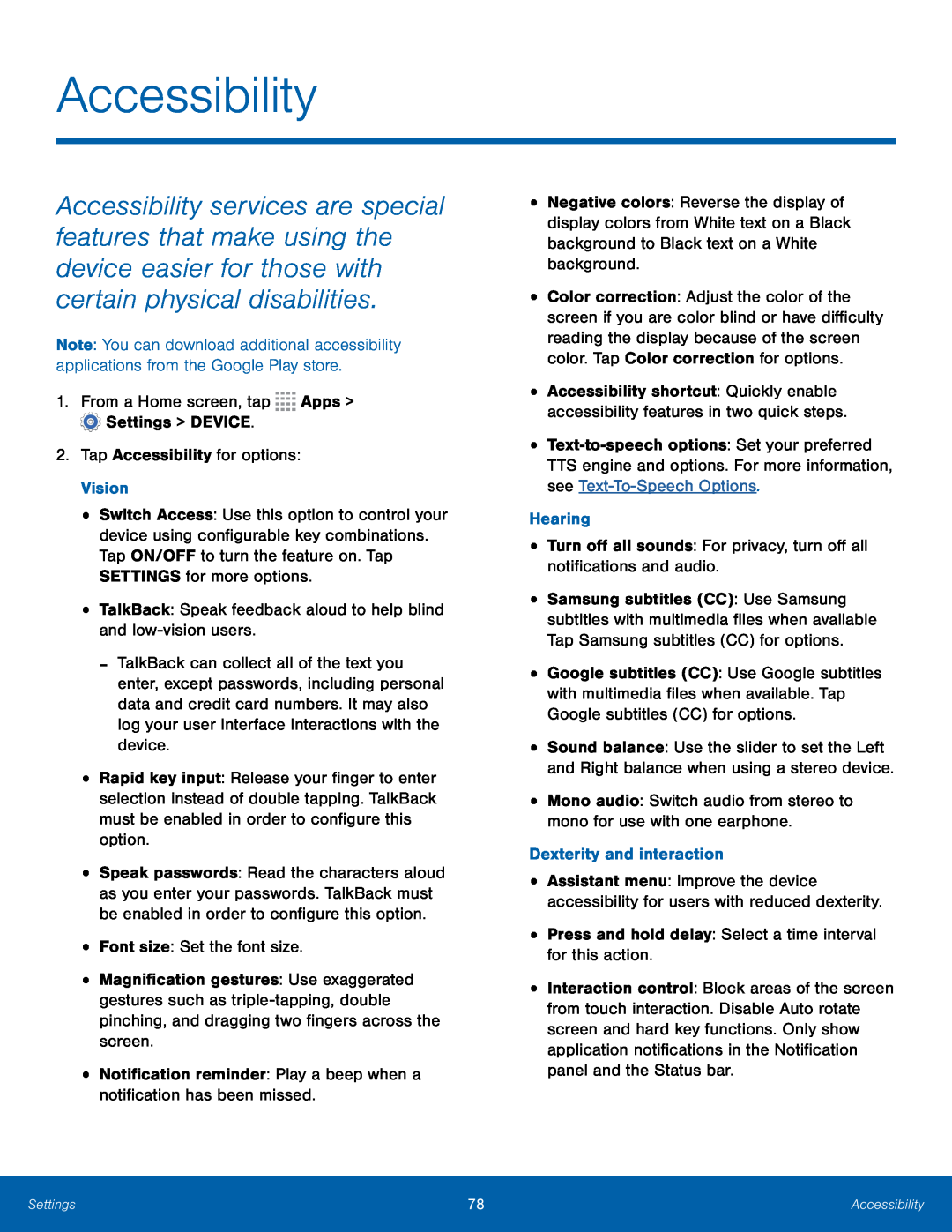 Accessibility
Accessibility
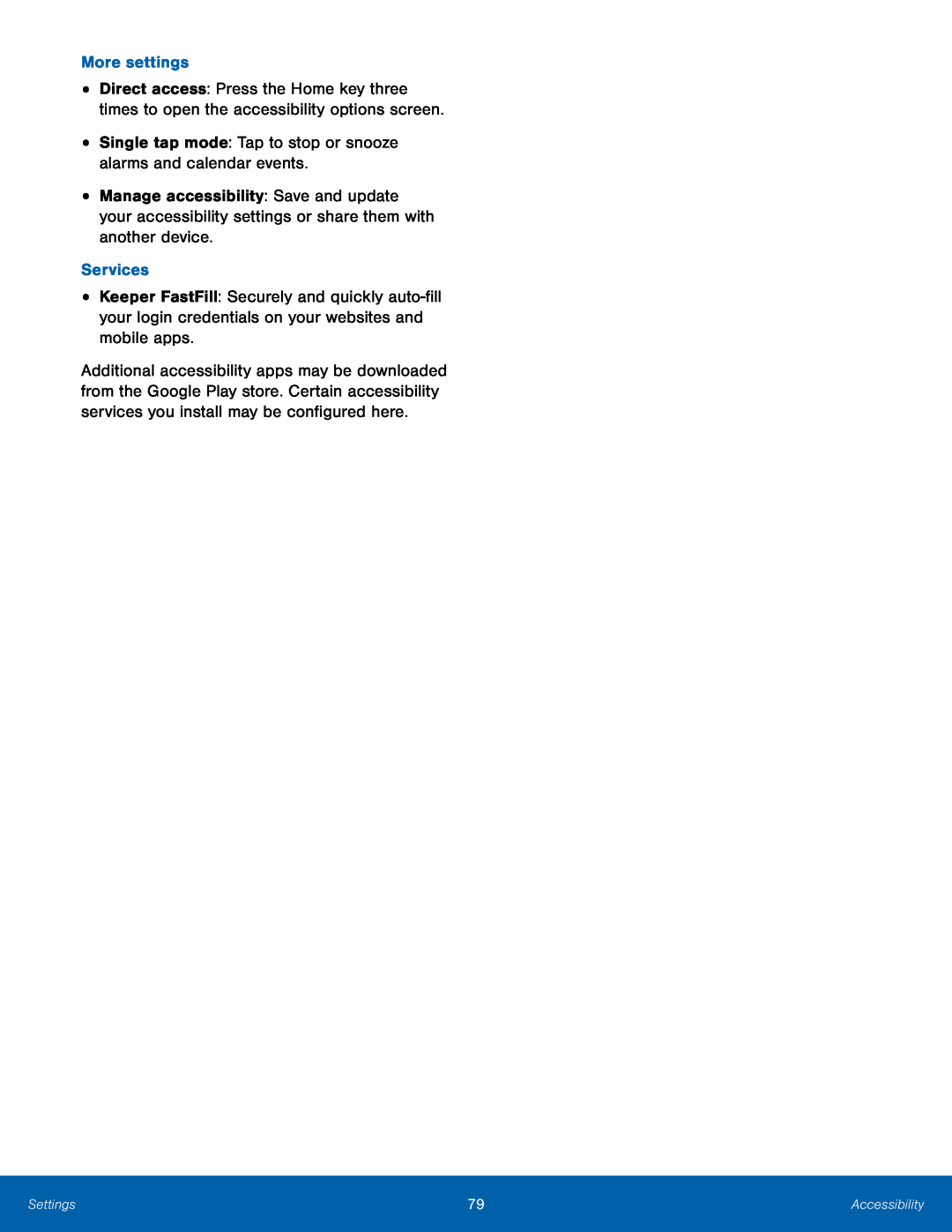 More settings
More settingsSingle tap mode: Tap to stop or snooze alarms and calendar events
Services
Keeper FastFill: Securely and quickly
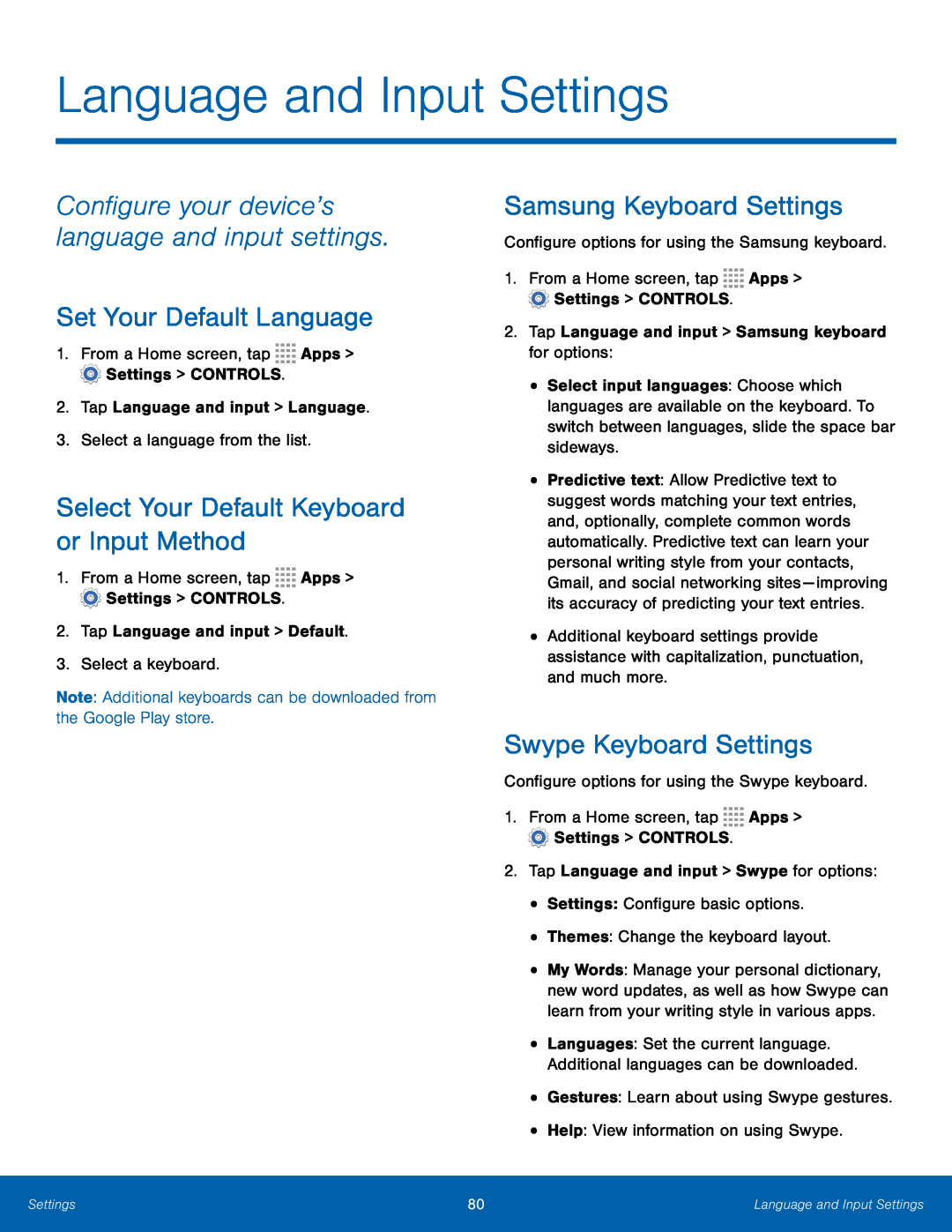 Configure your device’s language and input settings
Configure your device’s language and input settingsSet Your Default Language
Select Your Default Keyboard or Input Method
Samsung Keyboard Settings
Swype Keyboard Settings
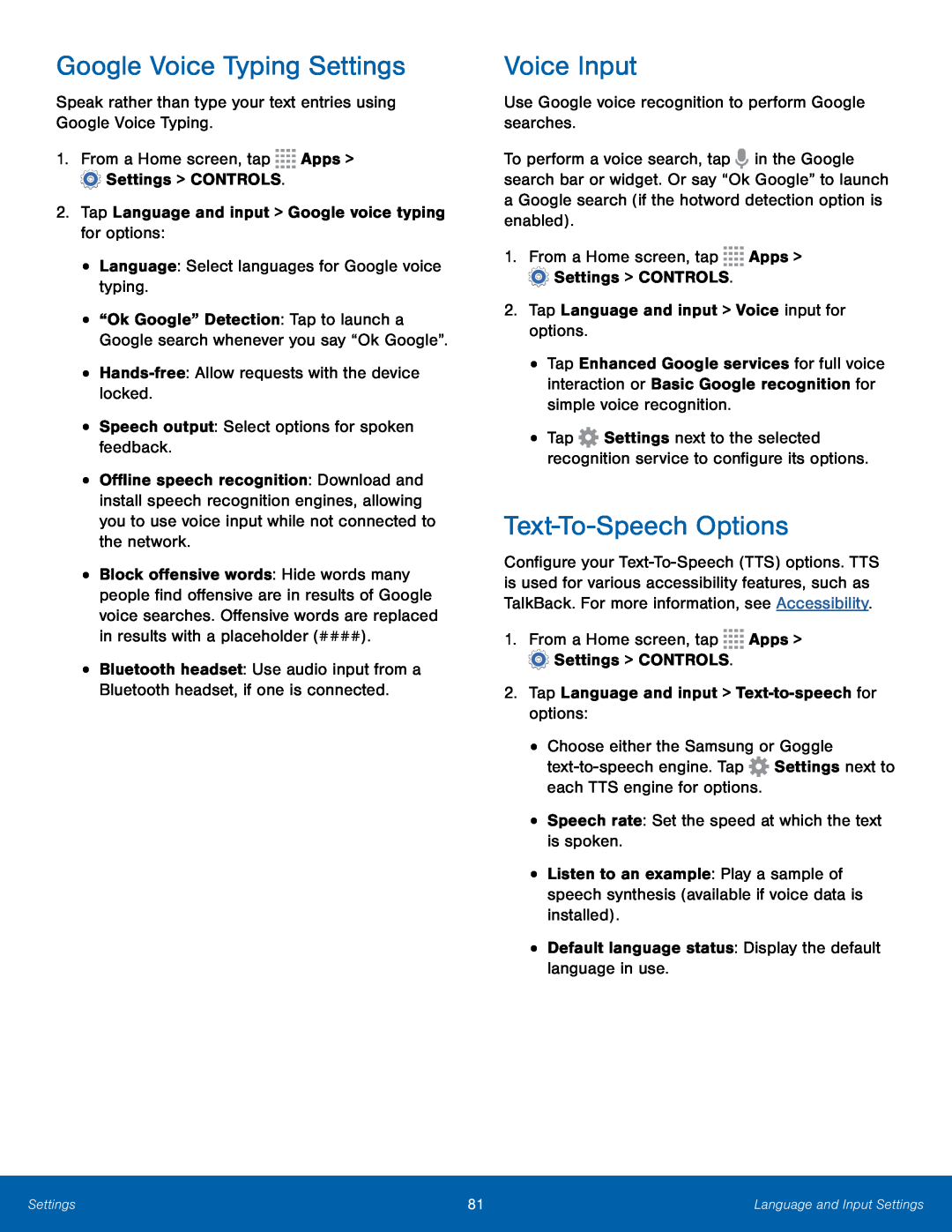 Google Voice Typing Settings
Google Voice Typing SettingsVoice Input
Text-To-SpeechOptions
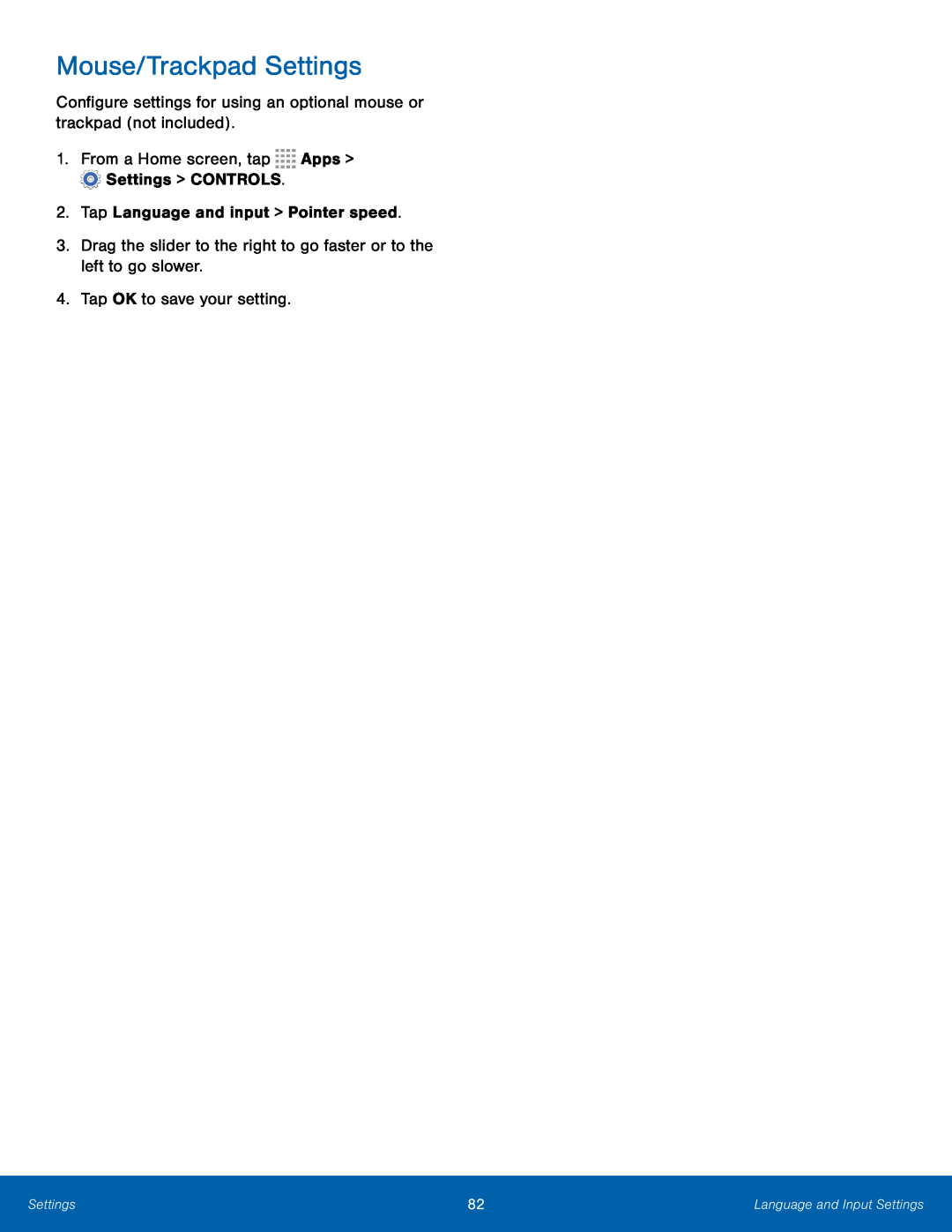 Mouse/Trackpad Settings
Mouse/Trackpad Settings
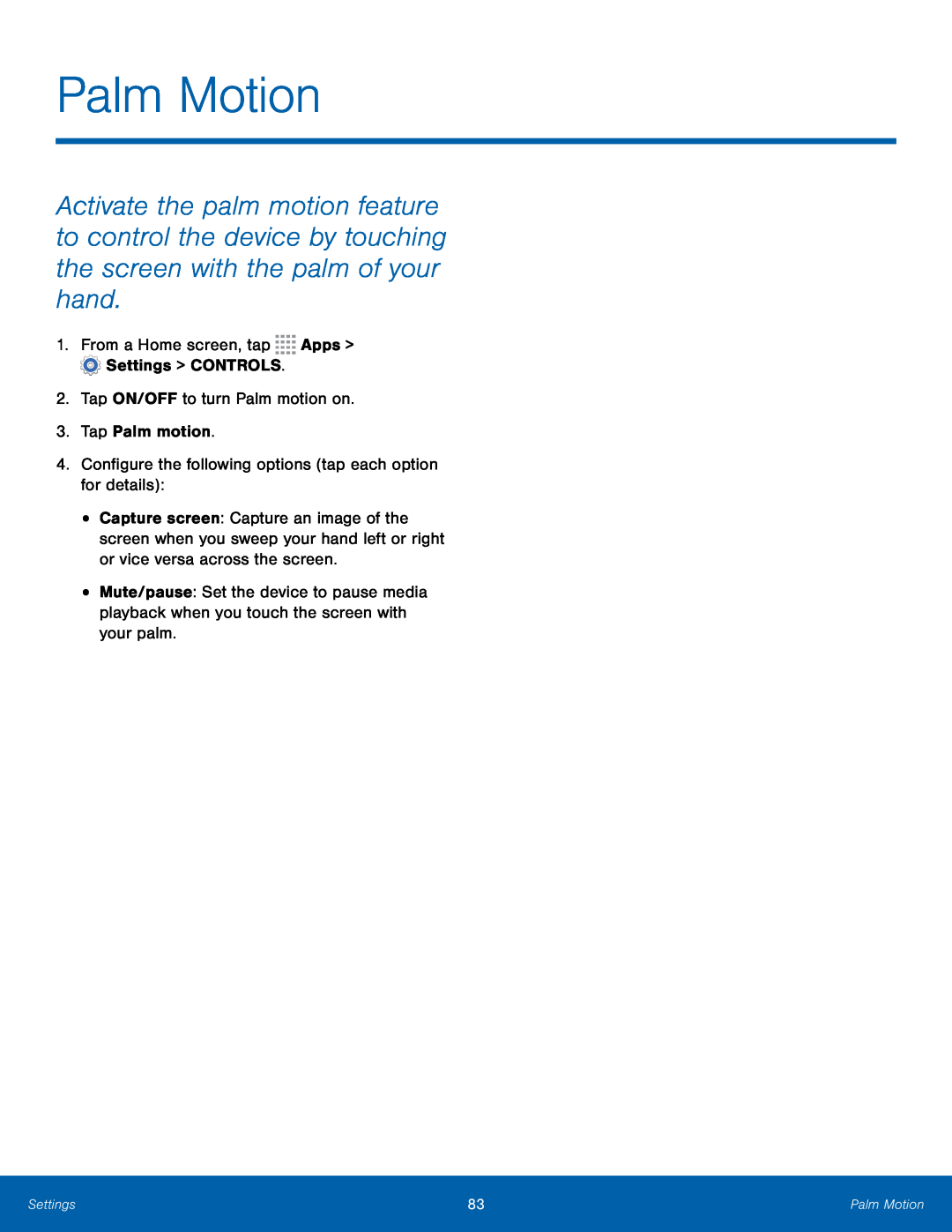 Palm Motion
Palm Motion
 Smart Screen
Smart Screen
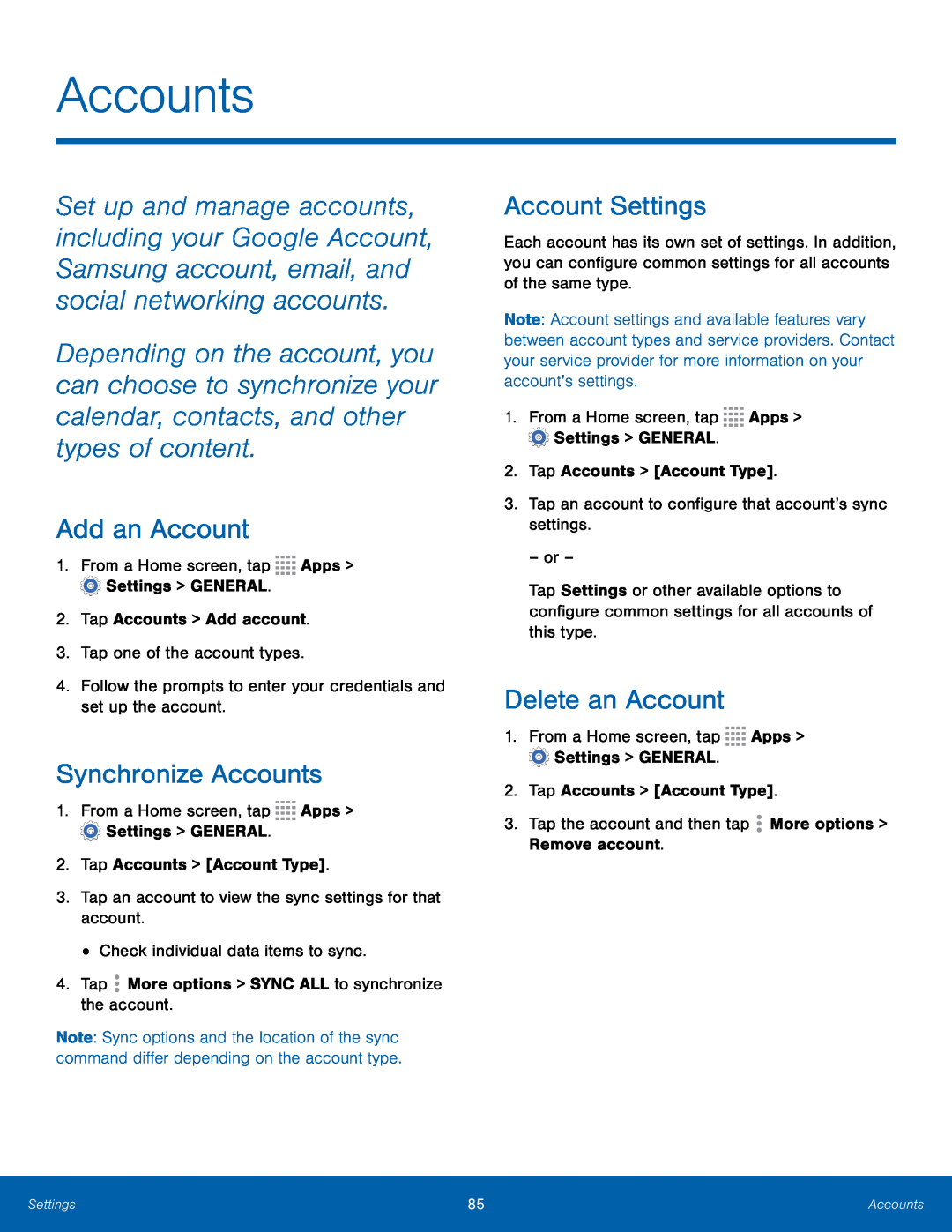 Accounts
AccountsAdd an Account
Synchronize Accounts
Account Settings
Delete an Account
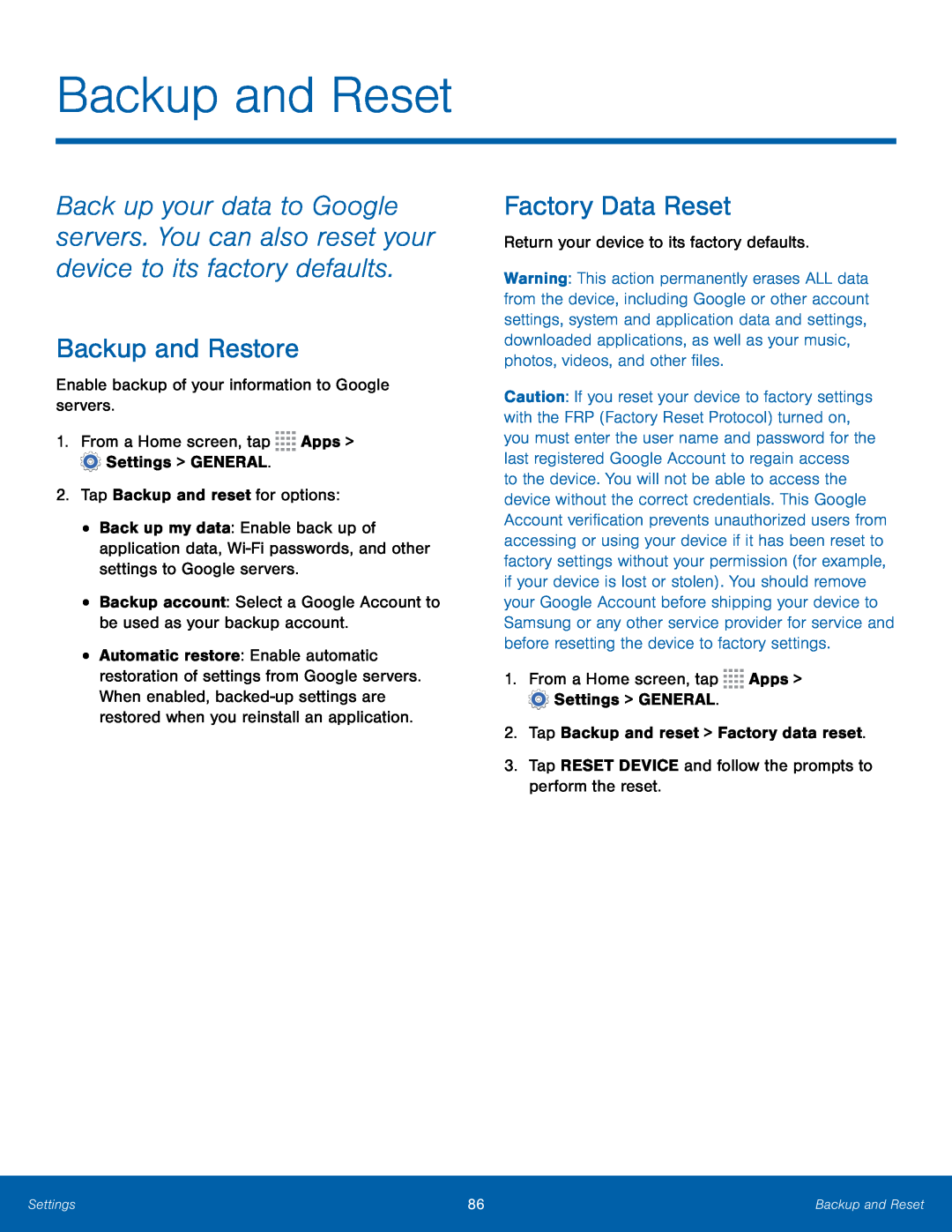 Backup and Reset
Backup and ResetBackup and Restore
Factory Data Reset
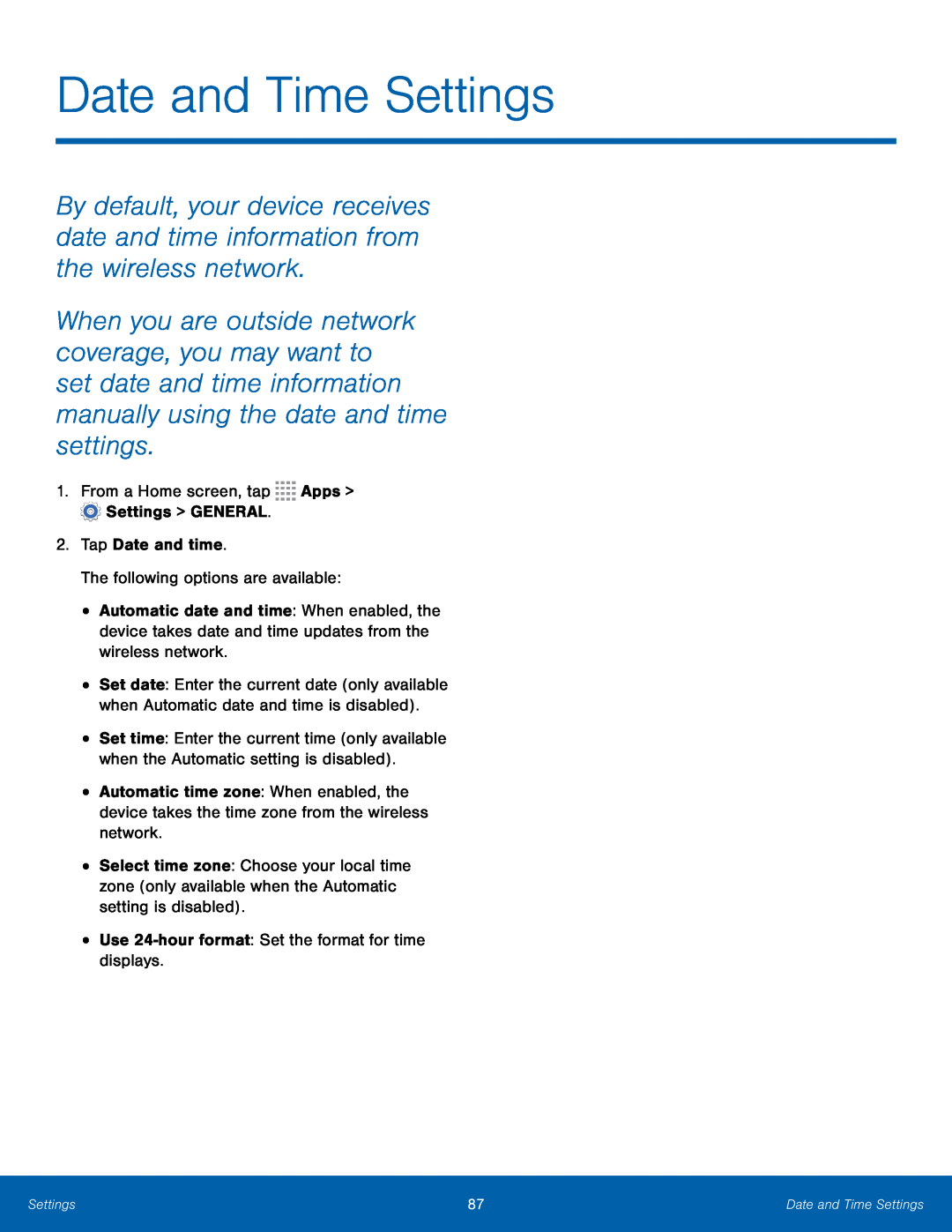 Date and Time Settings
Date and Time Settings1.From a Home screen, tap Apps > Settings > GENERAL
2.Tap Date and time
The following options are available:
Use 24-hourformat: Set the format for time displays
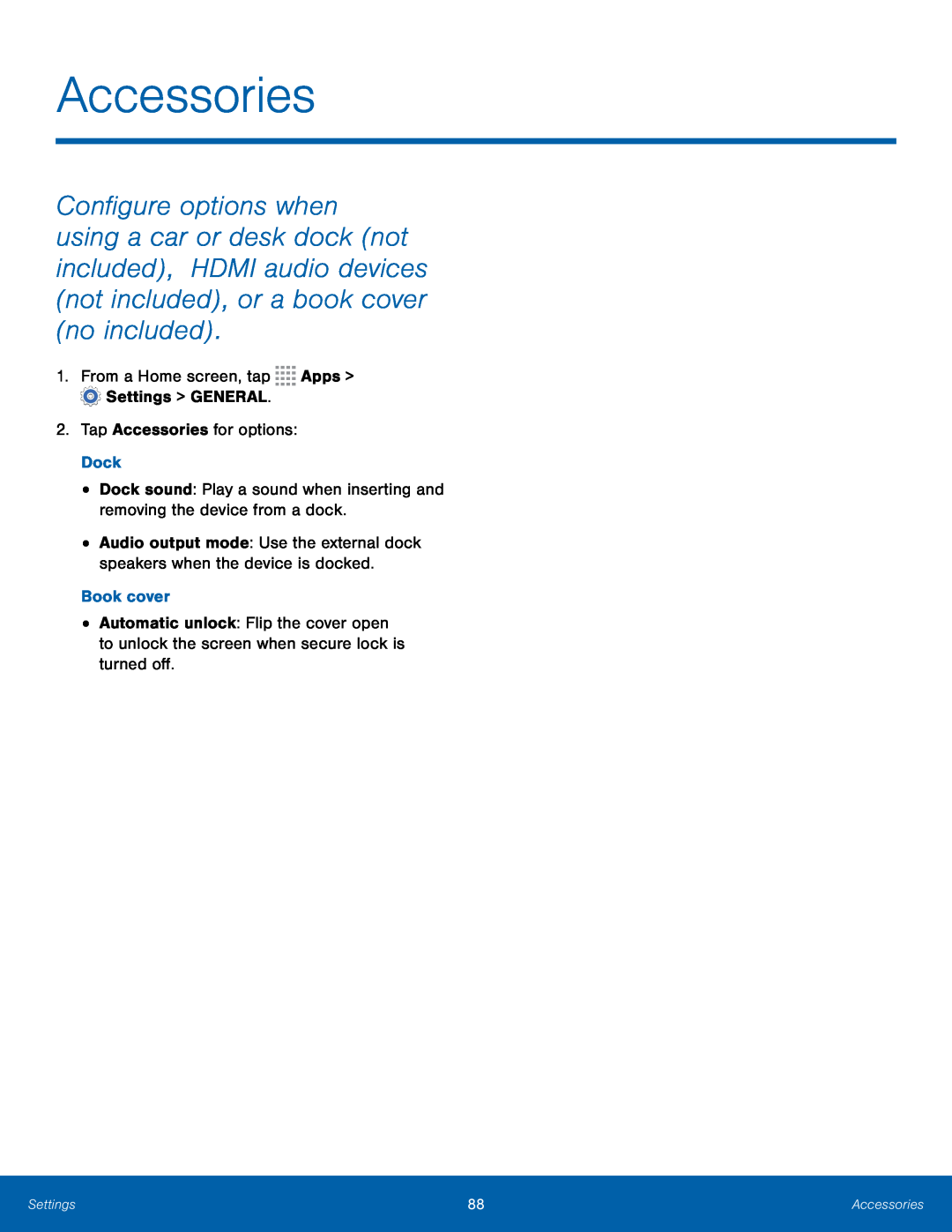 Accessories
Accessories
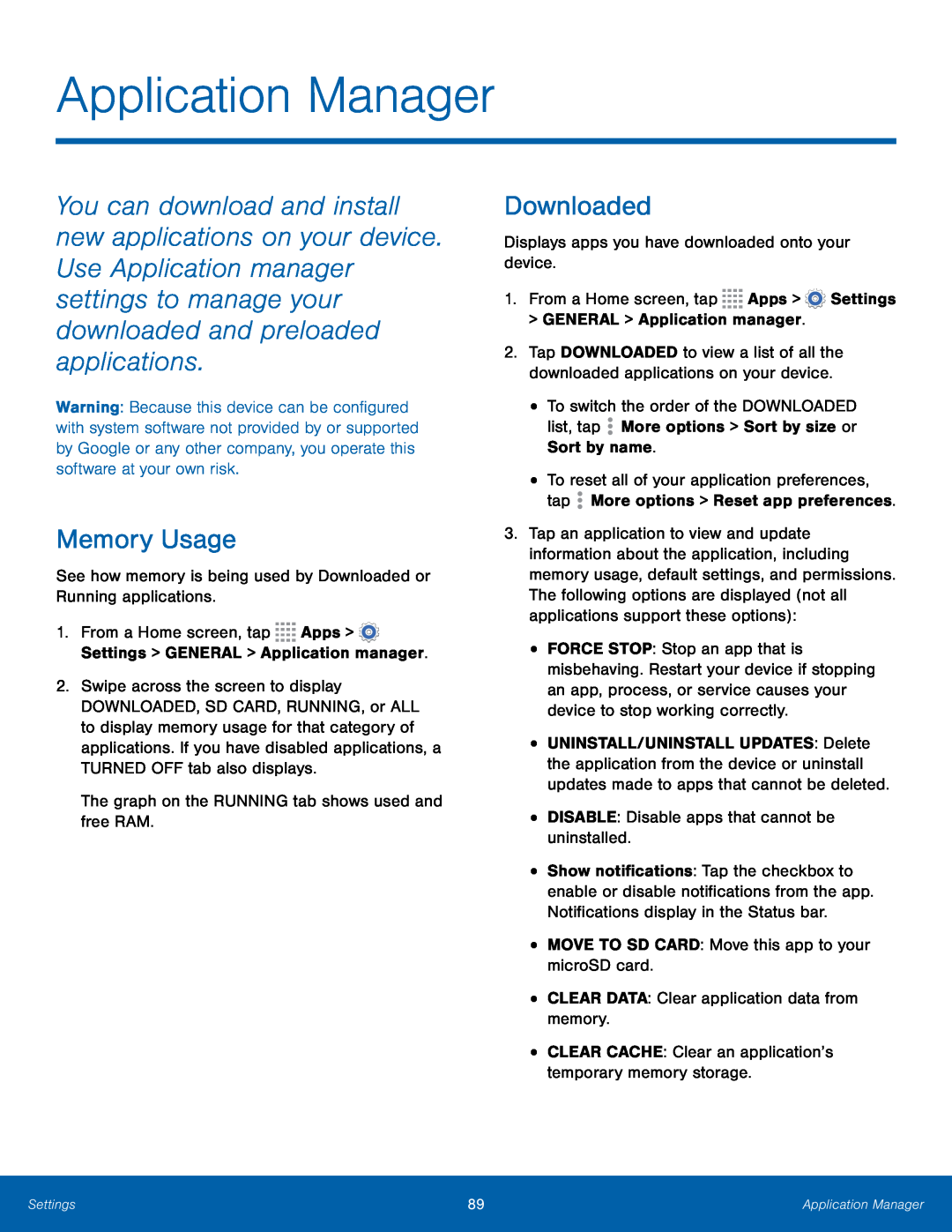 Memory Usage
Memory UsageDownloaded
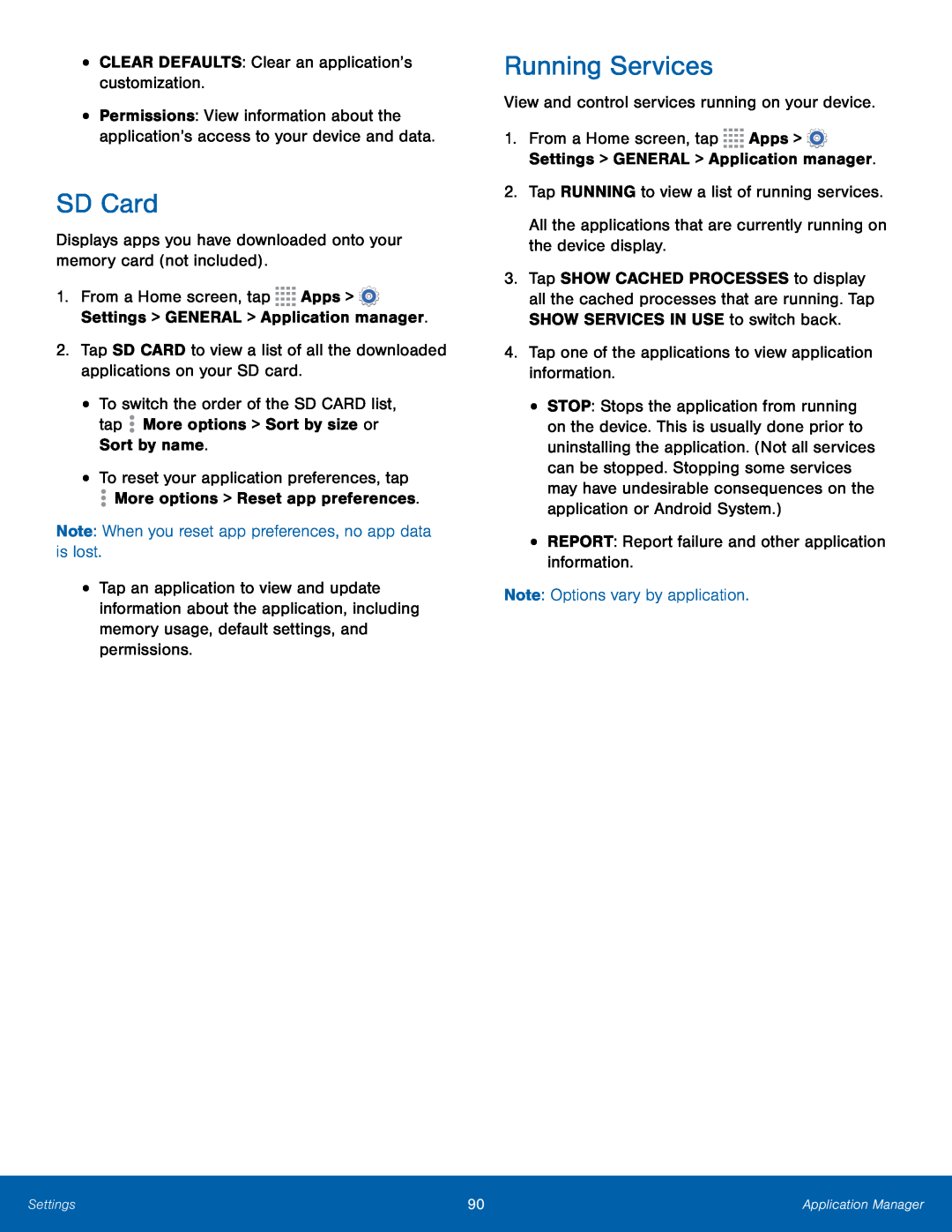 SD Card
SD CardRunning Services
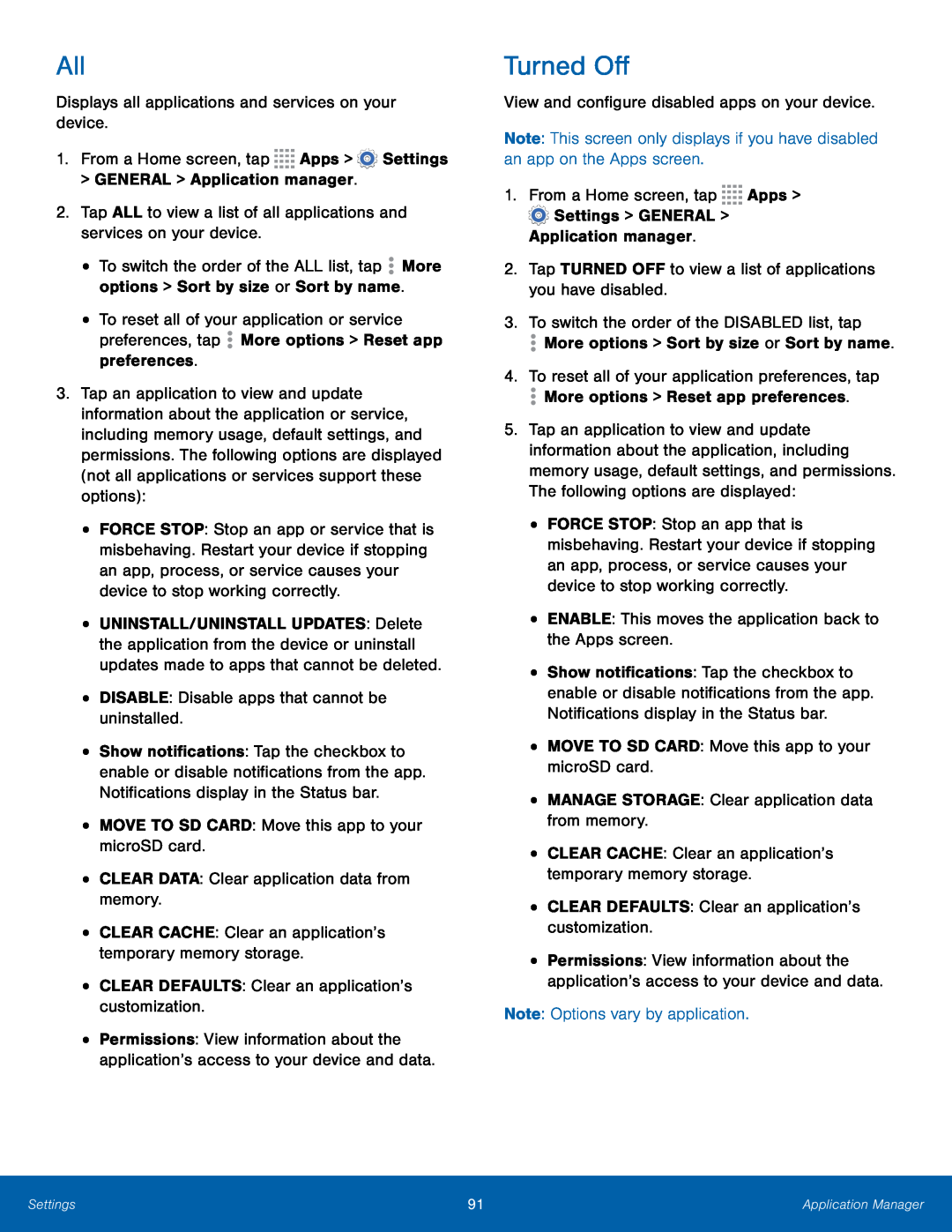 All
AllTurned Off
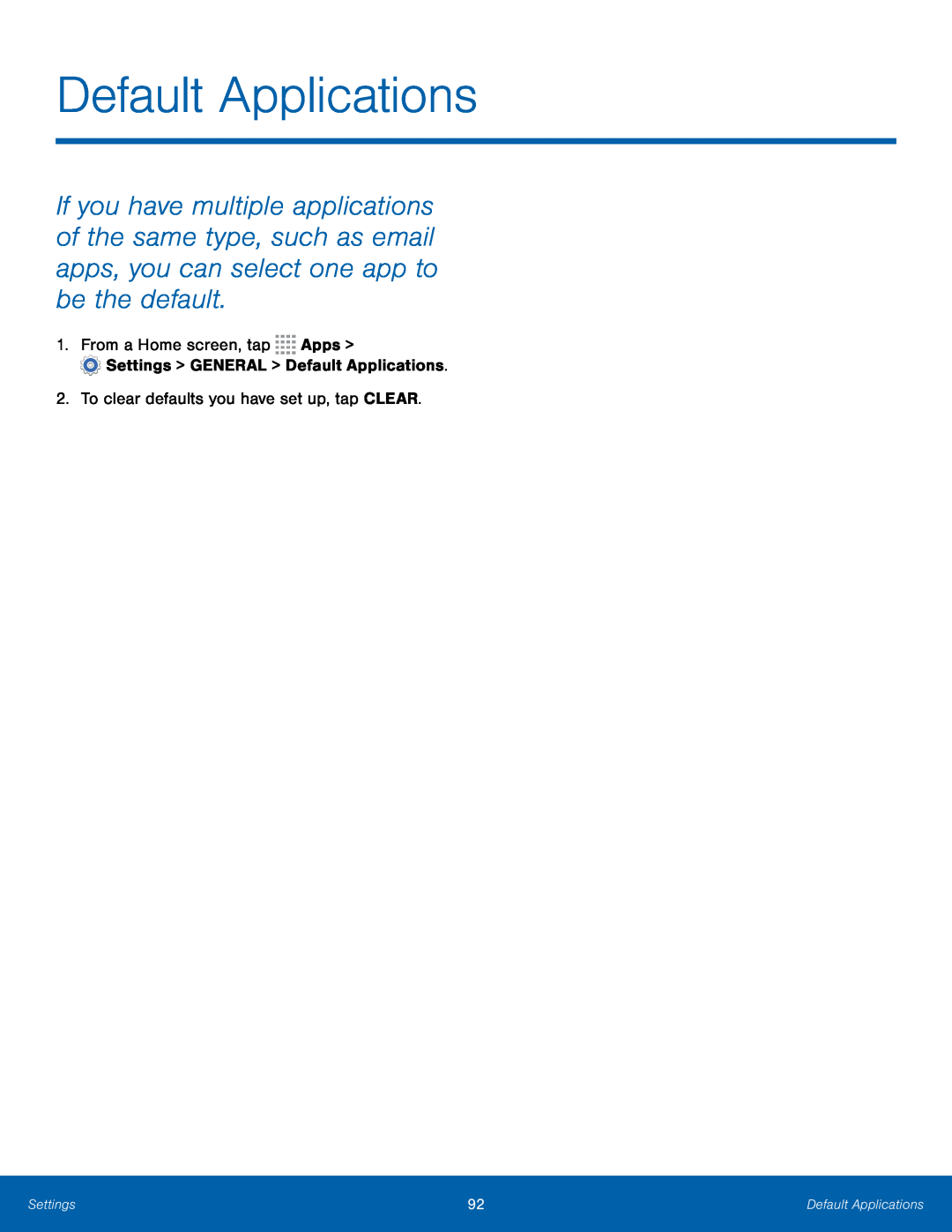 Default Applications
Default Applications
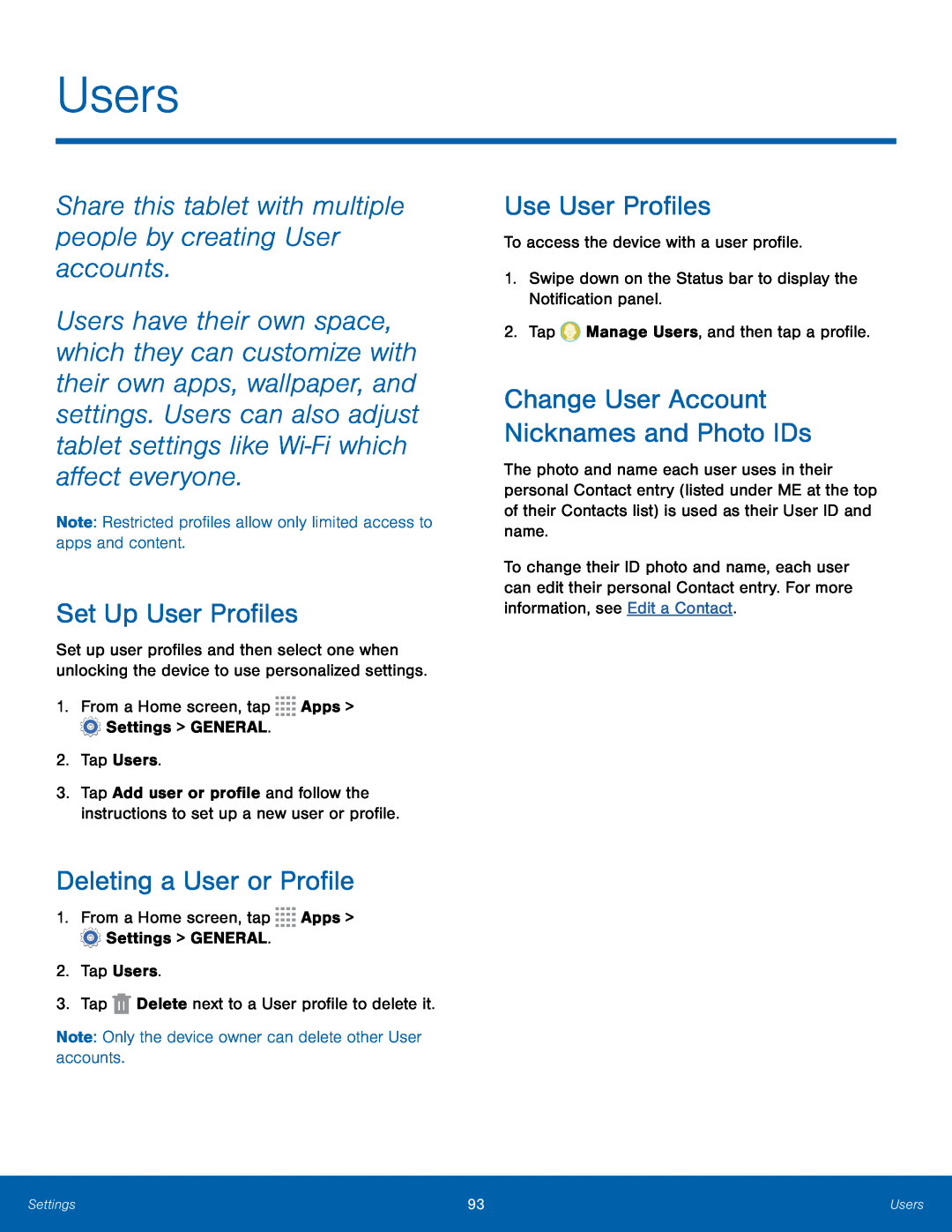 Users
UsersShare this tablet with multiple people by creating User accounts
Set Up User Profiles
Deleting a User or Profile
Use User Profiles
Change User Account Nicknames and Photo IDs
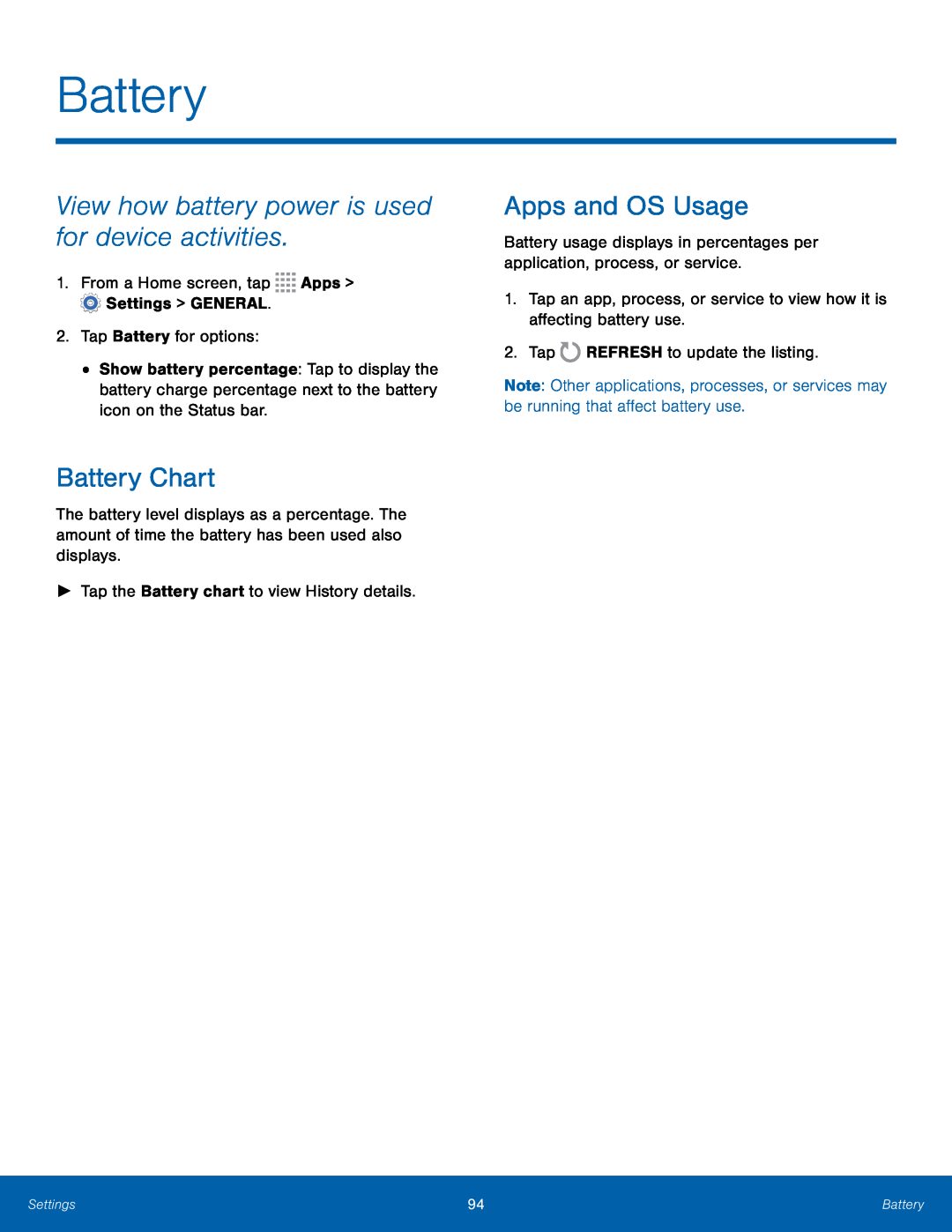 Battery
BatteryView how battery power is used for device activities
Battery Chart
Apps and OS Usage
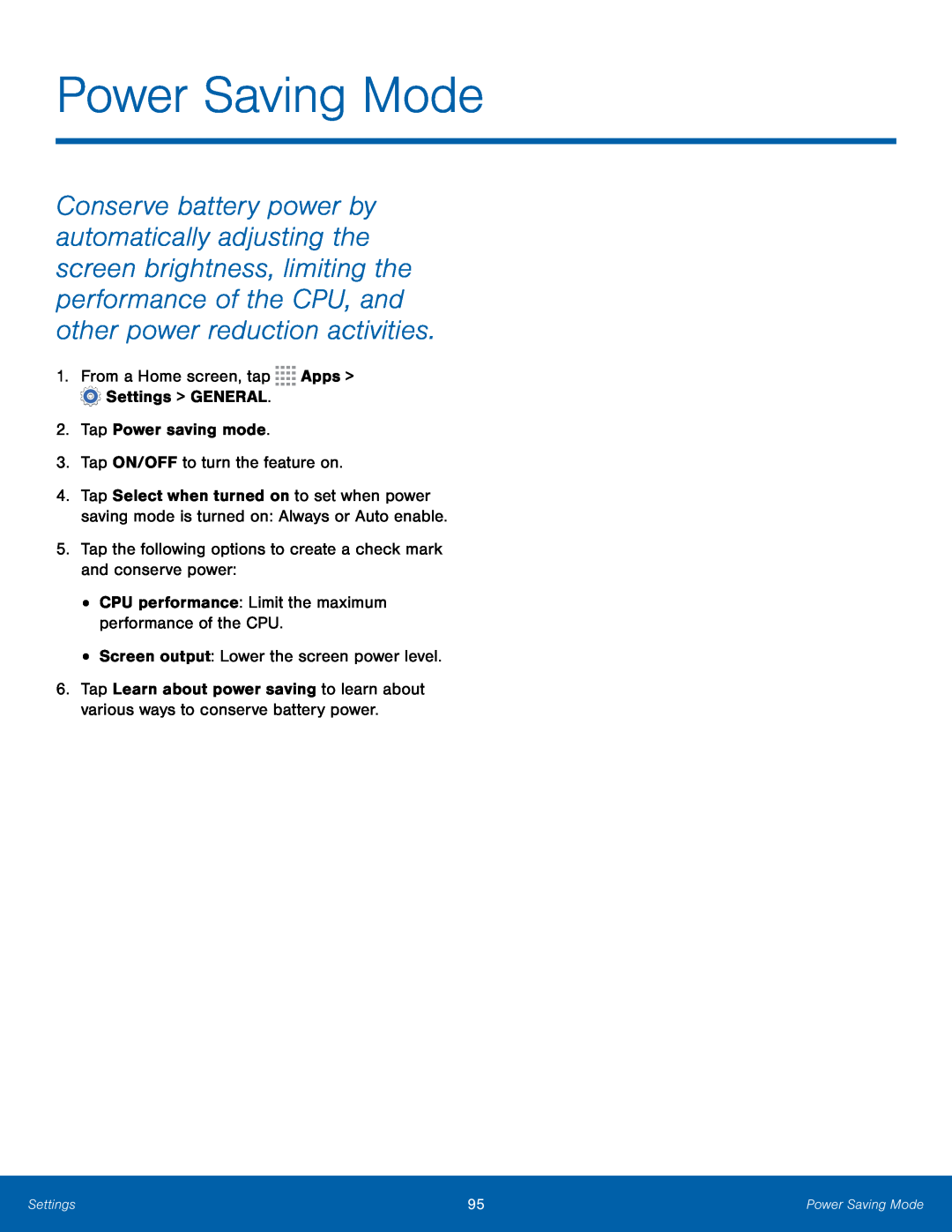 Power Saving Mode
Power Saving Mode
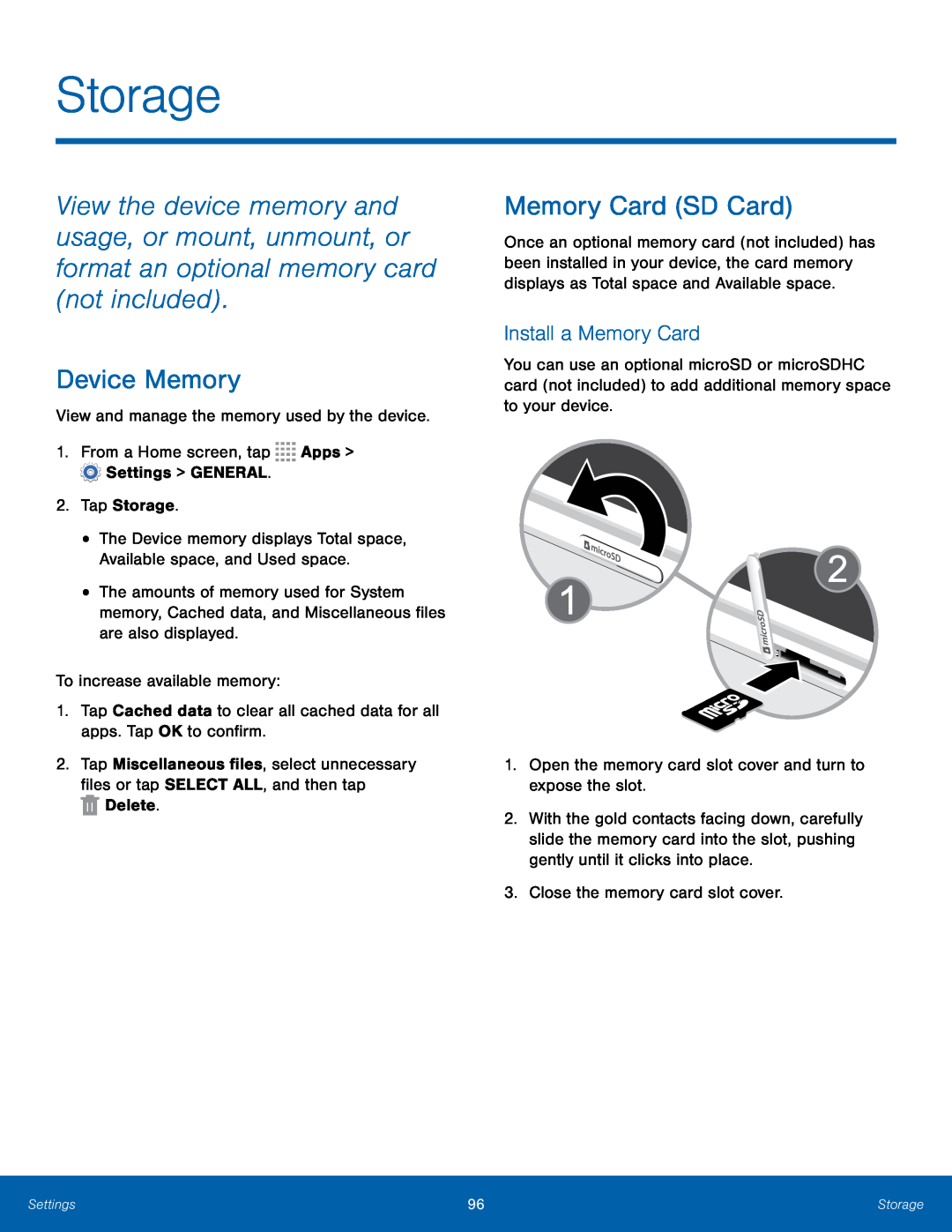 Storage
StorageDevice Memory
Memory Card (SD Card)
Install a Memory Card
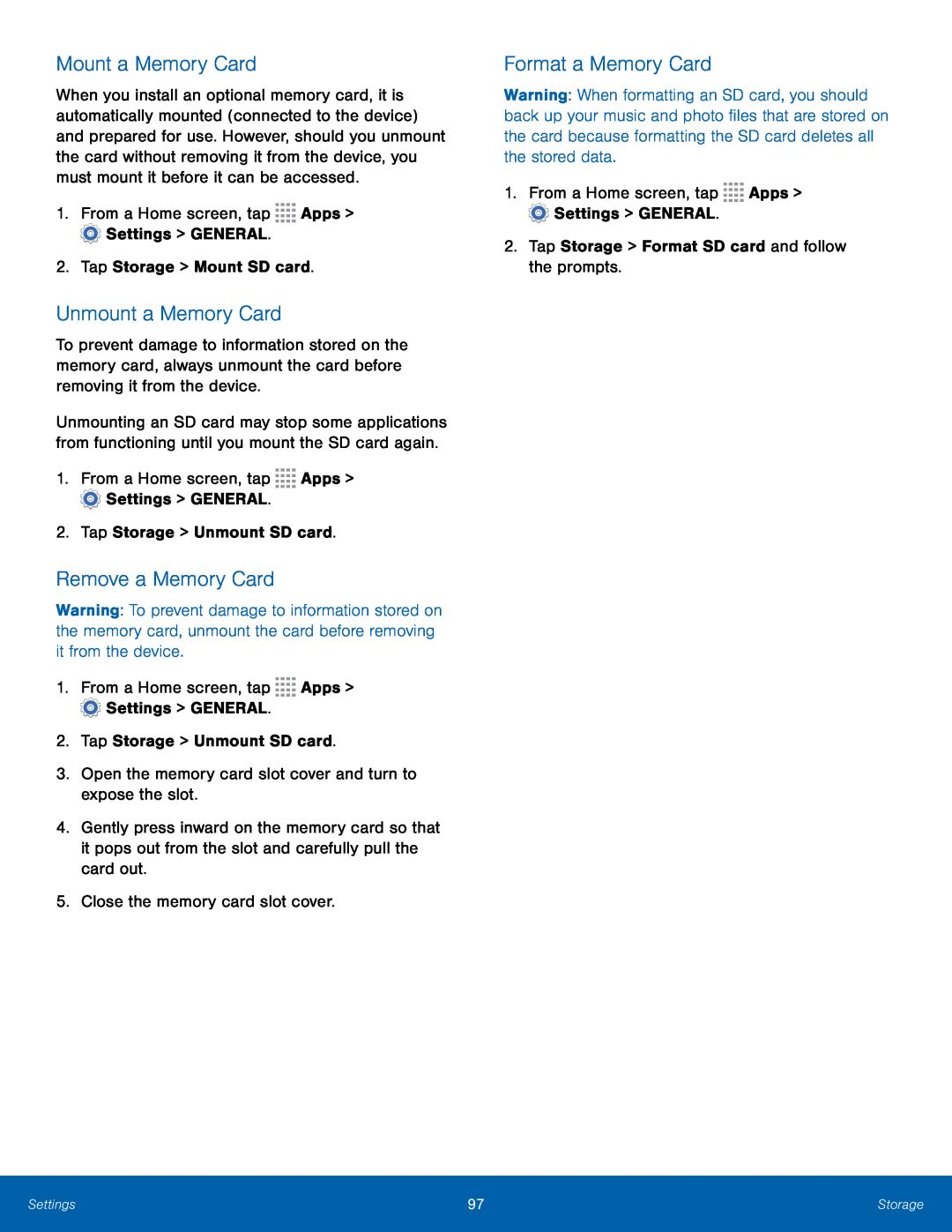 Mount a Memory Card
Mount a Memory CardUnmount a Memory Card
Remove a Memory Card
Format a Memory Card
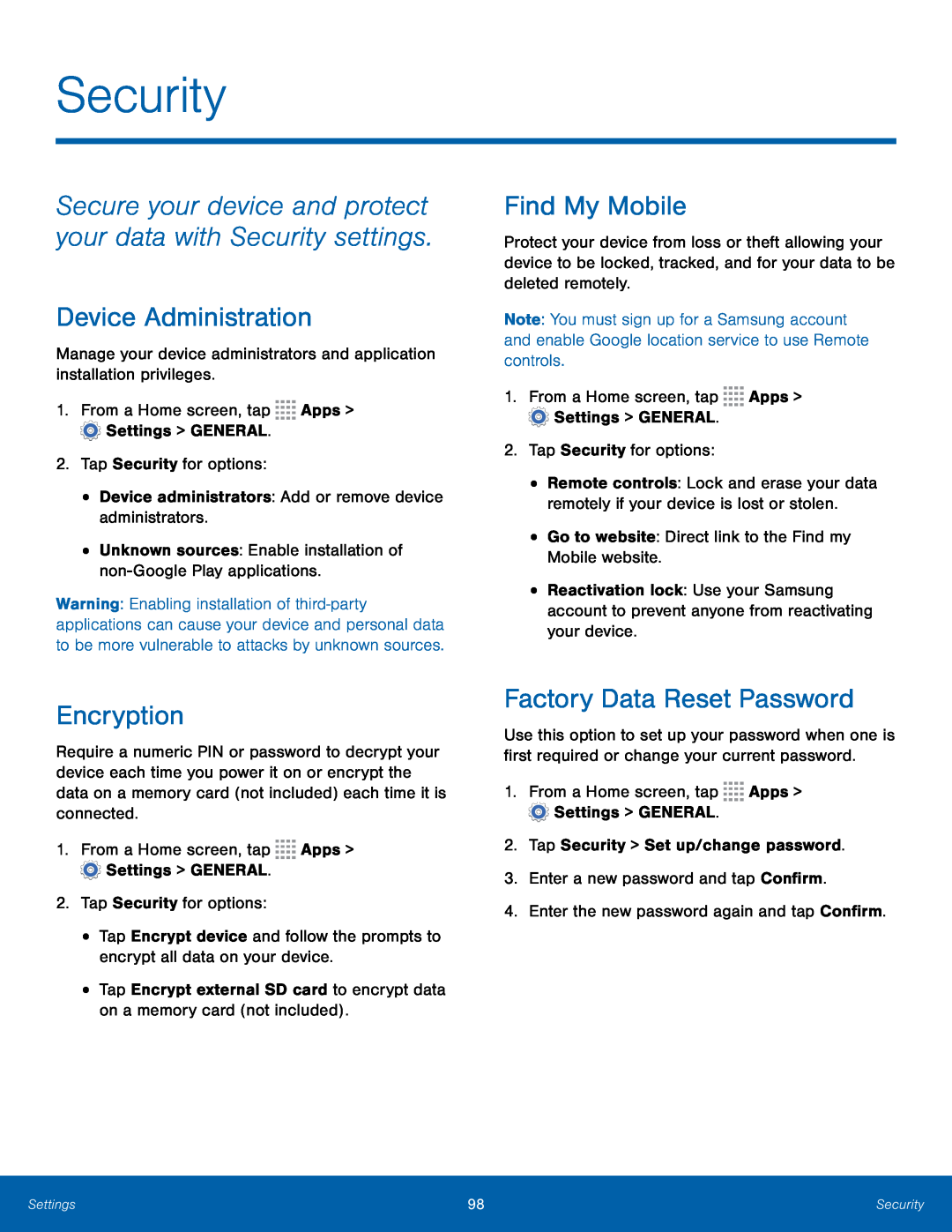 Security
SecuritySecure your device and protect your data with Security settings
Device Administration
Encryption
Find My Mobile
Factory Data Reset Password
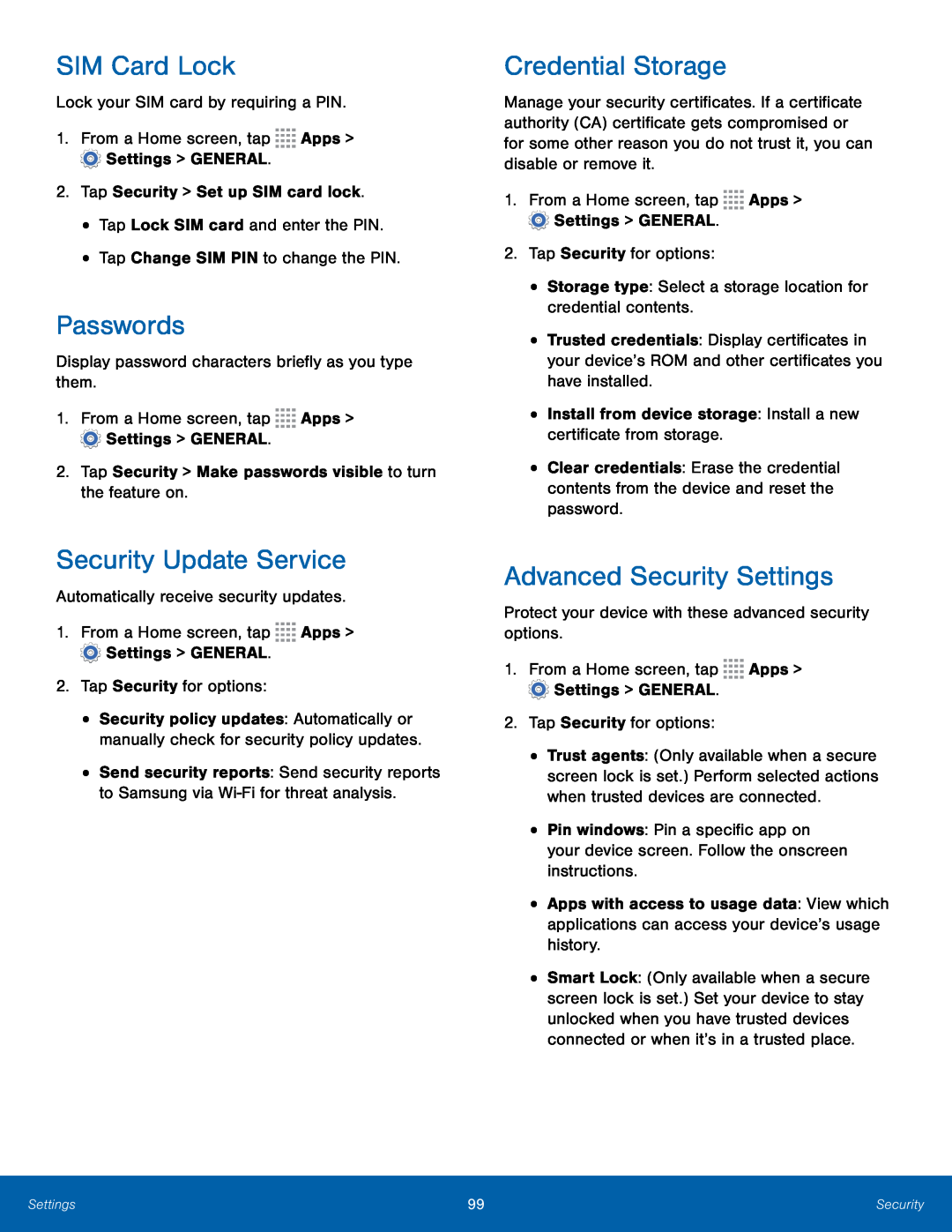 SIM Card Lock
SIM Card LockPasswords
Security Update Service
Credential Storage
Advanced Security Settings
 About Your Device
About Your DeviceSoftware Update