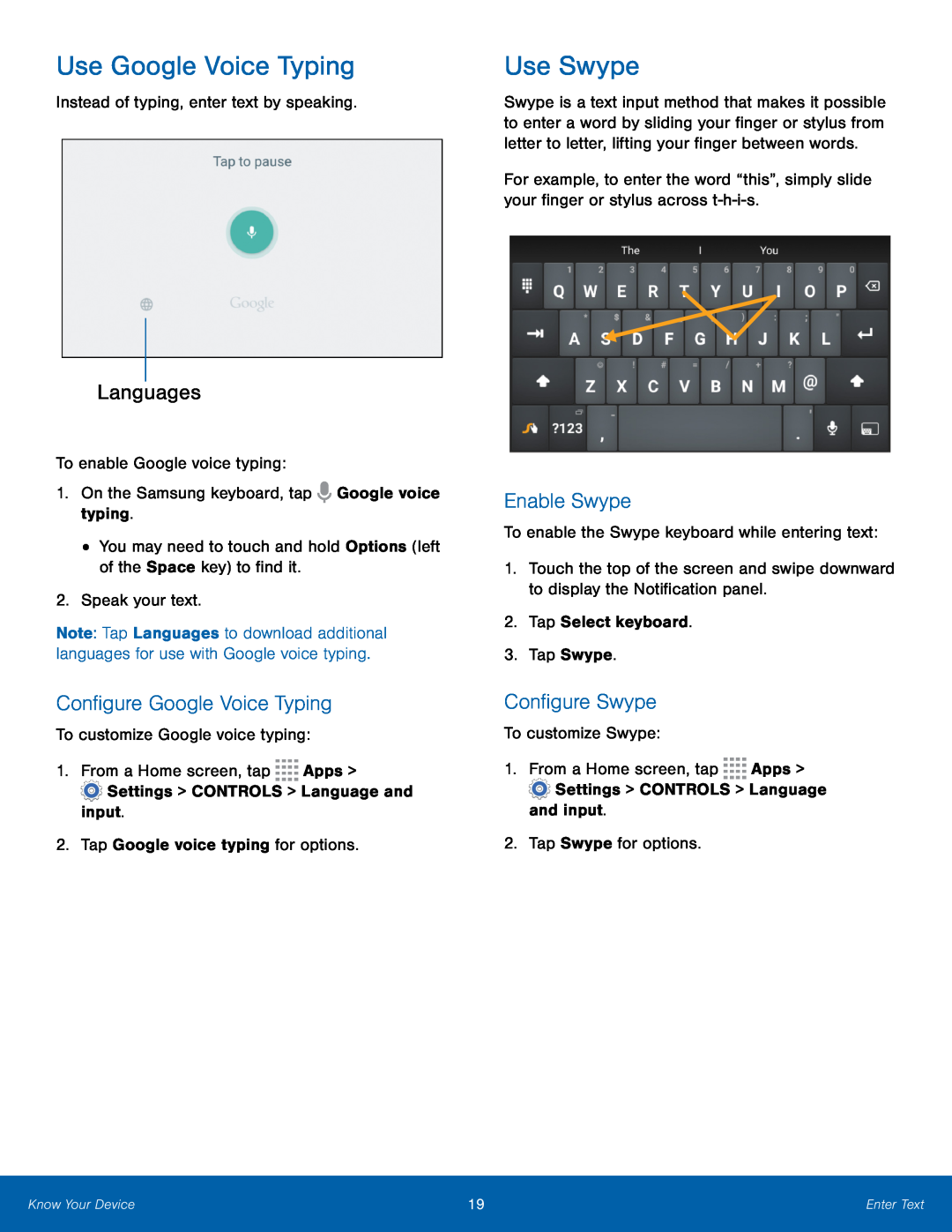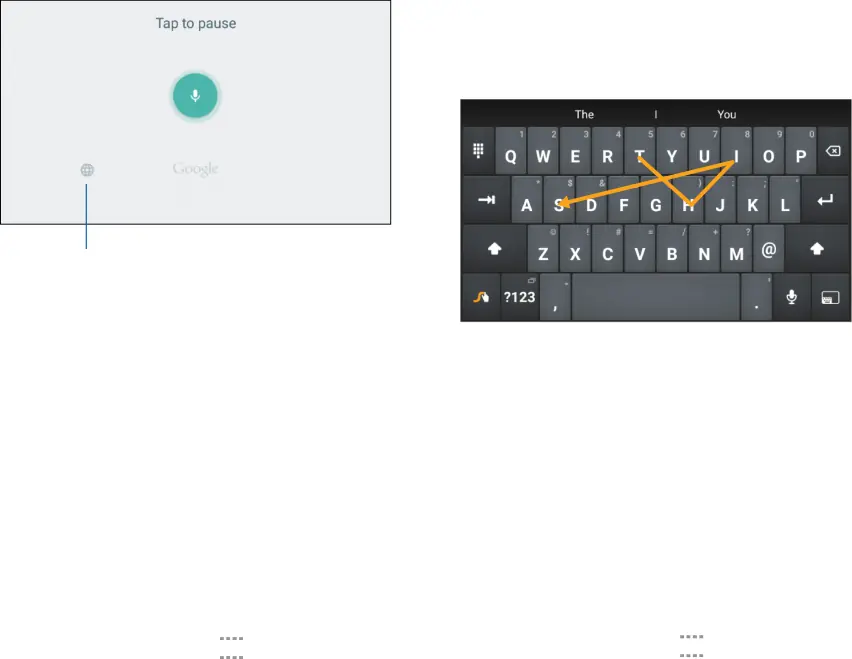
Use Google Voice Typing
Instead of typing, enter text by speaking.Languages
To enable Google voice typing:1.On the Samsung keyboard, tapNote: Tap Languages to download additional languages for use with Google voice typing.
Configure Google Voice Typing
To customize Google voice typing:1.From a Home screen, tapUse Swype
Swype is a text input method that makes it possible to enter a word by sliding your finger or stylus from letter to letter, lifting your finger between words.
For example, to enter the word “this”, simply slide your finger or stylus across
Enable Swype
To enable the Swype keyboard while entering text:1.Touch the top of the screen and swipe downward to display the Notification panel.
2.Tap Select keyboard.3.Tap Swype.Configure Swype
To customize Swype:1.From a Home screen, tapKnow Your Device | 19 | Enter Text |
|
|
|