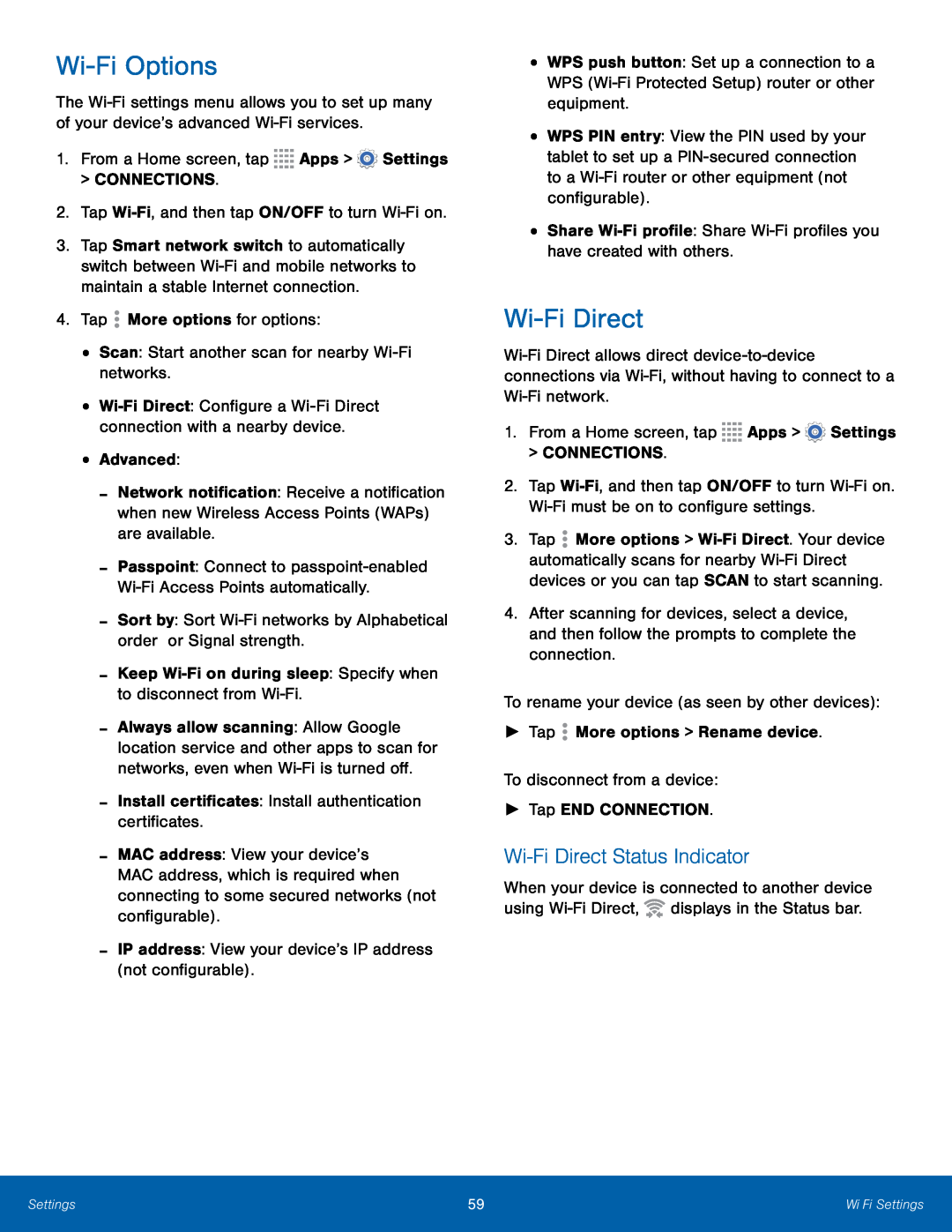Wi-Fi Options
The Wi-Fi settings menu allows you to set up many of your device’s advanced Wi-Fi services.
1.From a Home screen, tap 


 Apps >
Apps >  Settings>CONNECTIONS.2.Tap Wi-Fi, and then tap ON/OFF to turn Wi-Fi on.
Settings>CONNECTIONS.2.Tap Wi-Fi, and then tap ON/OFF to turn Wi-Fi on.3.Tap Smart network switch to automatically switch between Wi-Fi and mobile networks to maintain a stable Internet connection.
4.Tap  More options for options:•Scan: Start another scan for nearby Wi-Fi networks.
More options for options:•Scan: Start another scan for nearby Wi-Fi networks.•Wi-Fi Direct: Configure a Wi-Fi Direct connection with a nearby device.
•Advanced:-Network notification: Receive a notification when new Wireless Access Points (WAPs) are available.
-Passpoint: Connect to passpoint-enabled Wi-Fi Access Points automatically.
-Sort by: Sort Wi-Fi networks by Alphabetical order or Signal strength.-Keep Wi-Fi on during sleep: Specify when to disconnect from Wi-Fi.-Always allow scanning: Allow Google location service and other apps to scan for networks, even when Wi-Fi is turned off.
-Install certificates: Install authentication certificates.-MAC address: View your device’s MAC address, which is required when connecting to some secured networks (not configurable).
-IP address: View your device’s IP address (not configurable).•WPS push button: Set up a connection to a WPS (Wi-Fi Protected Setup) router or other equipment.
•WPS PIN entry: View the PIN used by your tablet to set up a PIN-secured connection to a Wi-Fi router or other equipment (not configurable).
•Share Wi-Fi profile: Share Wi-Fi profiles you have created with others.Wi-Fi Direct
Wi-Fi Direct allows direct device-to-device connections via Wi-Fi, without having to connect to a Wi-Fi network.
1.From a Home screen, tap 


 Apps >
Apps >  Settings> CONNECTIONS.
Settings> CONNECTIONS.2.Tap Wi-Fi, and then tap ON/OFF to turn Wi-Fi on. Wi-Fi must be on to configure settings.
3.Tap  More options > Wi-Fi Direct. Your device automatically scans for nearby Wi-Fi Direct devices or you can tap SCAN to start scanning.
More options > Wi-Fi Direct. Your device automatically scans for nearby Wi-Fi Direct devices or you can tap SCAN to start scanning.
4.After scanning for devices, select a device, and then follow the prompts to complete the connection.
To rename your device (as seen by other devices):►Tap  More options > Rename device.To disconnect from a device:►Tap END CONNECTION.
More options > Rename device.To disconnect from a device:►Tap END CONNECTION.Wi-Fi Direct Status Indicator
When your device is connected to another device using Wi-Fi Direct,  displays in the Status bar.
displays in the Status bar.
![]() More options >
More options > ![]() displays in the Status bar.
displays in the Status bar.