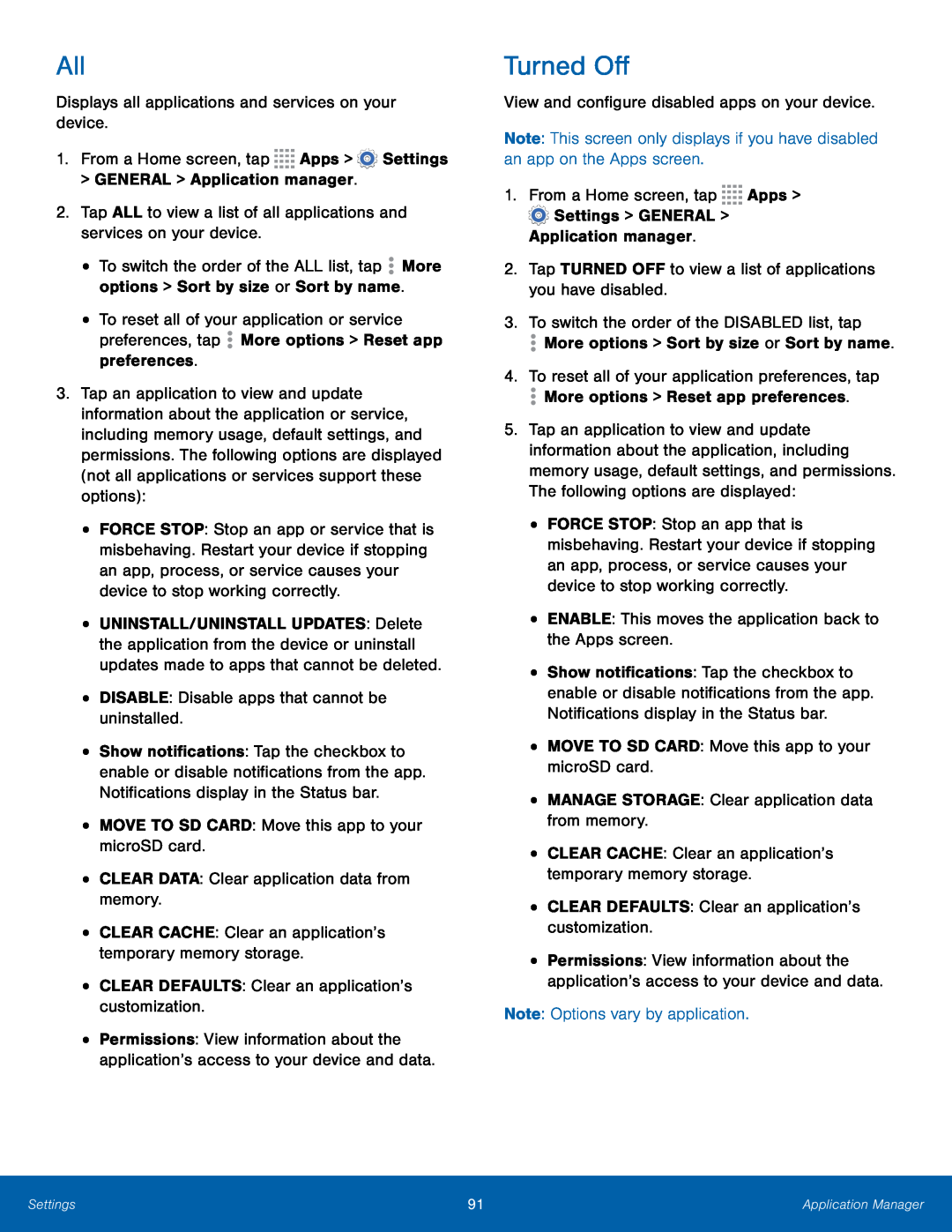
All
Displays all applications and services on your device.1.From a Home screen, tap•To switch the order of the ALL list, tap ![]() More options > Sort by size or Sort by name.
More options > Sort by size or Sort by name.
•To reset all of your application or service preferences, tap ![]() More options > Reset app preferences.
More options > Reset app preferences.
3.Tap an application to view and update information about the application or service, including memory usage, default settings, and permissions. The following options are displayed (not all applications or services support these options):
•FORCE STOP: Stop an app or service that is misbehaving. Restart your device if stopping an app, process, or service causes your device to stop working correctly.
•UNINSTALL/UNINSTALL UPDATES: Delete the application from the device or uninstall updates made to apps that cannot be deleted.
•DISABLE: Disable apps that cannot be uninstalled.•Show notifications: Tap the checkbox to enable or disable notifications from the app. Notifications display in the Status bar.
•MOVE TO SD CARD: Move this app to your microSD card.•CLEAR DATA: Clear application data from memory.•CLEAR CACHE: Clear an application’s temporary memory storage.
•CLEAR DEFAULTS: Clear an application’s customization.•Permissions: View information about the application’s access to your device and data.
Turned Off
View and configure disabled apps on your device.Note: This screen only displays if you have disabled an app on the Apps screen.1.From a Home screen, tap5.Tap an application to view and update information about the application, including memory usage, default settings, and permissions. The following options are displayed:
•FORCE STOP: Stop an app that is misbehaving. Restart your device if stopping an app, process, or service causes your device to stop working correctly.
•ENABLE: This moves the application back to the Apps screen.•Show notifications: Tap the checkbox to enable or disable notifications from the app. Notifications display in the Status bar.
•MOVE TO SD CARD: Move this app to your microSD card.•MANAGE STORAGE: Clear application data from memory.•CLEAR CACHE: Clear an application’s temporary memory storage.
•CLEAR DEFAULTS: Clear an application’s customization.•Permissions: View information about the application’s access to your device and data.
Note: Options vary by application.Settings | 91 | Application Manager |
|
|
|