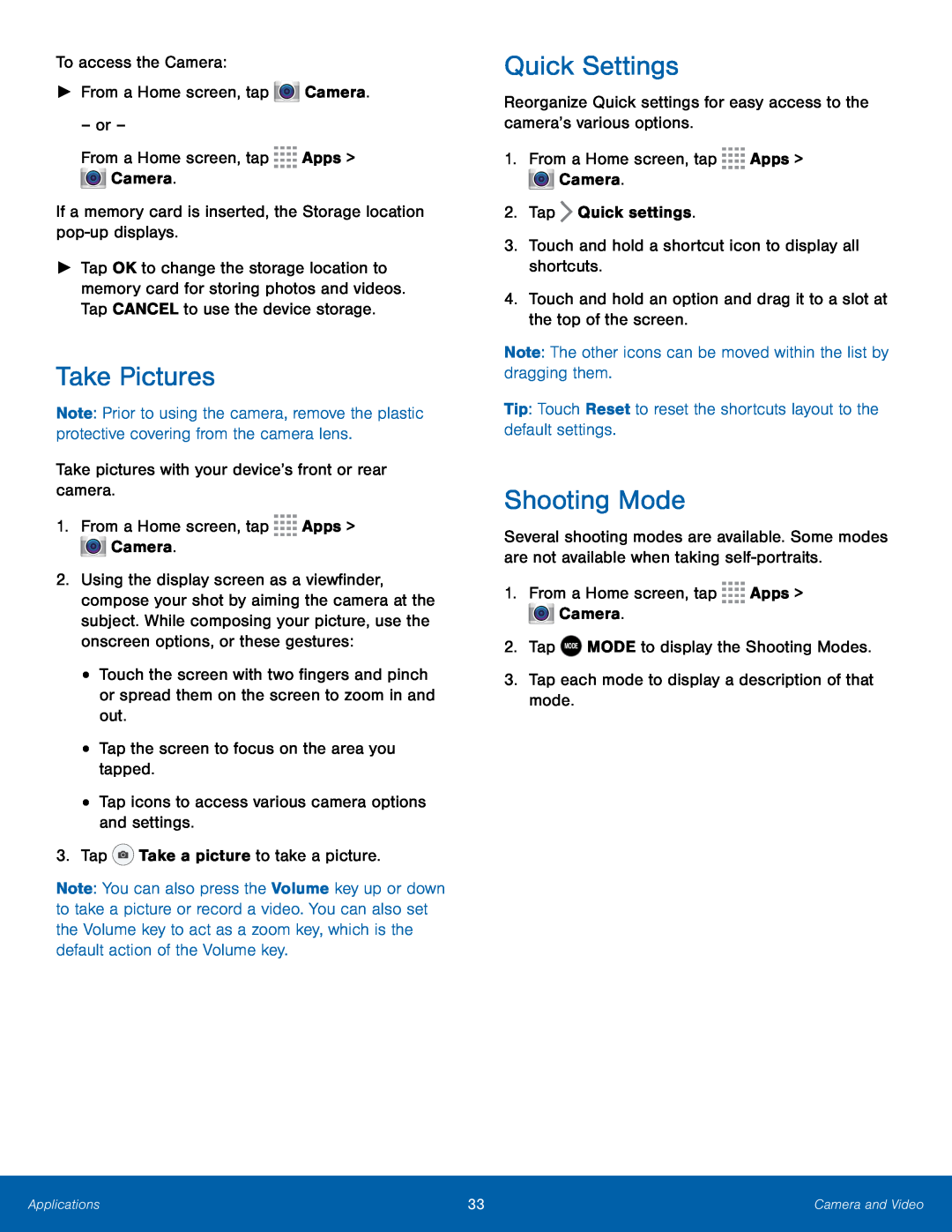
►Tap OK to change the storage location to memory card for storing photos and videos. Tap CANCEL to use the device storage.
Take Pictures
Note: Prior to using the camera, remove the plastic protective covering from the camera lens.
Take pictures with your device’s front or rear camera.1.From a Home screen, tap2.Using the display screen as a viewfinder, compose your shot by aiming the camera at the subject. While composing your picture, use the onscreen options, or these gestures:
•Touch the screen with two fingers and pinch or spread them on the screen to zoom in and out.
•Tap the screen to focus on the area you tapped.•Tap icons to access various camera options and settings.3.TapNote: You can also press the Volume key up or down to take a picture or record a video. You can also set the Volume key to act as a zoom key, which is the default action of the Volume key.
Quick Settings
Reorganize Quick settings for easy access to the camera’s various options.1.From a Home screen, tapShooting Mode
Several shooting modes are available. Some modes are not available when taking
Applications | 33 | Camera and Video |
|
|
|