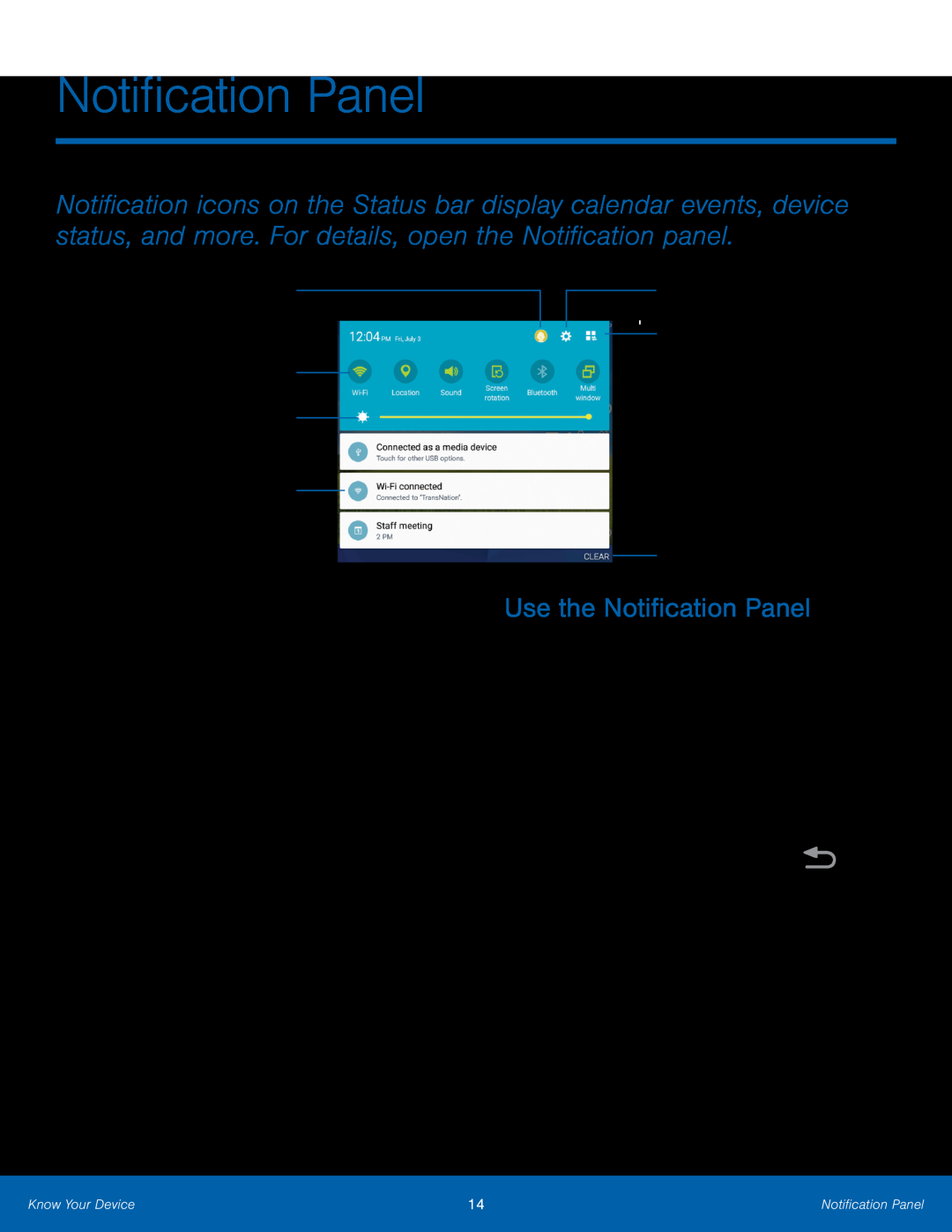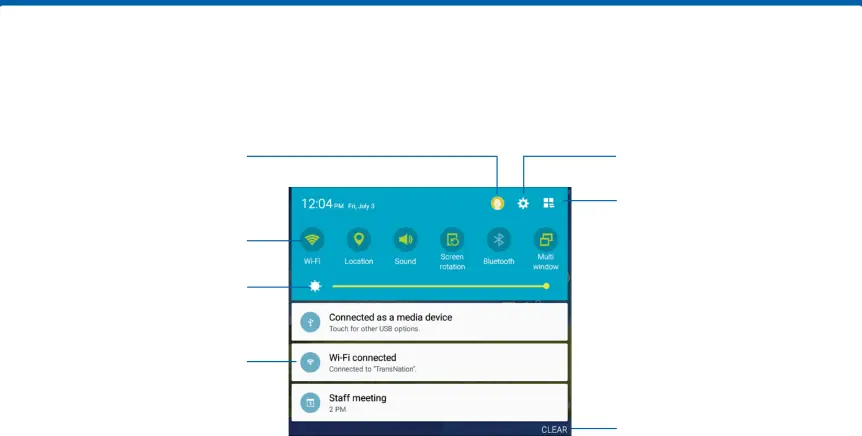
Notification Panel
Notification icons on the Status bar display calendar events, device status, and more. For details, open the Notification panel.
Manage Users
Quick settings
Screen brightness
Notification card
•Clear notifications: Tap to clear all notifications.
•Edit Notification panel: Tap to change settings for the Notification panel, including which Quick settings buttons are visible.
•Manage Users: Change users or display Users settings.
•Notification card: Tap to see details about a notification. Swipe a notification card to the right to dismiss it.
•Quick settings: Tap to quickly enable or disable a feature. Swipe to the left to see more settings.
•Screen brightness: Drag the slider to adjust screen brightness. Tap Auto to have the phone set the screen brightness using its light sensor.
Settings
Edit Notification panel
Clear notifications
Use the Notification Panel
1.Swipe down on the Status bar to display the Notification panel.
2.Swipe the list of notifications to see details.
•Tap an item to open it.
•To clear a single notification, drag the notification left or right. Tap CLEAR to clear all notifications.
3.To close the Notification panel, swipe upward
from the bottom of the screen or tap ![]() Back.
Back.
•
Know Your Device | 14 | Notification Panel |
|
|
|