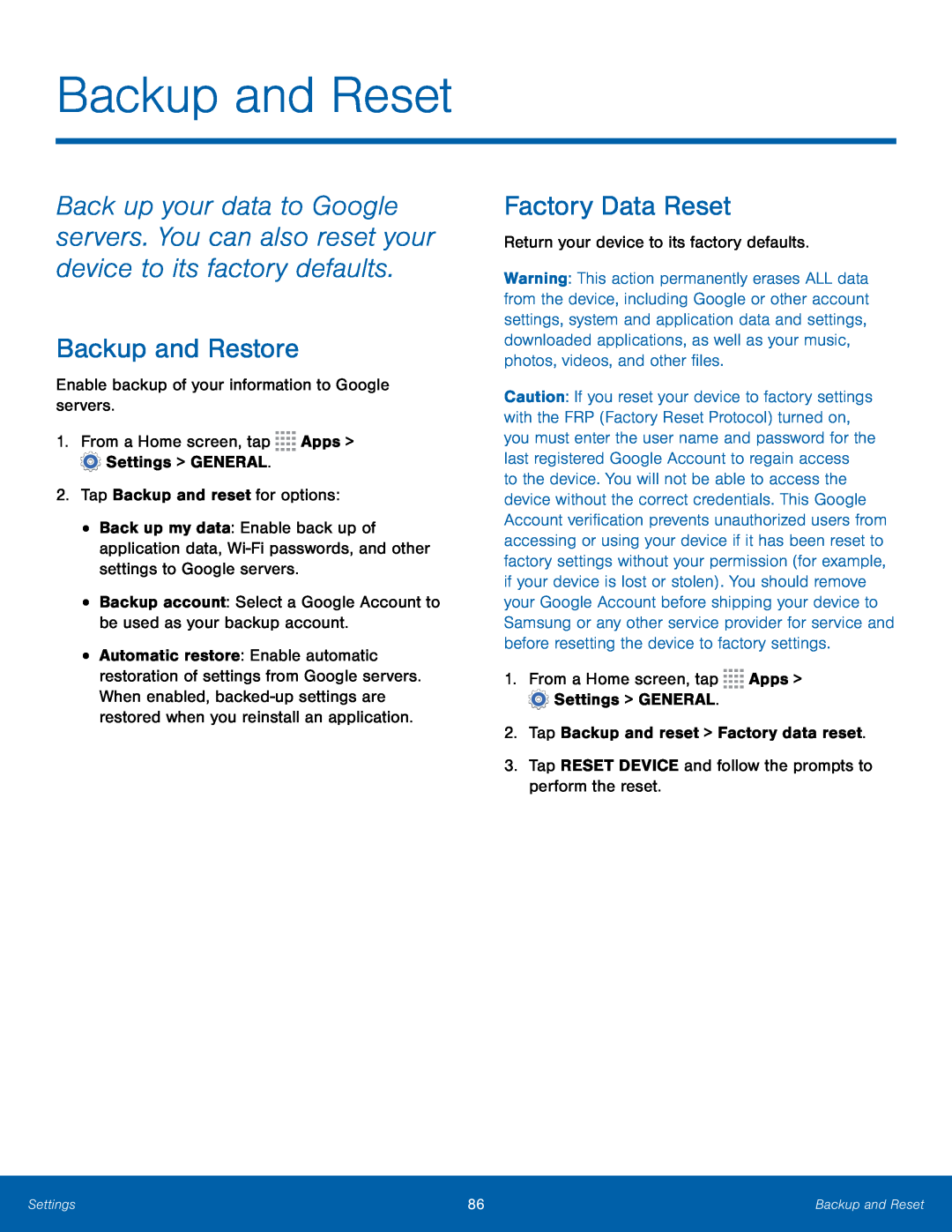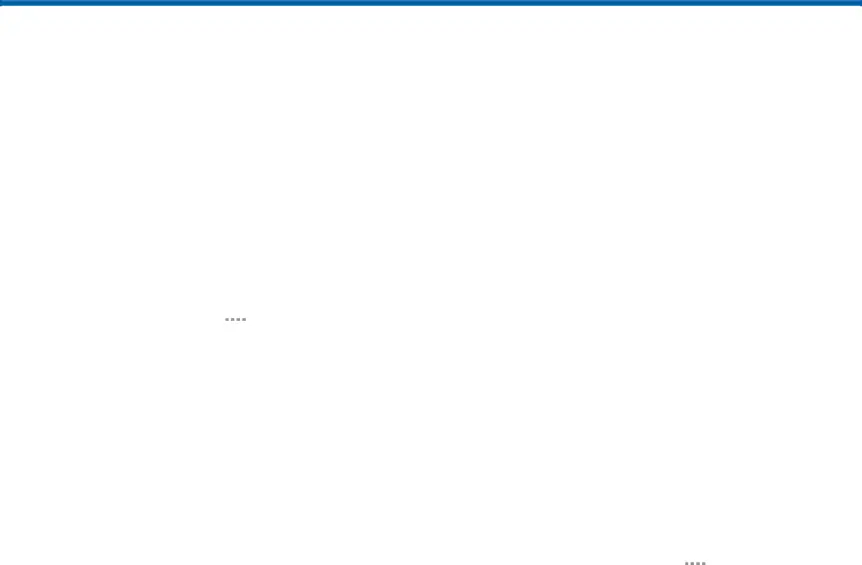
Backup and Reset
Back up your data to Google servers. You can also reset your device to its factory defaults.
Backup and Restore
Enable backup of your information to Google servers.1.From a Home screen, tap•Back up my data: Enable back up of application data,
•Automatic restore: Enable automatic restoration of settings from Google servers. When enabled,
Factory Data Reset
Return your device to its factory defaults.Warning: This action permanently erases ALL data from the device, including Google or other account settings, system and application data and settings, downloaded applications, as well as your music, photos, videos, and other files.
Caution: If you reset your device to factory settings with the FRP (Factory Reset Protocol) turned on, you must enter the user name and password for the last registered Google Account to regain access to the device. You will not be able to access the device without the correct credentials. This Google Account verification prevents unauthorized users from accessing or using your device if it has been reset to factory settings without your permission (for example, if your device is lost or stolen). You should remove your Google Account before shipping your device to Samsung or any other service provider for service and before resetting the device to factory settings.
1.From a Home screen, tapSettings | 86 | Backup and Reset |
|
|
|