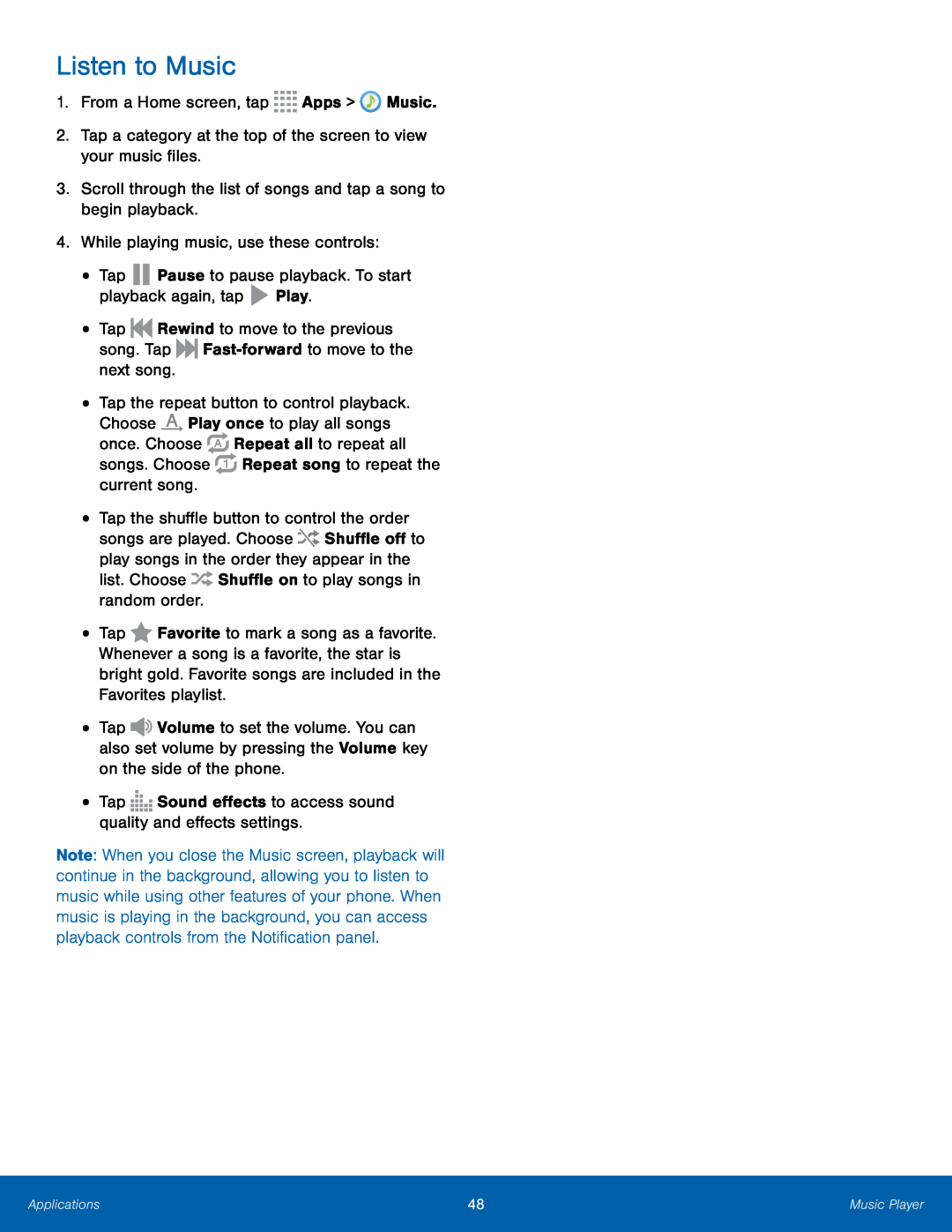
Listen to Music
1.From a Home screen, tap•
•
•
•
•
•
•
Tap ![]()
![]() Rewind to move to the previous song. Tap
Rewind to move to the previous song. Tap ![]()
![]()
Tap the repeat button to control playback. Choose ![]() Play once to play all songs once. Choose
Play once to play all songs once. Choose ![]() Repeat all to repeat all songs. Choose
Repeat all to repeat all songs. Choose ![]() Repeat song to repeat the current song.
Repeat song to repeat the current song.
Tap the shuffle button to control the order songs are played. Choose ![]()
![]() Shuffle off to play songs in the order they appear in the list. Choose
Shuffle off to play songs in the order they appear in the list. Choose ![]()
![]() Shuffle on to play songs in random order.
Shuffle on to play songs in random order.
Tap ![]() Favorite to mark a song as a favorite. Whenever a song is a favorite, the star is bright gold. Favorite songs are included in the Favorites playlist.
Favorite to mark a song as a favorite. Whenever a song is a favorite, the star is bright gold. Favorite songs are included in the Favorites playlist.
Tap ![]()
![]() Volume to set the volume. You can also set volume by pressing the Volume key on the side of the phone.
Volume to set the volume. You can also set volume by pressing the Volume key on the side of the phone.
Note: When you close the Music screen, playback will continue in the background, allowing you to listen to music while using other features of your phone. When music is playing in the background, you can access playback controls from the Notification panel.
Applications | 48 | Music Player |
|
|
|