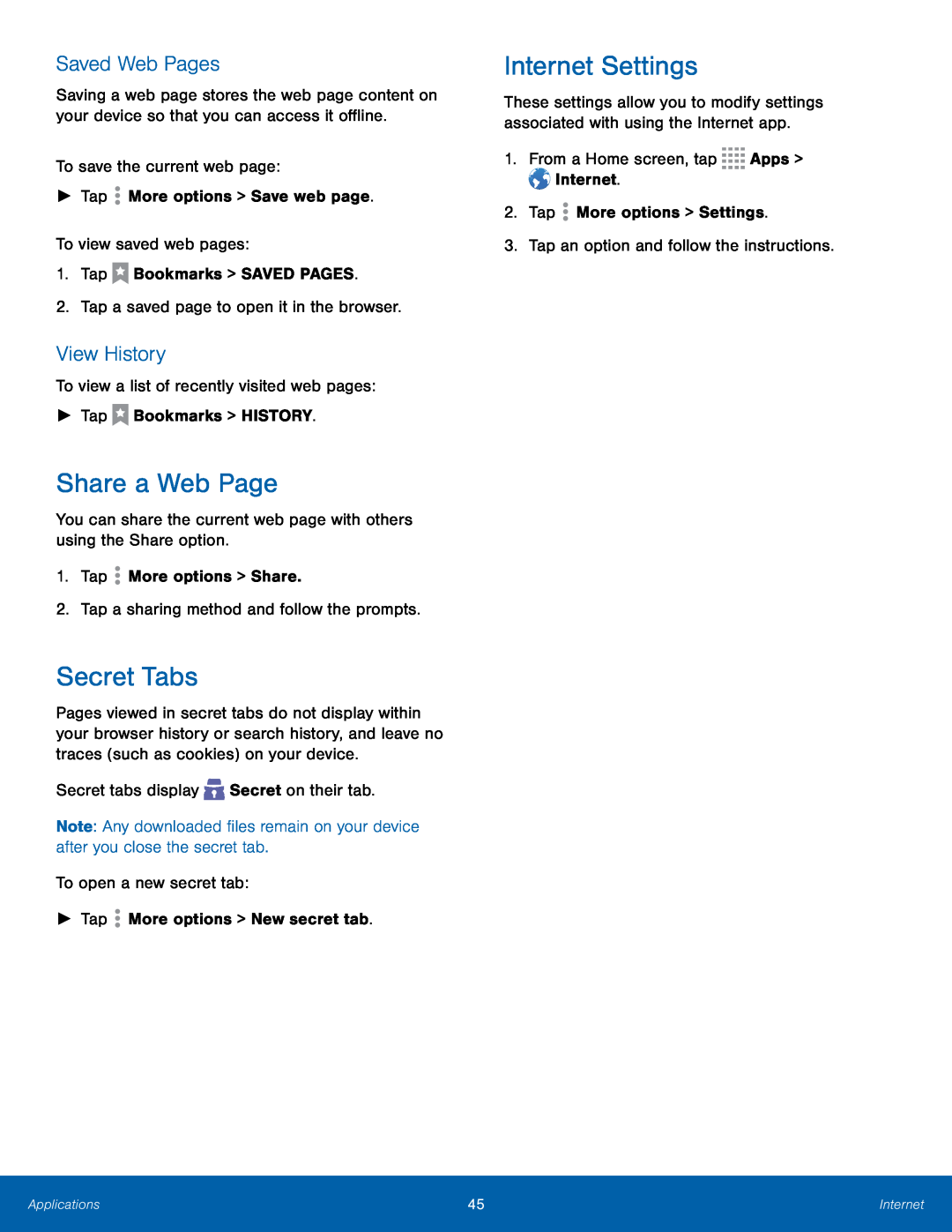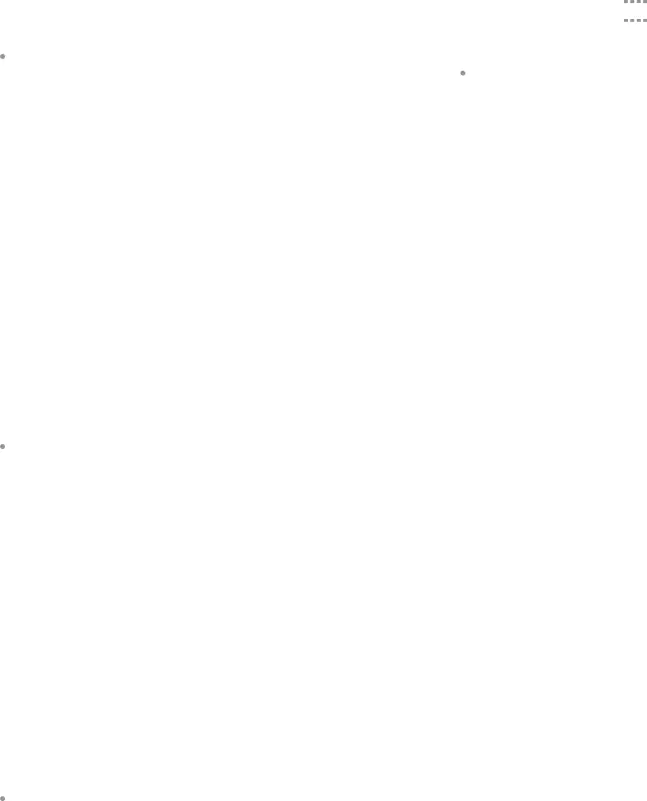
Saved Web Pages
Saving a web page stores the web page content on your device so that you can access it offline.
To save the current web page:►TapView History
To view a list of recently visited web pages:►TapShare a Web Page
You can share the current web page with others using the Share option.1.TapSecret Tabs
Pages viewed in secret tabs do not display within your browser history or search history, and leave no traces (such as cookies) on your device.
Secret tabs displayNote: Any downloaded files remain on your device after you close the secret tab.
To open a new secret tab:► TapInternet Settings
These settings allow you to modify settings associated with using the Internet app.
1.From a Home screen, tapApplications | 45 | Internet |
|
|
|