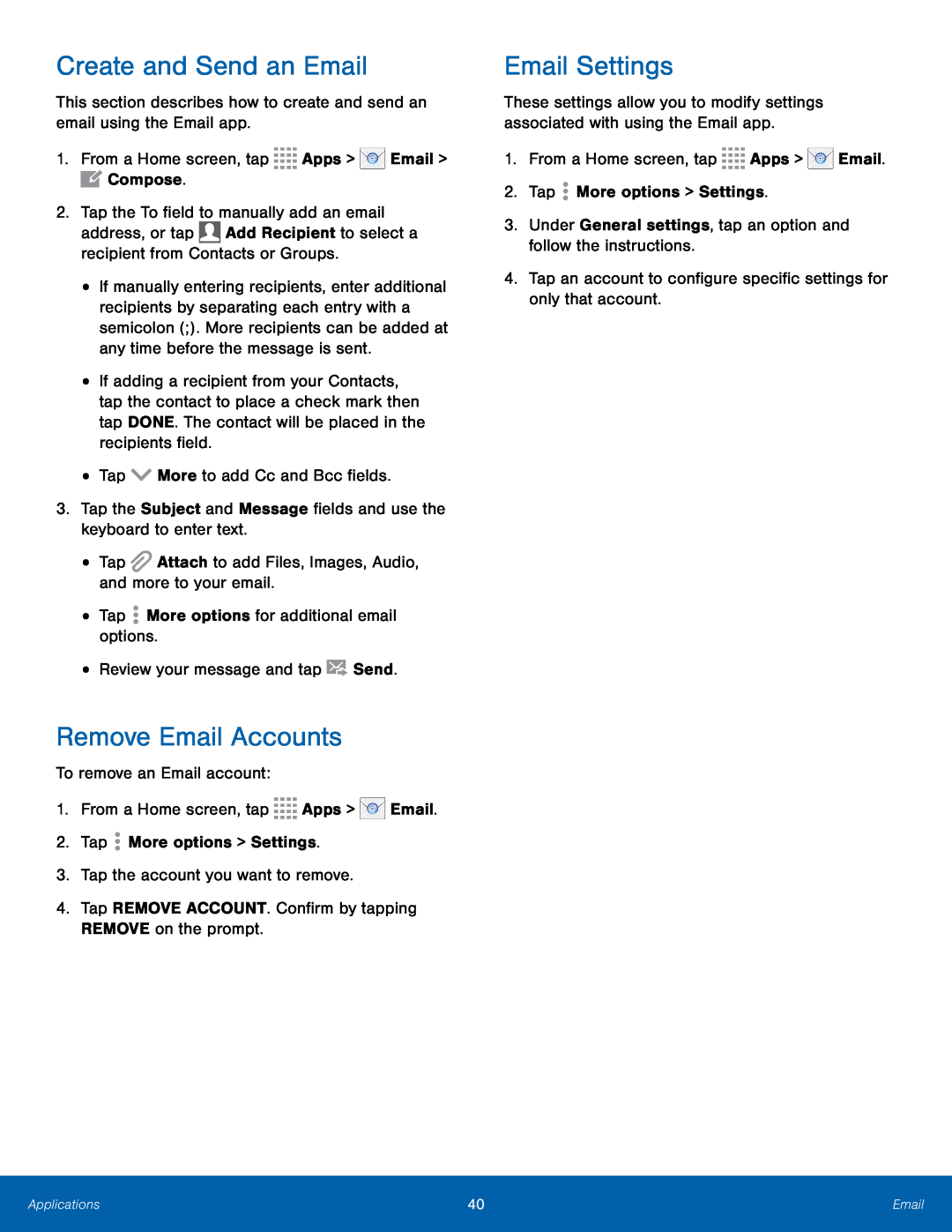
Create and Send an Email
This section describes how to create and send an email using the Email app.1.From a Home screen, tap•If manually entering recipients, enter additional recipients by separating each entry with a semicolon (;). More recipients can be added at any time before the message is sent.
•If adding a recipient from your Contacts, tap the contact to place a check mark then tap DONE. The contact will be placed in the recipients field.
•TapRemove Email Accounts
To remove an Email account:1.From a Home screen, tapEmail Settings
These settings allow you to modify settings associated with using the Email app.
1.From a Home screen, tapApplications | 40 | |
|
|
|