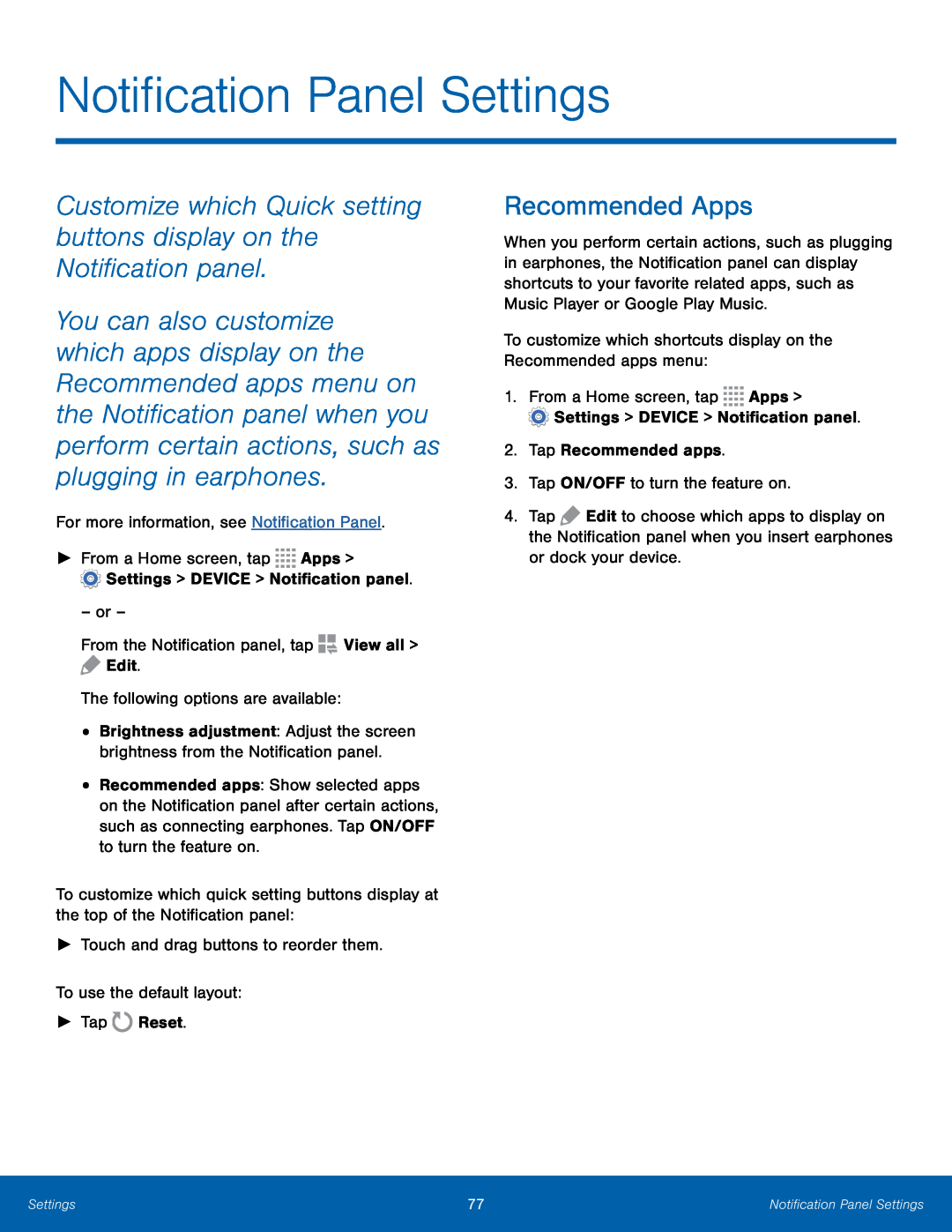
Notification Panel Settings
Customize which Quick setting buttons display on the Notification panel.
You can also customize which apps display on the Recommended apps menu on the Notification panel when you perform certain actions, such as plugging in earphones.
For more information, see Notification Panel.
►From a Home screen, tap ![]()
![]()
![]()
![]() Apps >
Apps >
![]() Settings > DEVICE > Notification panel.
Settings > DEVICE > Notification panel.
–or –
From the Notification panel, tap ![]() View all >
View all > ![]() Edit.
Edit.
The following options are available:
•Brightness adjustment: Adjust the screen brightness from the Notification panel.
•Recommended apps: Show selected apps on the Notification panel after certain actions, such as connecting earphones. Tap ON/OFF to turn the feature on.
To customize which quick setting buttons display at the top of the Notification panel:
►Touch and drag buttons to reorder them.
To use the default layout:
►Tap ![]() Reset.
Reset.
Recommended Apps
When you perform certain actions, such as plugging in earphones, the Notification panel can display shortcuts to your favorite related apps, such as Music Player or Google Play Music.
To customize which shortcuts display on the Recommended apps menu:
1.From a Home screen, tap ![]()
![]()
![]()
![]() Apps >
Apps >
![]() Settings > DEVICE > Notification panel.
Settings > DEVICE > Notification panel.
2.Tap Recommended apps.
3.Tap ON/OFF to turn the feature on.
4.Tap ![]() Edit to choose which apps to display on the Notification panel when you insert earphones or dock your device.
Edit to choose which apps to display on the Notification panel when you insert earphones or dock your device.
Settings | 77 | Notification Panel Settings |
|
|
|