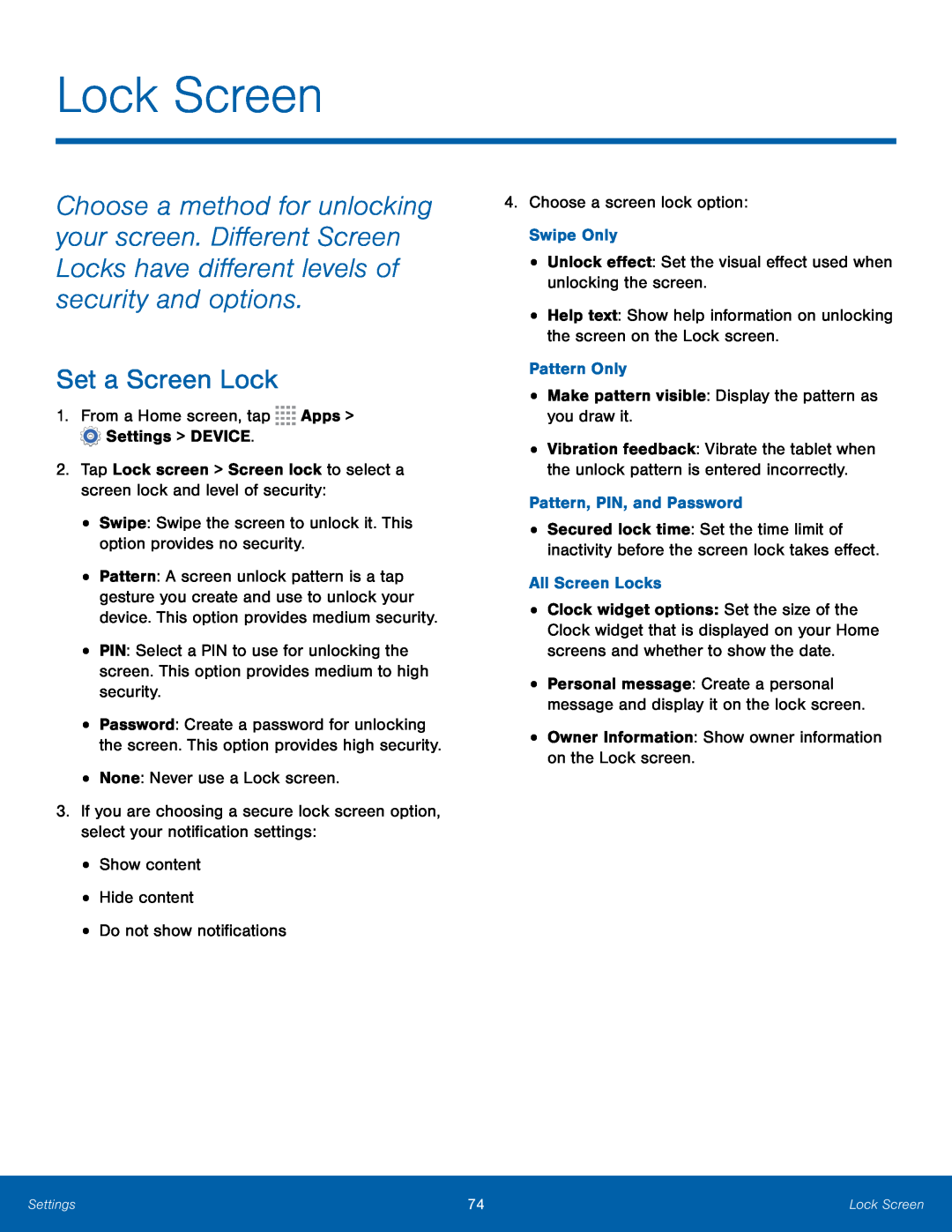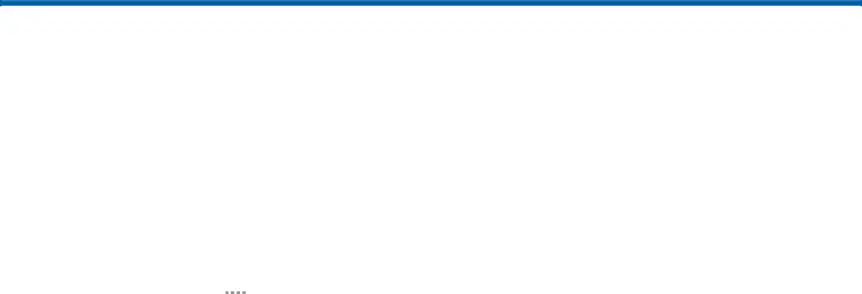
Lock Screen
Choose a method for unlocking your screen. Different Screen Locks have different levels of security and options.
Set a Screen Lock
1.From a Home screen, tap•Pattern: A screen unlock pattern is a tap gesture you create and use to unlock your device. This option provides medium security.
•PIN: Select a PIN to use for unlocking the screen. This option provides medium to high security.
•Password: Create a password for unlocking the screen. This option provides high security.
•None: Never use a Lock screen.3.If you are choosing a secure lock screen option, select your notification settings:
•Show content•Hide content•Do not show notifications•Vibration feedback: Vibrate the tablet when the unlock pattern is entered incorrectly.
Pattern, PIN, and Password•Secured lock time: Set the time limit of inactivity before the screen lock takes effect.
All Screen Locks•Clock widget options: Set the size of the Clock widget that is displayed on your Home screens and whether to show the date.
•Personal message: Create a personal message and display it on the lock screen.
•Owner Information: Show owner information on the Lock screen.Settings | 74 | Lock Screen |
|
|
|