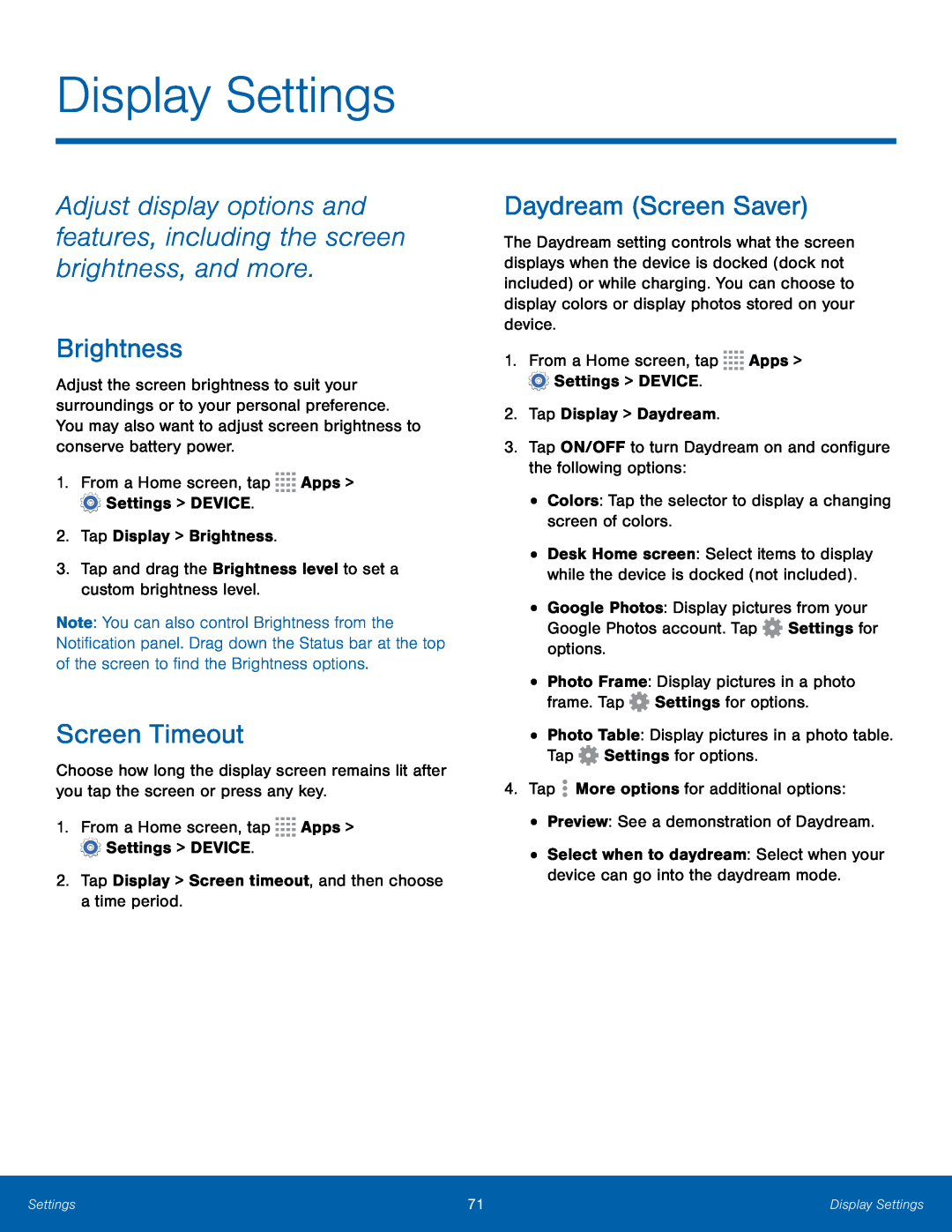
Display Settings
Adjust display options and features, including the screen brightness, and more.
Brightness
Adjust the screen brightness to suit your surroundings or to your personal preference. You may also want to adjust screen brightness to conserve battery power.
1.From a Home screen, tapNote: You can also control Brightness from the Notification panel. Drag down the Status bar at the top of the screen to find the Brightness options.
Screen Timeout
Choose how long the display screen remains lit after you tap the screen or press any key.
1.From a Home screen, tapDaydream (Screen Saver)
The Daydream setting controls what the screen displays when the device is docked (dock not included) or while charging. You can choose to display colors or display photos stored on your device.
1.From a Home screen, tap•Desk Home screen: Select items to display while the device is docked (not included).
•Google Photos: Display pictures from your Google Photos account. Tap ![]() Settings for options.
Settings for options.
•Photo Frame: Display pictures in a photo frame. Tap ![]() Settings for options.
Settings for options.
•Select when to daydream: Select when your device can go into the daydream mode.
Settings | 71 | Display Settings |
|
|
|