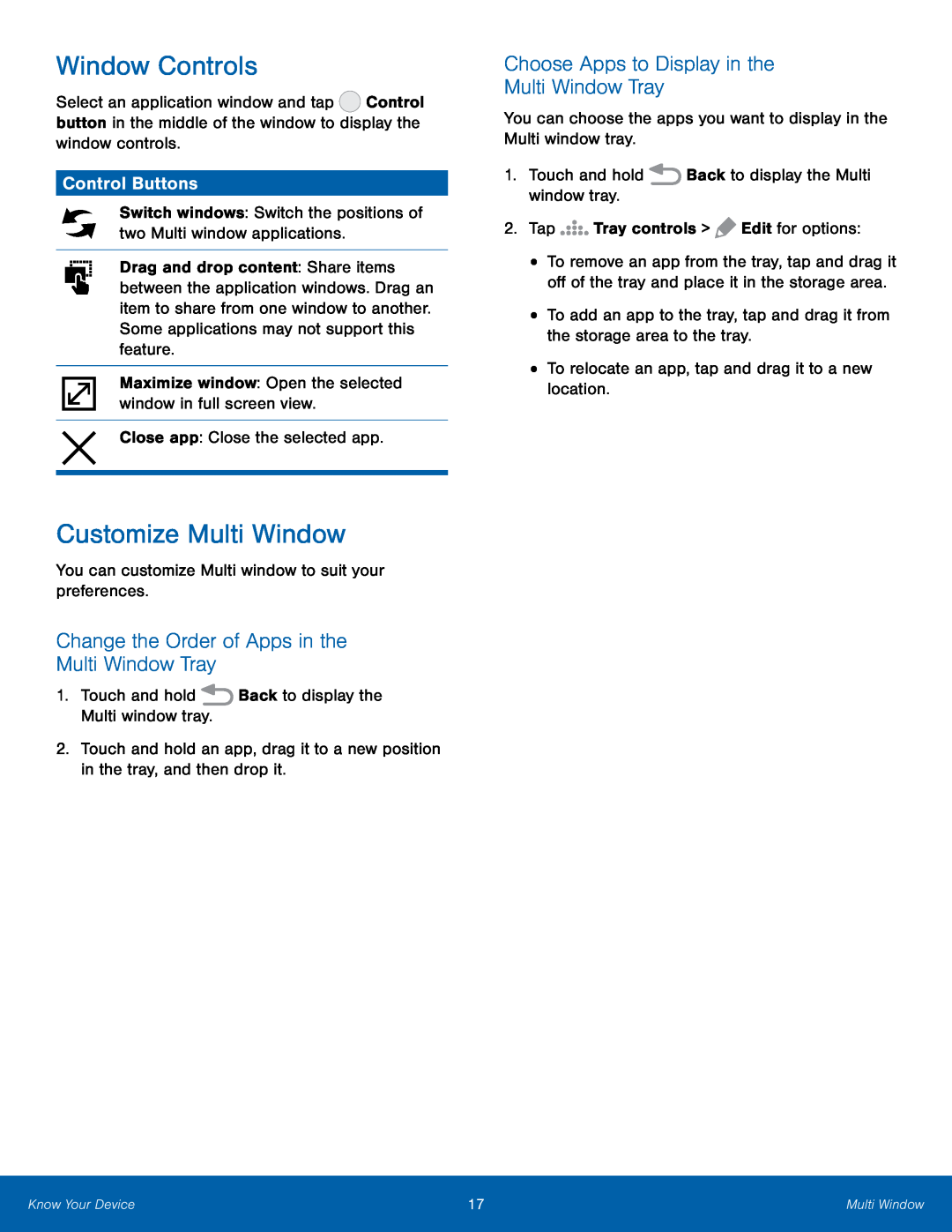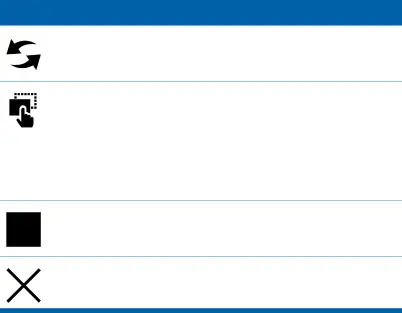
Window Controls
Select an application window and tap ![]() Control button in the middle of the window to display the window controls.
Control button in the middle of the window to display the window controls.
Control Buttons
Switch windows: Switch the positions of two Multi window applications.
Drag and drop content: Share items between the application windows. Drag an item to share from one window to another. Some applications may not support this feature.
Maximize window: Open the selected window in full screen view.
Close app: Close the selected app.
Customize Multi Window
You can customize Multi window to suit your preferences.
Change the Order of Apps in the Multi Window Tray
1.Touch and hold  Back to display the Multi window tray.
Back to display the Multi window tray.
2.Touch and hold an app, drag it to a new position in the tray, and then drop it.
Choose Apps to Display in the
Multi Window Tray
You can choose the apps you want to display in the Multi window tray.
1.Touch and hold  Back to display the Multi window tray.
Back to display the Multi window tray.
2.Tap 



 Tray controls >
Tray controls >  Edit for options:
Edit for options:
•To remove an app from the tray, tap and drag it off of the tray and place it in the storage area.
•To add an app to the tray, tap and drag it from the storage area to the tray.
•To relocate an app, tap and drag it to a new location.
Know Your Device | 17 | Multi Window |
|
|
|