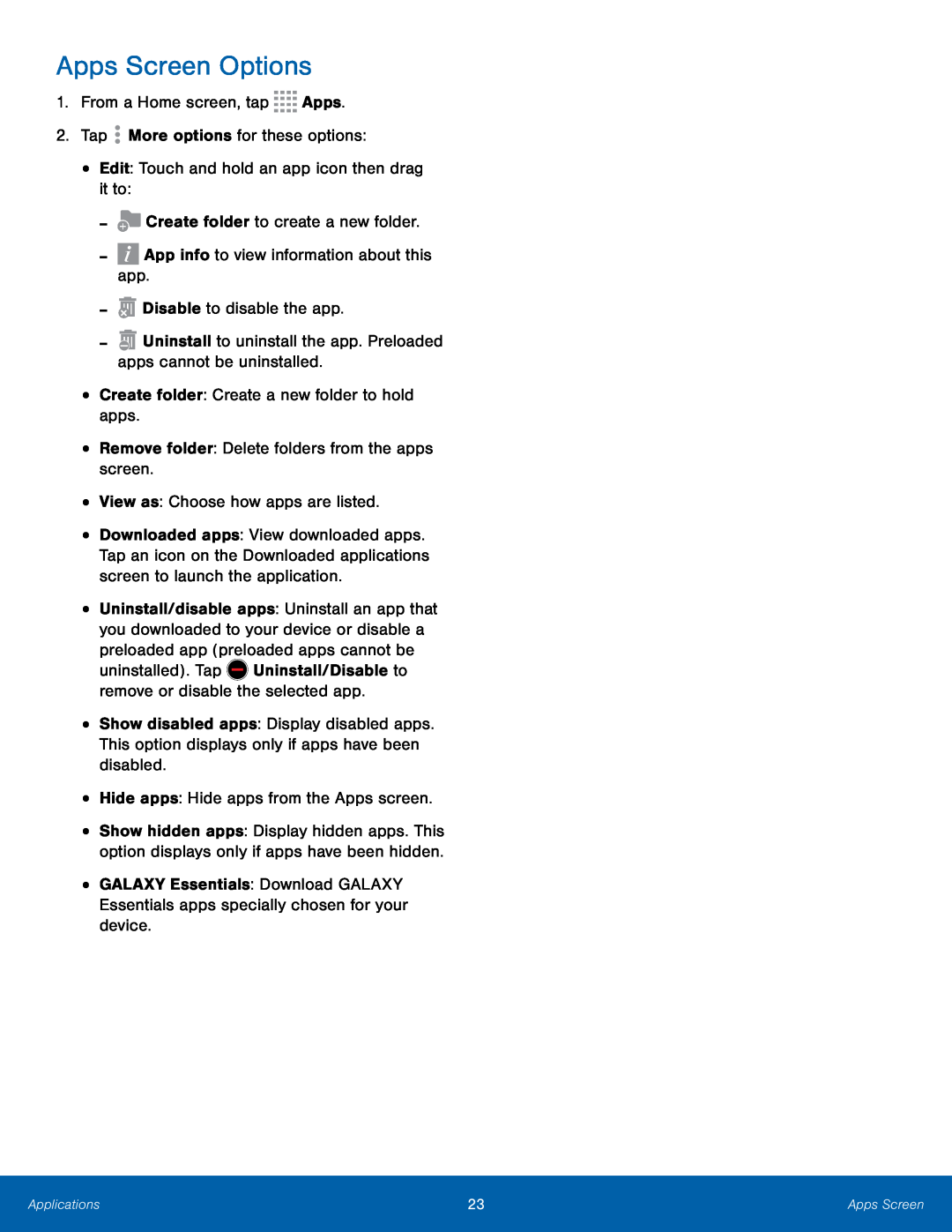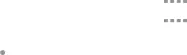
Apps Screen Options
1.From a Home screen, tap•Downloaded apps: View downloaded apps. Tap an icon on the Downloaded applications screen to launch the application.
•
•
Uninstall/disable apps: Uninstall an app that you downloaded to your device or disable a preloaded app (preloaded apps cannot be uninstalled). Tap ![]() Uninstall/Disable to remove or disable the selected app.
Uninstall/Disable to remove or disable the selected app.
Show disabled apps: Display disabled apps. This option displays only if apps have been disabled.
•Hide apps: Hide apps from the Apps screen.
•Show hidden apps: Display hidden apps. This option displays only if apps have been hidden.
•GALAXY Essentials: Download GALAXY Essentials apps specially chosen for your device.
Applications | 23 | Apps Screen |
|
|
|