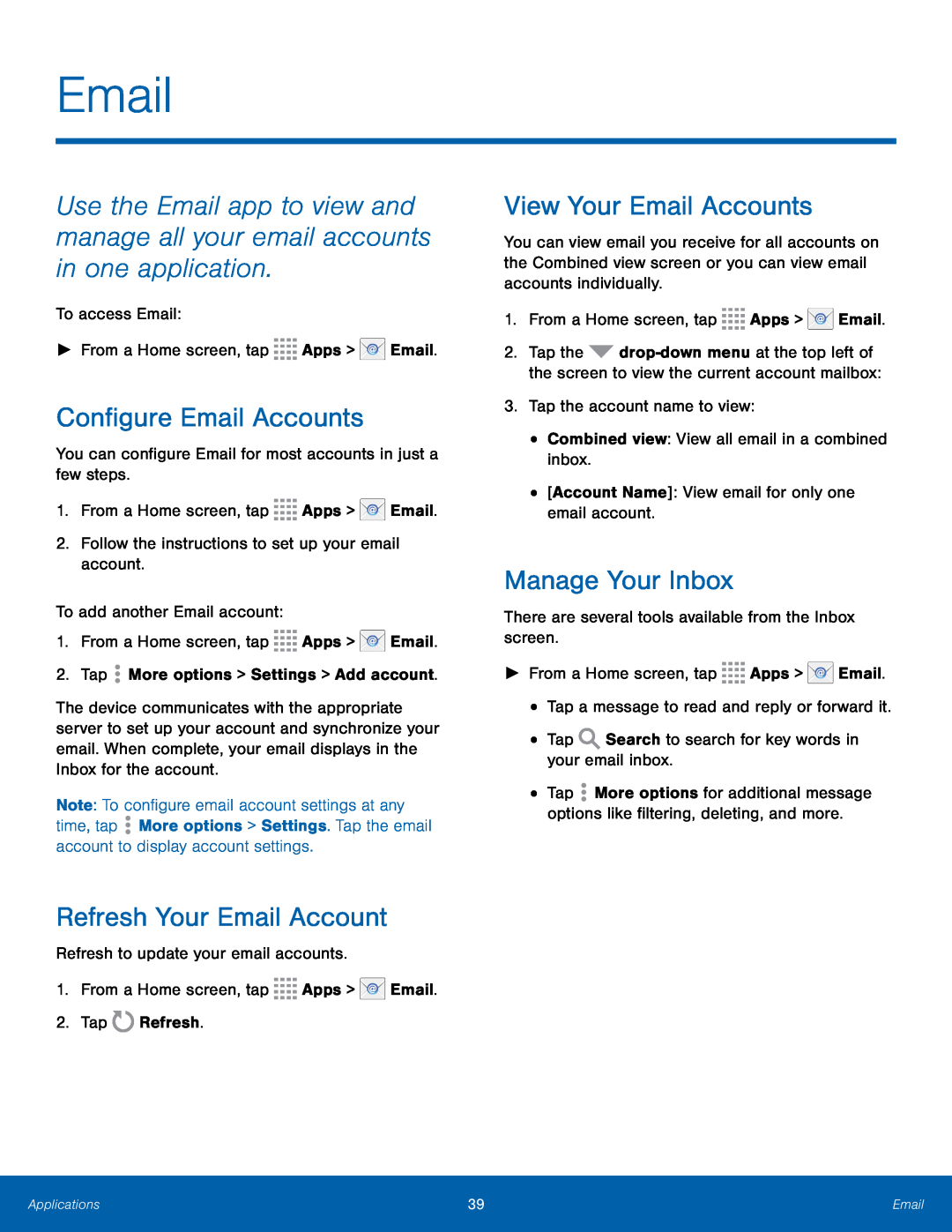
Use the Email app to view and manage all your email accounts in one application.
To access Email:►From a Home screen, tapConfigure Email Accounts
You can configure Email for most accounts in just a few steps.1.From a Home screen, tapThe device communicates with the appropriate server to set up your account and synchronize your email. When complete, your email displays in the Inbox for the account.
Note: To configure email account settings at any time, tap ![]() More options > Settings. Tap the email account to display account settings.
More options > Settings. Tap the email account to display account settings.
Refresh Your Email Account
Refresh to update your email accounts.1.From a Home screen, tapView Your Email Accounts
You can view email you receive for all accounts on the Combined view screen or you can view email accounts individually.
1.From a Home screen, tap2.Tap the ![]()
Manage Your Inbox
There are several tools available from the Inbox screen.►From a Home screen, tap•Tap ![]() More options for additional message options like filtering, deleting, and more.
More options for additional message options like filtering, deleting, and more.
Applications | 39 | |
|
|
|