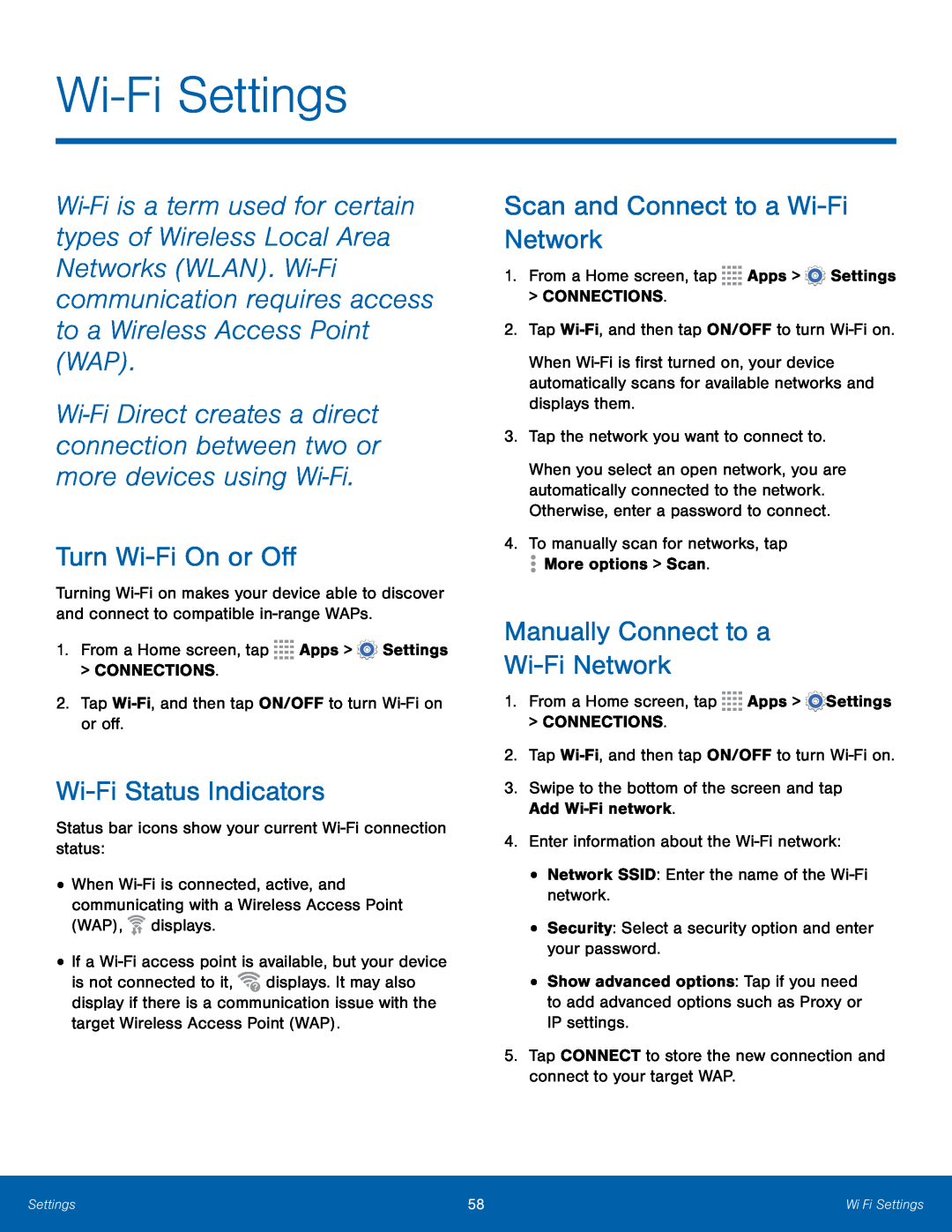
Wi-Fi Settings
Wi‑Fi is a term used for certain types of Wireless Local Area Networks (WLAN). Wi‑Fi communication requires access to a Wireless Access Point (WAP).
Wi‑Fi Direct creates a direct connection between two or more devices using Wi‑Fi.
Turn Wi-Fi On or Off
Turning
Wi-Fi Status Indicators
Status bar icons show your current •When ![]() displays.
displays.
•If a ![]() displays. It may also display if there is a communication issue with the target Wireless Access Point (WAP).
displays. It may also display if there is a communication issue with the target Wireless Access Point (WAP).
Scan and Connect to a Wi-Fi Network
1.From a Home screen, tap When
When you select an open network, you are automatically connected to the network. Otherwise, enter a password to connect.
4.To manually scan for networks, tapManually Connect to a
Wi-Fi Network
1.From a Home screen, tap •Show advanced options: Tap if you need to add advanced options such as Proxy or IP settings.
5.Tap CONNECT to store the new connection and connect to your target WAP.Settings | 58 | Wi‑Fi Settings |
|
|
|