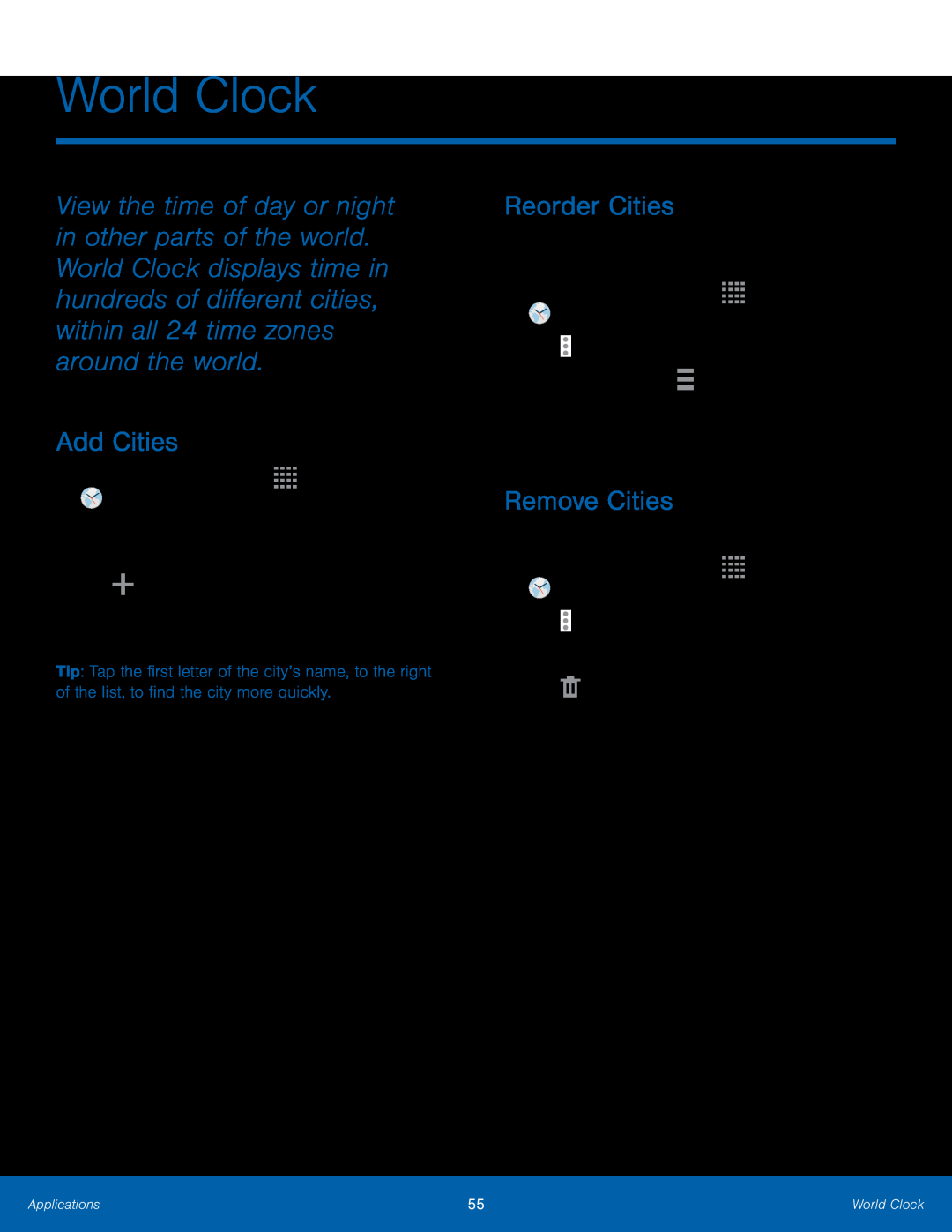
World Clock
View the time of day or night in other parts of the world. World Clock displays time in hundreds of different cities, within all 24 time zones around the world.
Add Cities
1.From a Home screen, tapTip: Tap the first letter of the city’s name, to the right of the list, to find the city more quickly.
Reorder Cities
To change the order of the cities that you have added:1.From a Home screen, tap3.Touch and hold the ![]() Handle on an entry, and then drag the entry to a new position in the list.
Handle on an entry, and then drag the entry to a new position in the list.
Remove Cities
To remove cities that you have added:1.From a Home screen, tapApplications | 55 | World Clock |
|
|
|