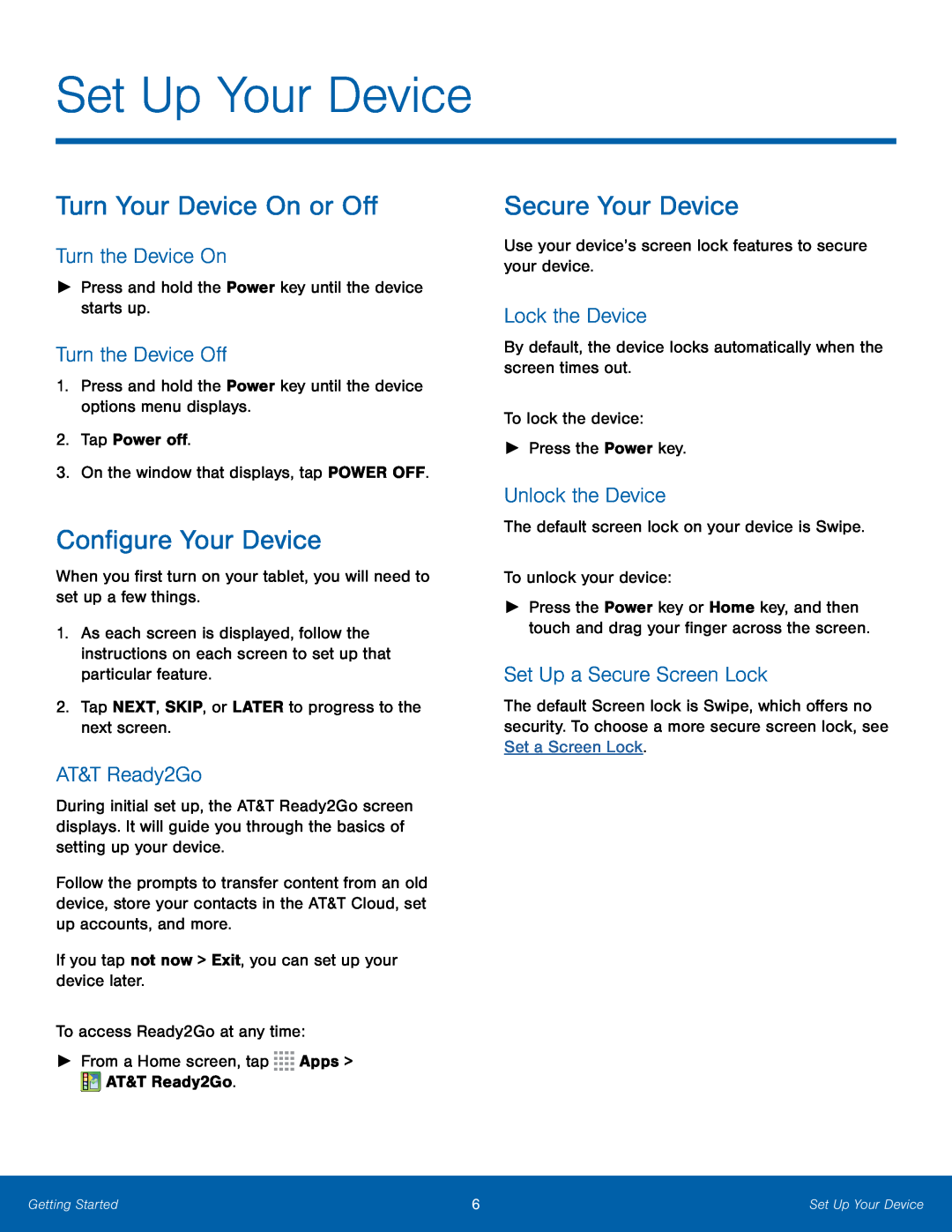
Set Up Your Device
Turn Your Device On or Off
Turn the Device On
►Press and hold the Power key until the device starts up.Turn the Device Off
1.Press and hold the Power key until the device options menu displays.2.Tap Power off.3.On the window that displays, tap POWER OFF.Configure Your Device
When you first turn on your tablet, you will need to set up a few things.1.As each screen is displayed, follow the instructions on each screen to set up that particular feature.
2.Tap NEXT, SKIP, or LATER to progress to the next screen.AT&T Ready2Go
During initial set up, the AT&T Ready2Go screen displays. It will guide you through the basics of setting up your device.
Follow the prompts to transfer content from an old device, store your contacts in the AT&T Cloud, set up accounts, and more.
If you tap not now > Exit, you can set up your device later.To access Ready2Go at any time:►From a Home screen, tapSecure Your Device
Use your device’s screen lock features to secure your device.Lock the Device
By default, the device locks automatically when the screen times out.To lock the device:►Press the Power key.Unlock the Device
The default screen lock on your device is Swipe.To unlock your device:►Press the Power key or Home key, and then touch and drag your finger across the screen.
Set Up a Secure Screen Lock
The default Screen lock is Swipe, which offers no security. To choose a more secure screen lock, see Set a Screen Lock.
Getting Started | 6 | Set Up Your Device |
|
|
|