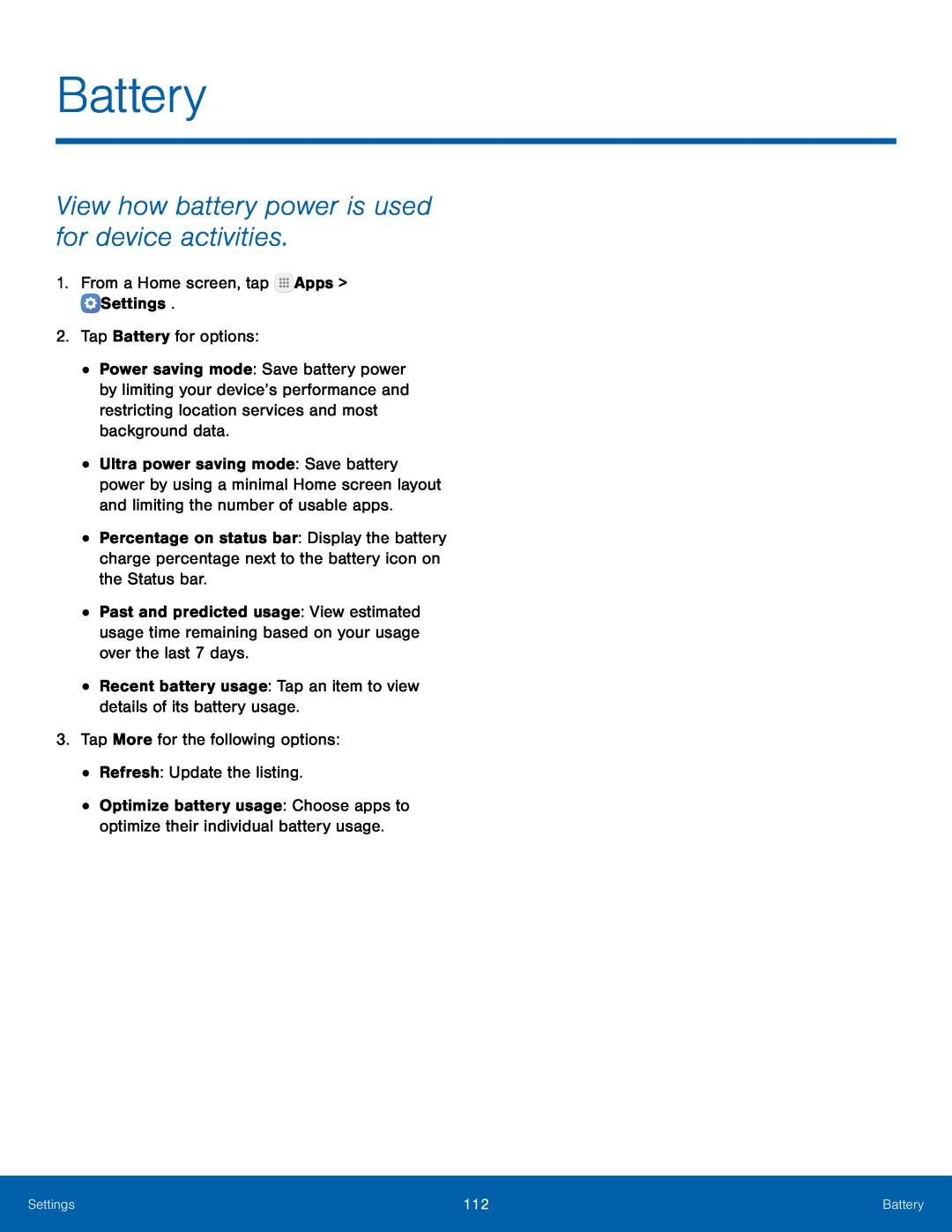Battery
View how battery power is used for device activities.
1.From a Home screen, tap•Power saving mode: Save battery power by limiting your device’s performance and restricting location services and most background data.
•Ultra power saving mode: Save battery power by using a minimal Home screen layout and limiting the number of usable apps.
•Percentage on status bar: Display the battery charge percentage next to the battery icon on the Status bar.
•Past and predicted usage: View estimated usage time remaining based on your usage over the last 7 days.
•Recent battery usage: Tap an item to view details of its battery usage.3.Tap More for the following options:•Refresh: Update the listing.•Optimize battery usage: Choose apps to optimize their individual battery usage.
Settings | 112 | Battery |
|
|
|