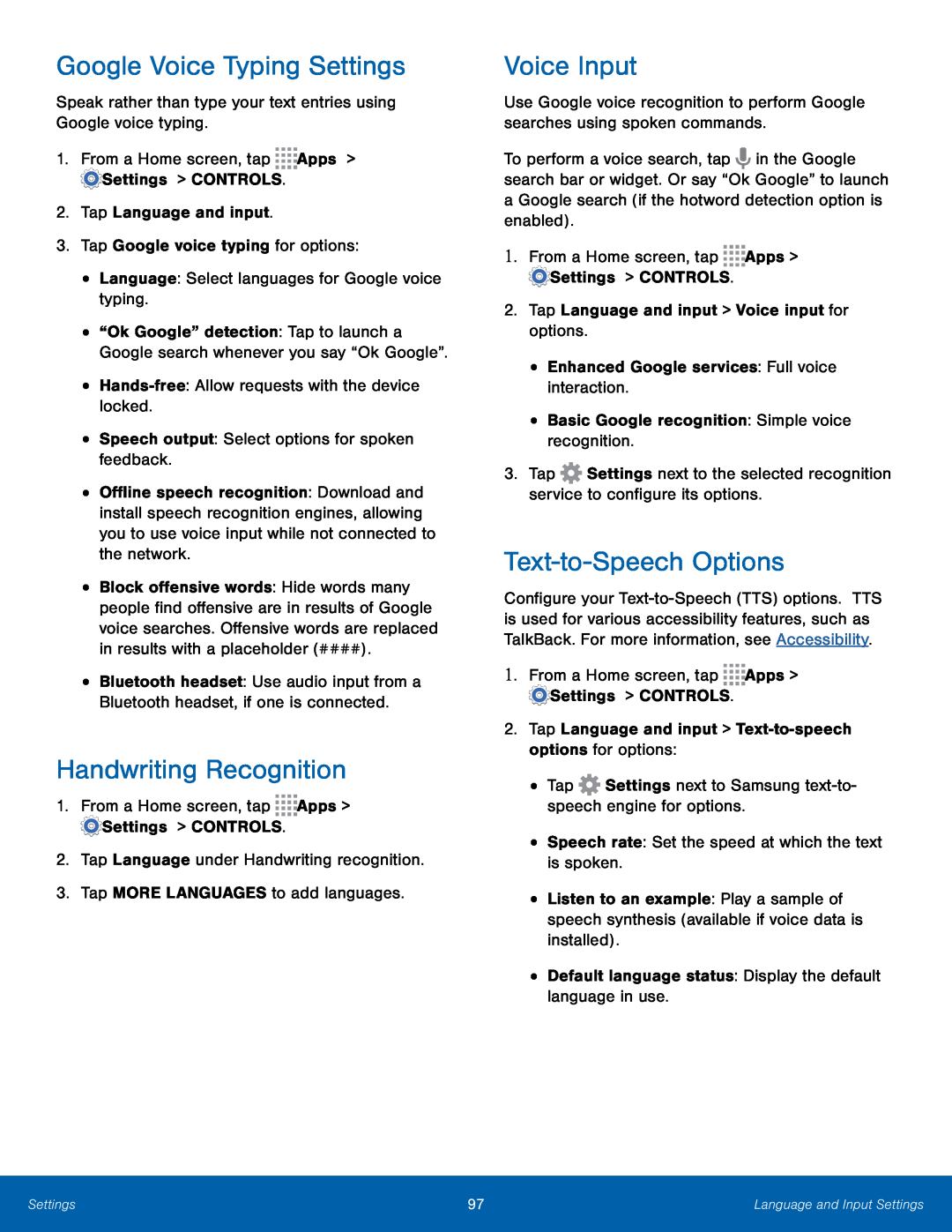
Google Voice Typing Settings
Speak rather than type your text entries using Google voice typing.1.From a Home screen, tap•“Ok Google” detection: Tap to launch a Google search whenever you say “Ok Google”.
••Offline speech recognition: Download and install speech recognition engines, allowing you to use voice input while not connected to the network.
•Block offensive words: Hide words many people find offensive are in results of Google voice searches. Offensive words are replaced in results with a placeholder (####).
•Bluetooth headset: Use audio input from a Bluetooth headset, if one is connected.
Handwriting Recognition
1.From a Home screen, tapVoice Input
Use Google voice recognition to perform Google searches using spoken commands.To perform a voice search, tap ![]() in the Google search bar or widget. Or say “Ok Google” to launch a Google search (if the hotword detection option is enabled).
in the Google search bar or widget. Or say “Ok Google” to launch a Google search (if the hotword detection option is enabled).
3.Tap ![]() Settings next to the selected recognition service to configure its options.
Settings next to the selected recognition service to configure its options.
Text-to-Speech Options
Configure your
•Listen to an example: Play a sample of speech synthesis (available if voice data is installed).
•Default language status: Display the default language in use.Settings | 97 | Language and Input Settings |
|
|
|