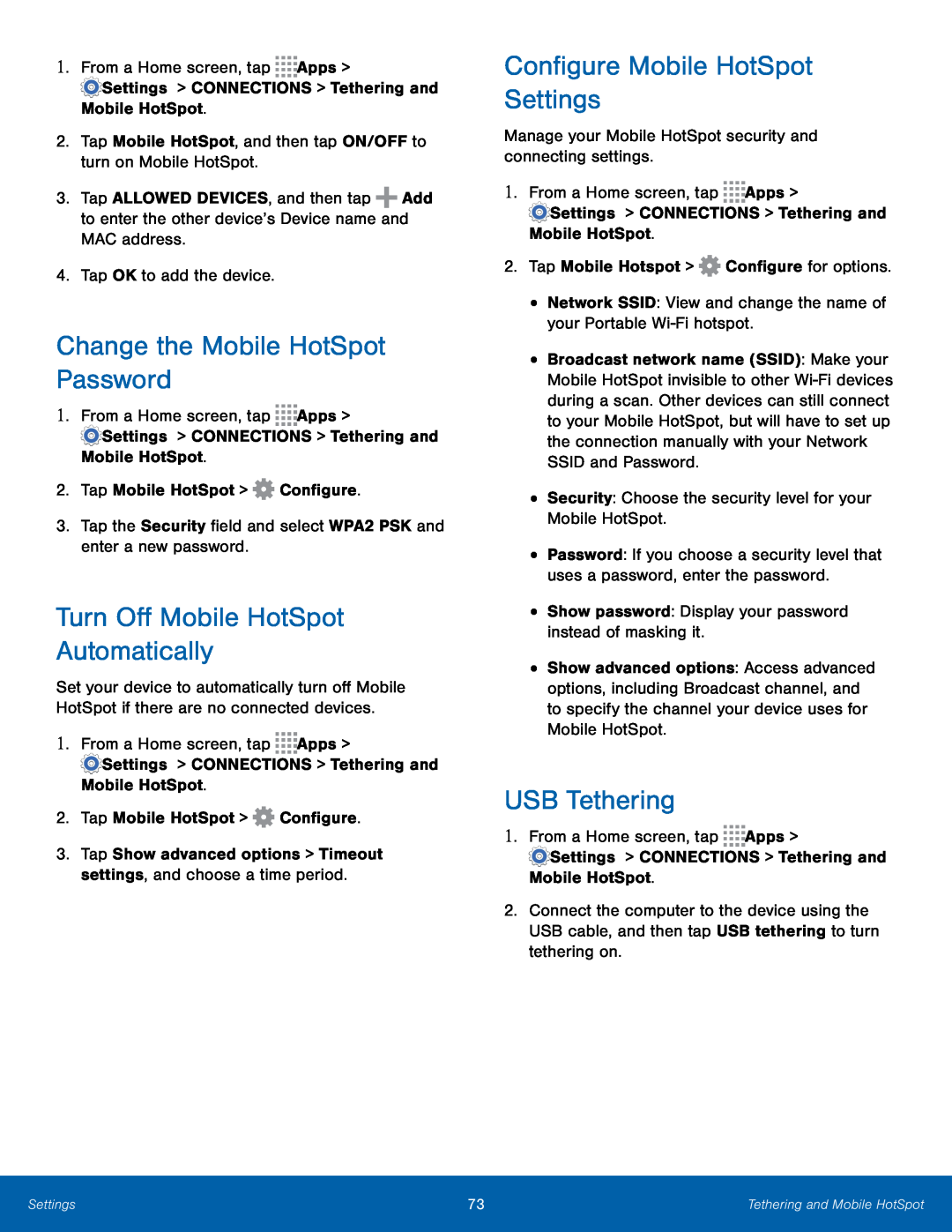
3.Tap ALLOWED DEVICES, and then tap ![]() Add to enter the other device’s Device name and MAC address.
Add to enter the other device’s Device name and MAC address.
Change the Mobile HotSpot Password
1.From a Home screen, tapTurn Off Mobile HotSpot Automatically
Set your device to automatically turn off Mobile HotSpot if there are no connected devices.
1.From a Home screen, tapConfigure Mobile HotSpot Settings
Manage your Mobile HotSpot security and connecting settings.1.From a Home screen, tap•Broadcast network name (SSID): Make your Mobile HotSpot invisible to other
•Password: If you choose a security level that uses a password, enter the password.
•Show password: Display your password instead of masking it.•Show advanced options: Access advanced options, including Broadcast channel, and to specify the channel your device uses for Mobile HotSpot.
USB Tethering
1.From a Home screen, tap2.Connect the computer to the device using the USB cable, and then tap USB tethering to turn tethering on.
Settings | 73 | Tethering and Mobile HotSpot |
|
|
|