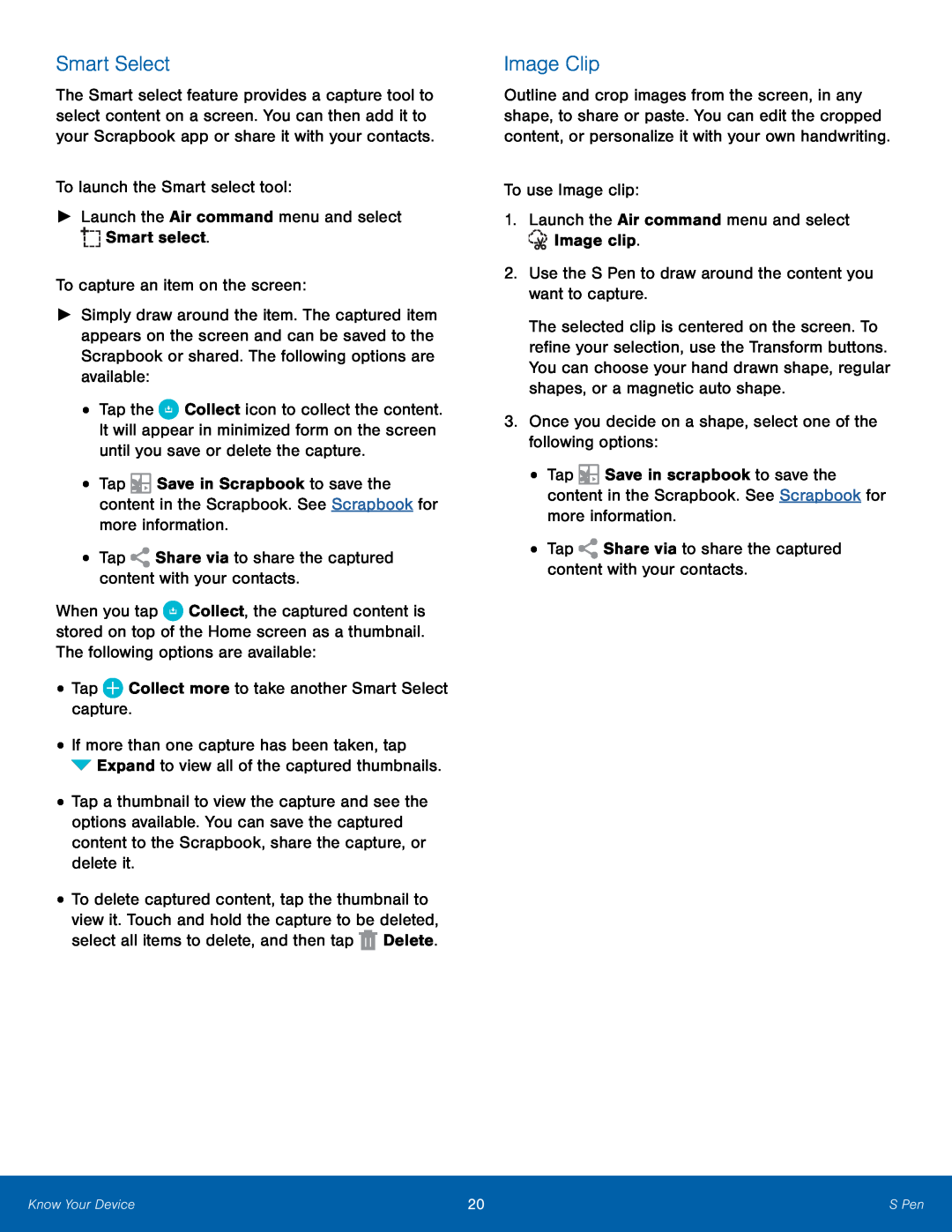Smart Select
The Smart select feature provides a capture tool to select content on a screen. You can then add it to your Scrapbook app or share it with your contacts.
To launch the Smart select tool:►Launch the Air command menu and select►Simply draw around the item. The captured item appears on the screen and can be saved to the Scrapbook or shared. The following options are available:
•Tap the ![]() Collect icon to collect the content. It will appear in minimized form on the screen until you save or delete the capture.
Collect icon to collect the content. It will appear in minimized form on the screen until you save or delete the capture.
•Tap ![]() Save in Scrapbook to save the content in the Scrapbook. See Scrapbook for more information.
Save in Scrapbook to save the content in the Scrapbook. See Scrapbook for more information.
When you tap ![]() Collect, the captured content is stored on top of the Home screen as a thumbnail. The following options are available:
Collect, the captured content is stored on top of the Home screen as a thumbnail. The following options are available:
•If more than one capture has been taken, tap ![]() Expand to view all of the captured thumbnails.
Expand to view all of the captured thumbnails.
•Tap a thumbnail to view the capture and see the options available. You can save the captured content to the Scrapbook, share the capture, or delete it.
•To delete captured content, tap the thumbnail to view it. Touch and hold the capture to be deleted, select all items to delete, and then tap ![]() Delete.
Delete.
Image Clip
Outline and crop images from the screen, in any shape, to share or paste. You can edit the cropped content, or personalize it with your own handwriting.
To use Image clip:1.Launch the Air command menu and selectThe selected clip is centered on the screen. To refine your selection, use the Transform buttons. You can choose your hand drawn shape, regular shapes, or a magnetic auto shape.
3.Once you decide on a shape, select one of the following options:•Tap ![]() Save in scrapbook to save the content in the Scrapbook. See Scrapbook for more information.
Save in scrapbook to save the content in the Scrapbook. See Scrapbook for more information.
Know Your Device | 20 | S Pen |
|
|
|